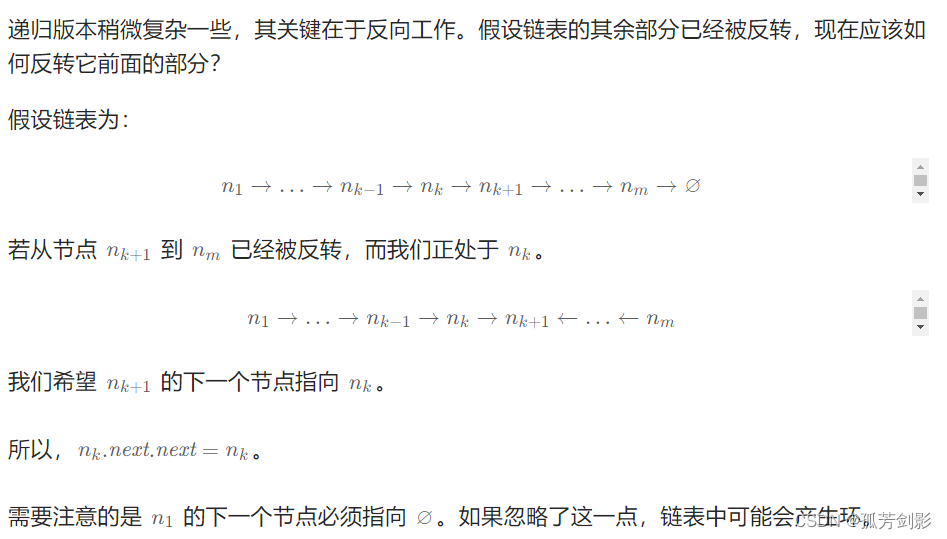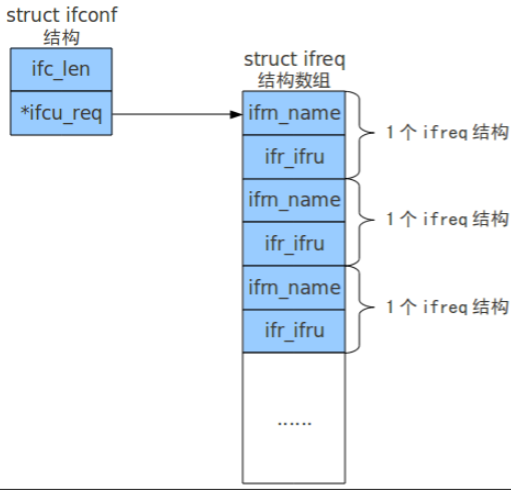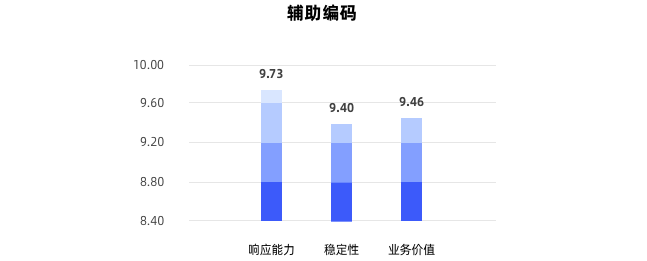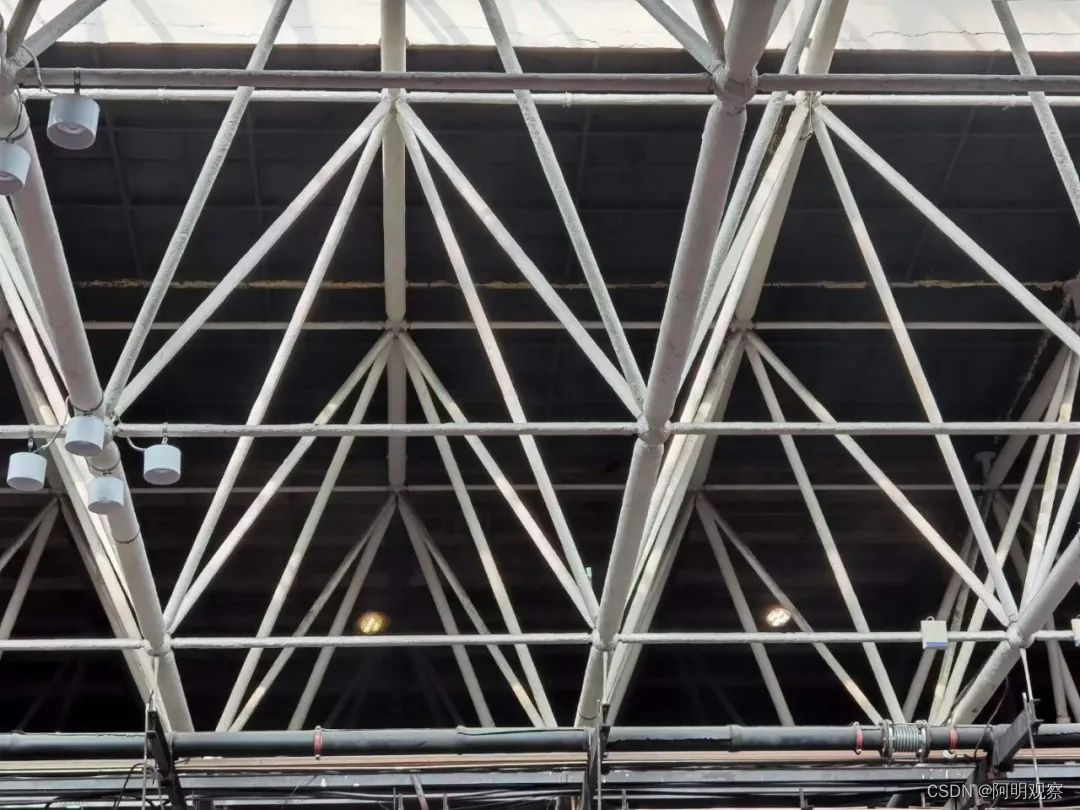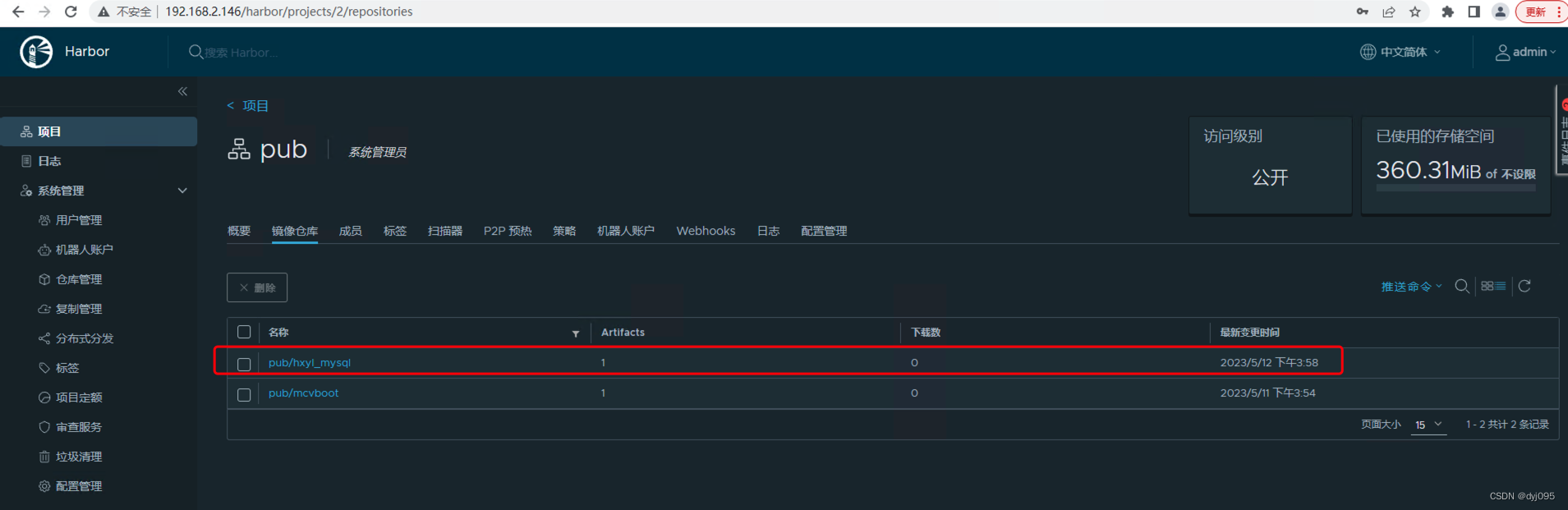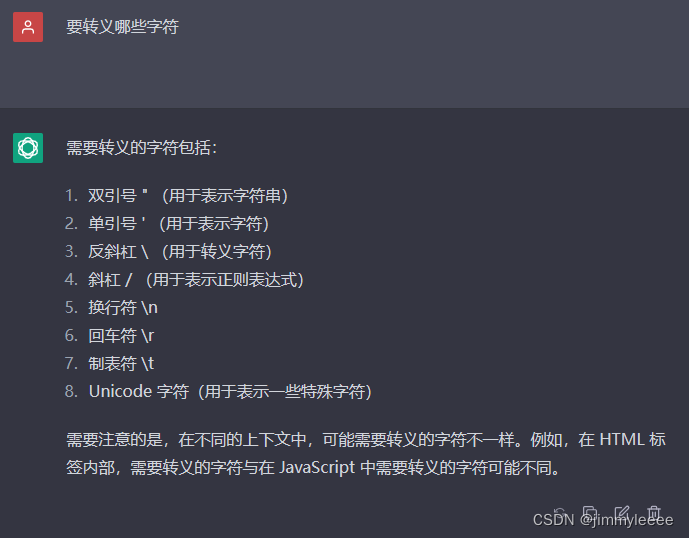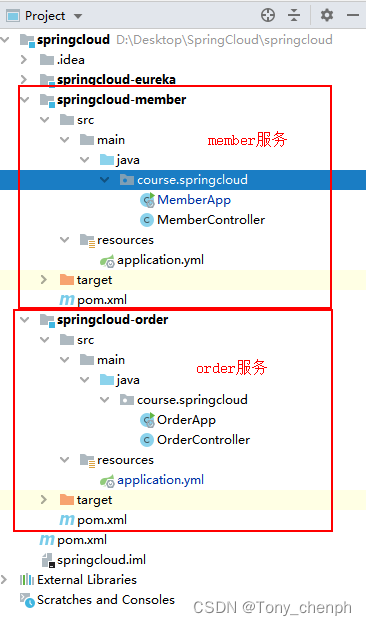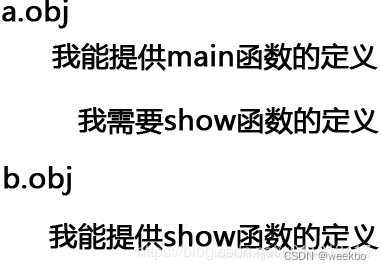Plant Simulation 建模是一个长时间的过程,所以做好模型保存历史记录很重要,这次分享一个OOTB(开盒即用/系统自带)的记录保存历史记录的功能。
文中截图于 Plant Simulation 16.0.5
目录
- 1.功能设置与说明
- 2.使用场景
- 3.总结
1.功能设置与说明
设置:软件主菜单
File——Preferences/Model Settings——General——Model saving history.
文件——首选项/模型设置——常规——模型保存历史记录。

选项解释:
-
英文解释:
Select which kind of comment Plant Simulation adds to your model file (.spp), each time you save it:- 【None】 does not save the history of how you saved your model.
- 【Without comment】 adds no comment.
- 【With comment】 opens a comment window, each time when you save the model. Enter your comment here.
- When you select 【Without comment】 or 【With comment】 the program adds a row to the dialog Model Saving History each time you save the model.
When the model crashes, Plant Simulation adds a description of the problem to the dialog instead of a comment. This helps our software engineers detect what caused the crash.
-
中文解释:
选择每次保存模型文件时程序添加到模型文件 (.spp) 中的注释类型:- 【无】:不保存历史记录。
- 【无注释】:保存历史记录但不添加注释。
- 【有注释】:每次保存模型时都打开注释窗口,用户输入注释。
- 选择【无注释】或【有注释】时,程序会在每次保存模型时向模型保存历史记录对话框中添加一行。
模型崩溃时,程序会向该对话框中添加问题描述,而不添加注释。这有助于我们的软件工程师检测导致崩溃的原因。
2.使用场景
-
保存模型保存历史记录
-
选择【None】【无】
保存模型时,保存模型时没有历史记录。 -
选择【Without comment】【无注释】
在保存模型时自动保存记录。查看历史记录时,如下图会显示保存的时间、模型路径、名称、使用的软件版本、用户。

-
选择【With comment】【有注释】
在保存模型时自动保存记录。保存模型时,会显示注释窗口,让用户输入内容。

查看历史记录时,如下图会显示保存的时间、模型路径、名称、使用的软件版本、用户以及注释内容。

-
-
查看模型保存历史记录的方法:

3.总结
Plant Simulation建模是一个长时间的过程,建议做好建模历史记录。以上一种OOTB的保存历史记录的功能。
但是如果每次保存都要保存历史记录可能有点麻烦,这种情况,也可以做一个开发功能在保存模型时由我们自己选择是否保存历史记录的功能;或者在关闭模型时保存历史记录。