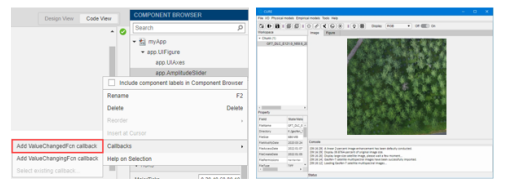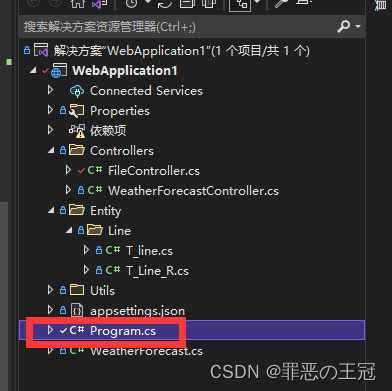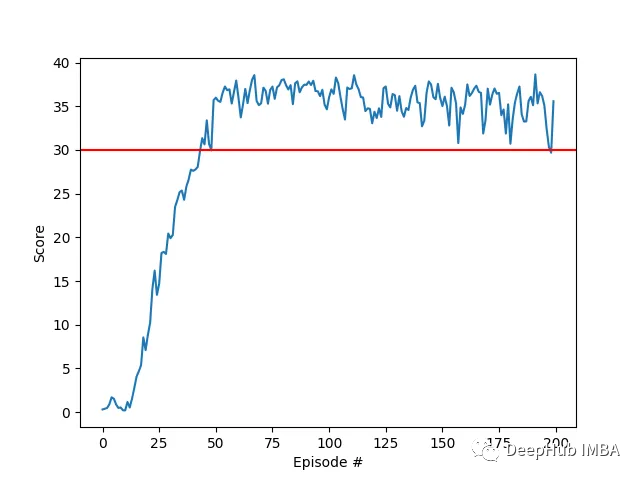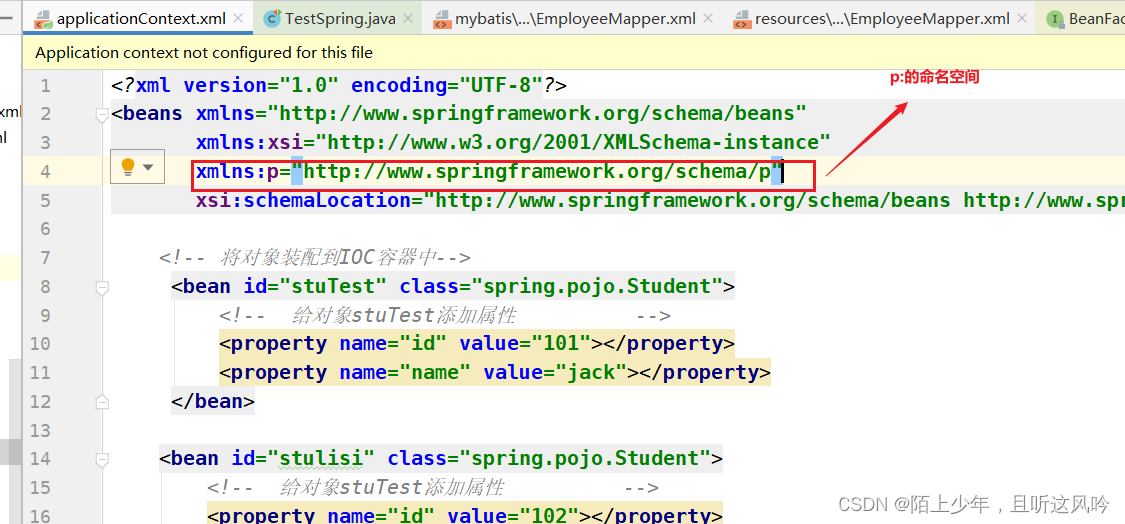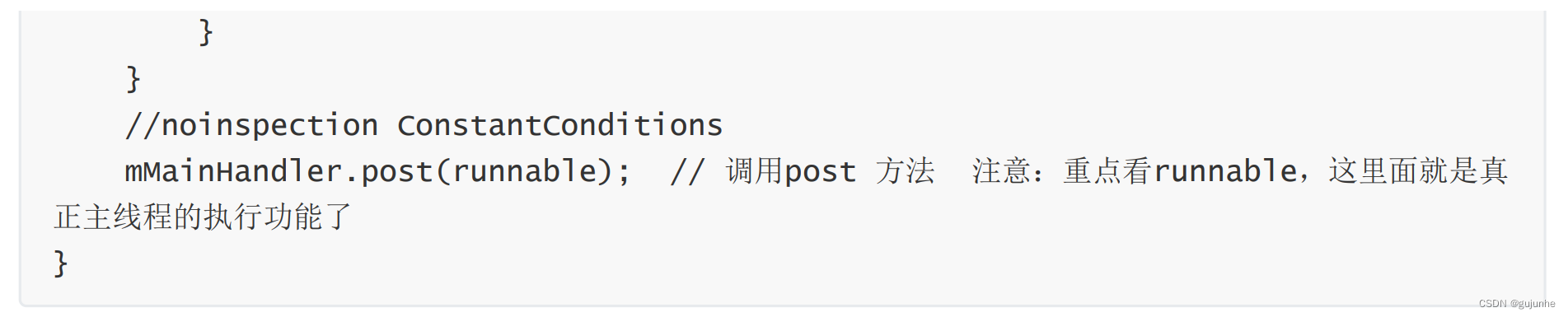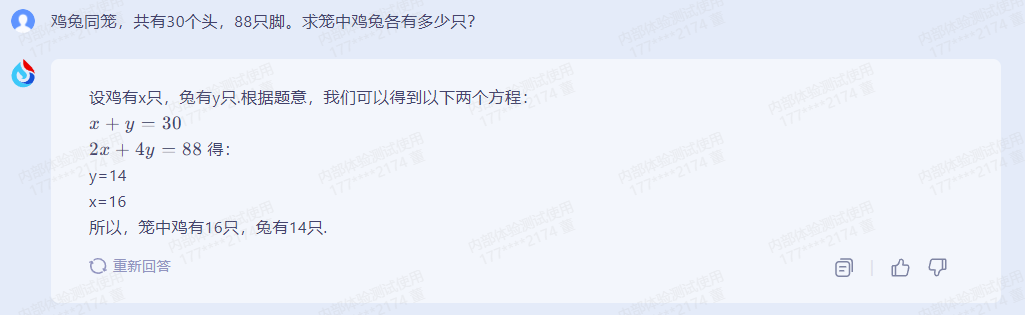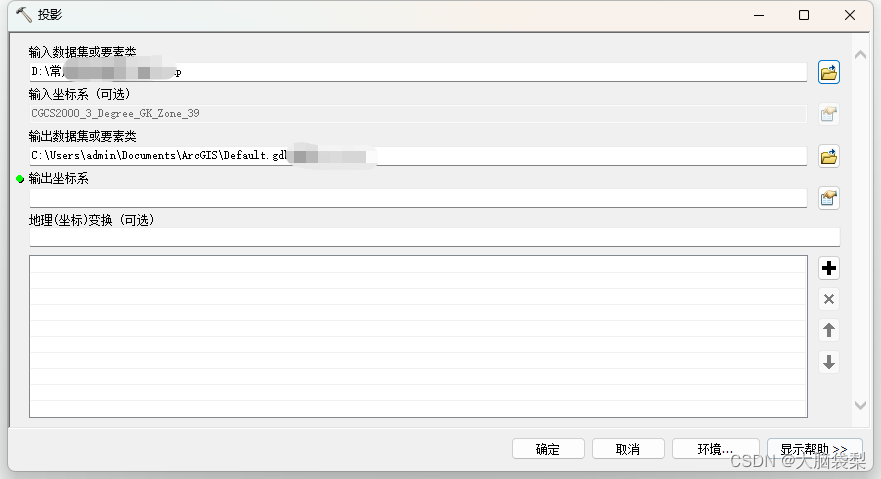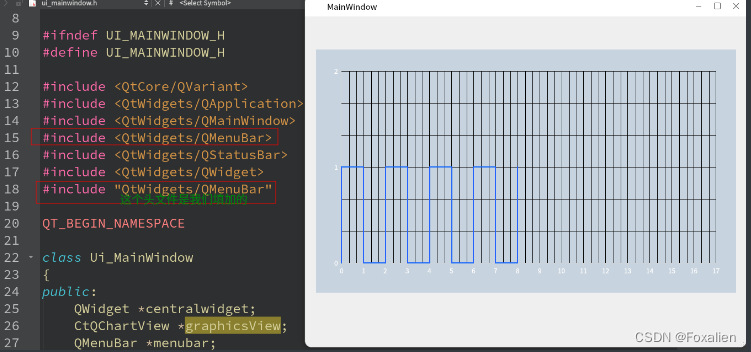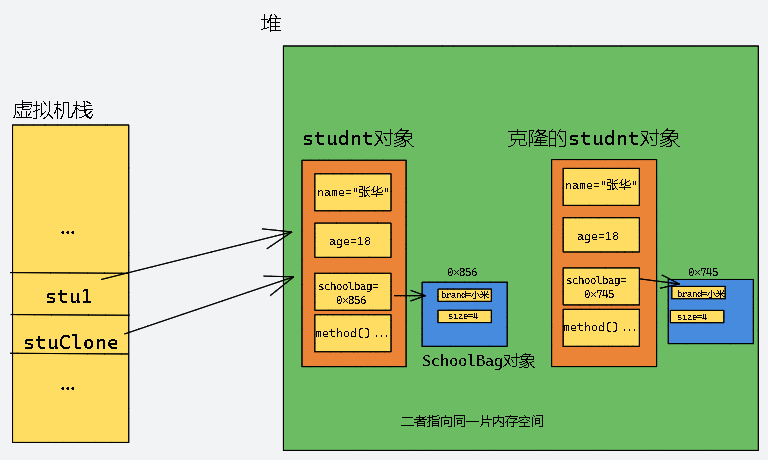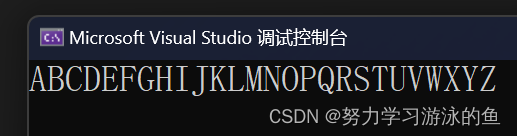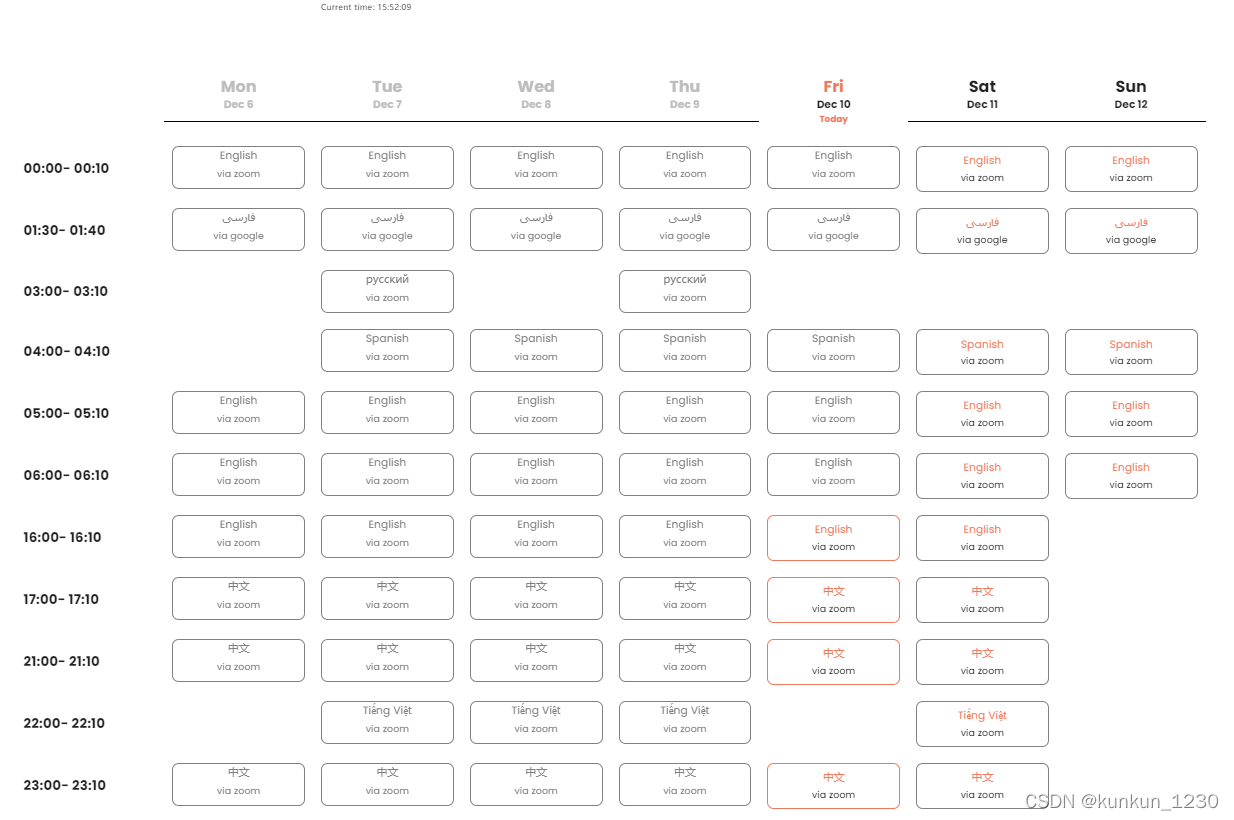使用场景
通常大部分办公软件都安装在Windows系统上,使用Windows系统办公更便捷,并且大多办公软件在Ubuntu系统上不兼容,即使进行处理,使用体验也不好,下面针对在同一局域网使用Windows远程Ubnuntu进行ssh、VNC和打开远端软件在Windows可视化如何操作进行说明。
操作步骤
1.Windows电脑安装MobaXterm;
2.Ubuntu电脑安装openssh-server和openssh-client;
注:至此可以使用MobaXterm进行ssh远程terminal登录了,接下来如果要使用VNC方式对Ubuntu系统进行桌面直接可视化操作,继续后续步骤;
3.对Ubuntu电脑进行远程桌面共享设置
Ubuntu电脑左下角菜单进入搜索“桌面分享(sharing)”,Screen Sharing -> Allow connections to control the screen -打开>require a passwd设置密码 ->wired connection打开
4.dconf设置配置
dconf-editor安装:
sudo apt install dconf-editor -y
dconf write /org/gnome/desktop/remote-access/require-encryption false
注:至此可以使用MobaXterm进行VNC远程登录Ubuntu桌面了,如果想在Windows使用Ubuntu上的可视化开发软件,继续下一步;
5.环境配置设置
服务端配置
服务端更改文件“/etc/ssh/sshd_config”里的“X11Forwarding ”为“yes”,并添加“X11UseLocalhost no”:
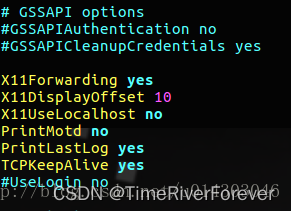
然后重启ssh服务:
service ssh restart
参考:
[1] https://www.freesion.com/article/8950586328/
[2] ubuntu18.04安装dconf-editor以及设置root远程终端
[3] 服务器X11图形界面转发配置——全网最简教程