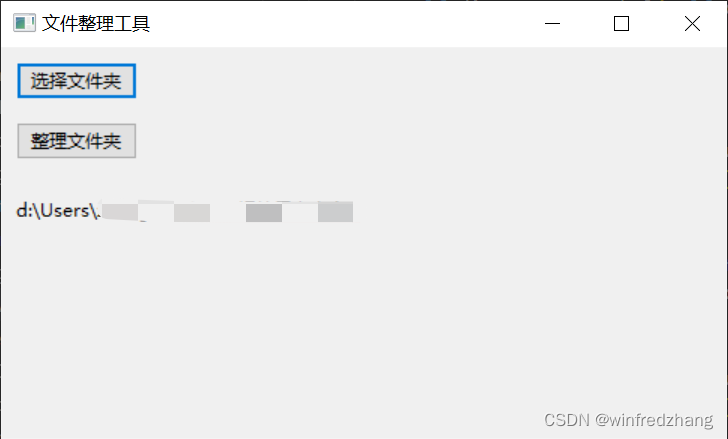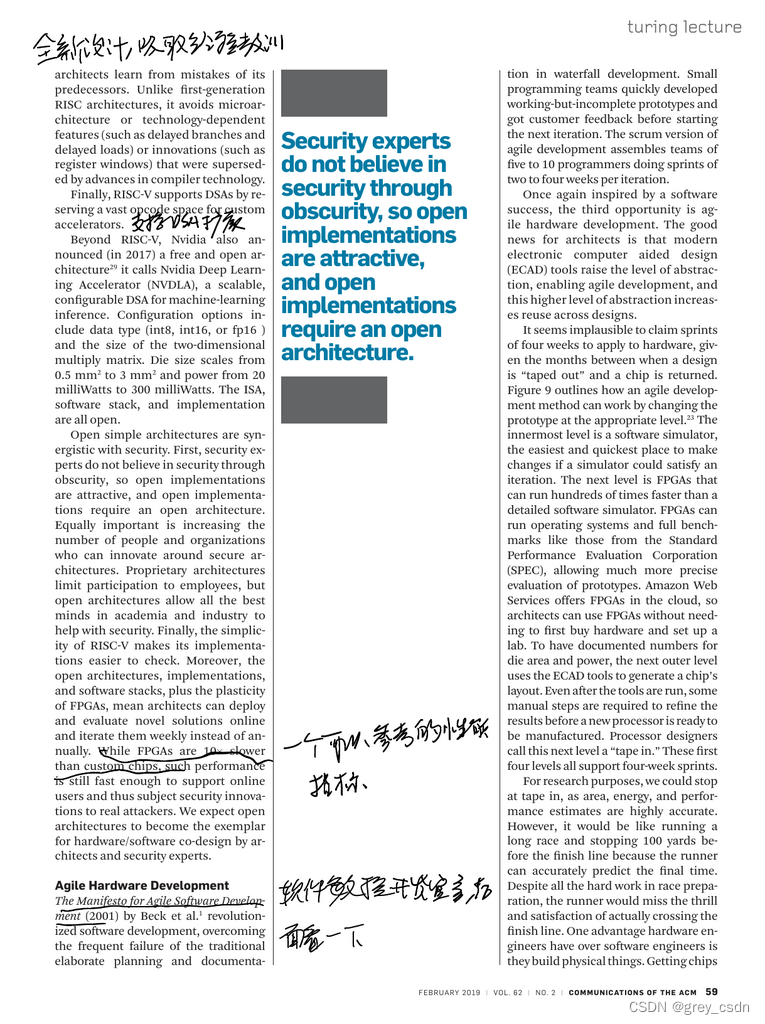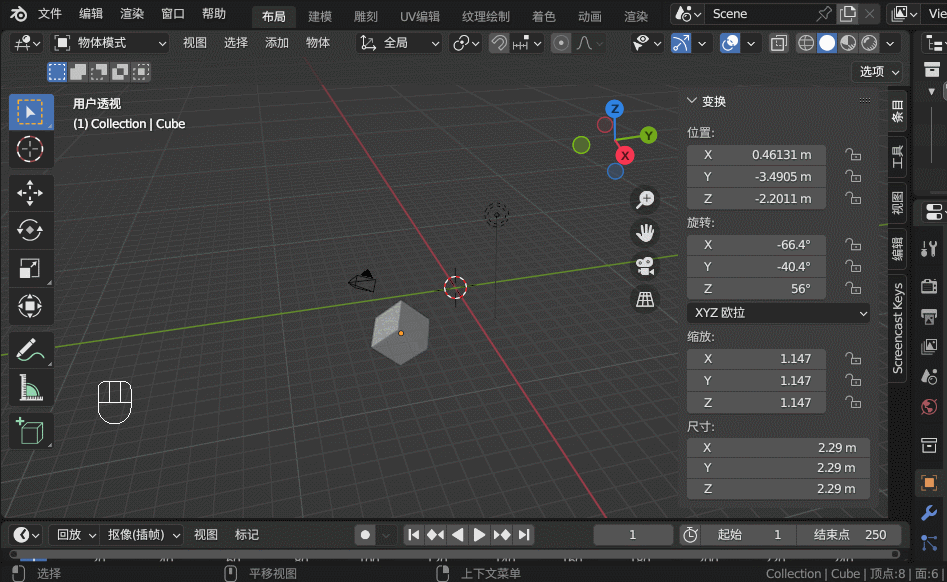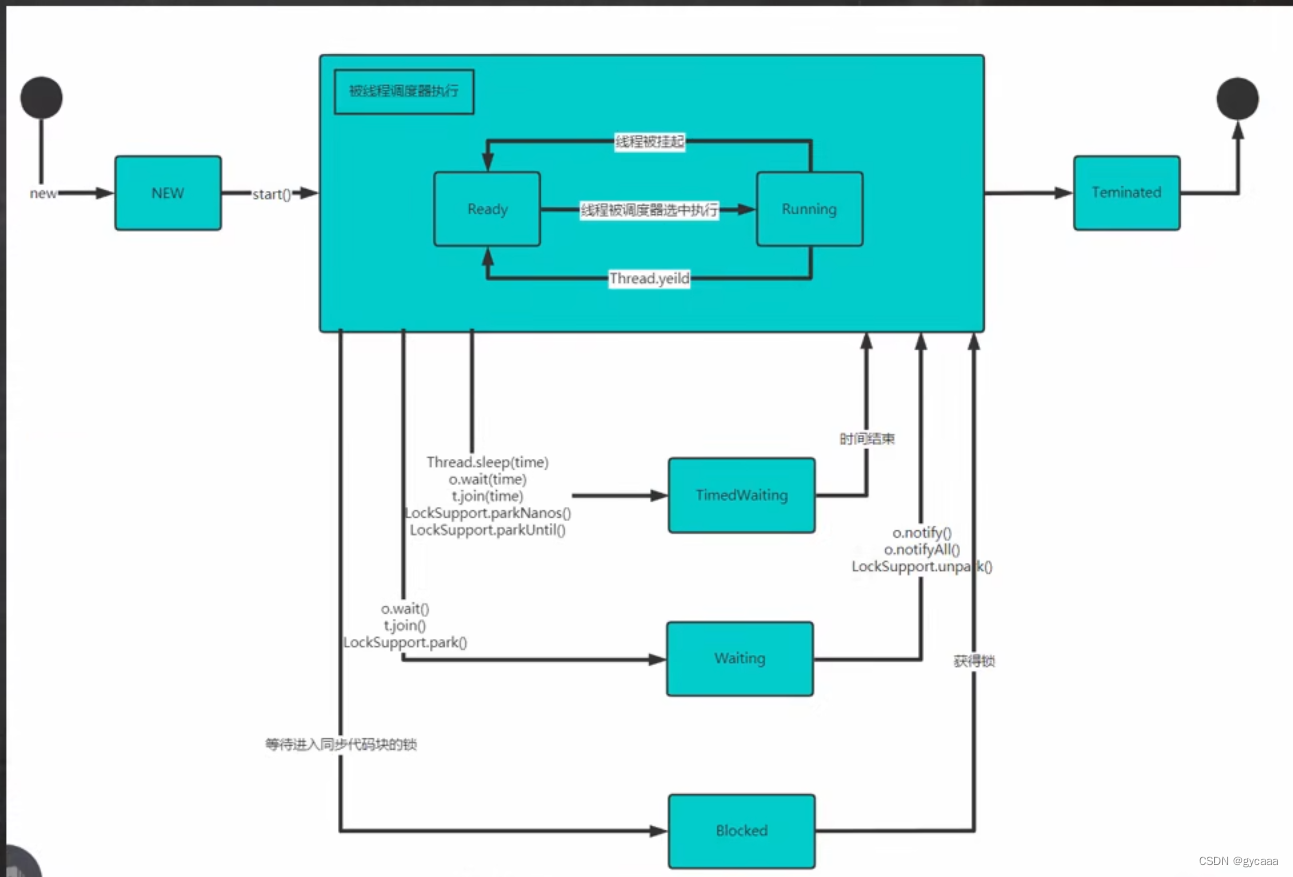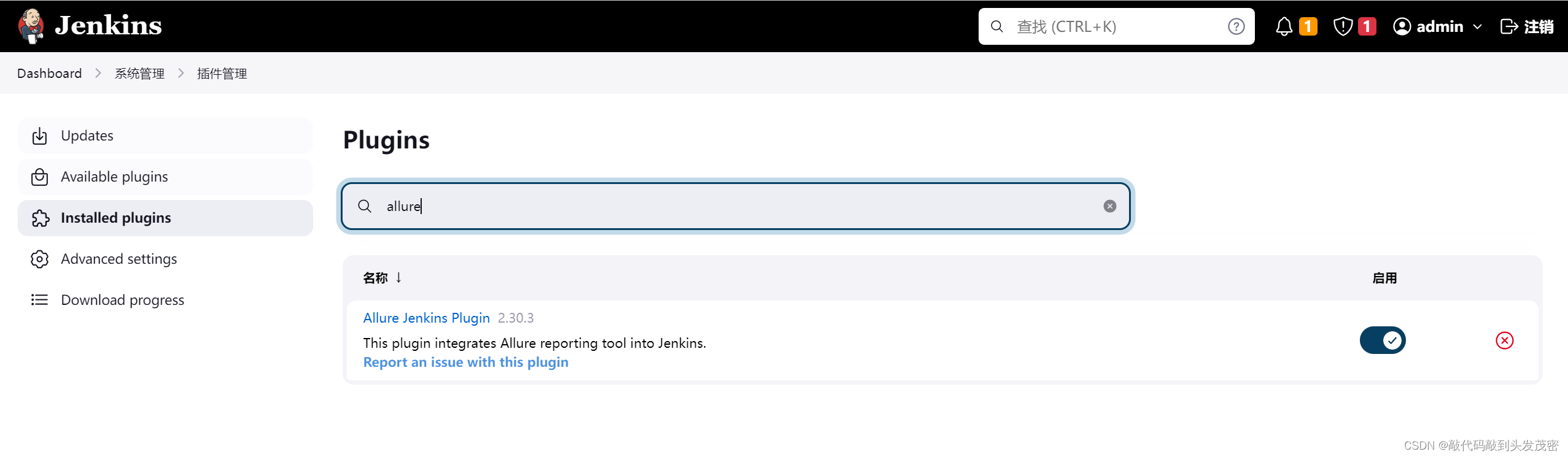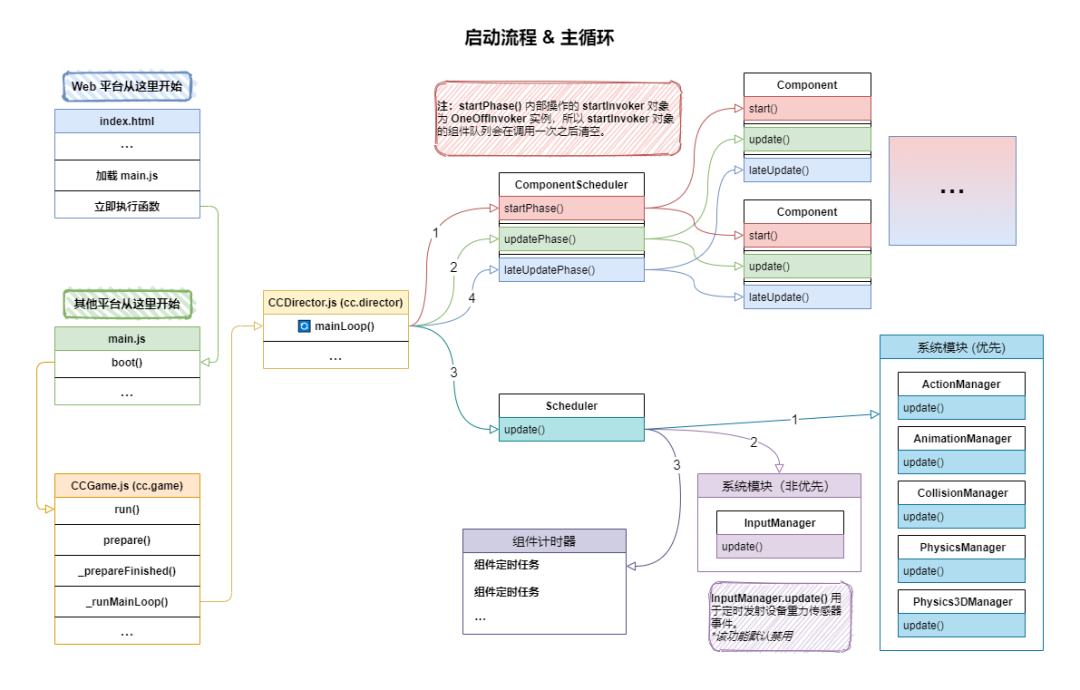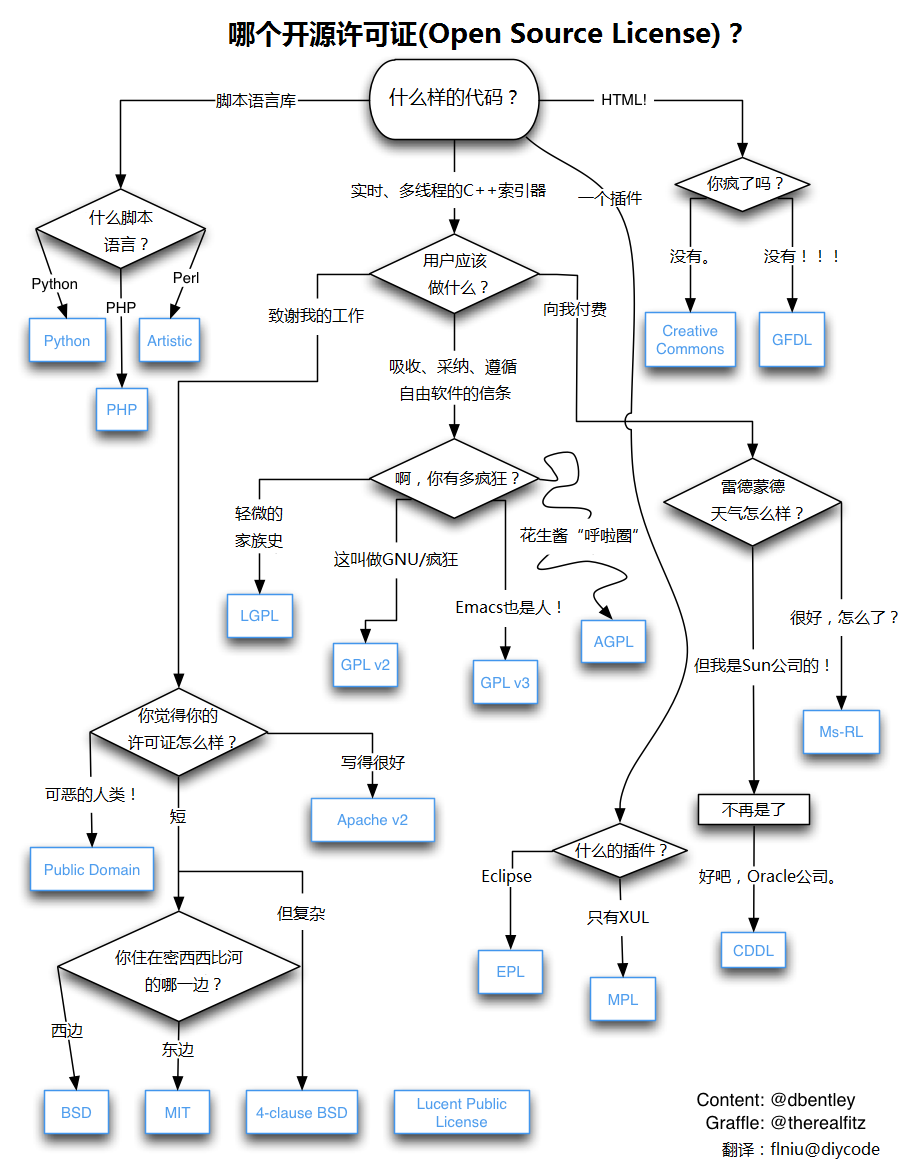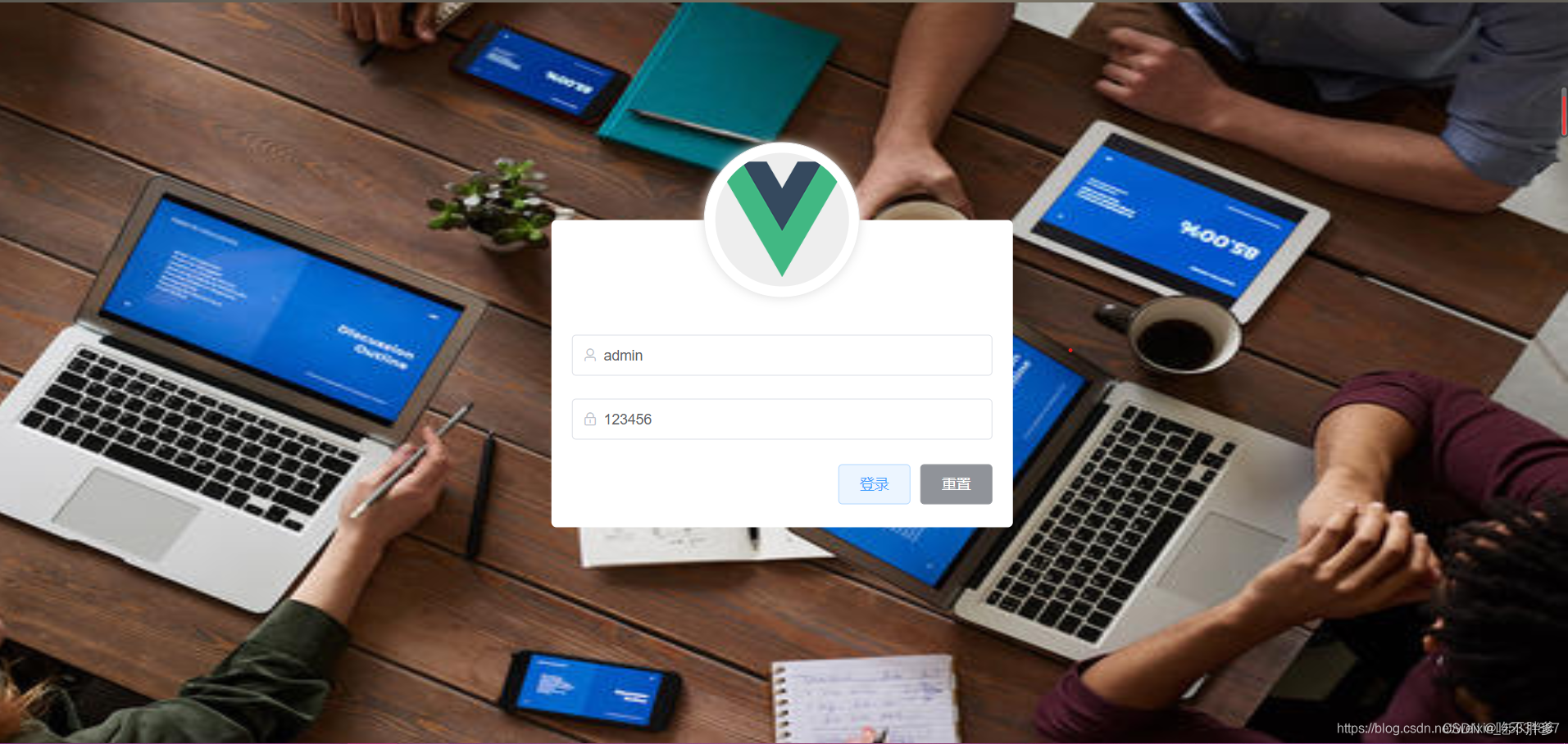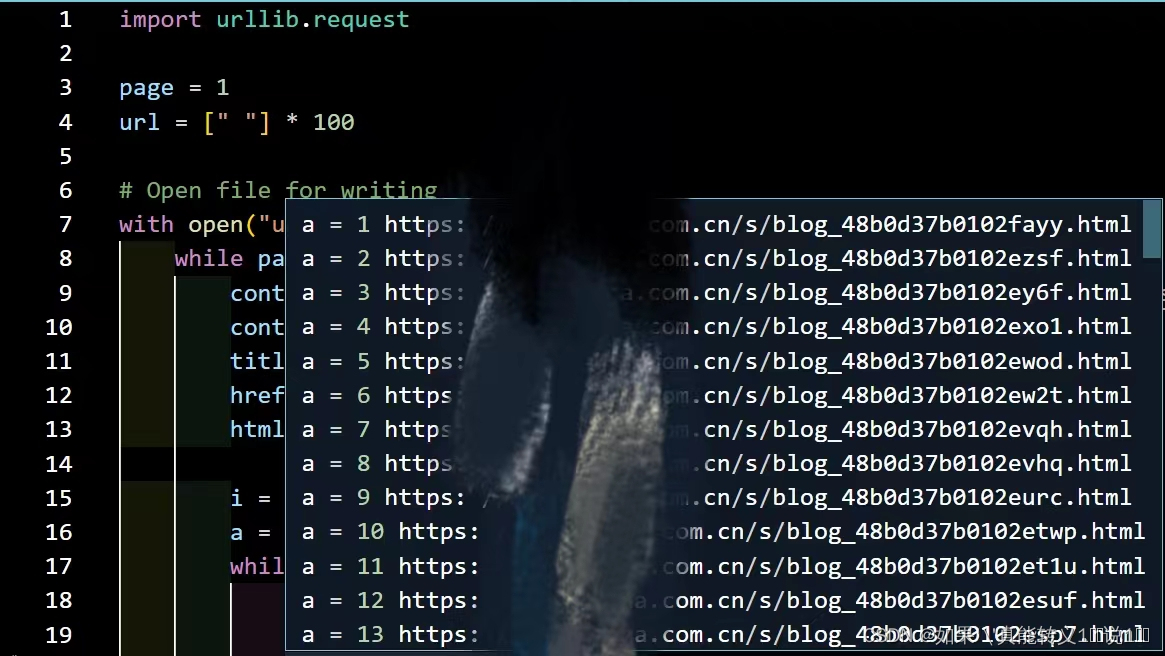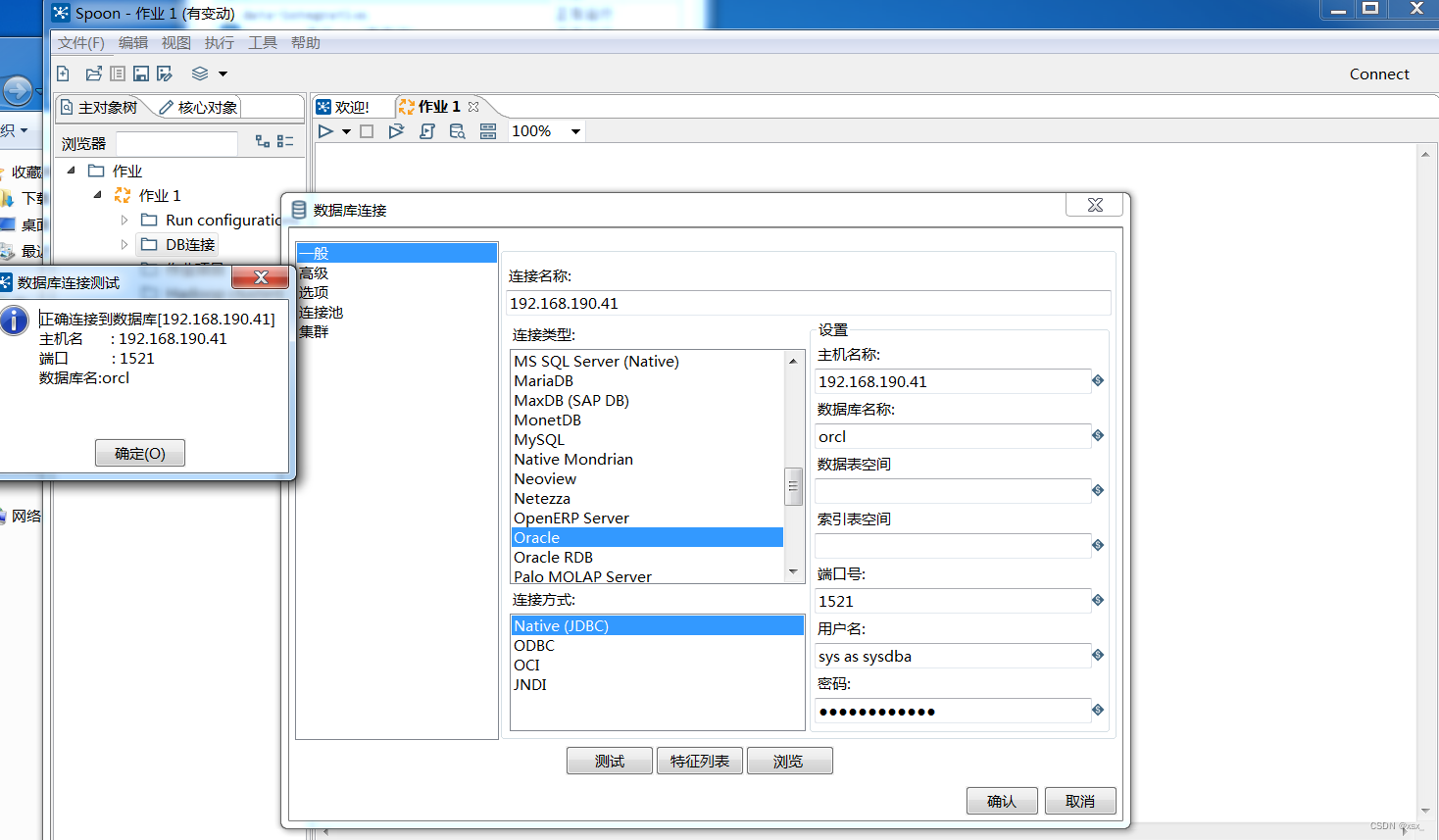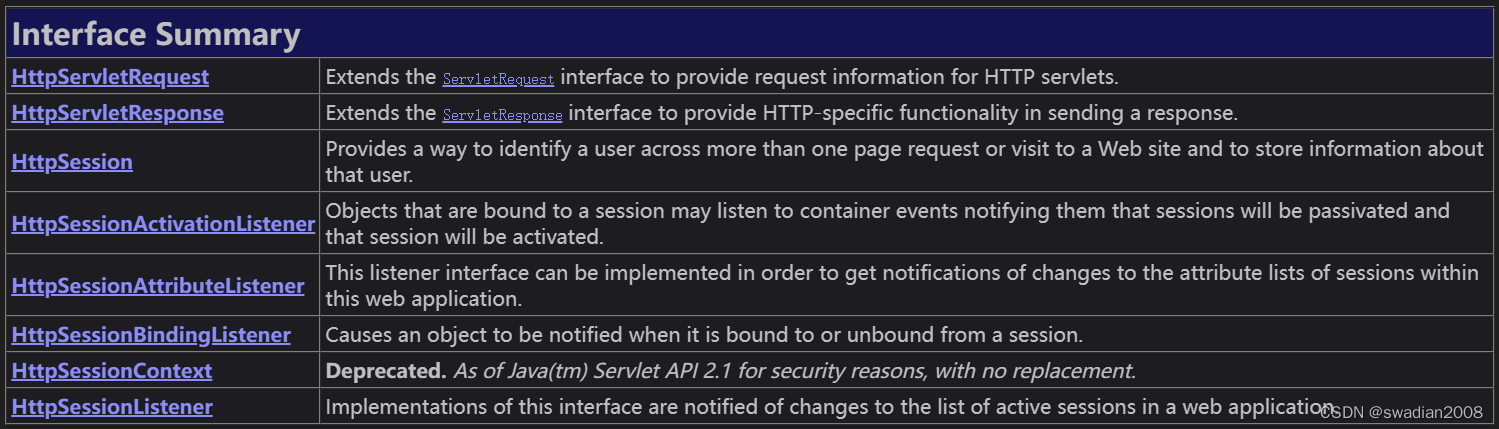目录
引子:
应用场景:
源代码:
源代码说明:
效果如下所示:
movefiletofolderbytype.py
引子:
例如,一个人可能会在计算机上存储大量的照片、视频和文档文件,这些文件可能散落在不同的文件夹中,难以管理和查找。该程序可以根据文件类型将这些文件整理到不同的文件夹中,使得这些文件更加有组织、易于查找。
另外,该程序还可以用于批量处理文件,如将某个文件夹中的所有视频文件转换为特定格式,或者将某个文件夹中的所有图片文件缩小到特定尺寸等。
总之,该程序可以帮助用户管理和整理计算机中的文件,提高工作效率和组织能力。
应用场景:
- 个人文件整理:个人在计算机上存储了大量的照片、视频和文档文件,这些文件可能分散在不同的文件夹中,使用该程序可以将这些文件整理到不同的文件夹中,并按照文件类型分类,方便管理和查找。
- 批量文件处理:需要批量处理某个文件夹中的所有文件,如将视频文件转换为特定格式、将图片文件缩小到特定尺寸等。
- 数据备份:将重要的数据备份到外部存储设备中,按照文件类型分类存储,如将照片备份到一个文件夹中、将文档文件备份到另一个文件夹中等。
- 服务器文件整理:对于一个包含大量文件的服务器,使用该程序可以将文件整理到相应的文件夹中,方便管理和查找。
- 数据清理:清理计算机上不需要的文件,如清理下载文件夹中的临时文件、清理垃圾箱等。
- 日志处理:将特定类型的日志文件整理到不同的文件夹中,方便查看和分析。
源代码:
import os
import shutil
import wx
class FileOrganizer(wx.Frame):
def __init__(self, parent, title):
super(FileOrganizer, self).__init__(parent, title=title, size=(500, 300))
panel = wx.Panel(self)
self.current_dir = os.getcwd()
# 创建按钮用来选择文件夹
select_folder_btn = wx.Button(panel, label="选择文件夹", pos=(10, 10))
select_folder_btn.Bind(wx.EVT_BUTTON, self.on_select_folder)
# 创建按钮用来开始整理文件夹
organize_btn = wx.Button(panel, label="整理文件夹", pos=(10, 50))
organize_btn.Bind(wx.EVT_BUTTON, self.on_organize)
# 创建文本框显示当前文件夹路径
self.dir_text = wx.StaticText(panel, label=self.current_dir, pos=(10, 100))
self.Show()
def on_select_folder(self, event):
dlg = wx.DirDialog(self, "选择文件夹", style=wx.DD_DEFAULT_STYLE)
if dlg.ShowModal() == wx.ID_OK:
self.current_dir = dlg.GetPath()
self.dir_text.SetLabel(self.current_dir)
dlg.Destroy()
def on_organize(self, event):
# 创建文件夹
photos_dir = os.path.join(self.current_dir, "photos")
if not os.path.exists(photos_dir):
os.makedirs(photos_dir)
documents_dir = os.path.join(self.current_dir, "documents")
if not os.path.exists(documents_dir):
os.makedirs(documents_dir)
videos_dir = os.path.join(self.current_dir, "videos")
if not os.path.exists(videos_dir):
os.makedirs(videos_dir)
shortcuts_dir = os.path.join(self.current_dir, "shortcuts")
if not os.path.exists(shortcuts_dir):
os.makedirs(shortcuts_dir)
# 遍历文件夹
for filename in os.listdir(self.current_dir):
filepath = os.path.join(self.current_dir, filename)
if os.path.isfile(filepath):
ext = os.path.splitext(filename)[1].lower()
if ext in (".jpg", ".jpeg", ".png", ".gif"):
shutil.move(filepath, os.path.join(photos_dir, filename))
elif ext in (".doc", ".docx", ".pdf", ".txt"):
shutil.move(filepath, os.path.join(documents_dir, filename))
elif ext in (".mp4", ".avi", ".mov", ".wmv"):
shutil.move(filepath, os.path.join(videos_dir, filename))
elif ext == ".lnk":
shutil.move(filepath, os.path.join(shortcuts_dir, filename))
wx.MessageBox("文件夹整理完成!", "提示", wx.OK | wx.ICON_INFORMATION)
if __name__ == "__main__":
app = wx.App()
FileOrganizer(None, title="文件整理工具")
app.MainLoop()
源代码说明:
在该代码中,我们创建了一个wxPython的GUI界面,包含了两个按钮和一个文本框。点击“选择文件夹”按钮可以弹出一个对话框用来选择需要整理的文件夹,点击“整理文件夹”按钮可以开始整理文件夹。
- 首先,我们创建了四个文件夹:photos、documents、videos、shortcuts。如果这些文件夹不存在,我们就使用os.makedirs()函数创建这些文件夹。
- 然后,我们使用os.listdir()函数遍历文件夹中的所有文件。如果文件是一个文件而不是文件夹,我们就获取文件的扩展名,并根据扩展名将该文件移动到相应的文件夹中。我们使用shutil.move()函数将文件从原始位置移动到新的位置。
- 最后,我们使用wx.MessageBox()函数在完成整理后弹出一个提示框。
请注意,该代码只能处理一级目录下的文件,如果需要处理子目录中的文件,需要使用递归函数来实现。
效果如下所示: