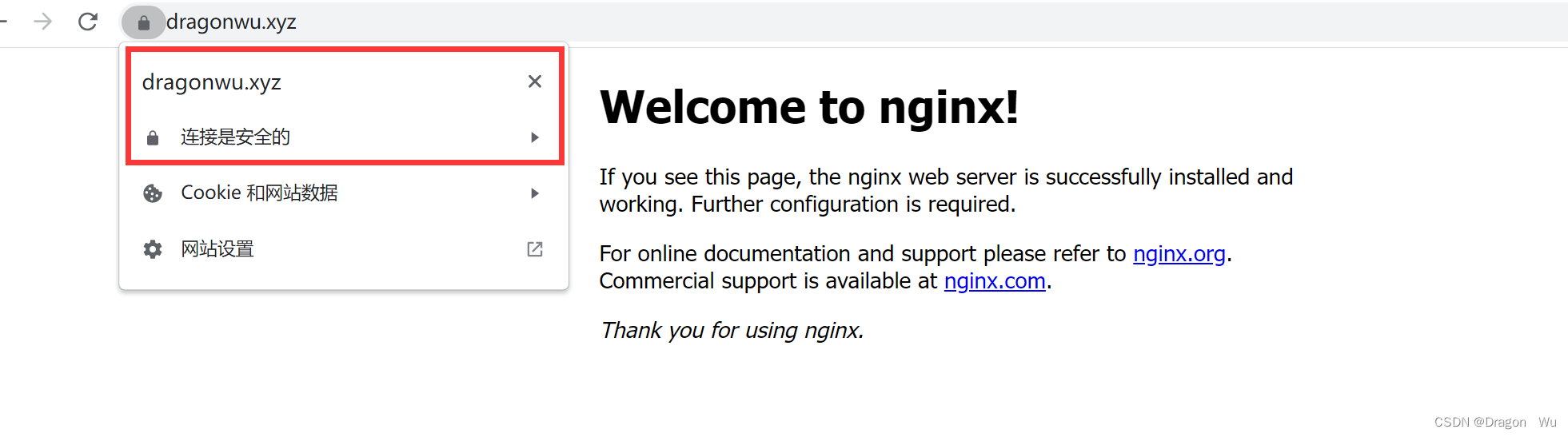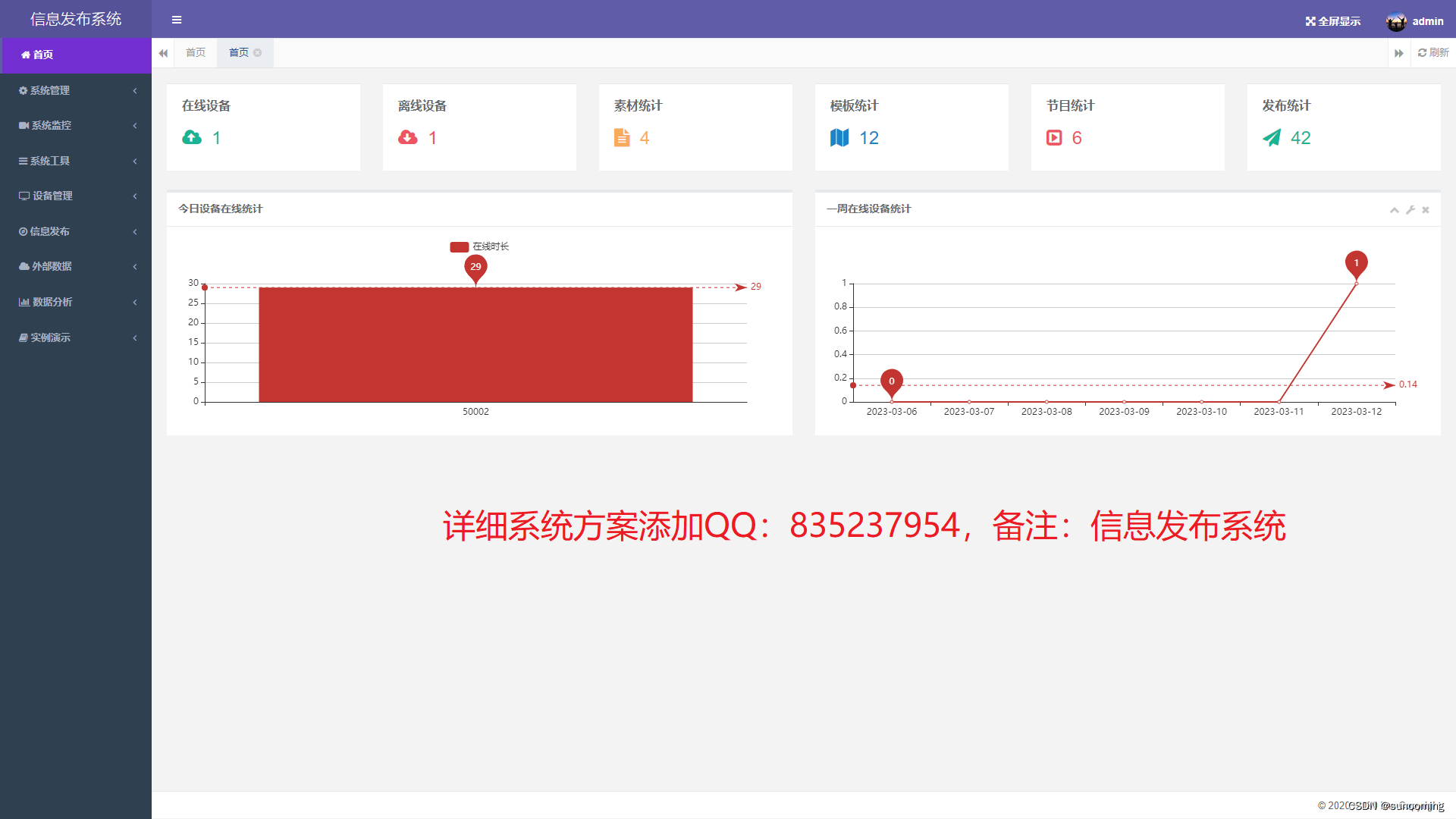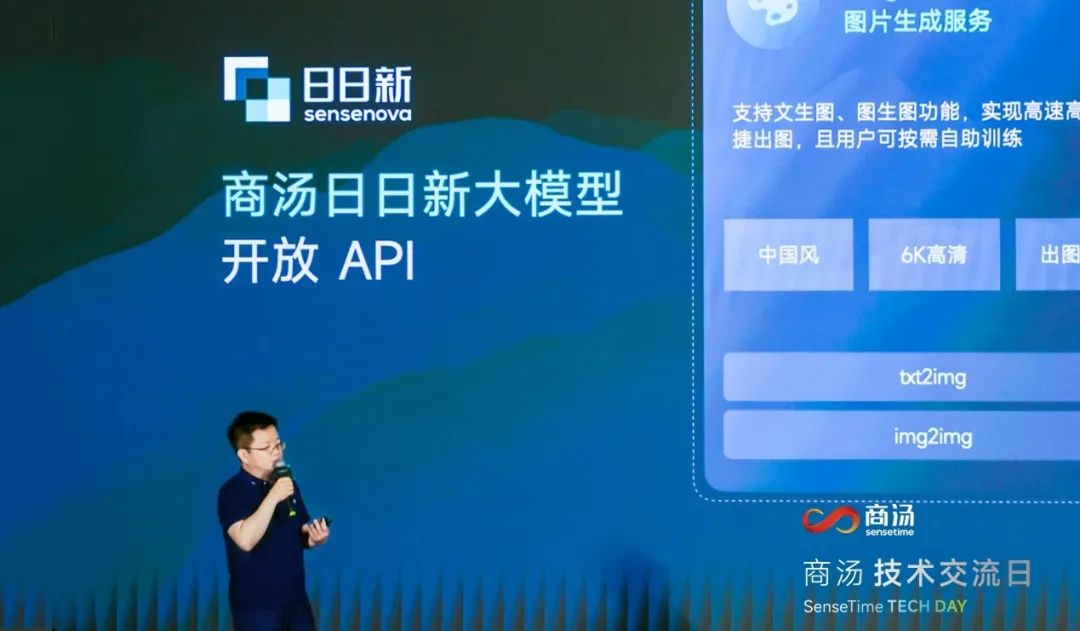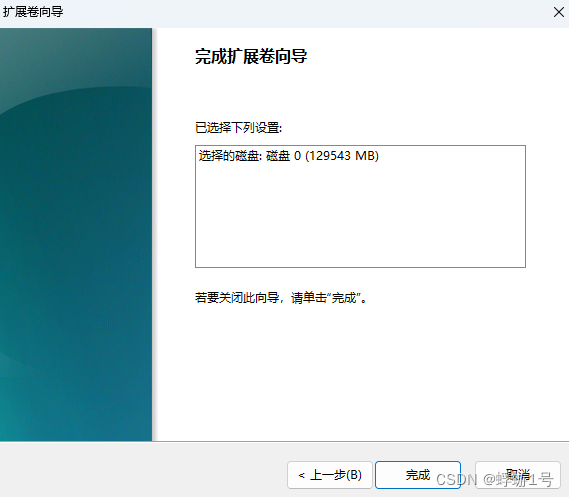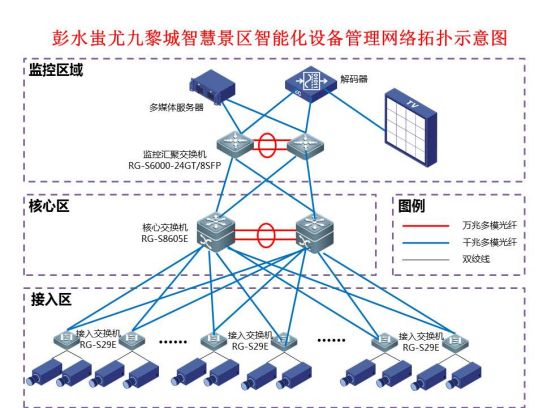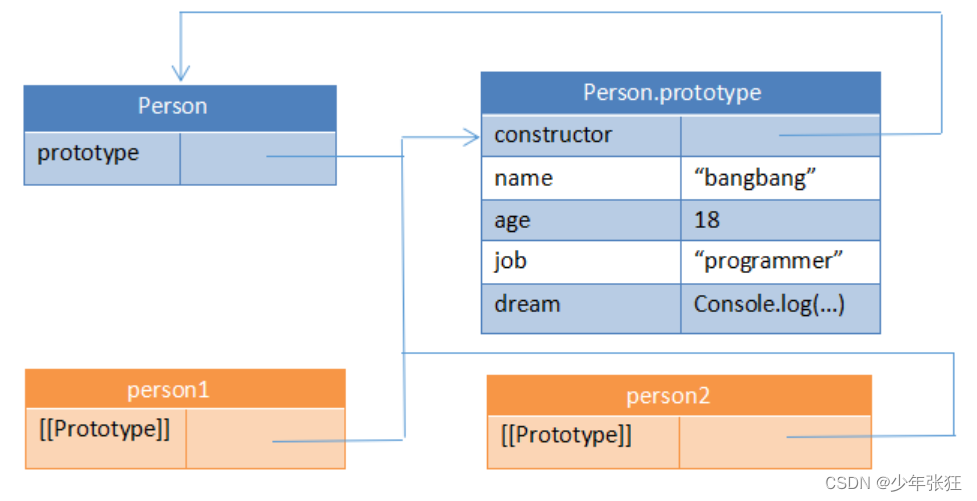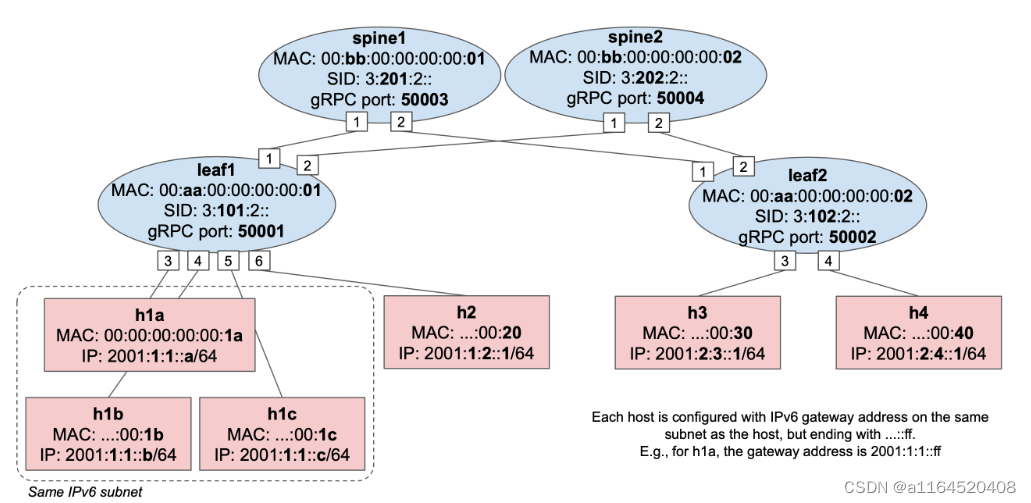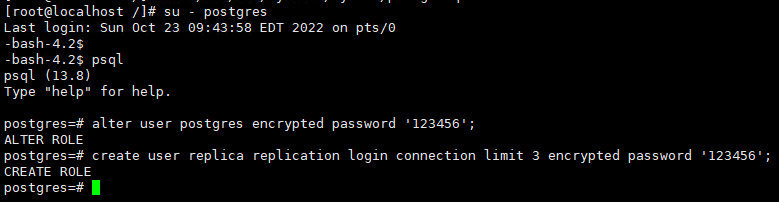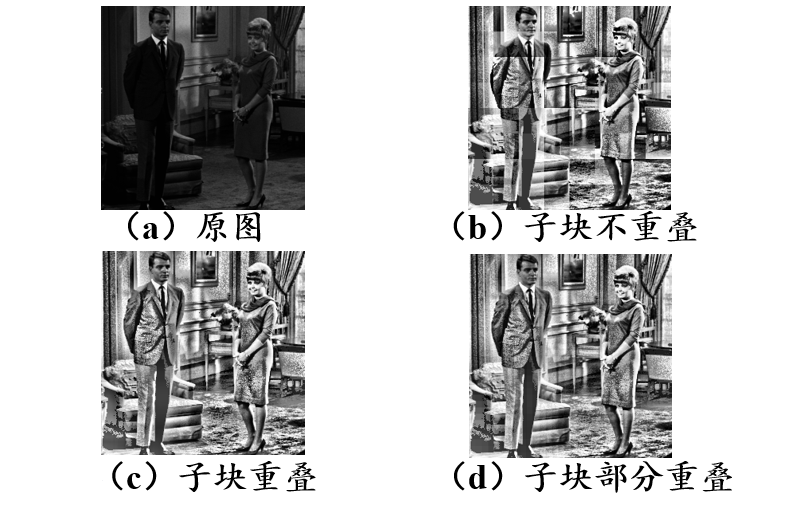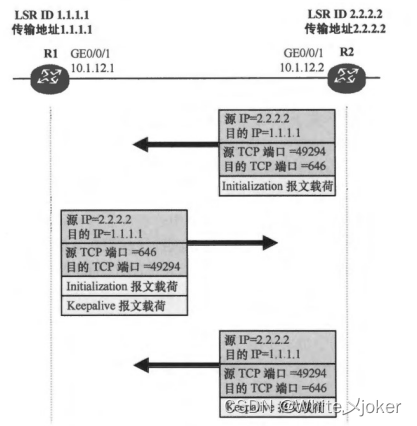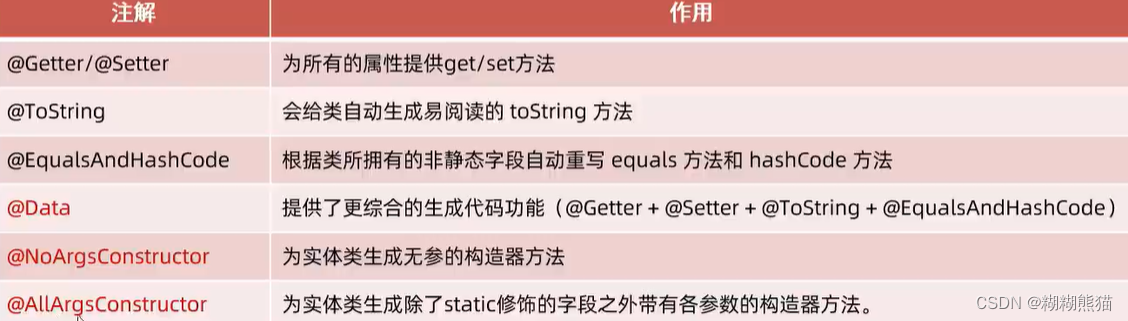前言:
本文主要介绍了如何使用Python VTK高亮显示actor,使用Python语言,高亮显示选中的actor。当窗口中的圆球actor被选中时,会变成红色,并且会显示actor三遍面片边缘信息。
效果:
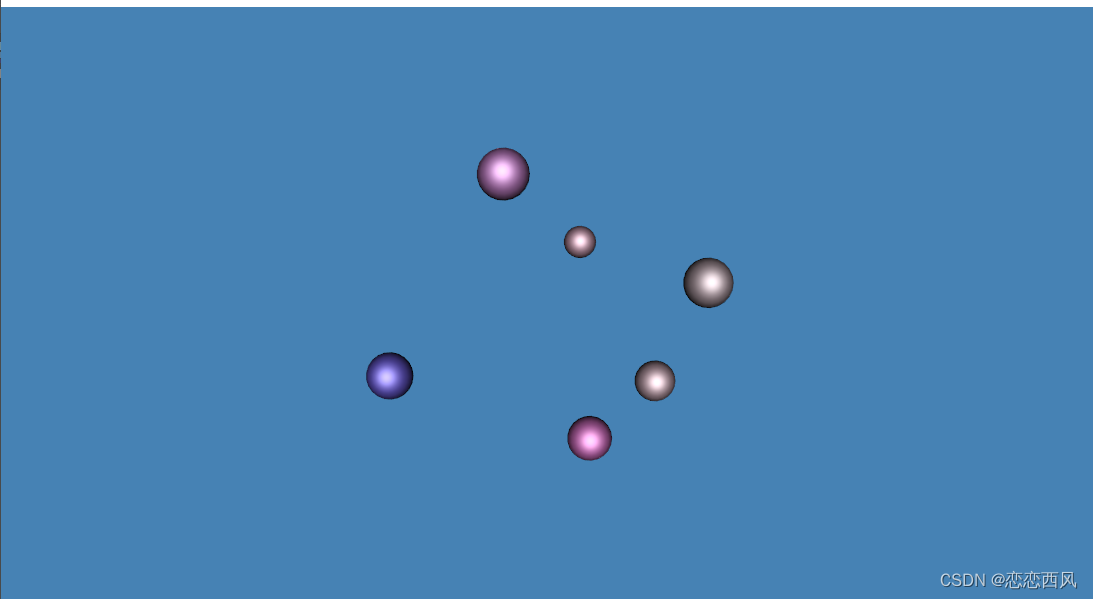
VTK
VTK,(visualizationtoolkit)是一个开放资源的免费软件系统,主要用于三维计算机图形学、图像处理和可视化。Vtk是在面向对象原理的基础上设计和实现的,它的内核是用C++构建。
主要函数介绍:
NewPickedActor.GetProperty():
通过该函数,可以设置actor的性质,如颜色、表面样式等。
vtk.vtkSphereSource():
创建球体的函数,文中通过一个for循环创建了6个球体。
vtk.vtkMinimalStandardRandomSequence():
VTK的随机数生成器,用于代码中的球体,随机生成球体的大小和位置。
MouseInteractorHighLightActor:
定义actor操作方法,这个是一个鼠标操作控件的控制方法。
leftButtonPressEvent(self, obj, event):
这是一个事件触发函数,当鼠标左键点击对应的actor时,会触发函数,对点的actor高亮显示。
Code:
#!/usr/bin/env python
# noinspection PyUnresolvedReferences
import vtk
colors = vtk.vtkNamedColors()
NUMBER_OF_SPHERES = 6
class MouseInteractorHighLightActor(vtk.vtkInteractorStyleTrackballCamera):
def __init__(self, parent=None):
self.AddObserver("LeftButtonPressEvent", self.leftButtonPressEvent)
self.LastPickedActor = None
self.LastPickedProperty = vtk.vtkProperty()
def leftButtonPressEvent(self, obj, event):
clickPos = self.GetInteractor().GetEventPosition()
picker = vtk.vtkPropPicker()
picker.Pick(clickPos[0], clickPos[1], 0, self.GetDefaultRenderer())
# 创建一个新的actor
self.NewPickedActor = picker.GetActor()
# If something was selected
if self.NewPickedActor:
# If we picked something before, reset its property
if self.LastPickedActor:
self.LastPickedActor.GetProperty().DeepCopy(self.LastPickedProperty)
if self.LastPickedActor == self.NewPickedActor:
self.NewPickedActor.GetProperty().DeepCopy(self.LastPickedProperty)
self.LastPickedActor=None
else:
# Save the property of the picked actor so that we can
# restore it next time
self.LastPickedProperty.DeepCopy(self.NewPickedActor.GetProperty())
# 高亮选中球体,并显示边缘
self.NewPickedActor.GetProperty().SetColor(colors.GetColor3d('Red'))
self.NewPickedActor.GetProperty().SetDiffuse(1.0)
self.NewPickedActor.GetProperty().SetSpecular(0.0)
self.NewPickedActor.GetProperty().EdgeVisibilityOn()
# 保存最后一个选中的actor
self.LastPickedActor = self.NewPickedActor
self.OnLeftButtonDown()
return
def main():
# 创建render和window
renderer = vtk.vtkRenderer()
renderer.SetBackground(colors.GetColor3d('SteelBlue'))
renwin = vtk.vtkRenderWindow()
renwin.AddRenderer(renderer)
renwin.SetSize(640, 600)
renwin.SetWindowName('HighlightPickedActor')
# 建立interactor(交互操作)
interactor = vtk.vtkRenderWindowInteractor()
interactor.SetRenderWindow(renwin)
# 交互操作方法
style = MouseInteractorHighLightActor()
style.SetDefaultRenderer(renderer)
interactor.SetInteractorStyle(style)
randomSequence = vtk.vtkMinimalStandardRandomSequence()
randomSequence.SetSeed(8775070)
# 添加球体
for i in range(NUMBER_OF_SPHERES):
source = vtk.vtkSphereSource()
# random position and radius
x = randomSequence.GetRangeValue(-5.0, 5.0)
randomSequence.Next()
y = randomSequence.GetRangeValue(-5.0, 5.0)
randomSequence.Next()
z = randomSequence.GetRangeValue(-5.0, 5.0)
randomSequence.Next()
radius = randomSequence.GetRangeValue(0.5, 1.0)
randomSequence.Next()
source.SetRadius(radius)
source.SetCenter(x, y, z)
source.SetPhiResolution(11)
source.SetThetaResolution(21)
mapper = vtk.vtkPolyDataMapper()
mapper.SetInputConnection(source.GetOutputPort())
actor = vtk.vtkActor()
actor.SetMapper(mapper)
r = randomSequence.GetRangeValue(0.4, 1.0)
randomSequence.Next()
g = randomSequence.GetRangeValue(0.1, 1.0)
randomSequence.Next()
b = randomSequence.GetRangeValue(0.6, 1.0)
randomSequence.Next()
actor.GetProperty().SetDiffuseColor(r, g, b)
actor.GetProperty().SetDiffuse(.8)
actor.GetProperty().SetSpecular(.5)
actor.GetProperty().SetSpecularColor(colors.GetColor3d('White'))
actor.GetProperty().SetSpecularPower(10.0)
renderer.AddActor(actor)
# 运行
interactor.Initialize()
renwin.Render()
interactor.Start()
if __name__ == '__main__':
main()