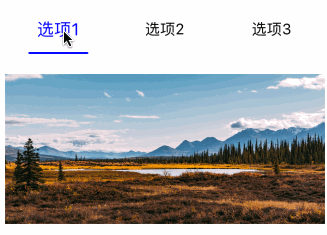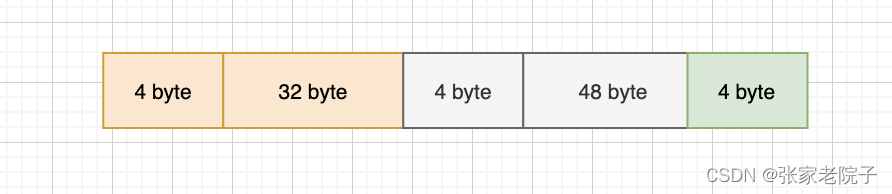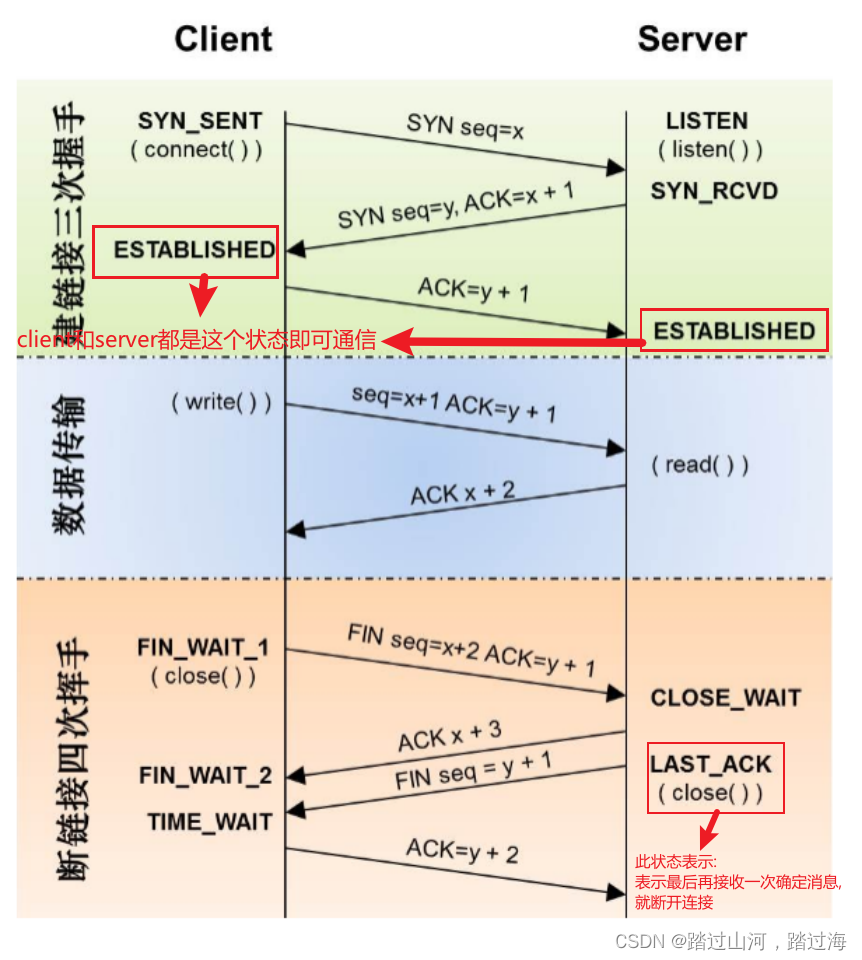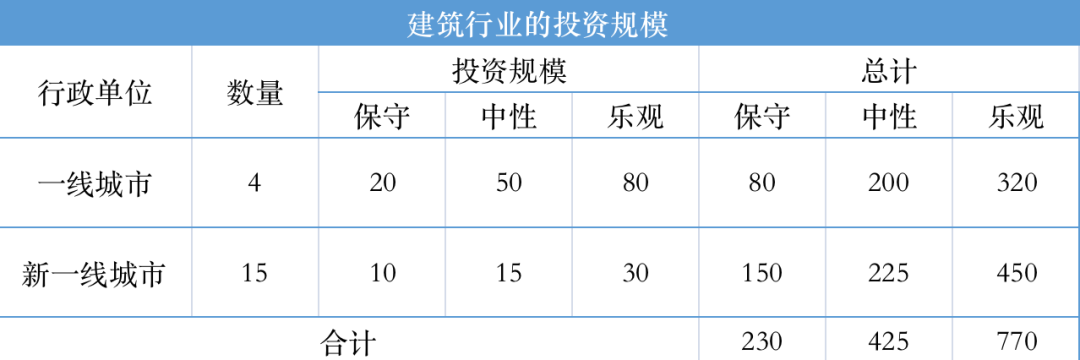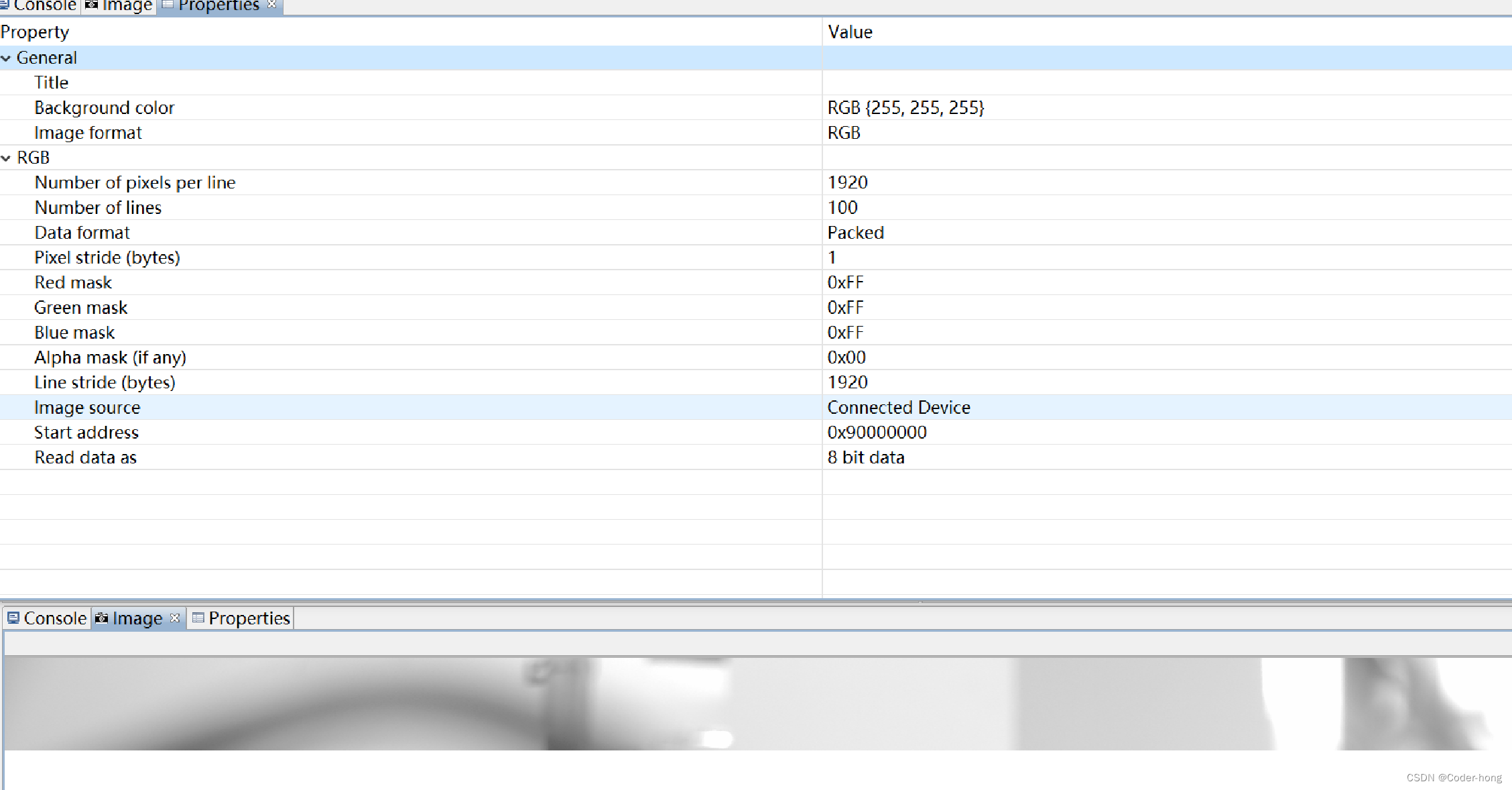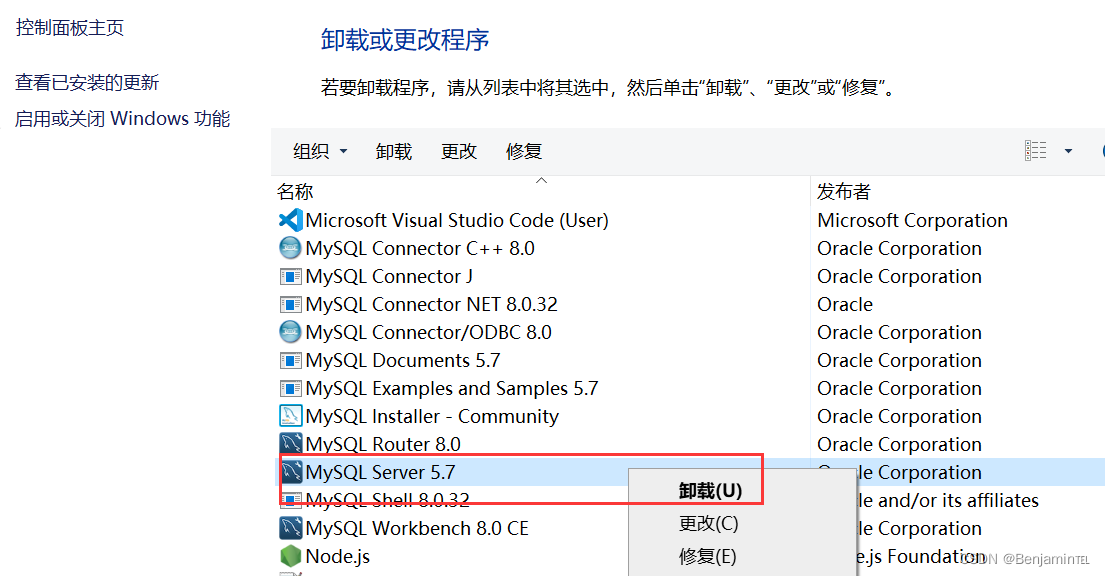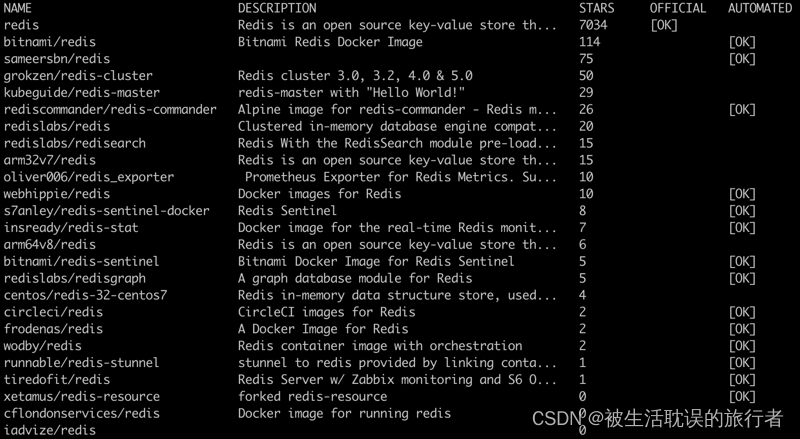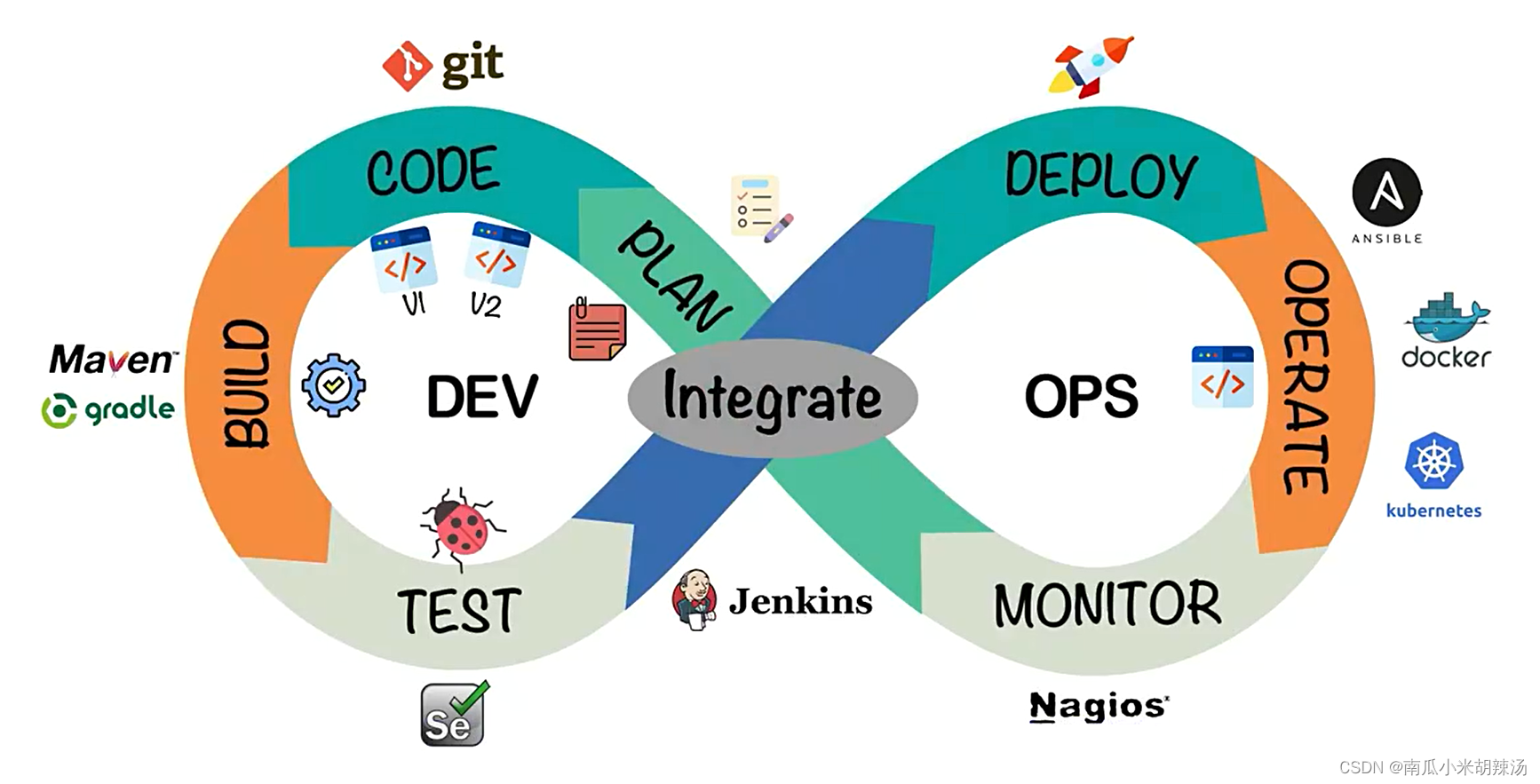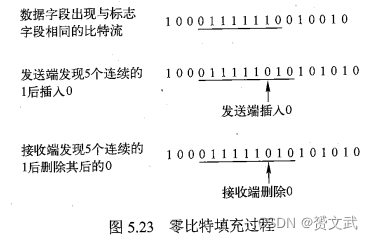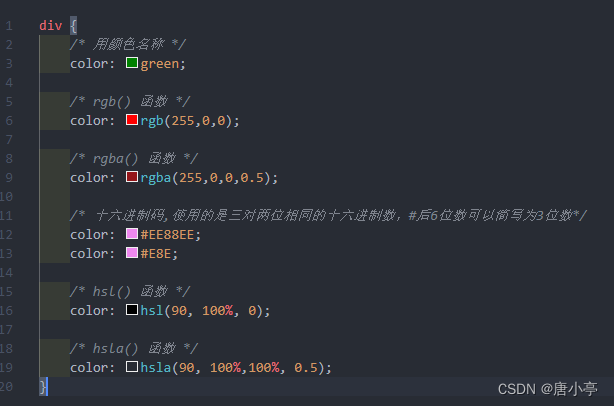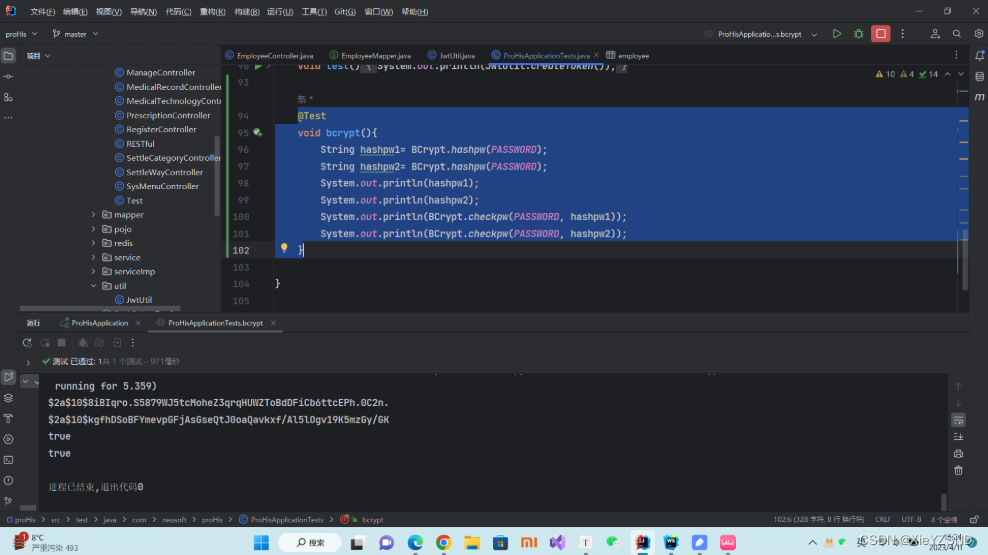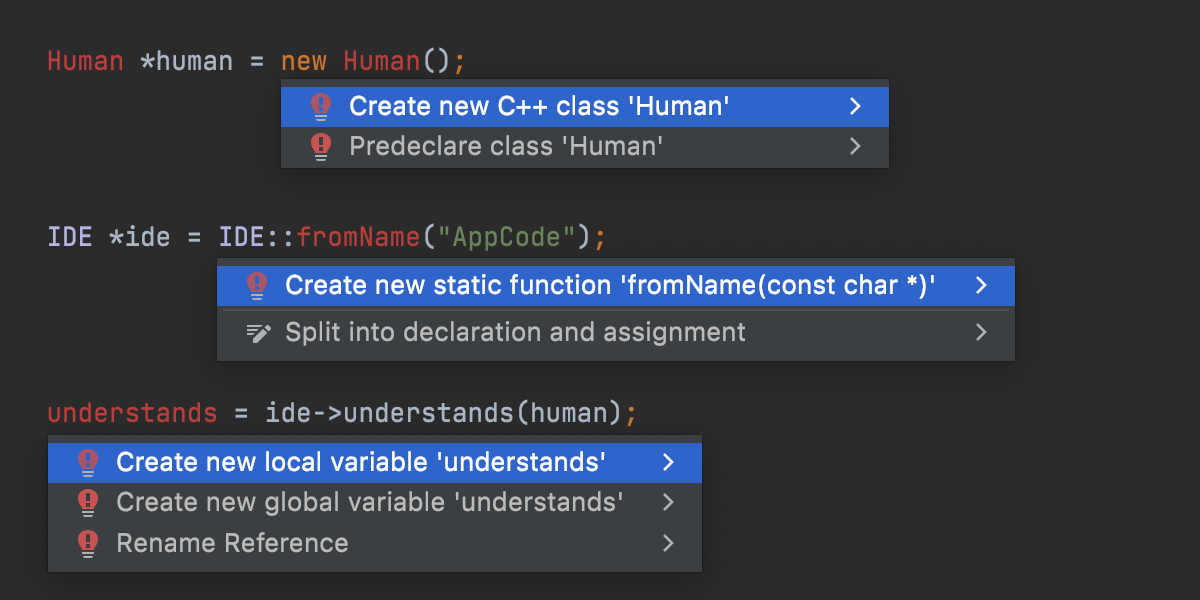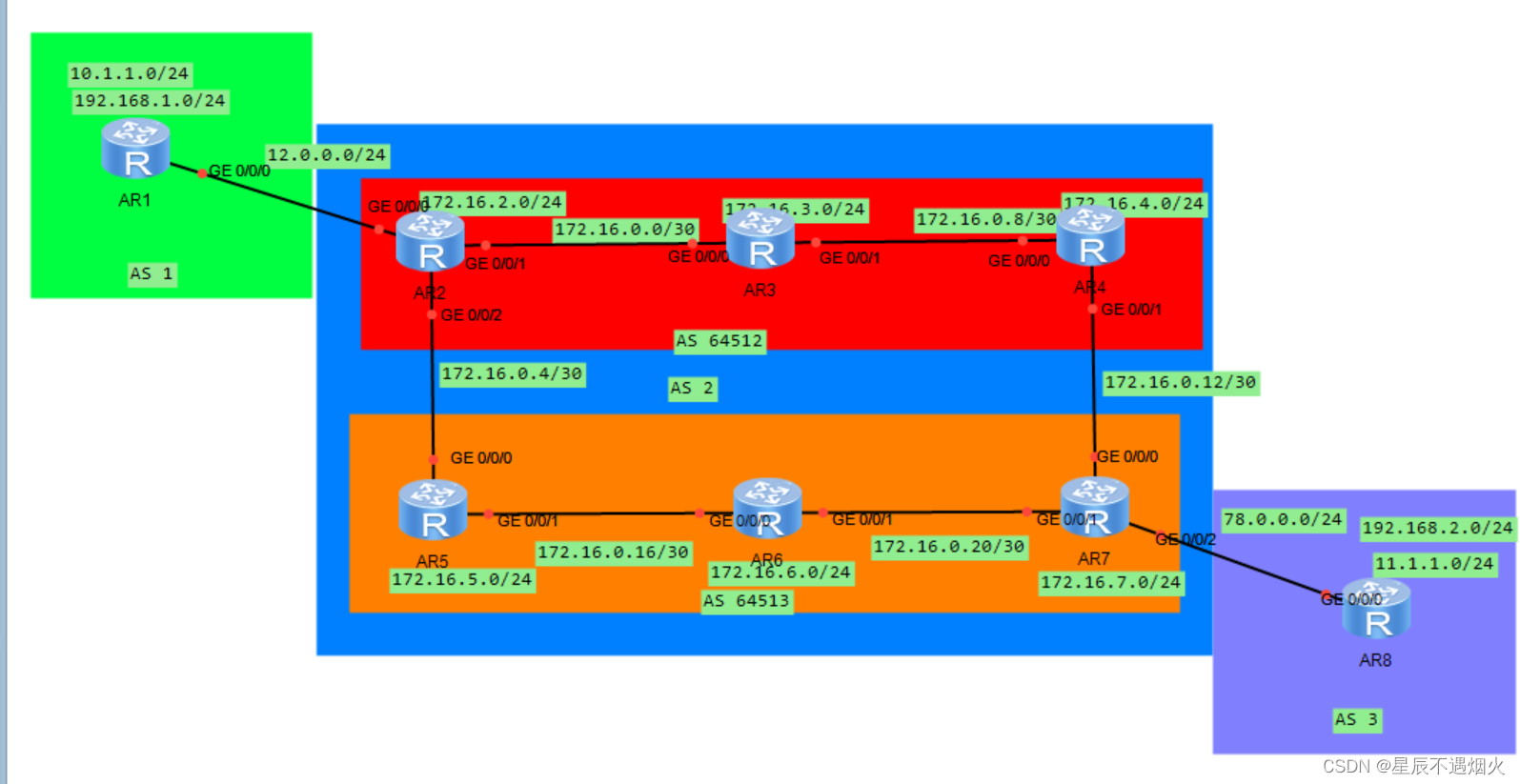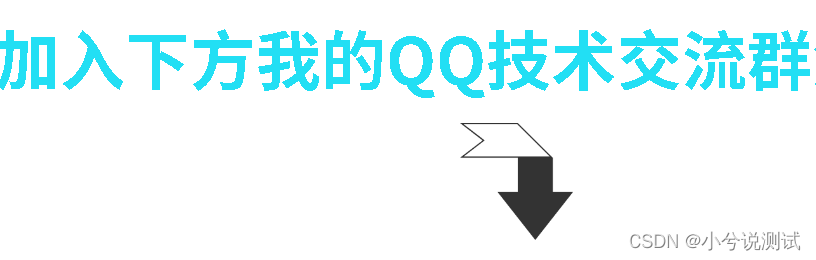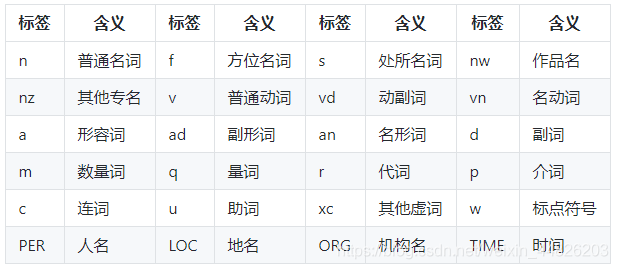在iOS里面可以用UISegmentedControl控件来表示Tab页,但其样式难以修改,我们一般会自定义Tab页。
1. 自定义Tab页
在这里我们首先定义UKTabItemView用来显示其中的标签页。
// 标签页代理
@protocol UKTabItemViewDelegate <NSObject>
- (void)onTabItemViewSelected:(UKTabItemView *)tabItemView;
@end
@interface UKTabItemView : UIView
@property(nonatomic, weak) id<UKTabItemViewDelegate> delegate;
// 设置标签页标题
- (void)setText:(NSString *)text;
// 设置标签页状态
- (void)setSelected:(BOOL)selected;
@end
@interface UKTabItemView ()
@property(nonatomic, strong) UIButton *itemButton;
@property(nonatomic, strong) UIView *indicatorView;
@end
@implementation UKTabItemView
- (instancetype)init {
self = [super init];
if (self) {
[self setupInitialUI];
}
return self;
}
- (void)setupInitialUI {
[self addSubview:self.itemButton];
[self.itemButton mas_makeConstraints:^(MASConstraintMaker *make) {
make.left.right.top.bottom.equalTo(self);
}];
[self addSubview:self.indicatorView];
[self.indicatorView mas_makeConstraints:^(MASConstraintMaker *make) {
make.bottom.equalTo(self);
make.height.equalTo(@2);
make.centerX.equalTo(self);
make.width.equalTo(@60);
}];
}
- (void)setText:(NSString *)text {
[self.itemButton setTitle:text forState:UIControlStateNormal];
}
- (void)setSelected:(BOOL)selected {
[self.itemButton setSelected:selected];
self.indicatorView.hidden = !selected;
if (selected) {
[self.itemButton.titleLabel setFont:[UIFont systemFontOfSize:17]];
} else {
[self.itemButton.titleLabel setFont:[UIFont systemFontOfSize:15]];
}
}
- (UIButton *)itemButton {
if (!_itemButton) {
_itemButton = [[UIButton alloc] init];
[_itemButton setTitleColor:[UIColor blackColor] forState:UIControlStateNormal];
[_itemButton setTitleColor:[UIColor blueColor] forState:UIControlStateSelected];
[_itemButton.titleLabel setFont:[UIFont systemFontOfSize:15]];
[_itemButton addTarget:self action:@selector(onItemClick:) forControlEvents:UIControlEventTouchUpInside];
}
return _itemButton;
}
- (void)onItemClick:(UIButton *)sender {
if (self.delegate) {
[self.delegate onTabItemViewSelected:self];
}
}
- (UIView *)indicatorView {
if (!_indicatorView) {
_indicatorView = [[UIView alloc] init];
_indicatorView.layer.backgroundColor = [UIColor blueColor].CGColor;
_indicatorView.layer.cornerRadius = 1;
_indicatorView.layer.masksToBounds = YES;
_indicatorView.hidden = YES;
}
return _indicatorView;
}
@end
自定义UKTabView,包含若干个UKTabItemView,选中的选项卡字体和颜色会有变化,下面的提示也会变亮。
@protocol UKTabViewDelegate <NSObject>
- (void)onTabViewSelected:(UKTabView *)tabView position:(NSInteger)position;
@end
@interface UKTabView : UIView
@property(nonatomic, weak) id<UKTabViewDelegate> delegate;
- (void)setItems:(NSArray<NSString *> *)items selection:(NSInteger)selection;
- (void)setSelection:(NSInteger)selection;
@end
@interface UKTabView() <UKTabItemViewDelegate>
@property(nonatomic, assign) NSInteger selection;
@property(nonatomic, strong) NSMutableArray<UKTabItemView *> *tabItemViews;
@end
@implementation UKTabView
- (instancetype)init {
self = [super init];
if (self) {
[self setupInitialUI];
}
return self;
}
- (instancetype)initWithFrame:(CGRect)frame {
self = [super initWithFrame:frame];
if (self) {
[self setupInitialUI];
}
return self;
}
- (void)setupInitialUI {
_selection = -1;
self.tabItemViews = [[NSMutableArray alloc] init];
}
- (void)setItems:(NSArray<NSString *> *)items selection:(NSInteger)selection {
[self.tabItemViews removeAllObjects];
UKTabItemView *lastItemView = nil;
for (NSString *item in items) {
UKTabItemView *tabItemView = [[UKTabItemView alloc] init];
[tabItemView setText:item];
[self addSubview:tabItemView];
// 所有的选项卡都等分排列
[tabItemView mas_makeConstraints:^(MASConstraintMaker *make) {
if (lastItemView) {
make.left.equalTo(lastItemView.mas_right);
} else {
make.left.equalTo(self);
}
make.top.bottom.equalTo(self);
make.width.equalTo(self).multipliedBy(1.0/item.length);
}];
lastItemView = tabItemView;
[self internalAddTabItemView:tabItemView];
}
[self setSelection:selection];
}
- (void)internalAddTabItemView:(UKTabItemView *)itemView {
// 添加itemView,并用tag记录位置
itemView.tag = self.tabItemViews.count;
[self.tabItemViews addObject:itemView];
itemView.delegate = self;
}
- (void)setSelection:(NSInteger)selection {
if (selection >= 0) {
if (selection != self.selection) {
if (self.selection >= 0) {
[self.tabItemViews[self.selection] setSelected:NO];
}
_selection = selection;
[self.tabItemViews[self.selection] setSelected:YES];
}
}
}
#pragma mark - UKTabItemViewDelegate -
- (void)onTabItemViewSelected:(UKTabItemView *)tabItemView {
[self setSelection:tabItemView.tag];
[self.delegate onTabViewSelected:self position:tabItemView.tag];
}
@end
在UIViewController里面,我们定义一个UKTabView,并添加三个选项卡
UKTabView *tabView = [[UKTabView alloc] initWithFrame:CGRectMake(10, 100, 320, 50)]
[tabView setItems:@[@"选项1", @"选项2", @"选项3"] selection:0];
[self.view addSubview:self.tabView];
效果如下

2. 与UIScrollView的互动
一个Tab页往往下面会有互动的界面,比如说UIScrollView、UICollectionView等,这里我们以UIScrollView来举例说明。一般这里的互动有两种,一种是Tab选项卡被选中后UIScrollView跟着变化,另一种是UIScrollView滚动后Tab选项卡跟着变化。
我们先添加一个显示图片的UIScrollView,
UIScrollView *scrollView = [[UIScrollView alloc] initWithFrame:CGRectMake(10, 170, 320, 150)];
scrollView.contentSize = CGSizeMake(320*3, 150);
scrollView.pagingEnabled = YES;
scrollView.showsHorizontalScrollIndicator = NO;
scrollView.delegate = self;
[self.view addSubview: scrollView];
for (int index = 1; index <= 3; index++) {
UIImageView *imageView = [[UIImageView alloc] initWithFrame:CGRectMake(320 * (index - 1), 0, 320, 150)];
imageView.image = [UIImage imageNamed:[NSString stringWithFormat:@"switcher%d", index]];
[scrollView addSubview:imageView];
}
添加UKTabView的代理,监听每次Tab选项卡变化
#pragma mark - UKTabViewDelegate -
- (void)onTabViewSelected:(UKTabView *)tabView position:(NSInteger)position {
[self.scrollView setContentOffset:CGPointMake(320 * position, 0) animated:YES];
}
添加UIScrollView的代理,当UIScrollView的滚动结束时,修改Tab选项卡的状态
#pragma mark - UIScrollViewDelegate -
- (void)scrollViewDidEndDecelerating:(UIScrollView *)scrollView {
CGFloat width = scrollView.contentOffset.x;
NSInteger page = width/320 + 0.5;
[self.tabView setSelection:page];
}
效果如下
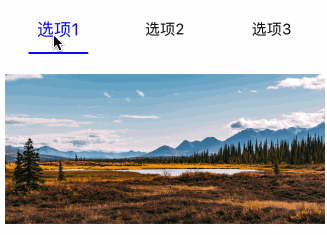
3. 动态添加Tab选项卡
动态添加UKTabItemView,我们需要修改前面所有UKTabItemView的间距
- (void)addItemView:(UKTabItemView *)itemView {
NSInteger len = self.subviews.count;
for (UIView *view in self.subviews) {
[view mas_updateConstraints:^(MASConstraintMaker *make) {
make.width.equalTo(self).multipliedBy(1.0/(len + 1));
}];
}
[self addSubview:itemView];
[itemView mas_makeConstraints:^(MASConstraintMaker *make) {
if (len == 0) {
make.left.equalTo(self);
} else {
make.left.equalTo(self.subviews[len - 1].mas_right);
}
make.top.bottom.equalTo(self);
make.width.equalTo(self).multipliedBy(1.0/(len + 1));
}];
[self internalAddTabItemView:itemView];
}
4. 提示栏
在上面的例子里面,提示栏都是包含在UITabItemView里面的,有时候我们可能需要提示栏有动态移动的效果,那么我们就把提示栏在UKTabView中定义。
// 设置提示栏的宽度、高度和颜色等
- (void)setIndicatorWidth:(NSInteger)width height:(NSInteger)height radius:(NSInteger)radius color:(UIColor *)color {
self.indicatorWidth = width;
self.indicatorHeight = height;
self.indicatorRadius = radius;
self.indicatorColor = color;
if (width > 0) {
self.indicatorLayer.fillColor = self.indicatorColor.CGColor;
[self.layer addSublayer:self.indicatorLayer];
} else {
[self.indicatorLayer removeFromSuperlayer];
}
}
// 修改当前选项卡后,重新绘制提示栏
- (void)setSelection:(NSInteger)selection {
if (selection >= 0) {
if (selection != self.selection) {
if (self.selection >= 0) {
[self.tabItemViews[self.selection] setSelected:NO];
}
_selection = selection;
[self.tabItemViews[self.selection] setSelected:YES];
}
[self drawIndicatorView];
}
}
// ratio为偏移度
- (void)setSelection:(NSInteger)selection offsetRatio:(CGFloat)ratio {
if (selection >= 0) {
self.offsetRatio = ratio;
[self setSelection:selection];
}
}
// 绘制提示栏,我们利用CALayer的隐式动画来给提示栏添加动态效果
// 每次添加选项卡后,提示栏宽度都会被清空
// 提示栏宽度不能超过选项卡本身宽度
- (void)drawIndicatorView {
if (self.indicatorWidth > 0 && self.frame.size.width > 0 && self.tabItemViews.count > 0) {
CGFloat itemWidth = self.frame.size.width*1.0/self.tabItemViews.count;
BOOL initialized = self.indicatorActualWidth != 0;
CGFloat startX = itemWidth * self.selection + itemWidth * self.offsetRatio;
if (!initialized) {
self.indicatorActualWidth = self.indicatorWidth;
if (itemWidth <= self.indicatorWidth) {
self.indicatorActualWidth = itemWidth;
}
}
if (self.indicatorActualWidth < itemWidth) {
startX += (itemWidth - self.indicatorActualWidth) / 2;
}
// 绘制选项卡
if (!initialized) {
UIBezierPath *path = [UIBezierPath bezierPathWithRoundedRect:CGRectMake(0, 0, self.indicatorActualWidth, self.indicatorHeight) cornerRadius:self.indicatorRadius];
self.indicatorLayer.path = path.CGPath;
}
// 如果有偏移量,去除CALayer隐式动画
BOOL anim = self.offsetRatio == 0;
if (!anim) {
[CATransaction begin];
[CATransaction setDisableActions:true];
}
self.indicatorLayer.frame = CGRectMake(startX, self.frame.size.height - self.indicatorHeight, self.indicatorActualWidth, self.indicatorHeight);
if (!anim) {
[CATransaction commit];
}
}
}
我们在scrollViewWillBeginDragging方法 里面区分UIScrollView的滚动是由手势触发的还是代码触发的。在scrollViewDidScroll方法里面,如果是手势触发的移动,状态栏按照比例跟着移动。
#pragma mark - UIScrollViewDelegate -
- (void)scrollViewWillBeginDragging:(UIScrollView *)scrollView {
self.dragging = YES;
}
- (void)scrollViewDidScroll:(UIScrollView *)scrollView {
if (self.dragging) {
CGFloat width = scrollView.contentOffset.x;
NSInteger page = width/320 + 0.5;
[self.tabView setSelection:page offsetRatio:(width/320 - page)];
}
}
- (void)scrollViewDidEndDecelerating:(UIScrollView *)scrollView {
CGFloat width = scrollView.contentOffset.x;
NSInteger page = width/320 + 0.5;
[self.tabView setSelection:page];
self.dragging = NO;
}
效果如下