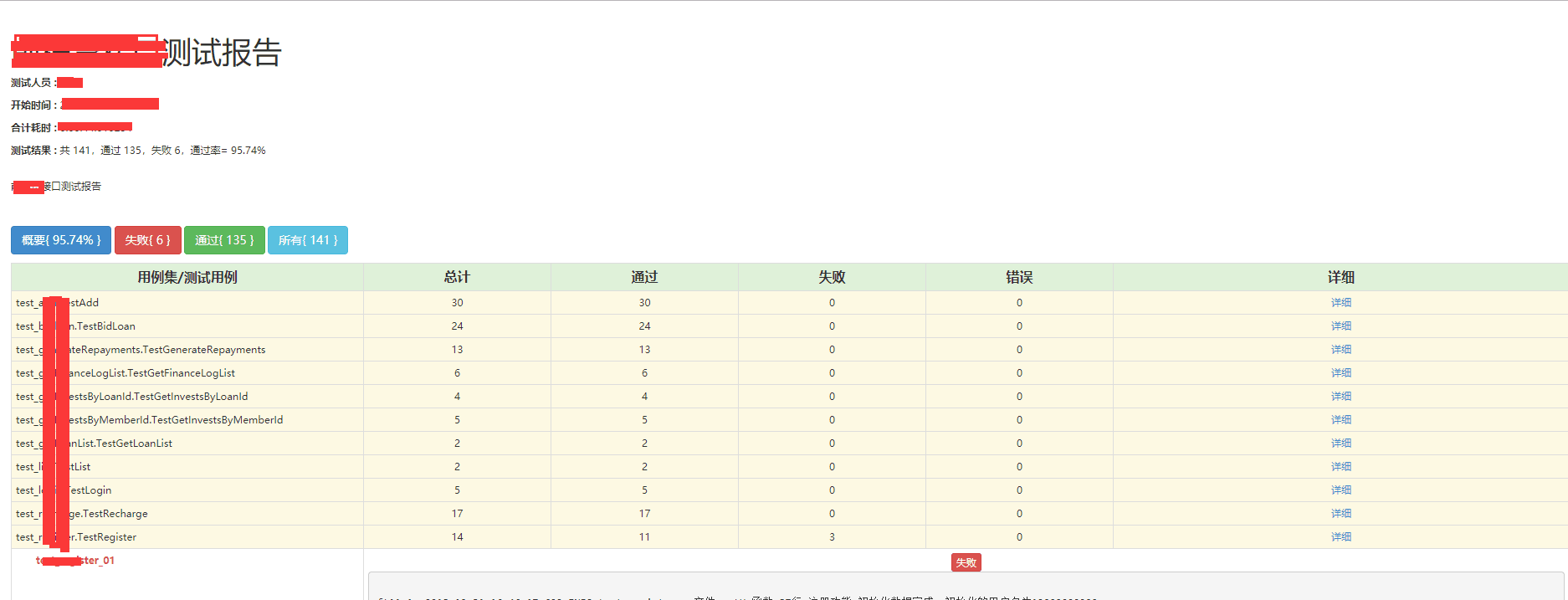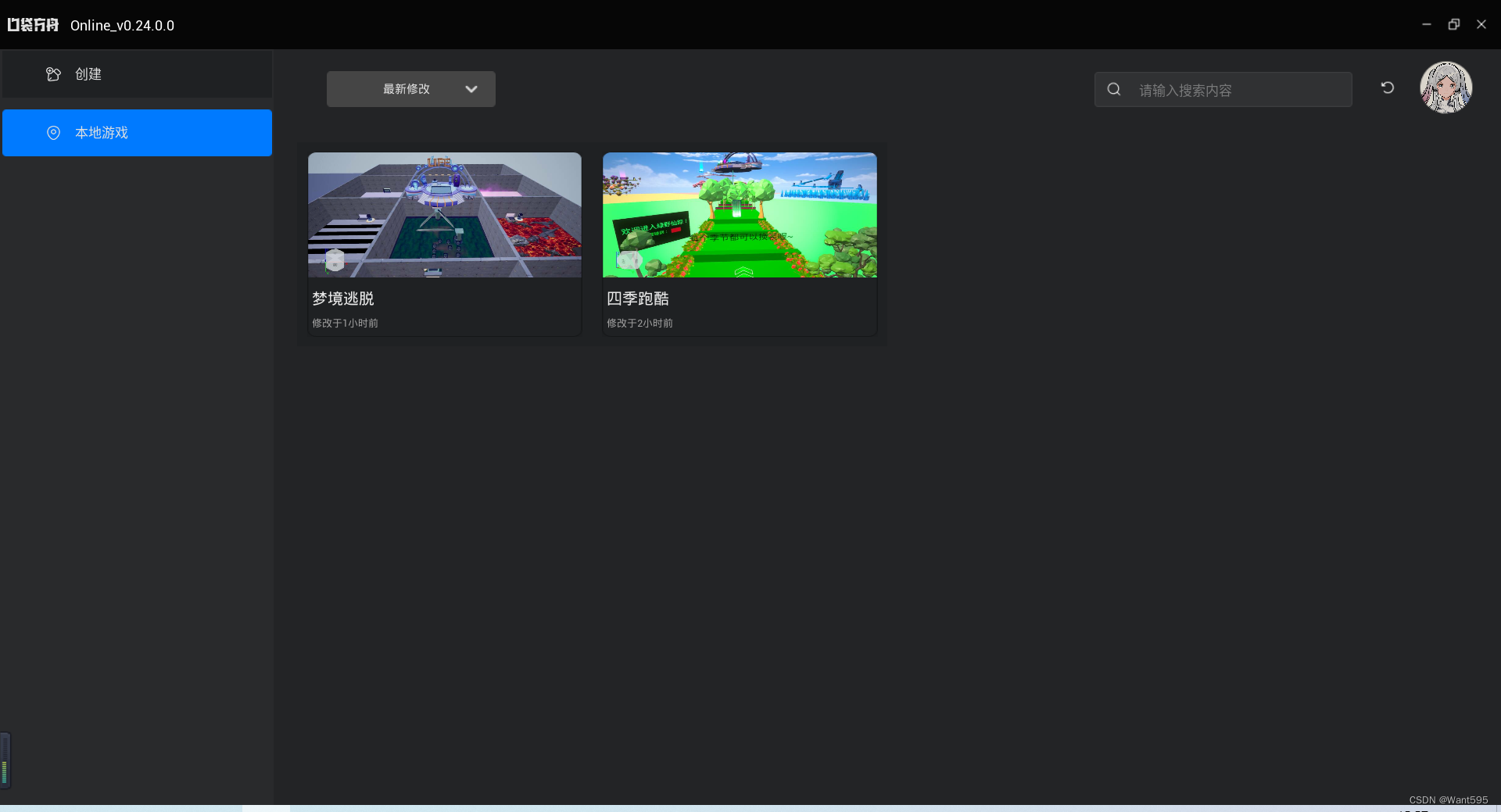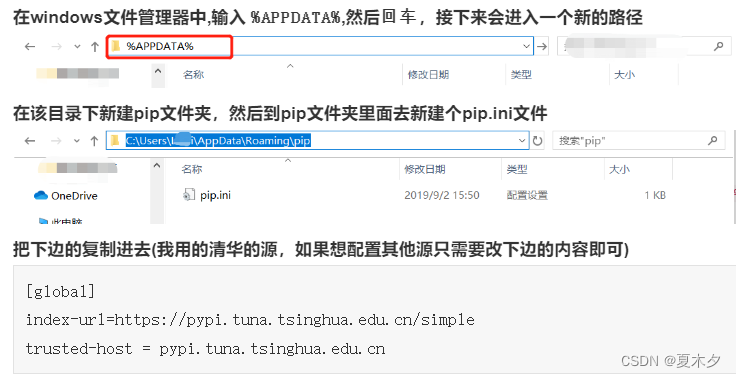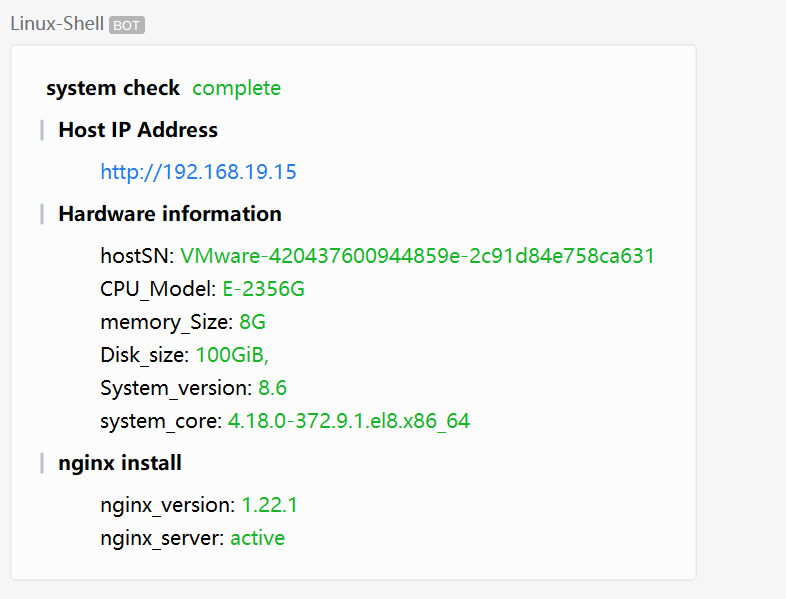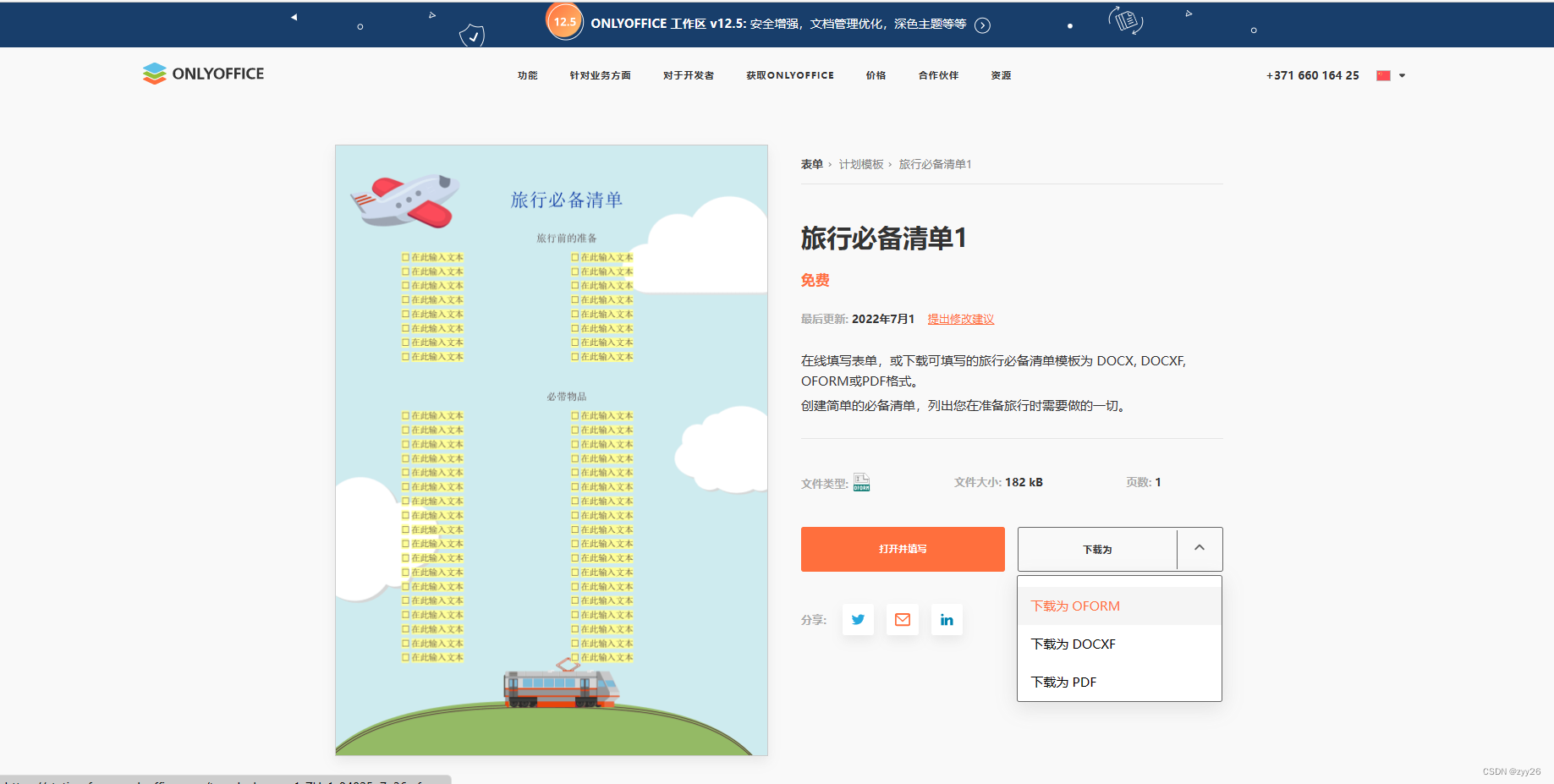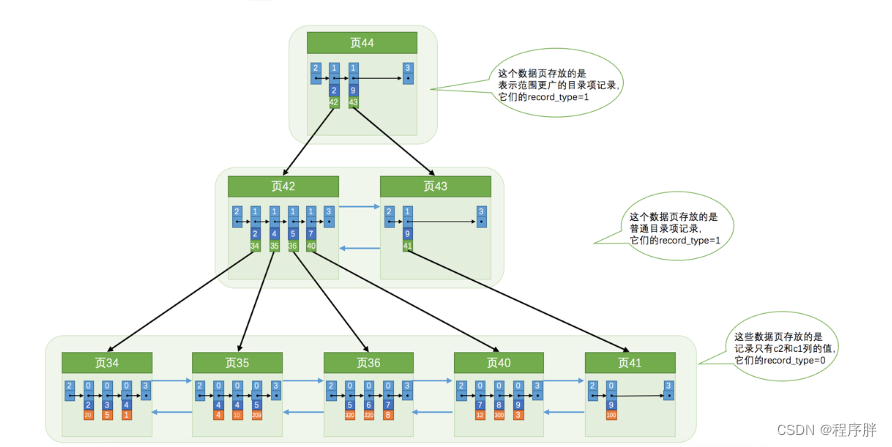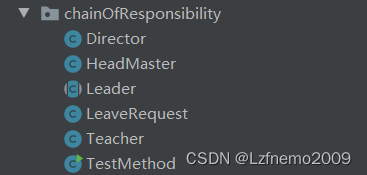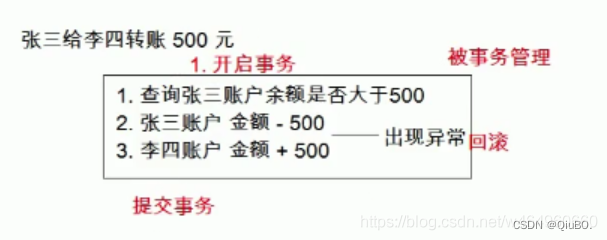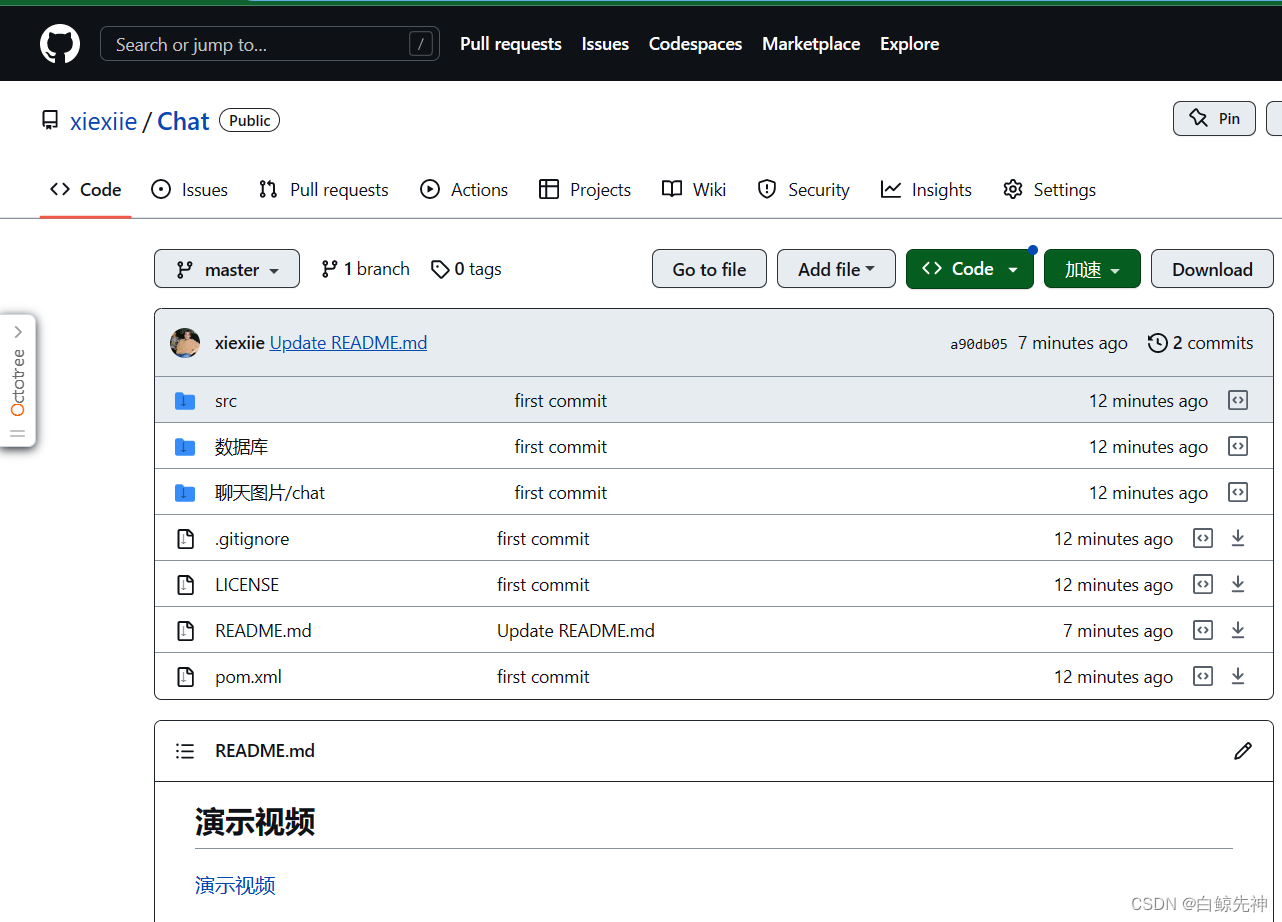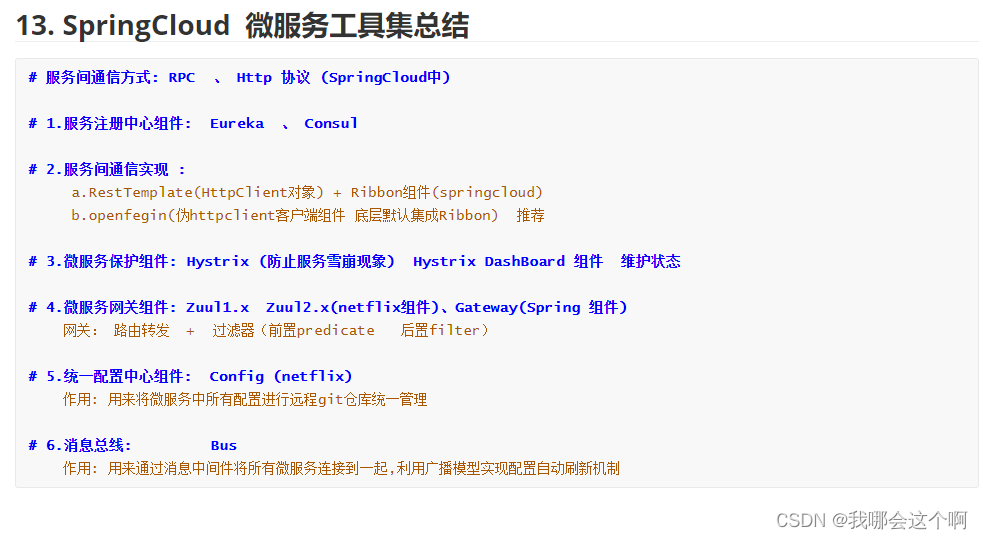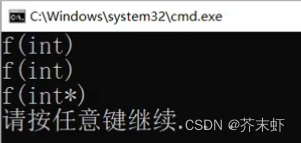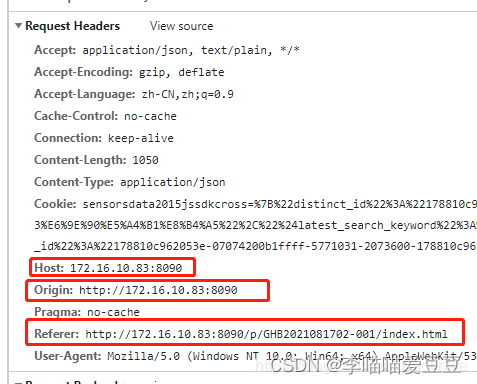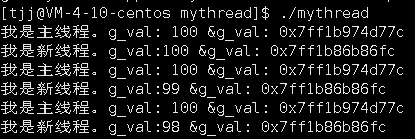Hyperledger Fabric项目搭建区块链浏览器
1.下载配置文件
区块链浏览器官网:https://github.com/hyperledger/blockchain-explorer
# 根据官网来部署
# 在项目目录创建文件夹
# org1部署区块浏览器
mkdir explorer
cd explorer
# 下载配置文件
wget https://raw.githubusercontent.com/hyperledger/blockchain-explorer/main/examples/net1/config.json
wget https://raw.githubusercontent.com/hyperledger/blockchain-explorer/main/examples/net1/connection-profile/test-network.json -P connection-profile
wget https://raw.githubusercontent.com/hyperledger/blockchain-explorer/main/docker-compose.yaml
# 如果虚拟机没有联网,导致下载不下来,可以在官网点击三个配置文件,自己创建相对应名称,复制并保存,
# config.json与docker-compose.yaml直接放在explorer文件夹下,
# 但注意test-network.json,需要先新建connection-profile文件夹,然后将test-network.json放入connection-profile文件夹内
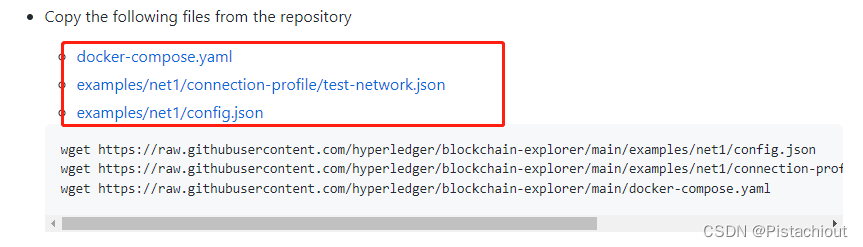
2.拷贝证书目录
mkdir organizations
cp -r ../crypto-config/* organizations
cd explorer
此时目录结构如下图所示
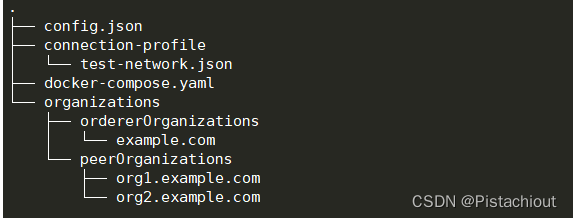
3.以两个组织,每个组织一个peer结点为例修改配置文件
3.1修改test-network.json—— 网络配置文件,包含身份的指定
# 先修改test-network.json文件为org1-network.json
mv test-network.json org1-network.json
# 进入修改org1-network.json中对应参数
vim org1-network.json
# 修改证书连接文件
# 将用户的证书替换为连接配置文件 (test-network.json) 中的管理员证书和机密(私钥)
修改前
"adminPrivateKey": {
"path": "/tmp/crypto/peerOrganizations/org1.example.com/users/User1@org1.example.com/msp/keystore/priv_sk"
}
修改后,将User1@org1.example.com改为Admin@org1.example.com
"adminPrivateKey": {
"path": "/tmp/crypto/peerOrganizations/org1.example.com/users/Admin@org1.example.com/msp/keystore/priv_sk"
}
# 修改完毕保存退出
# 拷贝一份并命名为org2-network.json
cp org1-network.json org2-network.json
# 修改org2-network.json中对应参数
vim org2-network.json
#将所有的Org1修改文Org2,如下所示
Org1MSP -----> Org2MSP,org1 -----> org2
# 修改完毕保存退出
#或者使用sed
sed -i "s/org1/org2/g" org2-network.json
sed -i "s/Org1/Org2/g" org2-network.json
3.2.修改config.json——多网络配置文件
# config.json文件内只配置了一个组织的网络,所以需要添加第二个组织网络
vim config.json
# 修改为以下配置
{
"network-configs": {
"org1-network": { // 需要和org1-network.json中的名称对应
"name": "org1-network",
"profile": "./connection-profile/org1-network.json" // 对应配置文件
},
"org2-network": { // 需要和org2-network.json中的名称对应
"name": "org2-network",
"profile": "./connection-profile/org2-network.json" // 对应配置文件
}
},
"license": "Apache-2.0"
}
# 修改完毕后退出
3.3修改docker-compose——部署配置文件
首先要找到fabric使用网络的名字,运行区块链项目,之后输入docker network ls找出区块链网络
docker network ls

之后输入
vim docker-compose.yaml
docker-compose.yaml修改后如下:
version: '2.1'
volumes:
pgdata:
walletstore:
networks:
mynetwork.com:
external:
name: multinodes_default # 修改为自己的fabric网络
services:
explorerdb.mynetwork.com:
image: hyperledger/explorer-db:latest
container_name: explorerdb.mynetwork.com
hostname: explorerdb.mynetwork.com
ports: # 暴露端口
- 5432:5432
restart: always # 增加重启参数
environment:
- DATABASE_DATABASE=fabricexplorer # db 库
- DATABASE_USERNAME=exploreradmin # db 账户
- DATABASE_PASSWORD=exploreradminpw # db 密码
healthcheck:
test: "pg_isready -h localhost -p 5432 -q -U postgres"
interval: 30s
timeout: 10s
retries: 5
volumes:
- pgdata:/var/lib/postgresql/data
- /usr/share/zoneinfo/Asia/Shanghai:/etc/localtime # 与本机时间保持一致
- /etc/hosts:/etc/hosts # 映射hosts文件,否则会连接不了其它节点,或者添加extra_hosts参数
networks:
- mynetwork.com
explorer.mynetwork.com:
image: hyperledger/explorer:latest
container_name: explorer.mynetwork.com
hostname: explorer.mynetwork.com
environment:
- DATABASE_HOST=explorerdb.mynetwork.com
- DATABASE_DATABASE=fabricexplorer # 与上方db 库、账号、密码保持一致
- DATABASE_USERNAME=exploreradmin
- DATABASE_PASSWD=exploreradminpw
- LOG_LEVEL_APP=info
- LOG_LEVEL_DB=info
- LOG_LEVEL_CONSOLE=debug
- LOG_CONSOLE_STDOUT=true
# 浏览器是否开启远程访问, true表示只有部署的机器可以访问
- DISCOVERY_AS_LOCALHOST=false
volumes:
- ./config.json:/opt/explorer/app/platform/fabric/config.json
- ./connection-profile:/opt/explorer/app/platform/fabric/connection-profile
- ../crypto-config:/tmp/crypto # 映射证书目录
- /usr/share/zoneinfo/Asia/Shanghai:/etc/localtime
- /etc/hosts:/etc/hosts
- walletstore:/opt/explorer/wallet
ports:
- 8080:8080
restart: always
depends_on:
explorerdb.mynetwork.com:
condition: service_healthy
networks:
- mynetwork.com
4.启动区块链浏览器
docker-compose -f docker-compose.yaml up -d
# 如果是第一次启动,他会自动拉取浏览器镜像
# 如果虚拟机没有网络的话需要提前在外网拉取好explorer-db与explorer,然后导入到相应虚机
docker pull hyperledger/explorer-db:latest
docker pull hyperledger/explorer:latest
docker ps
#结果应该如下所示
CONTAINER ID IMAGE COMMAND CREATED STATUS PORTS NAMES
72d7227b1306 hyperledger/explorer:latest "docker-entrypoint.s…" 39 seconds ago Up 3 seconds 0.0.0.0:8080->8080/tcp, :::8080->8080/tcp explorer.mynetwork.com
5ac9b1f927cb hyperledger/explorer-db:latest "docker-entrypoint.s…" 39 seconds ago Up 36 seconds (healthy) 5432/tcp explorerdb.mynetwork.com
6735ebc7baf2 hyperledger/fabric-orderer:2.4.2 "orderer" 22 hours ago Up 48 minutes 0.0.0.0:7050->7050/tcp, :::7050->7050/tcp orderer.example.com
若要关闭区块链浏览器需要在explorer路径下输入
docker-compose down -v(此处-v不能去掉,因为删除持久化数据才能在下一次启动区块链浏览器时启动成功)
5.访问区块链浏览器
可以直接在虚拟机内浏览器输入localhost:8080访问区块链浏览器,也可在宿主机输入虚拟机(服务器)ip:8080(需要开放端口)访问
explorer账号:exploreradmin
explorer密码:exploreradminpw
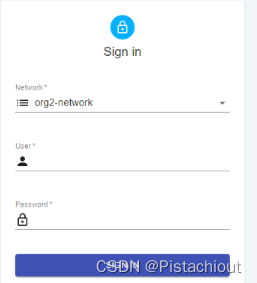
登录之后可以查看区块链网络、区块和交易等信息。
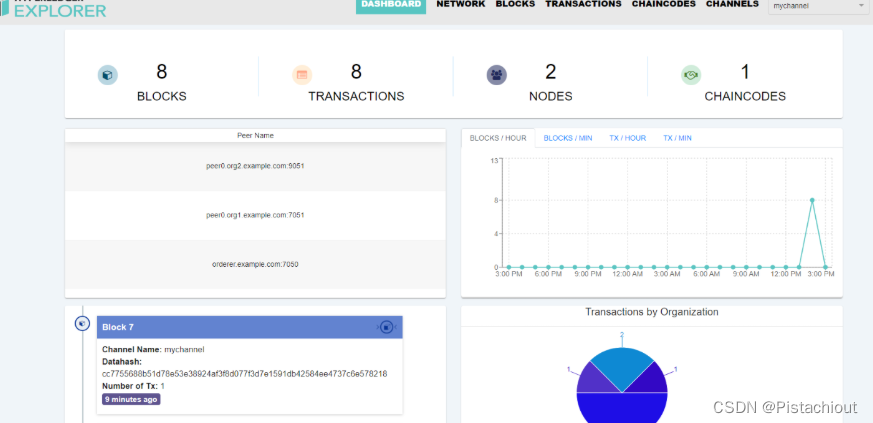
6.组织内多个peer结点的配置文件
若项目是组织内出现两个peer结点的网络,如果想要配置这种网络的配置文件,只需要将org1-network.json内所有出现peer0的位置同步加上peer1即可,多个peer结点同理多加几个peer即可,如下所示
{
"name": "org1-network",
"version": "1.0.0",
"client": {
"tlsEnable": true,
"adminCredential": {
"id": "exploreradmin",
"password": "exploreradminpw"
},
"enableAuthentication": true,
"organization": "Org1MSP",
"connection": {
"timeout": {
"peer": {
"endorser": "300"
},
"orderer": "300"
}
}
},
"channels": {
"mychannel": {
"peers": {
"peer0.org1.example.com": {},
//加上peer1
"peer1.org1.example.com": {}
},
"connection": {
"timeout": {
"peer": {
"endorser": "6000",
"eventHub": "6000",
"eventReg": "6000"
}
}
}
}
},
"organizations": {
"Org1MSP": {
"mspid": "Org1MSP",
"adminPrivateKey": {
"path": "/tmp/crypto/peerOrganizations/org1.example.com/users/Admin@org1.example.com/msp/keystore/priv_sk"
},
//加上peer1
"peers": ["peer0.org1.example.com","peer1.org1.example.com"],
"signedCert": {
"path": "/tmp/crypto/peerOrganizations/org1.example.com/users/Admin@org1.example.com/msp/signcerts/Admin@org1.example.com-cert.pem"
}
}
},
"peers": {
"peer0.org1.example.com": {
"tlsCACerts": {
"path": "/tmp/crypto/peerOrganizations/org1.example.com/peers/peer0.org1.example.com/tls/ca.crt"
},
"url": "grpcs://peer0.org1.example.com:7051"
},
//加上peer1
"peer1.org1.example.com": {
"tlsCACerts": {
"path": "/tmp/crypto/peerOrganizations/org1.example.com/peers/peer1.org1.example.com/tls/ca.crt"
},
"url": "grpcs://peer1.org1.example.com:9051"
}
}
}