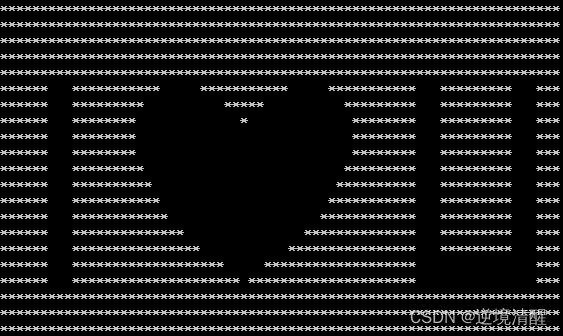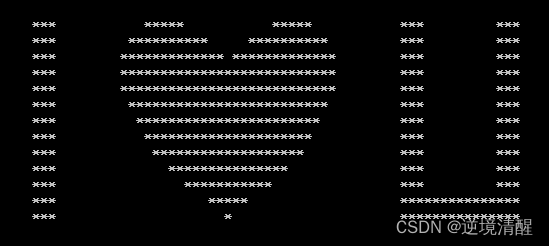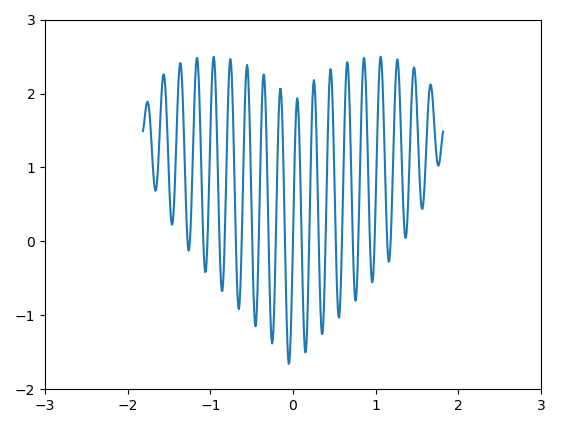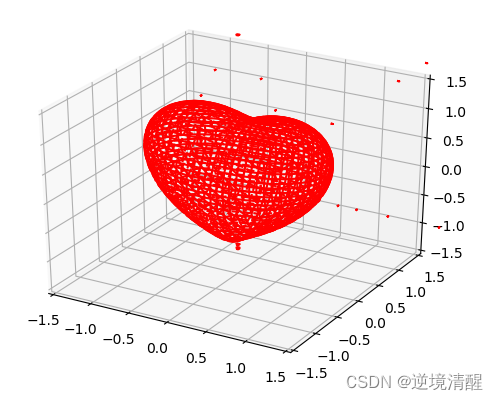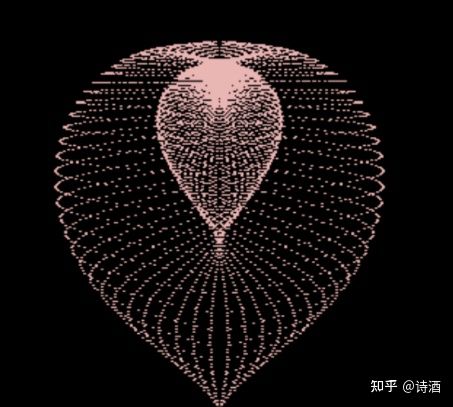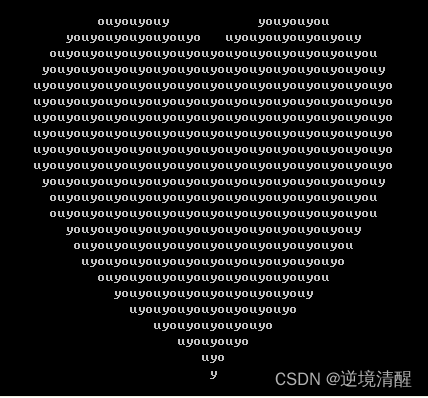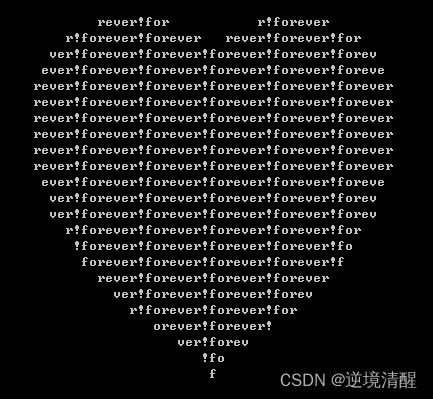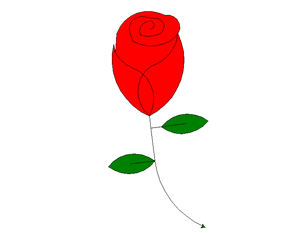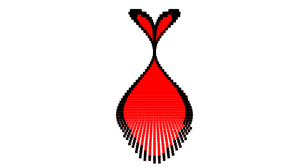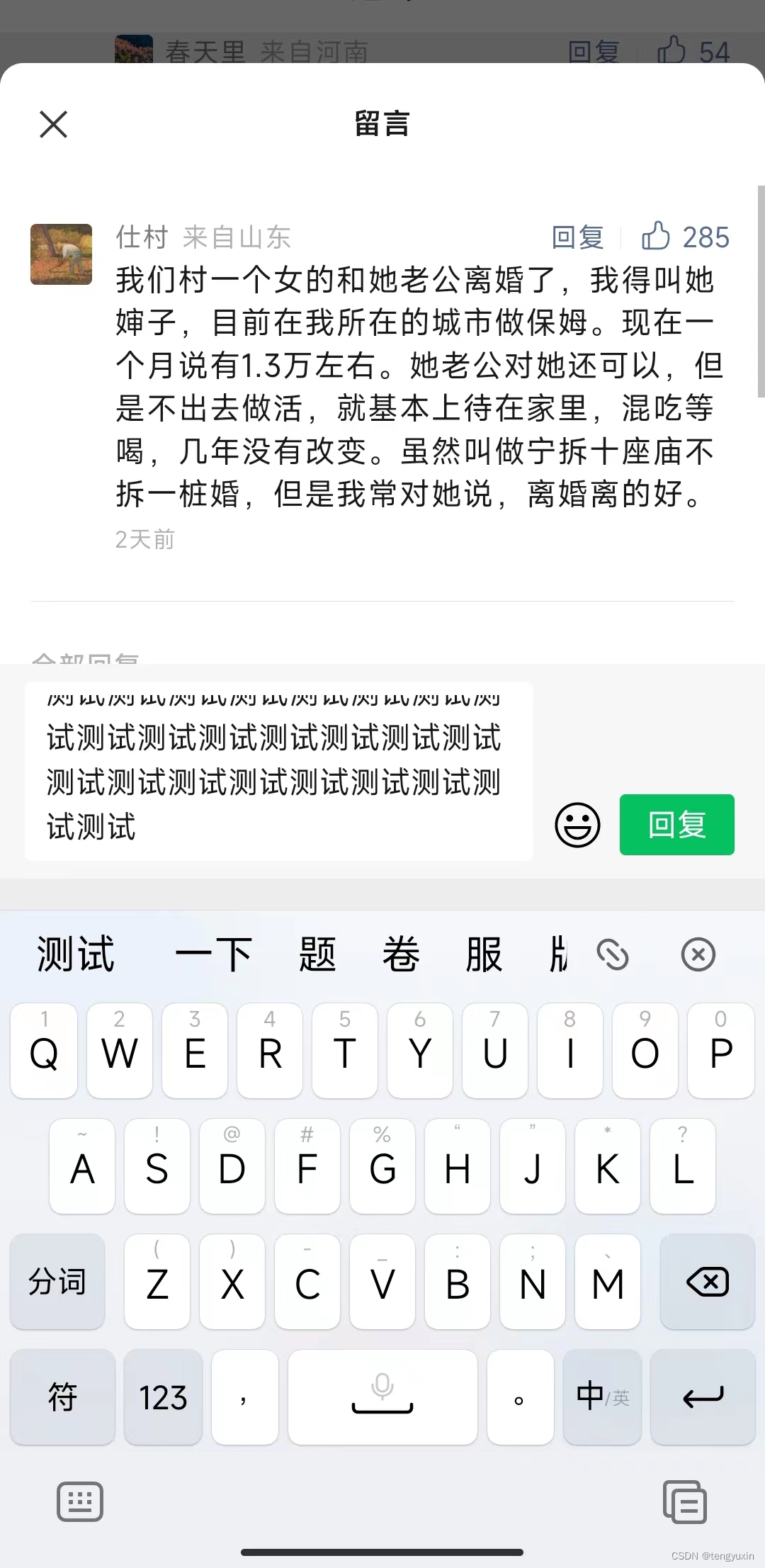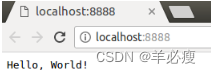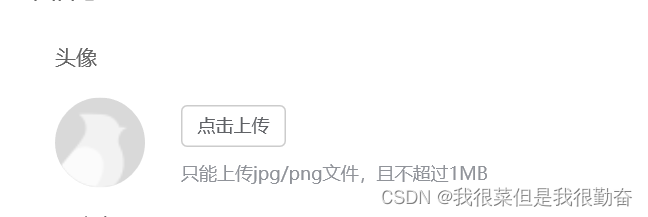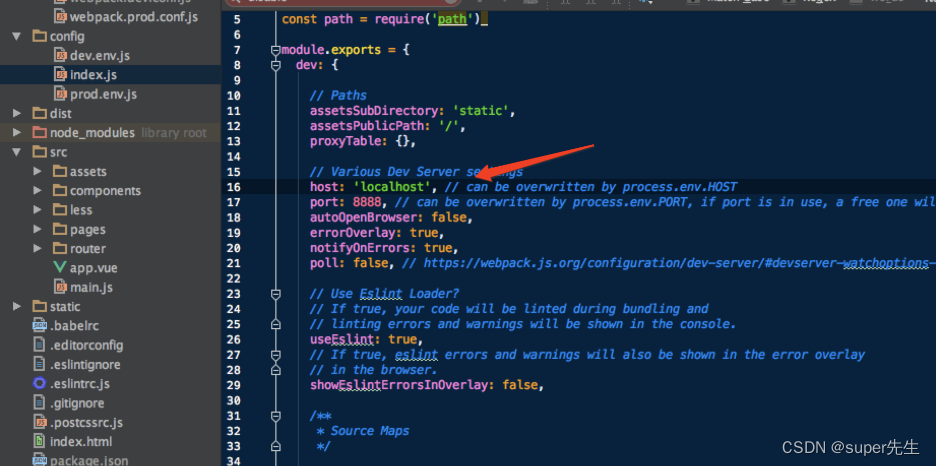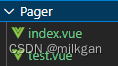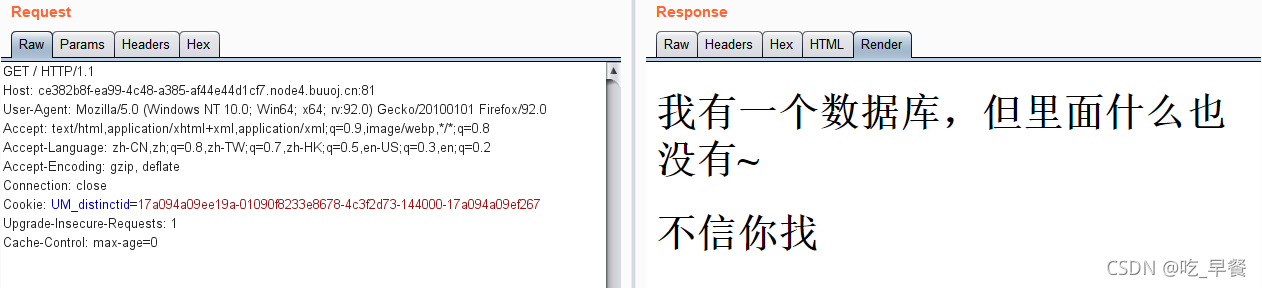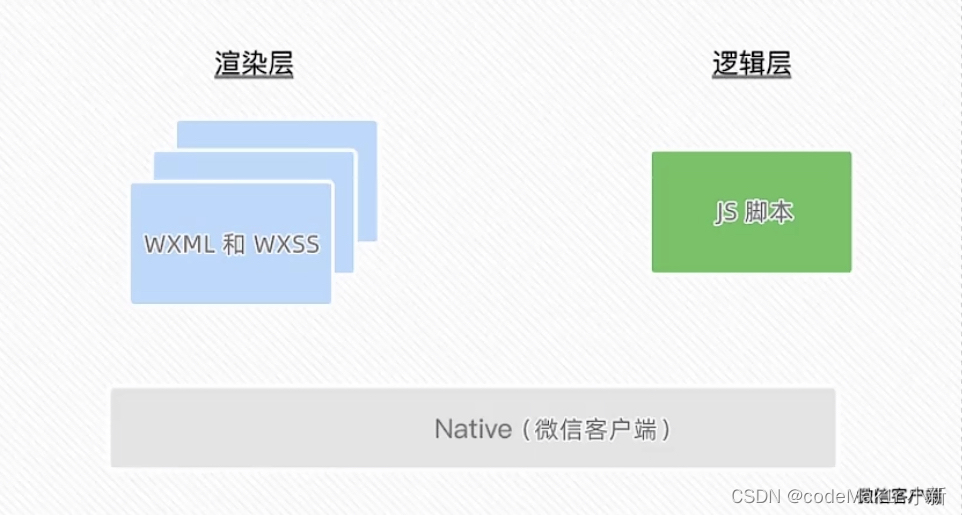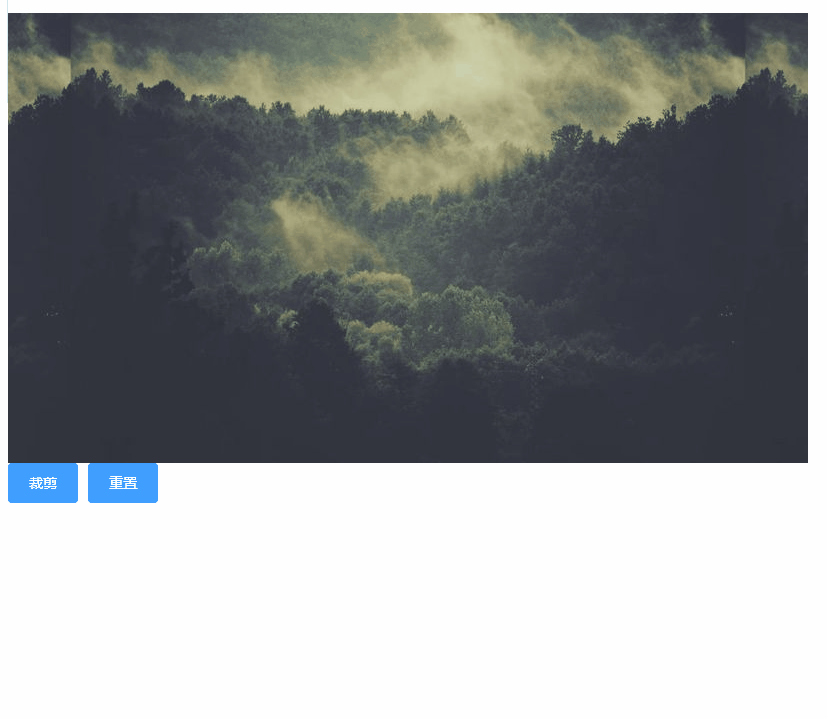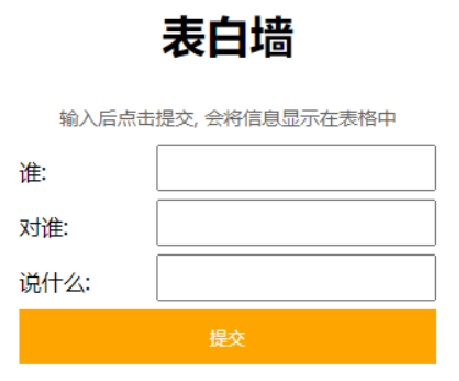活动地址:CSDN21天学习挑战赛
用代码写出浪漫合集(爱心、玫瑰花)
本文目录:
一、前言
二、用python、matplotlib、Matlab、java绘制爱心
(1)爱心图形1(弧线型)(显示的文字写在代码里)
(2)爱心图形2(直线型)(显示的文字写在代码里)
(3)爱心图形3(弧线型)(通过输入方式显示文字)
(4)用python绘制爱心树
(5)用matplotlib绘制一颗2D的红心
(6)三维爱心
(7)Matlab 3D心形代码
(8)双心(java)
(9)C语言动态爱心代码
(10)、Python《点燃我温暖你》李峋爱心代码
三、用python、java字符画绘制爱心
(1)一行代码画爱心
(2)用字符输出 I 爱 U (2种形式)
(3)输出五个爱心,由Dear I love you forever! 五个单词填充而成
(4).java 实现 ❤
四、绘制玫瑰花
(1)、6种python玫瑰花绘图源码(立体多层玫瑰、红玫瑰)
(2)、前端canvas玫瑰花
五、前端特效爱心
(1)前端 CSS "I Love You "爱心效果
(2)各国语言“爱”字组成爱心效果
(3)上升爱心效果
(4)变幻爱心
(5)红心下落动画
(6)《点燃我温暖你》中李峋的爱心代码
六、特色推荐
一、前言
有缘遇到真心对你好的人不容易,像父母、朋友、真爱你的人,如果遇到了,请好好珍惜,因为有时,有些你想象不到的事情会突然发生,如果遇到了,请别慌乱害怕,那些真心对你的人会陪在你身边和你一起度过最难熬的日子,所以请抓住每一分每一秒,好好对待身边人,凡事别计较太多,把心放宽。在你遇到。。。时,请记住,你并不是唯一一个,这世界上有很多人正在经历着和你一样的事情,虽然他们没有或者无法说出来。
命始于缘分,爱忠于坚守,情长于陪伴,珍惜每一次相识,珍惜每一分温暖,生活细细品味,真情慢慢体会,不枉此生。
这里搜集了一些爱心和玫瑰花的代码,供大家学习参考。代码版权属原作者。
二、用python、matplotlib、Matlab、java绘制爱心
python 绘制爱心图片索引:
|
|  | 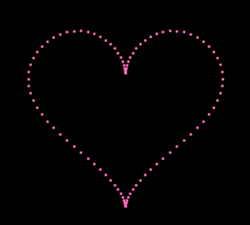 |
| 8、最先复现李峋爱心代码的作者 | 9、跳动爱心 | 10、爱心 |
|
|
|
|
| 5、粒子组成爱心,中间加字 | 6、粒子组成爱心 | 7、粒子组成爱心 |
|
|
|
|
| 1、(弧线型)(显示文字) | 2、(直线型)(显示文字) | 3、(弧线型)(输入显示文字) |
|
| ||
| 4、爱心树 |
| python字符画爱心 | ||
|
|
|
|
| (1)一行代码画爱心 | (2)用字符输出 I 爱 U (2种形式) | (2)用字符输出 I 爱 U (2种形式) |
|
|
|
|
| (3)输出五个爱心(Dear I love you forever! )五个单词填充而成 | (4)爱心 | (5)爱心 |
因数量增加,页面篇幅太长,python 绘制的爱心将更新至此新页面,想查看python爱心绘图的请点击以下链接:
python爱心源代码集锦
(1)爱心图形1(弧线型)(显示的文字写在代码里) |
|
|
| 转载地址:https://blog.csdn.net/qq_55342245/article/details/120904578 |
import turtle
import time
def LittleHeart():
for i in range(200):
turtle.right(1)
turtle.forward(2)
# love = input('请输入表白语句,然后回车,默认为"I Love You":\n')
# me = input('请输入要表白的人:\n')
# if love=='':
# # 如果未输入表白语句,则使用默认语句
# love='I Love you'
love='I Love you'
me = '卧槽,这年轻人。'
turtle.setup(width=900,height=600) # 爱心的画布的大小
turtle.color('red','red') # 爱心的颜色及外边笔的颜色
turtle.pensize(5) # 画笔的粗细
turtle.speed(1000000) # 绘制速度
turtle.up() # 画笔向上
turtle.hideturtle()
turtle.goto(0,-180)
turtle.showturtle()
turtle.down()
turtle.speed(5)
turtle.begin_fill()
# 开始填充
turtle.left(140)
turtle.forward(224)
LittleHeart()
turtle.left(120)
LittleHeart()
turtle.forward(224)
turtle.end_fill()
turtle.pensize(5)
turtle.up()
turtle.hideturtle()
turtle.goto(0,0)
turtle.showturtle()
turtle.color('#CD5C5C','pink')
turtle.write(love,font=('gungsuh',30,),align="center")
turtle.up()
turtle.hideturtle()
if me !='':
turtle.color('black', 'pink')
time.sleep(2)
turtle.goto(180,-180)
turtle.showturtle()
turtle.write(me, font=(20,), align="center", move=True)
window=turtle.Screen()
window.exitonclick()
(2)爱心图形2(直线型)(显示的文字写在代码里) |
|
|
| 转载地址:https://blog.csdn.net/qq_55342245/article/details/120904578 |
import turtle
import math
turtle.pen()
t=turtle
t.up()
t.goto(0,150)
t.down()
t.color('red')
t.begin_fill()
t.fillcolor('red')
t.speed(1)
t.left(45)
t.forward(150)
t.right(45)
t.forward(100)
t.right(45)
t.forward(100)
t.right(45)
t.forward(100)
t.right(45)
t.forward(250+math.sqrt(2)*100)
t.right (90)
t.speed(2)
t.forward(250+100*math.sqrt(2))
t.right(45)
t.forward(100)
t.right(45)
t.forward(100)
t.right(45)
t.forward(100)
t.right(45)
t.forward(150)
t.end_fill()
t.goto(-10,0)
t.pencolor('white')
# L
t.pensize(10)
t.goto(-50,0)
t.goto(-50,80)
t.up ()
# I
t.goto(-100,0)
t.down()
t.goto(-160,0)
t.goto(-130,0)
t.goto(-130,80)
t.goto(-160,80)
t.goto(-100,80)
t.up()
# O
t.goto(10,25)
t.down()
t.right(45)
t.circle(25,extent=180)
t.goto(60,55)
t.circle(25,extent=180)
t.goto(10,25)
t.up()
t.goto(75,80)
t.down()
t.goto(100,0)
t.goto(125,80)
t.up()
t.goto(180,80)
t.down()
t.goto(140,80)
t.goto(140,0)
t.goto(180,0)
t.up()
t.goto(180,40)
t.down()
t.goto(140,40)
# U
t.up()
t.goto(-40,-30)
t.down()
t.goto(-40,-80)
t.circle(40,extent=180)
t.goto(40,-30)
t.hideturtle()
window=turtle.Screen()
window.exitonclick()
(3)爱心图形3(弧线型)(通过输入方式显示文字) |
|
|
| 请输入表白语句,然后回车,(例如"I Love You"): 请输入要表白的人(例如"李思思"): |
| 转载地址:https://changxin.blog.csdn.net/article/details/109842795 |
# coding: utf-8
import turtle
import time
def LittleHeart():
for i in range(200):
turtle.right(1)
turtle.forward(2)
love=input('请输入表白语句,然后回车,(例如"I Love You"):\n')
me=input('请输入要表白的人(例如"李思思"):\n')
if love=='':
love='I Love you'
turtle.setup(width=900,height=600)
turtle.color('red','pink')
turtle.pensize(15)
turtle.speed(1000)
turtle.up()
turtle.hideturtle()
turtle.goto(0,-180)
turtle.showturtle()
turtle.down()
turtle.speed(500)
turtle.begin_fill()
turtle.left(140)
turtle.forward(224)
LittleHeart()
turtle.left(120)
LittleHeart()
turtle.forward(224)
turtle.end_fill()
turtle.pensize(12)
turtle.up()
turtle.hideturtle()
turtle.goto(0,-20)
turtle.showturtle()
turtle.color('#CD5C5C','pink')
turtle.write(love,font=('gungsuh',50,),align="center")
turtle.up()
turtle.hideturtle()
if me !='':
turtle.color('black', 'pink')
time.sleep(1)
turtle.goto(180,-180)
turtle.showturtle()
turtle.write(me, font=(20,25), align="center", move=True)
window=turtle.Screen()
window.exitonclick()
(4)用python绘制爱心树 |
|
|
| 转载地址:https://blog.csdn.net/qq_55342245/article/details/120904578 |
import turtle
import random
def love(x, y): # 在(x,y)处画爱心lalala
lv = turtle.Turtle()
lv.hideturtle()
lv.up()
lv.goto(x, y) # 定位到(x,y)
def curvemove(): # 画圆弧
for i in range(20):
lv.right(10)
lv.forward(2)
lv.color('red', 'pink')
lv.speed(10000000)
lv.pensize(1)
# 开始画爱心lalala
lv.down()
lv.begin_fill()
lv.left(140)
lv.forward(22)
curvemove()
lv.left(120)
curvemove()
lv.forward(22)
lv.write("YZ", font=("Arial", 12, "normal"), align="center") # 写上表白的人的名字
lv.left(140) # 画完复位
lv.end_fill()
def tree(branchLen, t):
if branchLen > 5: # 剩余树枝太少要结束递归
if branchLen < 20: # 如果树枝剩余长度较短则变绿
t.color("green")
t.pensize(random.uniform((branchLen + 5) / 4 - 2, (branchLen + 6) / 4 + 5))
t.down()
t.forward(branchLen)
love(t.xcor(), t.ycor()) # 传输现在turtle的坐标
t.up()
t.backward(branchLen)
t.color("brown")
return
t.pensize(random.uniform((branchLen + 5) / 4 - 2, (branchLen + 6) / 4 + 5))
t.down()
t.forward(branchLen)
# 以下递归
ang = random.uniform(15, 45)
t.right(ang)
tree(branchLen - random.uniform(12, 16), t) # 随机决定减小长度
t.left(2 * ang)
tree(branchLen - random.uniform(12, 16), t) # 随机决定减小长度
t.right(ang)
t.up()
t.backward(branchLen)
myWin = turtle.Screen()
t = turtle.Turtle()
t.hideturtle()
t.speed(1000)
t.left(90)
t.up()
t.backward(200)
t.down()
t.color("brown")
t.pensize(32)
t.forward(60)
tree(100, t)
myWin.exitonclick()
(5)用matplotlib绘制一颗2D的红心 |
|
|
| import numpy as np import matplotlib.pyplot as plt x = np.linspace(-np.pi/2, np.pi/2, 1000) y1 = np.power(np.cos(x),0.5) * np.cos(200*x) + np.power(np.absolute(x),0.5) - 0.7 y2 = np.power(4-np.power(x, 2), 0.01) plt.plot(x, y1*y2, c='r') plt.show() |
| 原:https://blog.csdn.net/xufive/article/details/126141038 |
|
|
| import matplotlib.pyplot as plt import numpy as np import math x = np.linspace(-2,2,500) y=lambda x:np.power((x**2),(1/3))+0.99*np.sqrt(3.3-np.power(x,2))*np.sin(9.9*math.pi*x) plt.plot(x,y(x)) plt.axis([-3,3,-2,3]) plt.show() |
| 原 :https://zhuanlan.zhihu.com/p/271674164 |
(6)三维爱心 |
|
|
| 转载地址:https://blog.csdn.net/yunyun889901/article/details/117785181 |
#!/usr/bin/env python3
from mpl_toolkits.mplot3d import Axes3D
from matplotlib import cm
from matplotlib.ticker import LinearLocator, FormatStrFormatter
import matplotlib.pyplot as plt
import numpy as np
def heart_3d(x,y,z):
return (x**2+(9/4)*y**2+z**2-1)**3-x**2*z**3-(9/80)*y**2*z**3
def plot_implicit(fn, bbox=(-1.5, 1.5)):
''' create a plot of an implicit function
fn ...implicit function (plot where fn==0)
bbox ..the x,y,and z limits of plotted interval'''
xmin, xmax, ymin, ymax, zmin, zmax = bbox*3
fig = plt.figure()
ax = fig.add_subplot(111, projection='3d')
A = np.linspace(xmin, xmax, 100) # resolution of the contour
B = np.linspace(xmin, xmax, 40) # number of slices
A1, A2 = np.meshgrid(A, A) # grid on which the contour is plotted
for z in B: # plot contours in the XY plane
X, Y = A1, A2
Z = fn(X, Y, z)
cset = ax.contour(X, Y, Z+z, [z], zdir='z', colors=('r',))
# [z] defines the only level to plot
# for this contour for this value of z
for y in B: # plot contours in the XZ plane
X, Z = A1, A2
Y = fn(X, y, Z)
cset = ax.contour(X, Y+y, Z, [y], zdir='y', colors=('red',))
for x in B: # plot contours in the YZ plane
Y, Z = A1, A2
X = fn(x, Y, Z)
cset = ax.contour(X+x, Y, Z, [x], zdir='x',colors=('red',))
# must set plot limits because the contour will likely extend
# way beyond the displayed level. Otherwise matplotlib extends the plot limits
# to encompass all values in the contour.
ax.set_zlim3d(zmin, zmax)
ax.set_xlim3d(xmin, xmax)
ax.set_ylim3d(ymin, ymax)
plt.show()
if __name__ == '__main__':
plot_implicit(heart_3d)
#!/usr/bin/env python3
from mpl_toolkits.mplot3d import Axes3D
from matplotlib import cm
from matplotlib.ticker import LinearLocator, FormatStrFormatter
import matplotlib.pyplot as plt
import numpy as np
def heart_3d(x,y,z):
return (x**2+(9/4)*y**2+z**2-1)**3-x**2*z**3-(9/80)*y**2*z**3
def plot_implicit(fn, bbox=(-1.5, 1.5)):
''' create a plot of an implicit function
fn ...implicit function (plot where fn==0)
bbox ..the x,y,and z limits of plotted interval'''
xmin, xmax, ymin, ymax, zmin, zmax = bbox*3
fig = plt.figure()
ax = fig.add_subplot(111, projection='3d')
A = np.linspace(xmin, xmax, 100) # resolution of the contour
B = np.linspace(xmin, xmax, 40) # number of slices
A1, A2 = np.meshgrid(A, A) # grid on which the contour is plotted
for z in B: # plot contours in the XY plane
X, Y = A1, A2
Z = fn(X, Y, z)
cset = ax.contour(X, Y, Z+z, [z], zdir='z', colors=('r',))
# [z] defines the only level to plot
# for this contour for this value of z
for y in B: # plot contours in the XZ plane
X, Z = A1, A2
Y = fn(X, y, Z)
cset = ax.contour(X, Y+y, Z, [y], zdir='y', colors=('red',))
for x in B: # plot contours in the YZ plane
Y, Z = A1, A2
X = fn(x, Y, Z)
cset = ax.contour(X+x, Y, Z, [x], zdir='x',colors=('red',))
# must set plot limits because the contour will likely extend
# way beyond the displayed level. Otherwise matplotlib extends the plot limits
# to encompass all values in the contour.
ax.set_zlim3d(zmin, zmax)
ax.set_xlim3d(xmin, xmax)
ax.set_ylim3d(ymin, ymax)
plt.show()
if __name__ == '__main__':
plot_implicit(heart_3d)
(7)Matlab 3D心形代码 |
|
|
| 原:https://blog.csdn.net/weixin_48117689/article/details/124082260 |
clear; clc; close all;
f = @(x, y, z)(x.^2 + 2.25*y.^2 + z.^2 - 1).^3 - ...
x.^2.* z.^3 - 0.1125*y.^2.*z.^3;
g = @(x, y, z)(sqrt(x.^2+y.^2)-2.5).^2 + z.^2 - 0.4^2;
t = linspace(-5, 5);
[x1, y1, z1] = meshgrid(t);
[x2, y2, z2] = meshgrid(t);
val1 = f(x1, y1, z1);
val2 = g(x2, y2, z2);
[p1, v1] = isosurface(x1, y1, z1, val1, 0);
[p2, v2] = isosurface(x2, y2, z2, val2, 0);
figure()
subplot(1, 1, 1)
h = patch('faces',p1,'vertices',v1,'facevertexcdata',jet(size(v1,1)),...
'facecolor','w','edgecolor','flat'); hold on;
patch('faces',p2,'vertices',v2,'facevertexcdata',jet(size(v2,1)),...
'facecolor','w','edgecolor','flat');
grid on; axis equal; axis([-3,3,-3,3,-1.5,1.5]); view(3)
title()
warning('off');
T = suptitle("$I\ Love\ U\ !$");
set(T,'Interpreter','latex','FontSize',24)
pic_num = 1;
for i = 1:20
v1 = 0.98 * v1;
set(h, 'vertices', v1); drawnow;
F = getframe(gcf);
I = frame2im(F);
[I,map]=rgb2ind(I,256);
if pic_num == 1
imwrite(I,map,'BeatingHeart.gif','gif','Loopcount',inf,'DelayTime',0.05);
else
imwrite(I,map,'BeatingHeart.gif','gif','WriteMode','append','DelayTime',0.05);
end
pic_num = pic_num + 1;
end
for i = 1:20
v1 = v1 / 0.98;
set(h, 'vertices', v1); drawnow;
F = getframe(gcf);
I = frame2im(F);
[I,map] = rgb2ind(I,256);
imwrite(I,map,'BeatingHeart.gif','gif','WriteMode','append','DelayTime',0.05);
pic_num = pic_num + 1;
end (8)双心(java) |
|
|
| https://zhuanlan.zhihu.com/p/511112228 |
import javax.swing.*;
import java.awt.*;
import static java.lang.Math.*;
public class DemoTest extends JFrame {
private static final long serialVersionUID = -1284128891908775645L;
// 定义加载窗口大小
public static final int GAME_WIDTH = 500;
public static final int GAME_HEIGHT = 500;
// 获取屏幕窗口大小
public static final int WIDTH = Toolkit.getDefaultToolkit().getScreenSize().width;
public static final int HEIGHT = Toolkit.getDefaultToolkit().getScreenSize().height;
public DemoTest() {
// 设置窗口标题
this.setTitle("心形曲线");
// 设置窗口初始位置
this.setLocation((WIDTH - GAME_WIDTH) / 2, (HEIGHT - GAME_HEIGHT) / 2);
// 设置窗口大小
this.setSize(GAME_WIDTH, GAME_HEIGHT);
// 设置背景色
this.setBackground(Color.BLACK);
// 设置窗口关闭方式
this.setDefaultCloseOperation(JFrame.EXIT_ON_CLOSE);
// 设置窗口显示
this.setVisible(true);
}
@Override
public void paint(Graphics g) {
double x, y, r;
Image OffScreen = createImage(GAME_WIDTH, GAME_HEIGHT);
Graphics drawOffScreen = OffScreen.getGraphics();
for (int i = 0; i < 90; i++) {
for (int j = 0; j < 90; j++) {
r = Math.PI / 45 * i * (1 - Math.sin(Math.PI / 45 * j)) * 18;
x = r * Math.cos(Math.PI / 45 * j) * Math.sin(Math.PI / 45 * i) + GAME_WIDTH / 2;
y = -r * Math.sin(Math.PI / 45 * j) + GAME_HEIGHT / 4;
//设置画笔颜色
drawOffScreen.setColor(Color.PINK);
// 绘制椭圆
drawOffScreen.fillOval((int) x, (int) y, 2, 2);
}
// 生成图片
g.drawImage(OffScreen, 0, 0, this);
}
}
public static void main(String[] args) {
DemoTest demo = new DemoTest();
demo.setVisible(true);
}
} (9)C语言动态爱心代码 |
| https://blog.csdn.net/m0_67388084/article/details/127728441 |
#include <stdio.h>
#include <math.h>
#include <windows.h>
#include <tchar.h>
float f(float x, float y, float z) {
float a = x * x + 9.0f / 4.0f * y * y + z * z - 1;
return a * a * a - x * x * z * z * z - 9.0f / 80.0f * y * y * z * z * z;
}
float h(float x, float z) {
for (float y = 1.0f; y >= 0.0f; y -= 0.001f)
if (f(x, y, z) <= 0.0f)
return y;
return 0.0f;
}
int main() {
SetConsoleTextAttribute(GetStdHandle(STD_OUTPUT_HANDLE),
0xc);//SetConsoleTextAttribute()是Windows系统中一个可以设置控制台窗口字体颜色和背景色的计算机函数
HANDLE o = GetStdHandle(STD_OUTPUT_HANDLE);// GetStdHandle()检索指定标准设备的句柄(标准输入、标准输出或标准错误)
_TCHAR buffer[25][80] = { _T(' ') };
_TCHAR ramp[] = _T("vvvvvvvv");
int count = 0;
int count1 = 0;
for (float t = 0.0f;; t += 0.1f) {
int sy = 0;
float s = sinf(t);
float a = s * s * s * s * 0.2f;
for (float z = 1.3f; z > -1.2f; z -= 0.1f) {
_TCHAR *p = &buffer[sy++][0];
float tz = z * (1.2f - a);
for (float x = -1.5f; x < 1.5f; x += 0.05f) {
float tx = x * (1.2f + a);
float v = f(tx, 0.0f, tz);
if (v <= 0.0f) {
float y0 = h(tx, tz);
float ny = 0.01f;
float nx = h(tx + ny, tz) - y0;
float nz = h(tx, tz + ny) - y0;
float nd = 1.0f / sqrtf(nx * nx + ny * ny + nz * nz);
float d = (nx + ny - nz) * nd * 0.5f + 0.5f;
*p++ = ramp[(int)(d * 5.0f)];
} else
*p++ = ' ';
}
}
for (sy = 0; sy < 25; sy++) {
COORD coord = { 0, sy };
SetConsoleCursorPosition(o, coord);//作用是设置控制台(cmd)光标位置
WriteConsole(o, buffer[sy], 79, NULL, 0);//从当前光标位置开始,将字符串写入控制台屏幕缓冲区
}
if (count <= 22) {
printf("I Love You") ;//表白内容
printf(" To CSDN");// 被表白者的名字
count++;
} else {
printf("You Are My Best Lover.\n");
count++;
if (count >= 44) {
count = 0;
}
}
Sleep(36);//Sleep函数:执行挂起一段时间,也就是等待一段时间在继续执行
}
} (10)、Python《点燃我温暖你》李峋爱心代码 |
 |
| 转载地址:【双十一特辑】爱心代码(程序员的浪漫)-李峋_天寒雨落的博客-CSDN博客 |
import random
from math import sin, cos, pi, log
from tkinter import *
CANVAS_WIDTH = 640 # 画布的宽
CANVAS_HEIGHT = 480 # 画布的高
CANVAS_CENTER_X = CANVAS_WIDTH / 2 # 画布中心的X轴坐标
CANVAS_CENTER_Y = CANVAS_HEIGHT / 2 # 画布中心的Y轴坐标
IMAGE_ENLARGE = 11 # 放大比例
HEART_COLOR = "pink" # 心的颜色
def heart_function(t, shrink_ratio: float = IMAGE_ENLARGE):
"""
“爱心函数生成器”
:param shrink_ratio: 放大比例
:param t: 参数
:return: 坐标
"""
# 基础函数
x = 16 * (sin(t) ** 3)
y = -(13 * cos(t) - 5 * cos(2 * t) - 2 * cos(3 * t) - cos(4 * t))
# 放大
x *= shrink_ratio
y *= shrink_ratio
# 移到画布中央
x += CANVAS_CENTER_X
y += CANVAS_CENTER_Y
return int(x), int(y)
def scatter_inside(x, y, beta=0.15):
"""
随机内部扩散
:param x: 原x
:param y: 原y
:param beta: 强度
:return: 新坐标
"""
ratio_x = - beta * log(random.random())
ratio_y = - beta * log(random.random())
dx = ratio_x * (x - CANVAS_CENTER_X)
dy = ratio_y * (y - CANVAS_CENTER_Y)
return x - dx, y - dy
def shrink(x, y, ratio):
"""
抖动
:param x: 原x
:param y: 原y
:param ratio: 比例
:return: 新坐标
"""
force = -1 / (((x - CANVAS_CENTER_X) ** 2 + (y - CANVAS_CENTER_Y) ** 2) ** 0.6) # 这个参数...
dx = ratio * force * (x - CANVAS_CENTER_X)
dy = ratio * force * (y - CANVAS_CENTER_Y)
return x - dx, y - dy
def curve(p):
"""
自定义曲线函数,调整跳动周期
:param p: 参数
:return: 正弦
"""
return 4 * (2 * sin(4 * p)) / (2 * pi)
class Heart:
"""
爱心类
"""
def __init__(self, generate_frame=20):
self._points = set() # 原始爱心坐标集合
self._edge_diffusion_points = set() # 边缘扩散效果点坐标集合
self._center_diffusion_points = set() # 中心扩散效果点坐标集合
self.all_points = {} # 每帧动态点坐标
self.build(2000)
self.random_halo = 1000
self.generate_frame = generate_frame
for frame in range(generate_frame):
self.calc(frame)
def build(self, number):
# 爱心
for _ in range(number):
t = random.uniform(0, 2 * pi) # 随机不到的地方造成爱心有缺口
x, y = heart_function(t)
self._points.add((x, y))
# 爱心内扩散
for _x, _y in list(self._points):
for _ in range(3):
x, y = scatter_inside(_x, _y, 0.05)
self._edge_diffusion_points.add((x, y))
# 爱心内再次扩散
point_list = list(self._points)
for _ in range(4000):
x, y = random.choice(point_list)
x, y = scatter_inside(x, y, 0.17)
self._center_diffusion_points.add((x, y))
@staticmethod
def calc_position(x, y, ratio):
# 调整缩放比例
force = 1 / (((x - CANVAS_CENTER_X) ** 2 + (y - CANVAS_CENTER_Y) ** 2) ** 0.520)
dx = ratio * force * (x - CANVAS_CENTER_X) + random.randint(-1, 1)
dy = ratio * force * (y - CANVAS_CENTER_Y) + random.randint(-1, 1)
return x - dx, y - dy
def calc(self, generate_frame):
ratio = 10 * curve(generate_frame / 10 * pi) # 圆滑的周期的缩放比例
halo_radius = int(4 + 6 * (1 + curve(generate_frame / 10 * pi)))
halo_number = int(3000 + 4000 * abs(curve(generate_frame / 10 * pi) ** 2))
all_points = []
# 光环
heart_halo_point = set() # 光环的点坐标集合
for _ in range(halo_number):
t = random.uniform(0, 2 * pi) # 随机不到的地方造成爱心有缺口
x, y = heart_function(t, shrink_ratio=11)
x, y = shrink(x, y, halo_radius)
if (x, y) not in heart_halo_point:
# 处理新的点
heart_halo_point.add((x, y))
x += random.randint(-11, 11)
y += random.randint(-11, 11)
size = random.choice((1, 2, 2))#控制外围粒子的大小
all_points.append((x, y, size))
# 轮廓
for x, y in self._points:
x, y = self.calc_position(x, y, ratio)
size = random.randint(1, 3)
all_points.append((x, y, size))
# 内容
for x, y in self._center_diffusion_points:
x, y = self.calc_position(x, y, ratio)
size = random.randint(1, 2)
all_points.append((x, y, size))
self.all_points[generate_frame] = all_points
def render(self, render_canvas, render_frame):
for x, y, size in self.all_points[render_frame % self.generate_frame]:
render_canvas.create_rectangle(x, y, x + size, y + size, width=0, fill=HEART_COLOR)
def draw(main: Tk, render_canvas: Canvas, render_heart: Heart, render_frame=0):
render_canvas.delete('all')
render_heart.render(render_canvas, render_frame)
main.after(160, draw, main, render_canvas, render_heart, render_frame + 1)
if __name__ == '__main__':
root = Tk() # 一个Tk
canvas = Canvas(root, bg='black', height=CANVAS_HEIGHT, width=CANVAS_WIDTH)
canvas.pack()
heart = Heart() # 心
draw(root, canvas, heart) # 开始画画~
root.mainloop()
三、用python、java字符画绘制爱心
(1)一行代码画爱心 |
|
|
| print('\n'.join([''.join([('Love'[(x-y)%len('Love')] if ((x*0.05)**2+(y*0.1)**2-1)**3-(x*0.05)**2*(y*0.1)**3<=0 else' ') for x in range(-30,30)]) for y in range(15,-15,-1)])) |
| a = [ print('\n'.join(a)) |
(2)用字符输出 I 爱 U (2种形式) |
|
|
import time
y = 2.5
while y>=-1.6:
x = -3.0
while x<=4.0:
if (x*x+y*y-1)**3<=3.6*x*x*y*y*y or (x>-2.4 and x<-2.1 and y<1.5 and y>-1) or (((x<2.5 and x>2.2)or(x>3.4 and x<3.7)) and y>-1 and y<1.5) or (y>-1 and y<-0.6 and x<3.7 and x>2.2):
print(' ',end="")
else:
print('*',end="")
x += 0.1
print()
time.sleep(0.25)
y -= 0.2
|
|
| 参考:https://blog.csdn.net/qq_55342245/article/details/120904578 |
import time
y = 2.5
while y>=-1.6:
x = -3.0
while x<=4.0:
if (x*x+y*y-1)**3<=3.6*x*x*y*y*y or (x>-2.4 and x<-2.1 and y<1.5 and y>-1) or (((x<2.5 and x>2.2)or(x>3.4 and x<3.7)) and y>-1 and y<1.5) or (y>-1 and y<-0.6 and x<3.7 and x>2.2):
print('*',end="")
else:
print(' ',end="")
x += 0.1
print()
time.sleep(0.25)
y -= 0.2
(3)输出五个爱心,由Dear I love you forever! 五个单词填充而成 |
|
|
|
|
|
|
|
|
|
|
| 转载地址:https://blog.csdn.net/qq_55342245/article/details/120904578 |
import time
sentence = "Dear, I love you forever!"
for char in sentence.split():
allChar = []
for y in range(12, -12, -1):
lst = []
lst_con = ''
for x in range(-30, 30):
formula = ((x*0.05)**2+(y*0.1)**2-1)**3-(x*0.05)**2*(y*0.1)**3
if formula <= 0:
lst_con += char[(x) % len(char)]
else:
lst_con += ' '
lst.append(lst_con)
allChar += lst
print('\n'.join(allChar))
time.sleep(1)
(4).java 实现 ❤ |
|
|
| public static void heart1(){ float x,y,a; for(y=1.3f;y>-1.1f;y-=0.06f){ //这里的参数皆可以调,条件就是看着顺眼 for(x=-1.2f;x<=1.2f;x+=0.025f){ a=x*x+y*y-1; System.out.print(a*a*a-x*x*y*y*y<=0.0f?' ':'$'); } System.out.println(); } } |
| 再来一个心中有无数爱的: |
|
|
| public static void heart2(){ double x,y,a; char s[]=new char[]{'I',' ','l','o','v','e',' ','y','o','u','!'}; int index=0; for(y=1.3f;y>-1.1f;y-=0.06f){ index=0; for(x=-1.1f;x<=1.1f;x+=0.025f){ double result=x*x+pow((5.0*y/4.0-sqrt(abs(x))),2); if(result<=1){ System.out.print((s[index])); index=(index+1)%11; } else{ System.out.print(' '); } } System.out.println(" "); } } |
| 原:https://zhuanlan.zhihu.com/p/511112228 |
四、绘制玫瑰花
(1)、6种python玫瑰花绘图源码(立体多层玫瑰、红玫瑰)
|
|
|
|
| (1)立体多层玫瑰 | (2)红玫瑰 | (3)红玫瑰 |
|
|
|
|
| (4)红玫瑰 | (5)红玫瑰 | (6)红玫瑰 |
篇幅太长,请点击查看: 立体多层玫瑰绘图源码__玫瑰花python 绘图源码集锦
(2)前端canvas玫瑰花 |
|
|
<!DOCTYPE html>
<html lang="en">
<head>
<meta charset="UTF-8">
<meta http-equiv="X-UA-Compatible" content="IE=edge">
<meta name="viewport" content="width=device-width, initial-scale=1.0">
<title>Document</title>
</head>
<style>
.flower {
margin-left: 32%;
margin-top: 9%;
}
</style>
<body>
<canvas id="c" class="flower"></canvas>
</body>
</html>
<script>
var b = document.body;
var c = document.getElementsByTagName('canvas')[0];
var a = c.getContext('2d');
document.body.clientWidth;
with (m = Math) C = cos, S = sin, P = pow, R = random; c.width = c.height = f = 600; h = -250; function p(a, b, c) { if (c > 60) return [S(a * 7) * (13 + 5 / (.2 + P(b * 4, 4))) - S(b) * 50, b * f + 50, 625 + C(a * 7) * (13 + 5 / (.2 + P(b * 4, 4))) + b * 400, a * 1 - b / 2, a]; A = a * 2 - 1; B = b * 2 - 1; if (A * A + B * B < 1) { if (c > 37) { n = (j = c & 1) ? 6 : 4; o = .5 / (a + .01) + C(b * 125) * 3 - a * 300; w = b * h; return [o * C(n) + w * S(n) + j * 610 - 390, o * S(n) - w * C(n) + 550 - j * 350, 1180 + C(B + A) * 99 - j * 300, .4 - a * .1 + P(1 - B * B, -h * 6) * .15 - a * b * .4 + C(a + b) / 5 + P(C((o * (a + 1) + (B > 0 ? w : -w)) / 25), 30) * .1 * (1 - B * B), o / 1e3 + .7 - o * w * 3e-6] } if (c > 32) { c = c * 1.16 - .15; o = a * 45 - 20; w = b * b * h; z = o * S(c) + w * C(c) + 620; return [o * C(c) - w * S(c), 28 + C(B * .5) * 99 - b * b * b * 60 - z / 2 - h, z, (b * b * .3 + P((1 - (A * A)), 7) * .15 + .3) * b, b * .7] } o = A * (2 - b) * (80 - c * 2); w = 99 - C(A) * 120 - C(b) * (-h - c * 4.9) + C(P(1 - b, 7)) * 50 + c * 2; z = o * S(c) + w * C(c) + 700; return [o * C(c) - w * S(c), B * 99 - C(P(b, 7)) * 50 - c / 3 - z / 1.35 + 450, z, (1 - b / 1.2) * .9 + a * .1, P((1 - b), 20) / 4 + .05] } } setInterval('for(i=0;i<1e4;i++)if(s=p(R(),R(),i%46/.74)){z=s[2];x=~~(s[0]*f/z-h);y=~~(s[1]*f/z-h);if(!m[q=y*f+x]|m[q]>z)m[q]=z,a.fillStyle="rgb("+~(s[3]*h)+","+~(s[4]*h)+","+~(s[3]*s[3]*-80)+")",a.fillRect(x,y,1,1)}', 0)
</script>
五、前端特效爱心
(1)前端 CSS "I Love You "爱心效果 |
|
|
<html>
<head></head>
<body>
<div class="wrapper">
<input type="checkbox" id="ck1">
<label for="ck1">I</label>
<input type="checkbox" id="ck2">
<label for="ck2">love</label>
<input type="checkbox" id="ck3">
<label for="ck3">you</label>
</div>
<span>点击每个单词查看效果</span>
<style>
html {
display: table;
width: 100%; height: 100%;
table-layout: fixed;
}
body {
display: table-cell;
width: 100%; height: 100%;
vertical-align: middle;
font-family: 'Shadows Into Light';
color: #111;
}
.wrapper {
width: 500px; height: 500px;
position: relative;
margin: 0 auto;
}
input[type="checkbox"] {
display: none;
}
input[type="checkbox"] + label {
width: 100px; height: 100px;
line-height: 100px;
display: inline-block;
position: absolute;
text-align: center;
font-size: 100px;
transition: all 1s ease;
}
label {
text-shadow: 8px 8px 30px rgba(0,0,0,0.5);
}
label:hover {
color: #c32a2a;
cursor: pointer;
}
#ck1 + label,
#ck2 + label {
border-radius: 50px;
top: 0;
}
#ck1:checked + label,
#ck2:checked + label,
#ck3:checked + label {
background: #c32a2a;
font-size: 0;
transition: all 1s ease;
}
#ck1:checked + label,
#ck2:checked + label {
width: 300px; height: 300px;
border-radius: 150px;
line-height: 300px;
}
#ck1 + label {
left: 0;
}
#ck2 + label {
right: 0;
}
#ck3 + label {
bottom: 0; left: 50%;
margin: 0 -50px;
}
#ck3:checked + label {
width: 275px; height: 275px;
bottom: 96px; left: 162px;
transform: rotate(45deg);
line-height: 27px;
}
span {
display: inline-block;
text-align: center;
position: absolute;
bottom: 10px; left: 50%;
margin-left: -100px;
width: 200px;
font-size: 24px;
color: #999;
}
</style>
</body>
</html>
(2)各国语言“爱”字组成爱心效果 |
|
|
<!DOCTYPE html>
<html lang="en">
<head>
<meta charset="UTF-8">
<meta http-equiv="X-UA-Compatible" content="IE=edge">
<meta name="viewport" content="width=device-width, initial-scale=1.0">
<title>Document</title>
<script src="https://cdn.staticfile.org/d3/4.13.0/d3.min.js"></script>
<style>
body {
margin: 0;
height: 100vh;
display: flex;
align-items: center;
justify-content: center;
background-color: black;
overflow: hidden;
}
.love {
width: 450px;
height: 450px;
position: relative;
}
.love span {
position: absolute;
left: 0;
color: goldenrod;
font-size: 20px;
font-family: sans-serif;
text-shadow: 0 0 1em white;
animation:
x-move 10s ease-in-out infinite alternate,
y-move 20s linear infinite;
animation-delay: calc(20s / var(--particles) * var(--n) * -1);
user-select: none;
}
.love span:first-child {
color: orangered;
font-size: 3em;
text-shadow:
0 0 0.1em black,
0 0 1em white;
z-index: 1;
}
@keyframes x-move {
to {
left: 450px;
}
}
@keyframes y-move {
0% { transform: translateY(180px); }
10% { transform: translateY(45px); }
15% { transform: translateY(5px); }
18% { transform: translateY(0); }
20% { transform: translateY(5px); }
22% { transform: translateY(35px); }
24% { transform: translateY(65px); }
25% { transform: translateY(110px); }
26% { transform: translateY(65px); }
28% { transform: translateY(35px); }
30% { transform: translateY(5px); }
32% { transform: translateY(0); }
35% { transform: translateY(5px); }
40% { transform: translateY(45px); }
50% { transform: translateY(180px); }
71% { transform: translateY(430px); }
72.5% { transform: translateY(440px); }
75% { transform: translateY(450px); }
77.5% { transform: translateY(440px); }
79% { transform: translateY(430px); }
100% { transform: translateY(180px); }
}
</style>
</head>
<body>
<div class="love"></div>
</body>
</html>
<script>
const words = [
'爱', 'Love', 'Amour', 'Liebe', 'Amore',
'Amor', 'Любовь', 'الحب', 'प्यार', 'Cinta',
'Αγάπη', '사랑', 'Liefde', 'Dashuri', 'Каханне',
'Ljubav', 'Láska', 'Armastus', 'Mahal', 'אהבה',
'Szerelem', 'Grá', 'Mīlestība', 'Meilė', 'Любов',
'Љубовта', 'Cinta', 'عشق', 'Dragoste', 'Láska',
'Renmen', 'ፍቅር', 'munaña', 'Sevgi', 'Љубав',
'karout', 'amà', 'amôr', 'kærleiki', 'mborayhu',
'Upendo', 'sòòyayyàà', 'ljubav', 'Սեր', 'сүю',
'сүйүү', 'tia', 'aroha', 'KHAIR', 'प्रेम',
'kjærlighet', 'munay', 'jecel', 'Kärlek', 'soymek',
'Mahal', 'ярату', 'محبت', 'sopp', 'uthando',
'ความรัก', 'Aşk', 'Tình yêu', 'ליבע'];
d3.select('.love')
.style('--particles', words.length)
.selectAll('span')
.data(words)
.enter()
.append('span')
.style('--n', (d, i) => i + 1)
.text((d) => d);
</script>
(3)上升爱心效果 |
|
|
<!DOCTYPE html>
<html lang="en">
<head>
<meta charset="UTF-8">
<meta http-equiv="X-UA-Compatible" content="IE=edge">
<meta name="viewport" content="width=device-width, initial-scale=1.0">
<title>Document</title>
</head>
<body>
<canvas id="cavs"></canvas>
</body>
</html>
<script>
var canvas = document.getElementById("cavs");
const WIDTH = window.innerWidth;
const HEIGHT = window.innerHeight;
canvas.setAttribute("width", WIDTH);
canvas.setAttribute("height", HEIGHT);
var context = canvas.getContext("2d");
var start =
{
loves: [],
DURATION: 30,
begin: function () {
this.createLove();
},
createLove: function () {
for (var i = 0; i < WIDTH / 59; i++) {
var love = new Love();
this.loves.push(love);
}
setInterval(this.drawLove.bind(this), this.DURATION);
},
drawLove: function () {
context.clearRect(0, 0, WIDTH, HEIGHT);
for (var key in this.loves) {
this.loves[key].draw();
}
}
}
function Love() {
var me = this;
function rand() {
me.attr.scale = (Math.random() * 0.8 + 0.3) * WIDTH / 521;
me.attr.x = Math.floor(Math.random() * WIDTH - 40);
me.attr.y = Math.floor(HEIGHT - Math.random() * 200);
me.attr.ColR = Math.floor(Math.random() * 255);
me.attr.ColG = Math.floor(Math.random() * 255);
me.attr.ColB = Math.floor(Math.random() * 255);
me.attr.alpha = Math.random() * 0.2 + 0.8;
me.attr.vector = Math.random() * 5 + 0.4;
}
(function () { me.attr = {}; rand(); }());
me.draw = function () {
if (me.attr.alpha < 0.01) rand();
x = me.attr.x;
y = me.attr.y;
scale = 4 * me.attr.scale;
context.beginPath();
context.bezierCurveTo(x + 2.5 * scale, y + 2.5 * scale, x + 2.0 * scale, y, x, y);
context.bezierCurveTo(x - 3.0 * scale, y, x - 3.0 * scale, y + 3.5 * scale, x - 3.0 * scale, y + 3.5 * scale);
context.bezierCurveTo(x - 3.0 * scale, y + 5.5 * scale, x - 1.0 * scale, y + 7.7 * scale, x + 2.5 * scale, y + 9.5 * scale);
context.bezierCurveTo(x + 6.0 * scale, y + 7.7 * scale, x + 8.0 * scale, y + 5.5 * scale, x + 8.0 * scale, y + 3.5 * scale);
context.bezierCurveTo(x + 8.0 * scale, y + 3.5 * scale, x + 8.0 * scale, y, x + 5.0 * scale, y);
context.bezierCurveTo(x + 3.5 * scale, y, x + 2.5 * scale, y + 2.5 * scale, x + 2.5 * scale, y + 2.5 * scale);
context.fillStyle = "rgba(" + me.attr.ColR + "," + me.attr.ColG + "," + me.attr.ColB + "," + me.attr.alpha + ")";
context.fill();
context.lineWidth = 0.5;
context.stroke();
me.attr.y -= me.attr.vector;
me.attr.alpha -= (me.attr.vector / 2.9 * 3.5 / HEIGHT);
}
}
window.onload = function () {
start.begin();
}
</script>
(4)变幻爱心 |
|
|
<!DOCTYPE html>
<html lang="en">
<head>
<meta charset="UTF-8">
<meta http-equiv="X-UA-Compatible" content="IE=edge">
<meta name="viewport" content="width=device-width, initial-scale=1.0">
<title>Document</title>
</head>
<body>
<canvas id="c"></canvas>
</body>
</html>
<script>
var b = document.body,
c = document.getElementsByTagName('canvas')[0],
a = c.getContext('2d');
document.body.clientWidth; // fix bug in webkit: http://qfox.nl/weblog/218
// ### Pixel Love - a js1k 2012 entry by @aaronsnoswell
// This demo is on [github](https://github.com/aaronsnoswell/js1k-2012-love)
// You can also browse the annotated source code at [http://aaronsnoswell.github.com/js1k-2012-love/docs/](http://aaronsnoswell.github.com/js1k-2012-love/docs/)
// Define some variables:
var h = "❤", // A heart
g = 5, // The granularity - determines the size of each 'pixel'
l = 10, // The threshold / limit, used for determining where to place pixels
outline = [], // Arrays of locations for the outline and fill pixles
fill = [],
sx = 100, // Where to draw the heart
sy = 450,
box = [999, 999, 0, 0]; // The bounding box of the heart (computed later)
// Set the canvas size
c.width = 500;
c.height = 800;
// A utility function, used for looping over an x and y variable
var loopxy = function(w, h, step, callback) {
for(var x=0; x<w; x+=step) {
for(var y=0; y<h; y+=step) {
callback(x, y, step);
}
}
}
// Shortcut method for clearing the canvas
a.clear = function() {
a.clearRect(0, 0, c.width, c.height);
}
// Normalise browser font rendering in the canvas.
// See [https://twitter.com/#!/aaronsnoswell/status/165642474109419520](https://twitter.com/#!/aaronsnoswell/status/165642474109419520)
a.textBaseline = "bottom";
a.font="300pt arial";
a.lineWidth = g*2;
// Draw a filled heart on the canvas
a.fillText(h, sx, sy);
// Loop over the entire canvas and wherever there are filled pixels,
// store that location in the fill array
var d = a.getImageData(0, 0, c.width, c.height)
loopxy(d.width, d.height, g, function(x, y) {
if(d.data[(x + y*d.width)*4+3] >= l) fill.push([x, y]);
});
// Clear the screen
a.clear();
// Draw an outline of a heart on the canvas
a.strokeText(h, sx, sy);
// Loop over the entire canvas once again. Wherever there are filled
// pixels, store that location in the outline array
var d = a.getImageData(0, 0, c.width, c.height)
loopxy(d.width, d.height, g, function(x, y) {
if(d.data[(x + y*d.width)*4+3] >= l) {
outline.push([x, y]);
// Compute the bounding box of the heart
if(x<box[0]) box[0] = x;
if(x>box[2]) box[2] = x;
if(y<box[1]) box[1] = y;
if(y>box[3]) box[3] = y;
}
});
// Find the middle x and y locations of the heart
box.push((box[0]+box[2])/2);
box.push((box[1]+box[3])/2);
// Store the current time as ms since epoch
var t0 = new Date().getTime();
// Use a recursive named function + setTimeout to ensure each frame has
// time to finish before the next one is drawn
(function render() {
window.setTimeout(function() {
// Time delta and elapsed time
var d = new Date().getTime()-t0;
t0 += d;
// Clear the screen
a.clear();
// Draw the red heart
a.fillStyle = "#f00";
loopxy(fill.length, 1, 1, function(i) {
var x = fill[i][0],
y = fill[i][1];
// Offset each pixel by a sinusoidal, time based ammount
a.fillRect(x-g/2+Math.sin(t0/500+y/80)*(x-box[4])+10, y-g/2+10, g, g);
})
// Draw the outline using the same logic as above
a.fillStyle = "#000";
loopxy(outline.length, 1, 1, function(i) {
var x = outline[i][0],
y = outline[i][1];
a.fillRect(x-g/2+Math.sin(t0/500+y/80)*(x-box[4])+10, y-g/2+10, g, g);
})
// Loop at 30fps
render();
}, 1/30);
})();
</script>
(5)红心下落动画 |
|
|
| 原:74行代码实现浪漫的红心下落的动画效果_汪子熙的博客-CSDN博客 |
<html>
<canvas></canvas>
<script>
var c = document.getElementsByTagName('canvas')[0];
var b = document.body;
var a = c.getContext('2d');
function d(b, c, d, e) {
a.fillStyle = b;
a.beginPath();
a.arc(c, d, e, 0, 2 * m.PI, !0);
a.fill();
a.fillRect(c, d, 1, 1)
}
m = Math;
r = m.random;
g = Date;
l = +(new g);
e = document;
q = e.createElement("canvas");
w = e.createElement("canvas");
o = {};
h = 100;
H = 200;
v = window;
t = c.width = v.innerWidth;
u = c.height = v.innerHeight - 5;
b.setAttribute("style", "margin:0;background:#000");
k = a;
q.width = q.height = h;
w.width = 1e3;
w.height = H;
for (j = 0; ++j < H; ) {
for (i = 0; 1e3 > ++i; )
a = q.getContext("2d"),
z = .5 - i / h,
f = j / h - .5 + .4 * m.sqrt(m.abs(z)),
f = z * z + 2 * f * f,
.23 > f && d(.16 < f ? "#F00" : "#F88", i, j, 0),
a = w.getContext("2d"),
d(j > 5e-4 * i * i - .3 * i + h ? "#343" : j > 4e-4 * i * i - .9 * i + 500 ? "#232" : "#000", i, j, 0);
o[j] = {
x: r() * t,
y: -h - r() * u,
b: 51 - j / 4,
a: 25 + .4 * j
};
o[H + j] = {
x: r() * t,
y: r() * u - H,
a: 3 * r() + 1,
c: j
}
}
a = k;
v.setInterval(function() {
n = +(new g);
a.clearRect(0, 0, t, u);
d("#FFA", H, 250, 150);
d("#000", 270, 320, h);
a.drawImage(w, 0, u - H, t, H);
for (i = 0; ++i < H; )
f = (n - l) / h,
s = o[H + i],
d("#FFA", s.x, s.y, m.floor(m.max(s.a + m.sin(s.c++ / 10) - .5, 1))),
z = o[i],
a.drawImage(q, z.x += -.1 / (z.b / h) * f, z.y += (5 - z.b / 10) * f, z.a, z.a),
z.y > u && (z.y = -h),
z.x < -H && (z.x = t);
l = n
}, 60)
//L<3
</script>
</html> (6)《点燃我温暖你》中李峋的爱心代码 |
 |
| 转载地址:HTML爱心代码 | 一起体验理工男的极致浪漫(电视剧男主同款)_陈橘又青的博客-CSDN博客 |
<!DOCTYPE HTML PUBLIC "-//W3C//DTD HTML 4.0 Transitional//EN">
<HTML>
<HEAD>
<TITLE> New Document </TITLE>
<META NAME="Generator" CONTENT="EditPlus">
<META NAME="Author" CONTENT="">
<META NAME="Keywords" CONTENT="">
<META NAME="Description" CONTENT="">
<style>
html, body {
height: 100%;
padding: 0;
margin: 0;
background: #000;
}
canvas {
position: absolute;
width: 100%;
height: 100%;
}
</style>
</HEAD>
<BODY>
<canvas id="pinkboard"></canvas>
<script>
/*
* Settings
*/
var settings = {
particles: {
length: 500, // maximum amount of particles
duration: 2, // particle duration in sec
velocity: 100, // particle velocity in pixels/sec
effect: -0.75, // play with this for a nice effect
size: 30, // particle size in pixels
},
};
/*
* RequestAnimationFrame polyfill by Erik Möller
*/
(function(){var b=0;var c=["ms","moz","webkit","o"];for(var a=0;a<c.length&&!window.requestAnimationFrame;++a){window.requestAnimationFrame=window[c[a]+"RequestAnimationFrame"];window.cancelAnimationFrame=window[c[a]+"CancelAnimationFrame"]||window[c[a]+"CancelRequestAnimationFrame"]}if(!window.requestAnimationFrame){window.requestAnimationFrame=function(h,e){var d=new Date().getTime();var f=Math.max(0,16-(d-b));var g=window.setTimeout(function(){h(d+f)},f);b=d+f;return g}}if(!window.cancelAnimationFrame){window.cancelAnimationFrame=function(d){clearTimeout(d)}}}());
/*
* Point class
*/
var Point = (function() {
function Point(x, y) {
this.x = (typeof x !== 'undefined') ? x : 0;
this.y = (typeof y !== 'undefined') ? y : 0;
}
Point.prototype.clone = function() {
return new Point(this.x, this.y);
};
Point.prototype.length = function(length) {
if (typeof length == 'undefined')
return Math.sqrt(this.x * this.x + this.y * this.y);
this.normalize();
this.x *= length;
this.y *= length;
return this;
};
Point.prototype.normalize = function() {
var length = this.length();
this.x /= length;
this.y /= length;
return this;
};
return Point;
})();
/*
* Particle class
*/
var Particle = (function() {
function Particle() {
this.position = new Point();
this.velocity = new Point();
this.acceleration = new Point();
this.age = 0;
}
Particle.prototype.initialize = function(x, y, dx, dy) {
this.position.x = x;
this.position.y = y;
this.velocity.x = dx;
this.velocity.y = dy;
this.acceleration.x = dx * settings.particles.effect;
this.acceleration.y = dy * settings.particles.effect;
this.age = 0;
};
Particle.prototype.update = function(deltaTime) {
this.position.x += this.velocity.x * deltaTime;
this.position.y += this.velocity.y * deltaTime;
this.velocity.x += this.acceleration.x * deltaTime;
this.velocity.y += this.acceleration.y * deltaTime;
this.age += deltaTime;
};
Particle.prototype.draw = function(context, image) {
function ease(t) {
return (--t) * t * t + 1;
}
var size = image.width * ease(this.age / settings.particles.duration);
context.globalAlpha = 1 - this.age / settings.particles.duration;
context.drawImage(image, this.position.x - size / 2, this.position.y - size / 2, size, size);
};
return Particle;
})();
/*
* ParticlePool class
*/
var ParticlePool = (function() {
var particles,
firstActive = 0,
firstFree = 0,
duration = settings.particles.duration;
function ParticlePool(length) {
// create and populate particle pool
particles = new Array(length);
for (var i = 0; i < particles.length; i++)
particles[i] = new Particle();
}
ParticlePool.prototype.add = function(x, y, dx, dy) {
particles[firstFree].initialize(x, y, dx, dy);
// handle circular queue
firstFree++;
if (firstFree == particles.length) firstFree = 0;
if (firstActive == firstFree ) firstActive++;
if (firstActive == particles.length) firstActive = 0;
};
ParticlePool.prototype.update = function(deltaTime) {
var i;
// update active particles
if (firstActive < firstFree) {
for (i = firstActive; i < firstFree; i++)
particles[i].update(deltaTime);
}
if (firstFree < firstActive) {
for (i = firstActive; i < particles.length; i++)
particles[i].update(deltaTime);
for (i = 0; i < firstFree; i++)
particles[i].update(deltaTime);
}
// remove inactive particles
while (particles[firstActive].age >= duration && firstActive != firstFree) {
firstActive++;
if (firstActive == particles.length) firstActive = 0;
}
};
ParticlePool.prototype.draw = function(context, image) {
// draw active particles
if (firstActive < firstFree) {
for (i = firstActive; i < firstFree; i++)
particles[i].draw(context, image);
}
if (firstFree < firstActive) {
for (i = firstActive; i < particles.length; i++)
particles[i].draw(context, image);
for (i = 0; i < firstFree; i++)
particles[i].draw(context, image);
}
};
return ParticlePool;
})();
/*
* Putting it all together
*/
(function(canvas) {
var context = canvas.getContext('2d'),
particles = new ParticlePool(settings.particles.length),
particleRate = settings.particles.length / settings.particles.duration, // particles/sec
time;
// get point on heart with -PI <= t <= PI
function pointOnHeart(t) {
return new Point(
160 * Math.pow(Math.sin(t), 3),
130 * Math.cos(t) - 50 * Math.cos(2 * t) - 20 * Math.cos(3 * t) - 10 * Math.cos(4 * t) + 25
);
}
// creating the particle image using a dummy canvas
var image = (function() {
var canvas = document.createElement('canvas'),
context = canvas.getContext('2d');
canvas.width = settings.particles.size;
canvas.height = settings.particles.size;
// helper function to create the path
function to(t) {
var point = pointOnHeart(t);
point.x = settings.particles.size / 2 + point.x * settings.particles.size / 350;
point.y = settings.particles.size / 2 - point.y * settings.particles.size / 350;
return point;
}
// create the path
context.beginPath();
var t = -Math.PI;
var point = to(t);
context.moveTo(point.x, point.y);
while (t < Math.PI) {
t += 0.01; // baby steps!
point = to(t);
context.lineTo(point.x, point.y);
}
context.closePath();
// create the fill
context.fillStyle = '#ea80b0';
context.fill();
// create the image
var image = new Image();
image.src = canvas.toDataURL();
return image;
})();
// render that thing!
function render() {
// next animation frame
requestAnimationFrame(render);
// update time
var newTime = new Date().getTime() / 1000,
deltaTime = newTime - (time || newTime);
time = newTime;
// clear canvas
context.clearRect(0, 0, canvas.width, canvas.height);
// create new particles
var amount = particleRate * deltaTime;
for (var i = 0; i < amount; i++) {
var pos = pointOnHeart(Math.PI - 2 * Math.PI * Math.random());
var dir = pos.clone().length(settings.particles.velocity);
particles.add(canvas.width / 2 + pos.x, canvas.height / 2 - pos.y, dir.x, -dir.y);
}
// update and draw particles
particles.update(deltaTime);
particles.draw(context, image);
}
// handle (re-)sizing of the canvas
function onResize() {
canvas.width = canvas.clientWidth;
canvas.height = canvas.clientHeight;
}
window.onresize = onResize;
// delay rendering bootstrap
setTimeout(function() {
onResize();
render();
}, 10);
})(document.getElementById('pinkboard'));
</script>
</BODY>
</HTML>
六、特色推荐
 | 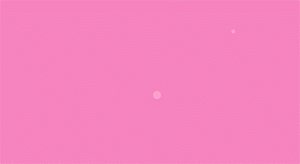 | |
| 作者:@_猿来如此 | 作者:带中小学生玩转Python | |
| https://blog.csdn.net/m0_63057469/article/details/126091105 | https://blog.csdn.net/m0_48190198/article/details/123235264 | |
 |  | |
| 用Pygame制作一场漂亮的流星雨 | 爱心字符云 | |
| https://blog.csdn.net/wangzirui32/article/details/115825539 | https://blog.csdn.net/weixin_55822277/article/details/121370628 | |
推荐阅读:
 | 原创唯美浪漫情人节表白专辑,(复制就可用)(html5,css3,svg)更好的向你所喜欢的人表达内心的感受。 | |
|
| 2023年春节祝福第二弹——送你一只守护兔,让它温暖每一个你【html5 css3】画会动的小兔子 | |
| 25 |
| 2023春节祝福系列第一弹(放飞祈福孔明灯,祝福大家身体健康)(附完整源代码及资源免费下载) |
| 24 |
| HTML+CSS+svg绘制精美彩色闪灯圣诞树,HTML+CSS+Js实时新年时间倒数倒计时(附源代码) |
| 23 |
| 草莓熊python绘图(春节版,圣诞倒数雪花版)附源代码 |
| 22 |
| 【程序人生】卡塔尔世界杯元素python海龟绘图(附源代码),世界杯主题前端特效5个(附源码) |
| 21 |
| python爱心源代码集锦 |
| 20 |
| 巴斯光年python turtle绘图__附源代码 |
| 19 |
| Three.js实例详解___旋转的精灵女孩(附完整代码和资源) |
| 18 |
| 草莓熊python turtle绘图(玫瑰花版)附源代码 |
| 17 |
| 立体多层玫瑰绘图源码__玫瑰花python 绘图源码集锦 |
| 16 |
| 皮卡丘python turtle海龟绘图(电力球版)附源代码 |
| 15 |
| 【CSDN云IDE】个人使用体验和建议(含超详细操作教程)(python、webGL方向) |
| 14 |
| 草莓熊python turtle绘图(风车版)附源代码 |
| 13 |
| 用代码过中秋,python海龟月饼你要不要尝一口? |
| 12 |
| 《 Python List 列表全实例详解系列》__系列总目录 |
| 11 |
| 用代码写出浪漫__合集(python、matplotlib、Matlab、java绘制爱心、玫瑰花、前端特效玫瑰、爱心) |
| 10 |
| Python函数方法实例详解全集(更新中...) |
| 9 |
| matplotlib 自带绘图样式效果展示速查(28种,全) |
| 8 |
| 手机屏幕坏了____怎么把里面的资料导出(18种方法) |
| 7 |
| 2023年1月多家权威机构____编程语言排行榜__薪酬状况 |
| 6 |
| Python中Print()函数的用法___实例详解(全,例多) |
| 5 |
| 色彩颜色对照表(300种颜色)(16进制、RGB、CMYK、HSV、中英文名) |
| 4 |
| Node.js (v19.1.0npm 8.19.3) vue.js安装配置教程(超详细) |
| 3 |
| Tomcat 启动闪退问题解决集(八大类详细) |
| 2 |
| Tomcat端口配置(详细) |
| 1 |
| Tomcat10 安装(Windows环境)(详细) |