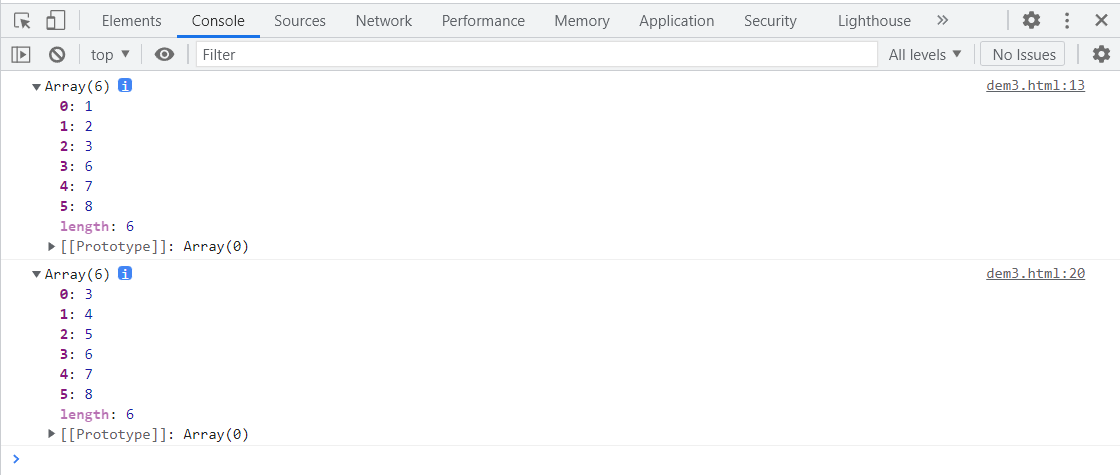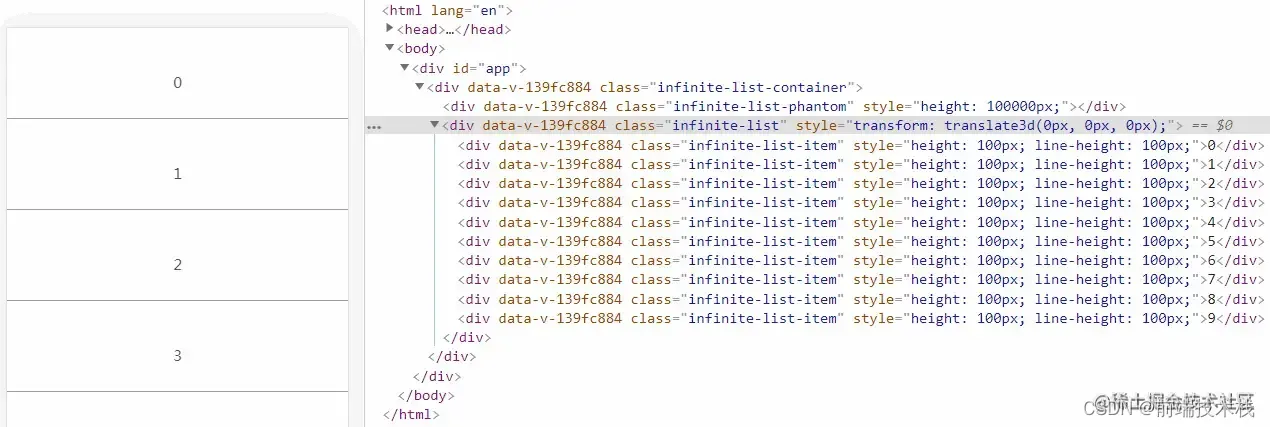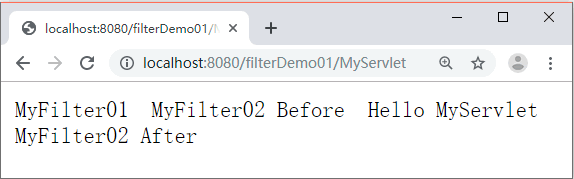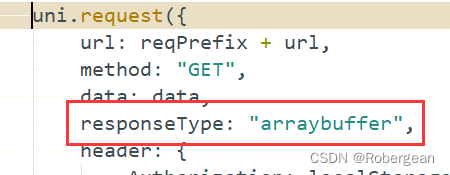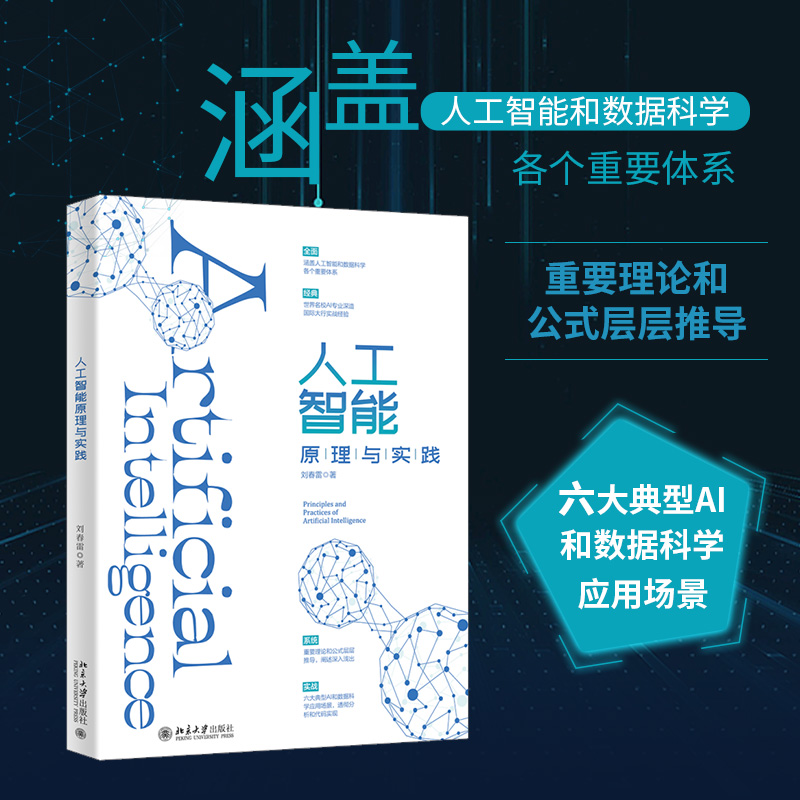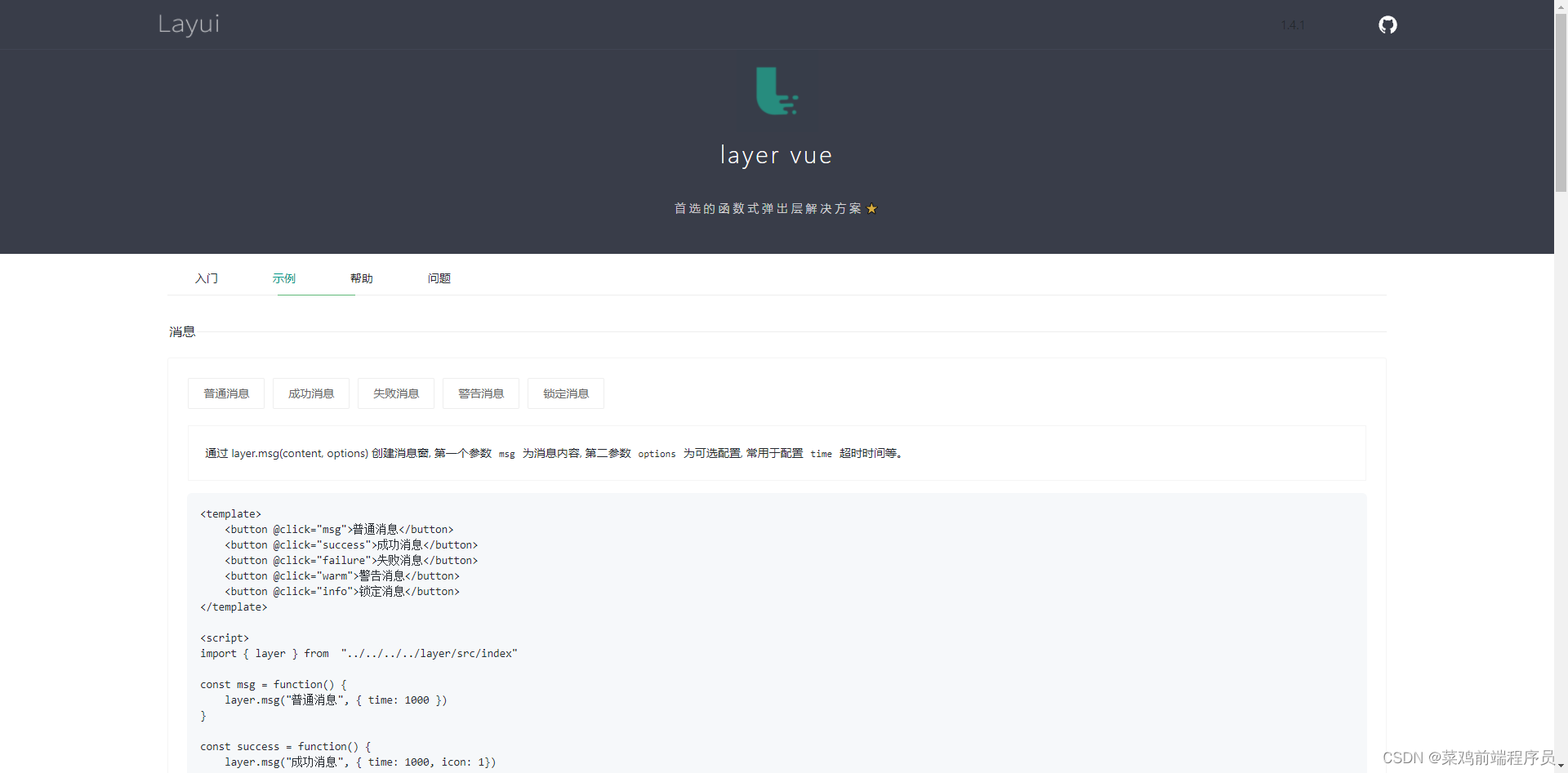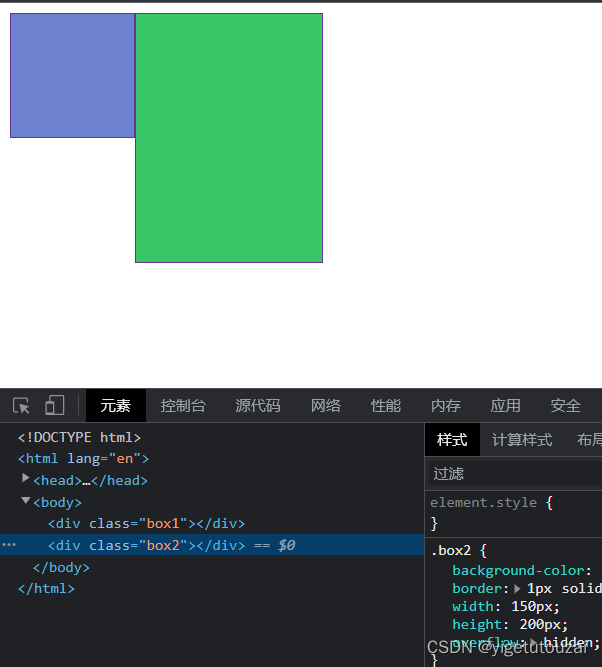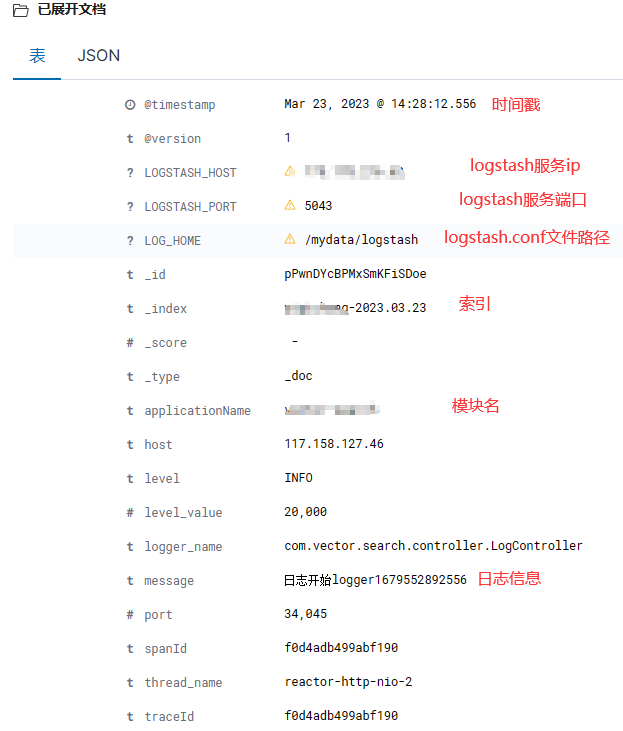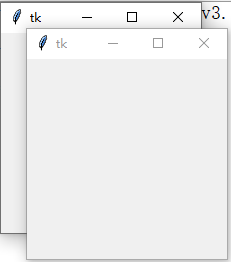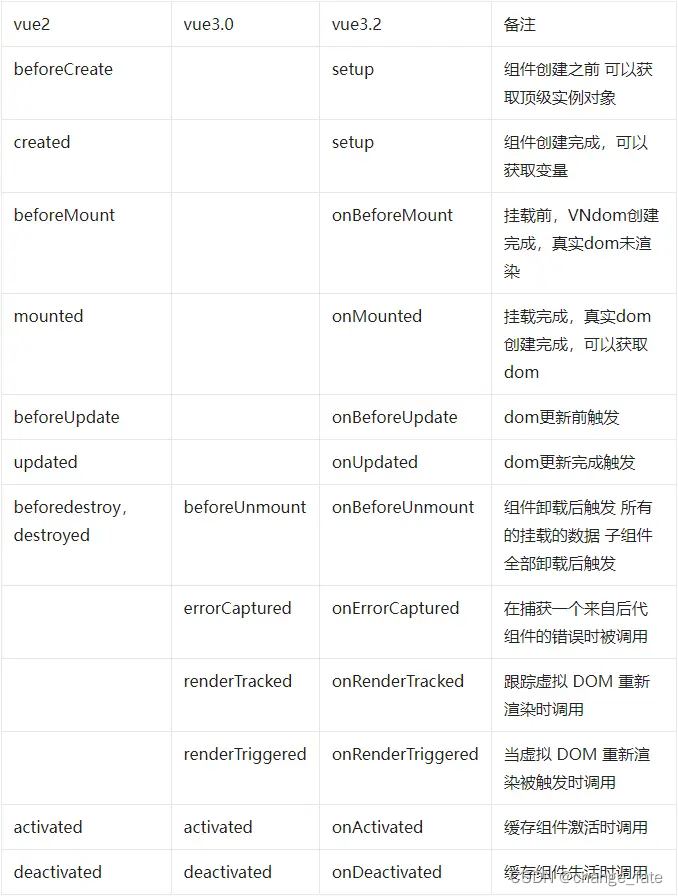目录
- 一、安装
- 1. Vue2
- 2. Vue3
- 二、基本使用
- 1. 直接打印页面HTML
- 2. 个性化设置
- 3. 打印URL
- 三、API
一、安装
1. Vue2
npm install vue-print-nb --save
import Print from 'vue-print-nb'
// Global instruction
Vue.use(Print);
//or
// Local instruction
import print from 'vue-print-nb'
directives: {
print
}
2. Vue3
npm install vue3-print-nb --save
// Global instruction
import { createApp } from 'vue'
import App from './App.vue'
import print from 'vue3-print-nb'
const app = createApp(App)
app.use(print)
app.mount('#app')
//or
// Local instruction
import print from 'vue3-print-nb'
directives: {
print
}
二、基本使用
1. 直接打印页面HTML
1)方法
① 给要打印的部分设置一个 id
② 在打印按钮中添加 v-print="'#id名'"
2)代码(以表格为例)
<template>
<div>
<a-button v-print="'#printMe'">打印</a-button>
<a-table :columns="columns" :data-source="data" bordered id="printMe">
</a-table>
</div>
</template>
<script>
const columns = [
{
title: 'Name',
dataIndex: 'name',
},
{
title: 'Cash Assets',
className: 'column-money',
dataIndex: 'money',
},
{
title: 'Address',
dataIndex: 'address',
},
];
const data = [
{
key: '1',
name: 'John Brown',
money: '¥300,000.00',
address: 'New York No. 1 Lake Park',
},
{
key: '2',
name: 'Jim Green',
money: '¥1,256,000.00',
address: 'London No. 1 Lake Park',
},
{
key: '3',
name: 'Joe Black',
money: '¥120,000.00',
address: 'Sidney No. 1 Lake Park',
},
];
export default {
data() {
return {
data,
columns,
};
},
};
</script>
2. 个性化设置
1)方法
打印按钮的 v-print 绑定一个对象
2)代码
<template>
<div class="box">
<a-table :columns="columns" :data-source="data" bordered id="printMe"></a-table>
<a-button v-print="printContent" class="btn no-print">打印</a-button>
</div>
</template>
<script>
const columns = [
{
title: 'Name',
dataIndex: 'name',
},
{
title: 'Cash Assets',
className: 'column-money',
dataIndex: 'money',
},
{
title: 'Address',
dataIndex: 'address',
},
];
const data = [
{
key: '1',
name: 'John Brown',
money: '¥300,000.00',
address: 'New York No. 1 Lake Park',
},
{
key: '2',
name: 'Jim Green',
money: '¥1,256,000.00',
address: 'London No. 1 Lake Park',
},
{
key: '3',
name: 'Joe Black',
money: '¥120,000.00',
address: 'Sidney No. 1 Lake Park',
},
];
export default {
data() {
return {
data,
columns,
tableHead: '测试表格',
printContent: {
id: "printMe", // 打印的区域
preview: false, // 预览工具是否启用
previewTitle: '这是预览标题', // 预览页面的标题
popTitle: '', // 打印页面的页眉
extraCss: "https://cdn.bootcdn.net/ajax/libs/animate.css/4.1.1/animate.compat.css, https://cdn.bootcdn.net/ajax/libs/hover.css/2.3.1/css/hover-min.css",
extraHead: '<meta http-equiv="Content-Language"content="zh-cn"/>',
previewBeforeOpenCallback() {
console.log('正在加载预览窗口')
},
previewOpenCallback() {
console.log('已经加载完预览窗口')
},
beforeOpenCallback(vue) {
vue.printLoading = true
console.log('打开之前')
},
openCallback(vue) {
vue.printLoading = false
console.log('执行了打印')
},
closeCallback() {
console.log('关闭了打印工具')
},
clickMounted(vue){
console.log('点击了打印按钮');
vue.printContent.popTitle = vue.tableHead // 动态设置页眉
}
}
}
}
};
</script>
3)效果展示
① 预览工具
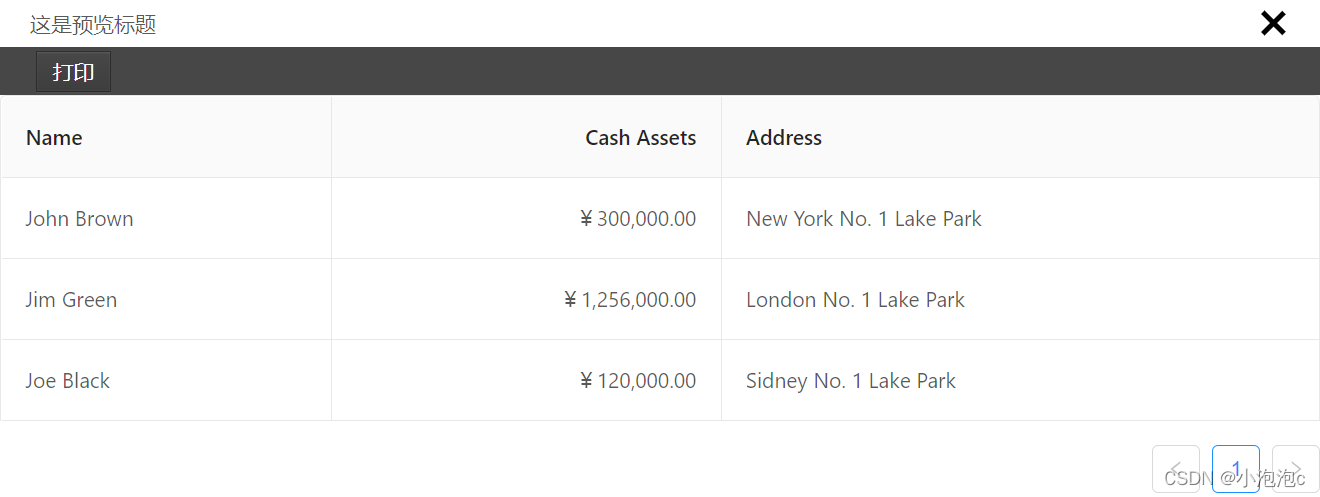
3. 打印URL
1)方法
① 给 打印按钮的 v-print 绑定一个对象
② 对象添加 url 属性
2)代码
<template>
<div class="box">
<a-table :columns="columns" :data-source="data" bordered></a-table>
<a-button v-print="printContent" class="btn no-print" >打印</a-button>
</div>
</template>
<script>
const columns = [
{
title: 'Name',
dataIndex: 'name',
},
{
title: 'Cash Assets',
className: 'column-money',
dataIndex: 'money',
},
{
title: 'Address',
dataIndex: 'address',
},
];
const data = [
{
key: '1',
name: 'John Brown',
money: '¥300,000.00',
address: 'New York No. 1 Lake Park',
},
{
key: '2',
name: 'Jim Green',
money: '¥1,256,000.00',
address: 'London No. 1 Lake Park',
},
{
key: '3',
name: 'Joe Black',
money: '¥120,000.00',
address: 'Sidney No. 1 Lake Park',
},
];
export default {
data() {
return {
data,
columns,
tableHead: '测试表格',
printContent: {
url: 'http://localhost:8081/', // 打印的url
preview: false, // 预览工具是否启用
previewTitle: '这是预览标题',
popTitle: '', // 打印页面的页眉
extraCss: "https://cdn.bootcdn.net/ajax/libs/animate.css/4.1.1/animate.compat.css, https://cdn.bootcdn.net/ajax/libs/hover.css/2.3.1/css/hover-min.css",
extraHead: '<meta http-equiv="Content-Language"content="zh-cn"/>',
}
}
},
};
</script>
三、API
| Parame | Explain | Type | OptionalValue | DefaultValue |
|---|---|---|---|---|
| id | Range print ID, required value | String | – | – |
| standard | Document type (Print local range only) | String | html5/loose/strict | html5 |
| extraHead | Add DOM nodes in the node, and separate multiple nodes with , (Print local range only) | String | – | – |
| extraCss | New CSS style sheet , and separate multiple nodes with ,(Print local range only) | String | – | – |
| popTitle | String | – | – | |
| openCallback | Call the successful callback function of the printing tool | Function | Returns the instance of Vue called at that time | – |
| closeCallback | Close the callback function of printing tool success | Function | Returns the instance of Vue called at that time | – |
| beforeOpenCallback | Callback function before calling printing tool | Function | Returns the instance of Vue called at that time | – |
| url | Print the specified URL. (It is not allowed to set the ID at the same time) | String | – | – |
| asyncUrl | Return URL through ‘resolve()’ and Vue | Function | – | – |
| preview | Preview tool | Boolean | – | false |
| previewTitle | Preview tool Title | String | – | ‘打印预览’ |
| previewPrintBtnLabel | The name of the preview tool button | String | – | ‘打印’ |
| zIndex | CSS of preview tool: z-index | String,Number | – | 20002 |
| previewBeforeOpenCallback | Callback function before starting preview tool | Function | Returns the instance of Vue | – |
| previewOpenCallback | Callback function after fully opening preview tool | Function | Returns the instance of Vue | – |
| clickMounted | Click the callback function of the print button | Function | Returns the instance of Vue | – |