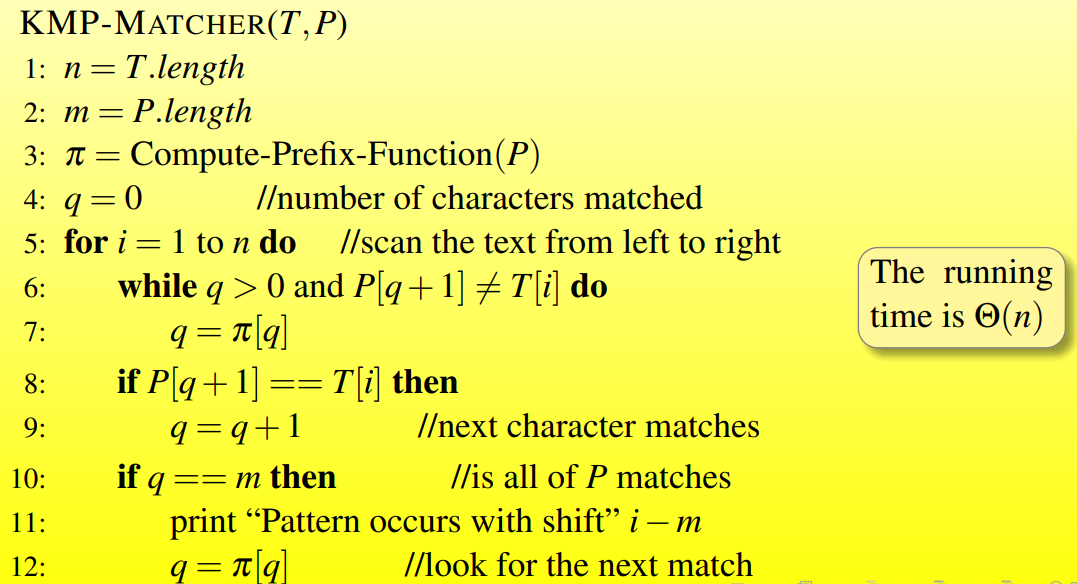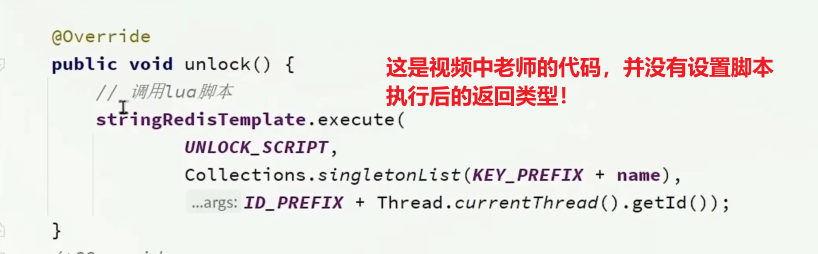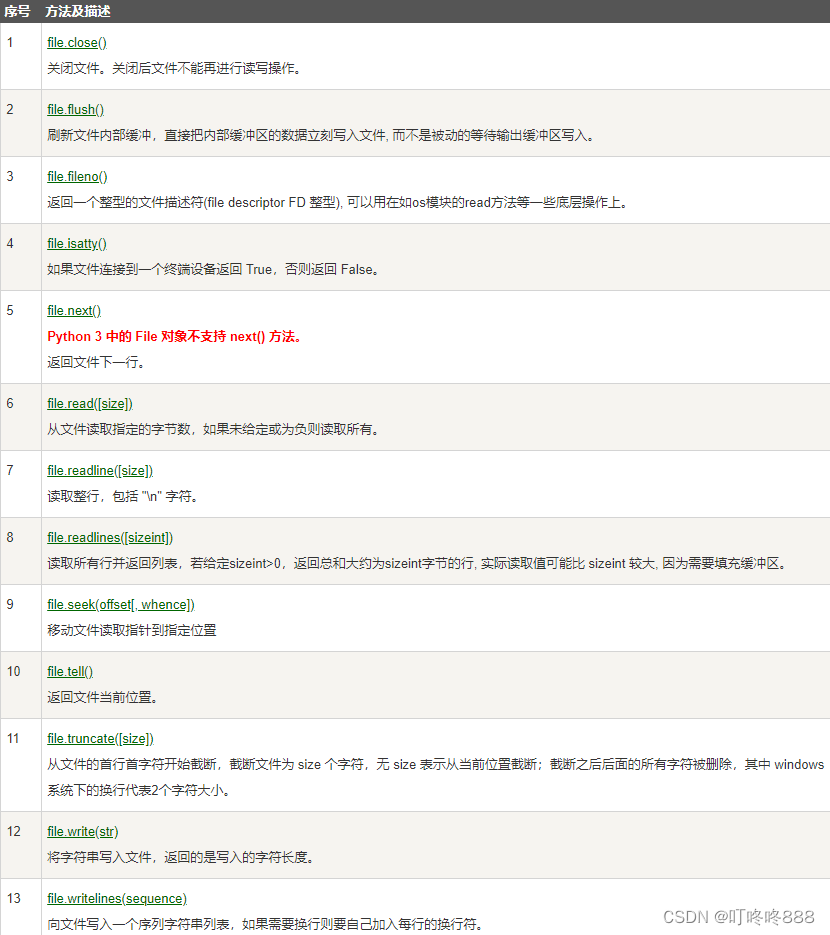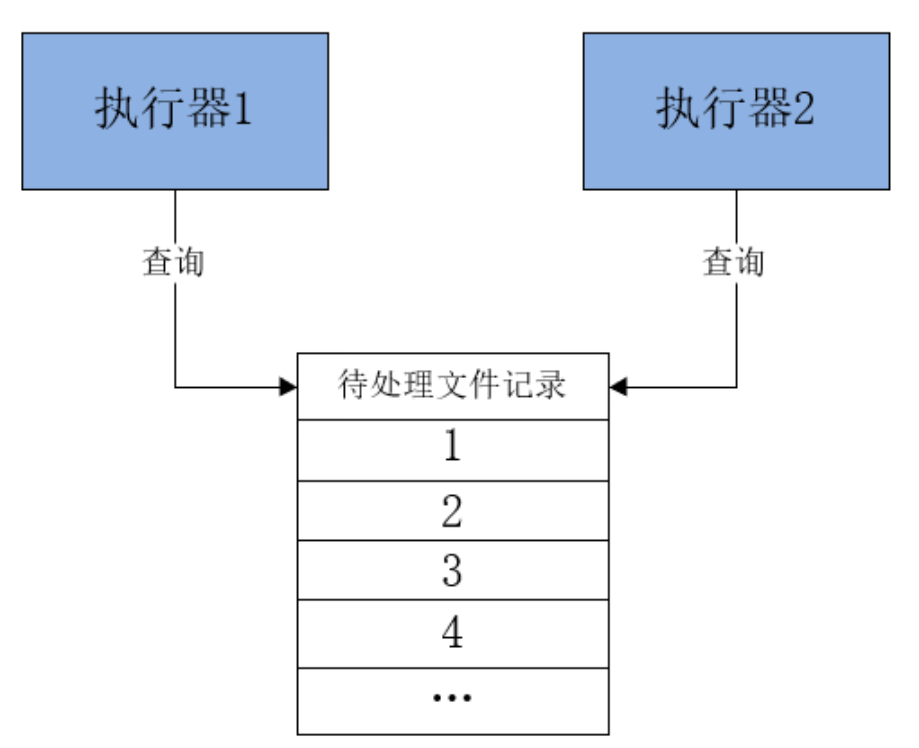搭建之前,需要安装相应的依赖包,并且要启动sshd服务
(1).安装policycoreutils-python openssh-server openssh-clients
[root@VM-0-2-centos ~]# sudo yum install -y curl policycoreutils-python openssh-server openssh-clients
[root@VM-0-2-centos ~]# sudo systemctl enable sshd
[root@VM-0-2-centos ~]# sudo systemctl start sshd (2).在安装时可能会报错
在安装yum install -y curl policycoreutils-python openssh-server openssh-clients时可能会报如下错误:
Error: Unable to find a match: policycoreutils-python
产生这个错误的原因是未配置yum源,所以需要安装 EPEL 源,命令如下:
[root@VM-0-2-centos ~]# yum install https://dl.fedoraproject.org/pub/epel/epel-release-latest-8.noarch.rpm然后运行
[root@VM-0-2-centos ~]# yum install -y curl policycoreutils-python3 openssh-server openssh-clients(3).安装postfix
gitlab配置需要用到邮件发送,所以需要安装postfix
[root@VM-0-2-centos ~]# yum -y install postfix
#安装完之后,启动postfix
[root@VM-0-2-centos ~]# systemctl start postfix启动过程中如果报错:Job for postfix.service failed because the control process exited with error code. See "systemctl status postfix.service" and "journalctl -xe" for details.
解决办法,vim打开/etc/postfix/main.cf, 修改如下两项,修改之前可以先备份:
#修改 /etc/postfix/main.cf的设置
inet_protocols = ipv4
inet_interfaces = all修改完成后,再次启动,就不会报错了,设置postfix为开机自启动
[root@VM-0-2-centos ~]# systemctl enable postfix查看启动状态
[root@VM-0-2-centos ~]# systemctl status postfix2.gitlab安装
centos系统的下载地址: https://mirrors.tuna.tsinghua.edu.cn/gitlab-ce/yum/el7
找最新版去下载 gitlab-ce-15.8.3-ce.0.el7.x86_64.rpm
下载rpm包并安装
[root@VM-0-2-centos ~]# wget https://mirrors.tuna.tsinghua.edu.cn/gitlab-ce/yum/el7/gitlab-ce-15.8.3-ce.0.el7.x86_64.rpm
[root@VM-0-2-centos ~]# mkdir /usr/local/gitlab
[root@VM-0-2-centos ~]# mv gitlab-ce-15.8.3-ce.0.el7.x86_64.rpm /usr/local/gitlab/
[root@VM-0-2-centos ~]# cd /usr/local/gitlab/
[root@VM-0-2-centos ~]# rpm -i itlab-ce-15.8.3-ce.0.el7.x86_64.rpm
[root@VM-0-2-centos ~]# warning: itlab-ce-15.8.3-ce.0.el7.x86_64.rpm: Header V4 RSA/SHA1 Signature, key ID f27eab47: NOKEY
[root@VM-0-2-centos ~]# error: Failed dependencies:
policycoreutils-python is needed by itlab-ce-15.8.3-ce.0.el7.x86_64.rpm
# 如果出现上面这个报错就执行yum install policycoreutils-python
如果运行上面的yum install policycoreutils-python命令还是报错,解决办法:
可以在安装rpm包命令的后面加两个参数,如:
[root@VM-0-2-centos ~]# rpm -i itlab-ce-15.8.3-ce.0.el7.x86_64.rpm --nodeps --force--force是强制安装
--nodeps是不依赖关系
加上那两个参数的意义就在于,
安装时不再分析包之间的依赖关系而直接安装,
也就不会再提示error: Failed dependencies:这样的错误了
上述 rpm -i itlab-ce-15.8.3-ce.0.el7.x86_64.rpm --nodeps --force命令成功后展示如下:
warning: gitlab-ce-10.0.0-ce.0.el7.x86_64.rpm: Header V4 RSA/SHA1 Signature, key ID f27eab47: NOKEY
It looks like GitLab has not been configured yet; skipping the upgrade script.
*. *.
*** ***
***** *****
.****** *******
******** ********
,,,,,,,,,***********,,,,,,,,,
,,,,,,,,,,,*********,,,,,,,,,,,
.,,,,,,,,,,,*******,,,,,,,,,,,,
,,,,,,,,,*****,,,,,,,,,.
,,,,,,,****,,,,,,
.,,,***,,,,
,*,.
_______ __ __ __
/ ____(_) /_/ / ____ _/ /_
/ / __/ / __/ / / __ `/ __ \
/ /_/ / / /_/ /___/ /_/ / /_/ /
\____/_/\__/_____/\__,_/_.___/
Thank you for installing GitLab!
GitLab was unable to detect a valid hostname for your instance.
Please configure a URL for your GitLab instance by setting `external_url`
configuration in /etc/gitlab/gitlab.rb file.
Then, you can start your GitLab instance by running the following command:
sudo gitlab-ctl reconfigure
For a comprehensive list of configuration options please see the Omnibus GitLab readme
https://gitlab.com/gitlab-org/omnibus-gitlab/blob/master/README.md安装完成之后,会出现gitlab官方文档地址https://gitlab.com/gitlab-org/omnibus-gitlab/blob/master/README.md
3.配置并启动gitlab-ce
gitlab安装完成后,需要设置一个访问地址(或域名),打开/etc/gitlab/gitlab.rb,将默认的external_url = 'http://git.example.com'修改为自己的IP地址:http://xxx.xx.xxx
[root@VM-0-2-centos ~]# vim /etc/gitlab/gitlab.rb原来默认的external_url
## GitLab URL
##! URL on which GitLab will be reachable.
##! For more details on configuring external_url see:
##! https://docs.gitlab.com/omnibus/settings/configuration.html#configuring-the-external-url-for-gitlab
external_url 'http://git.example.com'修改成自己定义的url地址,端口自己设置一个,别和已有的冲突了
## GitLab URL
##! URL on which GitLab will be reachable.
##! For more details on configuring external_url see:
##! https://docs.gitlab.com/omnibus/settings/configuration.html#configuring-the-external-url-for-gitlab
external_url 'http://152.26.xx.xx:8181'修改完成后:wq保存退出,执行以下命令,让配置生效
[root@VM-0-2-centos ~]# gitlab-ctl reconfigure启动Gitlab
[root@VM-0-2-centos ~]# gitlab-ctl start[root@VM-0-2-centos ~]# gitlab-ctl start
ok: run: gitaly: (pid 6638) 186s
ok: run: gitlab-monitor: (pid 6656) 186s
ok: run: gitlab-workhorse: (pid 6659) 186s
ok: run: logrotate: (pid 6703) 185s
ok: run: nginx: (pid 6709) 185s
ok: run: node-exporter: (pid 6715) 184s
ok: run: postgres-exporter: (pid 6720) 184s
ok: run: postgresql: (pid 7324) 44s
ok: run: prometheus: (pid 6752) 171s
ok: run: redis: (pid 6761) 171s
ok: run: redis-exporter: (pid 6765) 170s
ok: run: sidekiq: (pid 7299) 45s
ok: run: unicorn: (pid 7476) 18s启动完成后,在浏览器输入http://152.26.xx.xx:8181,就是gitlab的登录首页了
重启下服务,刷新页面就可以访问了
[root@VM-0-2-centos ~]# gitlab-ctl restart为了避免8080端口冲突问题,可以修改下unicorn的默认端口,vim打开/etc/gitlab/gitlab.rb配置文件,新增一项unicorn['port'] = 8101
## GitLab URL
##! URL on which GitLab will be reachable.
##! For more details on configuring external_url see:
##! https://docs.gitlab.com/omnibus/settings/configuration.html#configuring-the-external-url-for-gitlab
external_url 'http://152.26.xx.xx:8181'
unicorn['port'] = 8101修改完成后:wq保存退出,执行gitlab-ctl reconfigure命令,让配置生效,再重新启动服务
[root@VM-0-2-centos ~]# gitlab-ctl reconfigure
[root@VM-0-2-centos ~]# gitlab-ctl stop
[root@VM-0-2-centos ~]# gitlab-ctl startgitlab常用命令
启动服务:gitlab-ctl start
查看状态:gitlab-ctl status
停掉服务:gitlab-ctl stop
重启服务:gitlab-ctl restart
让配置生效:gitlab-ctl reconfigure
当运行命令gitlab-ctl reconfigure时,如果报错:STDERR: initdb: error: invalid locale settings; check LANG and L...,这是默认字符集问题
There was an error running gitlab-ctl reconfigure:
execute[/opt/gitlab/embedded/bin/initdb -D /var/opt/gitlab/postgresql/data -E UTF8] (postgresql::enable line 49) had an error: Mixlib::ShellOut::ShellCommandFailed: Expected process to exit with [0], but received '1'
---- Begin output of /opt/gitlab/embedded/bin/initdb -D /var/opt/gitlab/postgresql/data -E UTF8 ----
STDOUT: The files belonging to this database system will be owned by user "gitlab-psql".
This user must also own the server process.
STDERR: initdb: error: invalid locale settings; check LANG and LC_* environment variables
---- End output of /opt/gitlab/embedded/bin/initdb -D /var/opt/gitlab/postgresql/data -E UTF8 ----
Ran /opt/gitlab/embedded/bin/initdb -D /var/opt/gitlab/postgresql/data -E UTF8 returned 1解决办法
确保服务器内存在4G以上
修改配置
vim /etc/profile
# 将以下内容添加到配置文件末尾
export LC_CTYPE=en_US.UTF-8
export LC_ALL=en_US.UTF-8
# 重读环境变量
[root@localhost src]# source /etc/profile
# 重新加载
[root@localhost src]# gitlab-ctl reconfigure
第一次进入最好修改密码4.搭建GItLab以后出现卡顿
(1).原因分析
gitlab 启动运行占用了大量的内存,2G内存在启动后已经所剩无几,想再进行git 相关操作自然也就会出现卡顿现象.正常 centos 应该是启用 swap 分区的,但是阿里云,腾讯云的服务器却没有swap分区
通过以下命令查看swap分区情况:
cat /proc/swaps(2).解决方法
1).创建 swap 分区(这里需要等待几秒)
dd if=/dev/zero of=/swap bs=512 count=8388616注意:创建swap大小为bs*count=4294971392(4G)
2).通过mkswap命令将上面新建出的文件做成swap分区
mkswap /swap3).查看内核参数vm.swappiness中的数值是否为0,如果为0则根据实际需要调整成60
# 查看参数
cat /proc/sys/vm/swappiness
# 设置参数
# sysctl -w vm.swappiness=60
4).启用 swap 分区
swapon /swap
echo “/swap swap swap defaults 0 0” >> /etc/fstab
5).再次使用cat /proc/swaps 查看swap分区是否启动

可以看到,swap分区已经启用,现在通过 gitlab 进行操作会发现很流畅
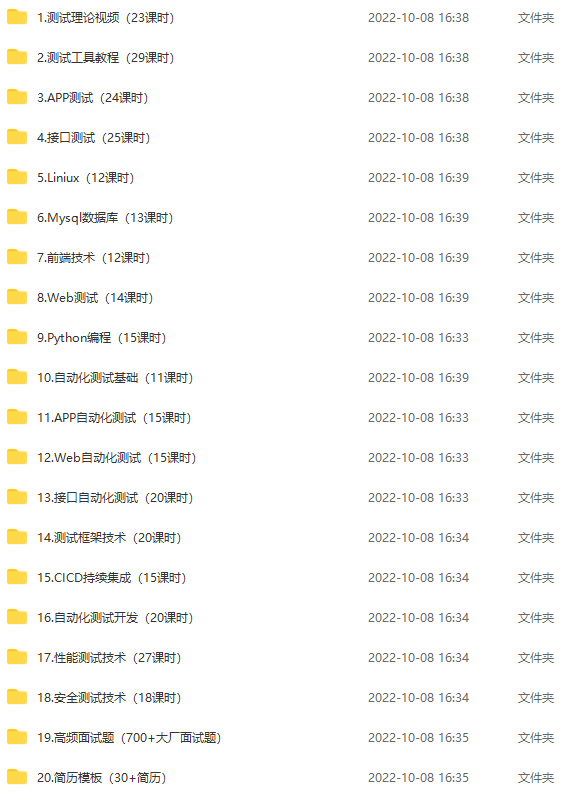
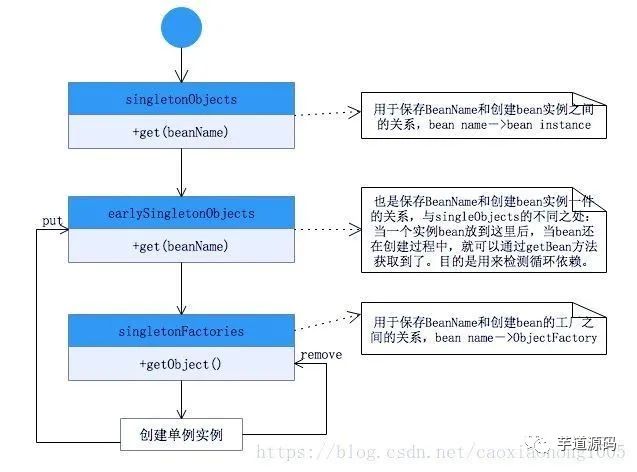
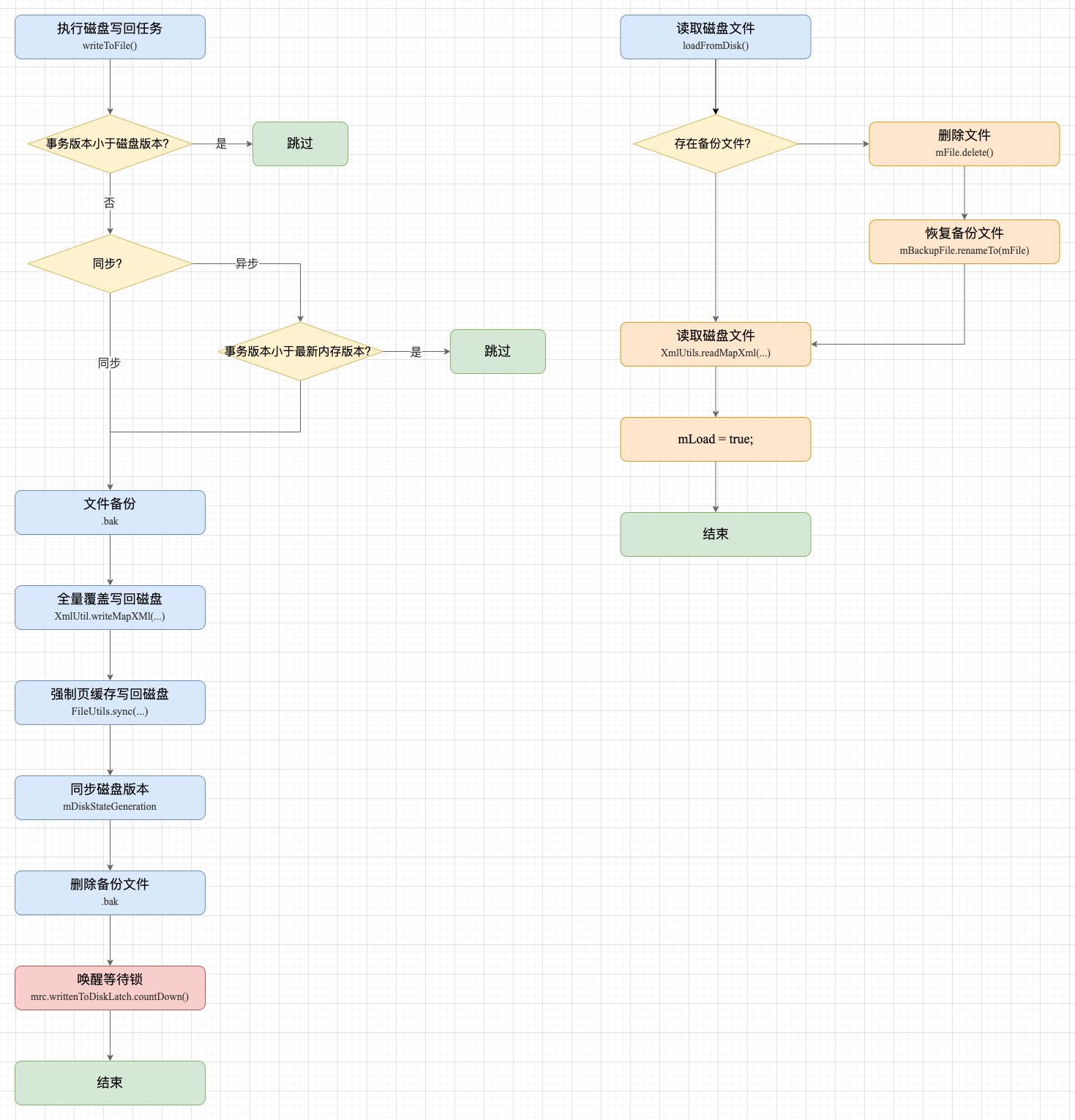
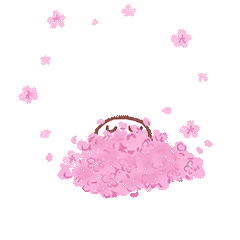
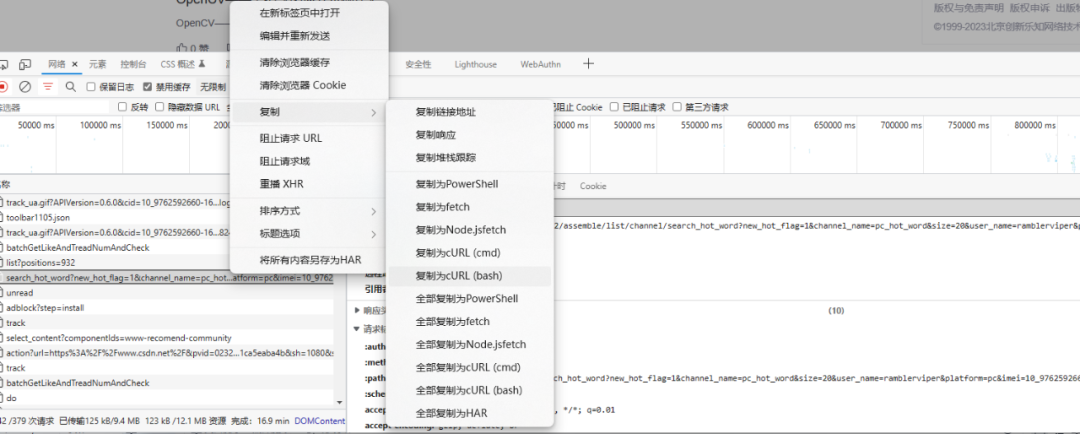
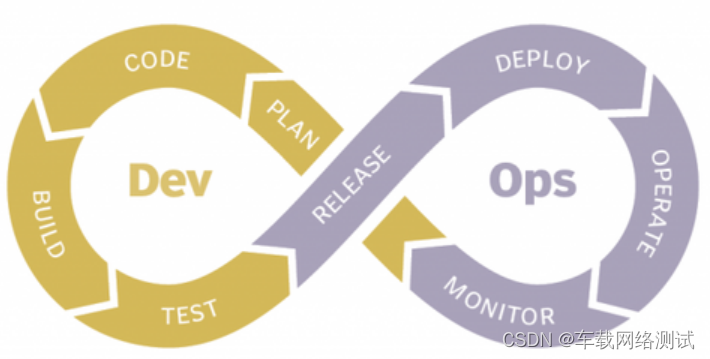
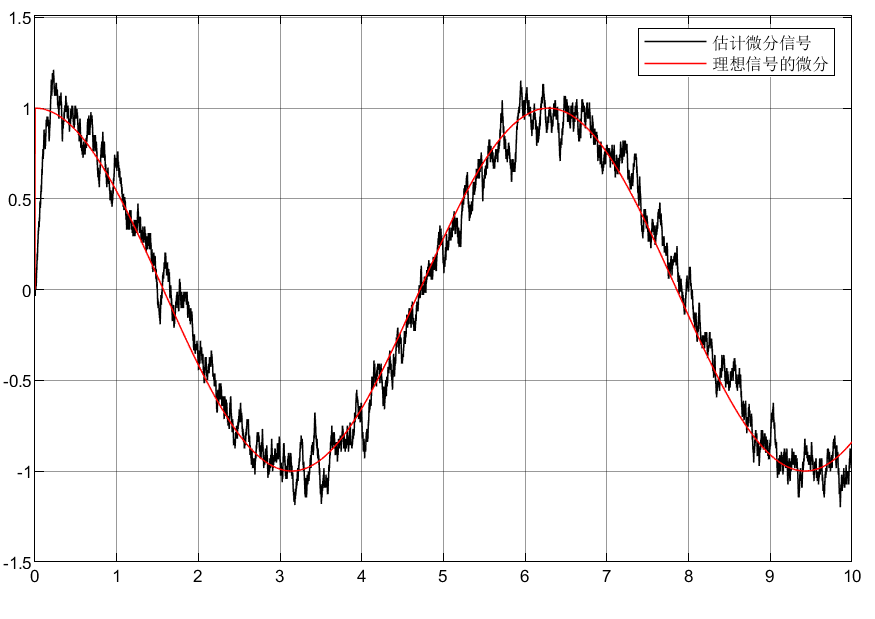
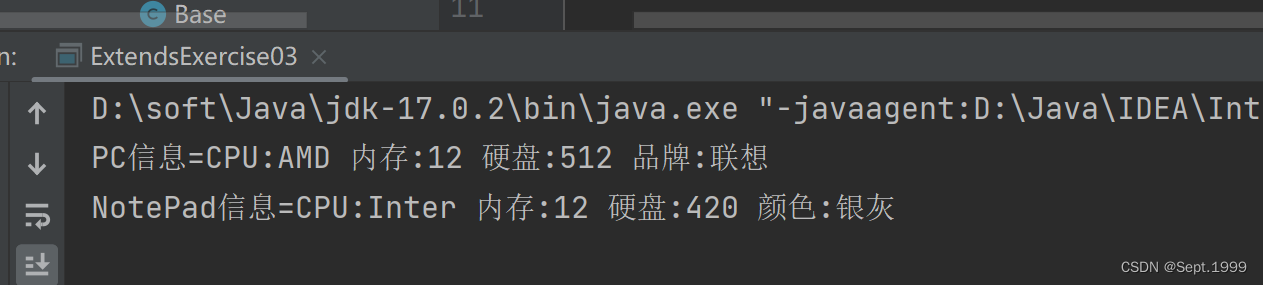
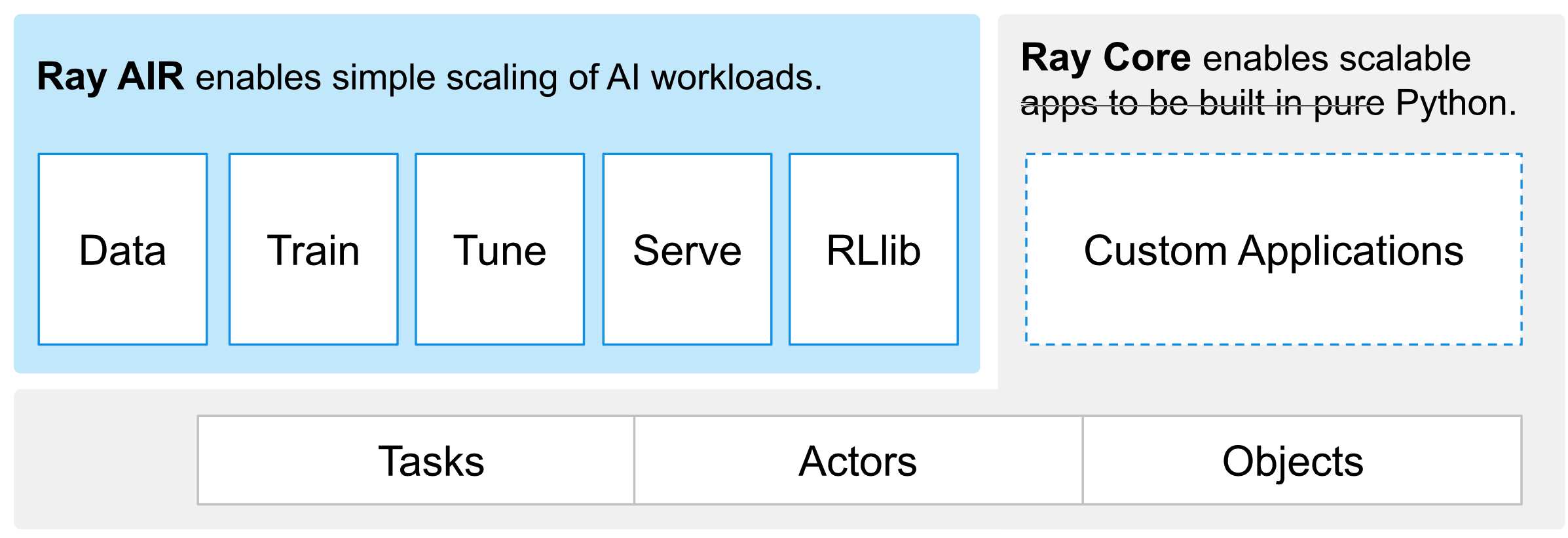
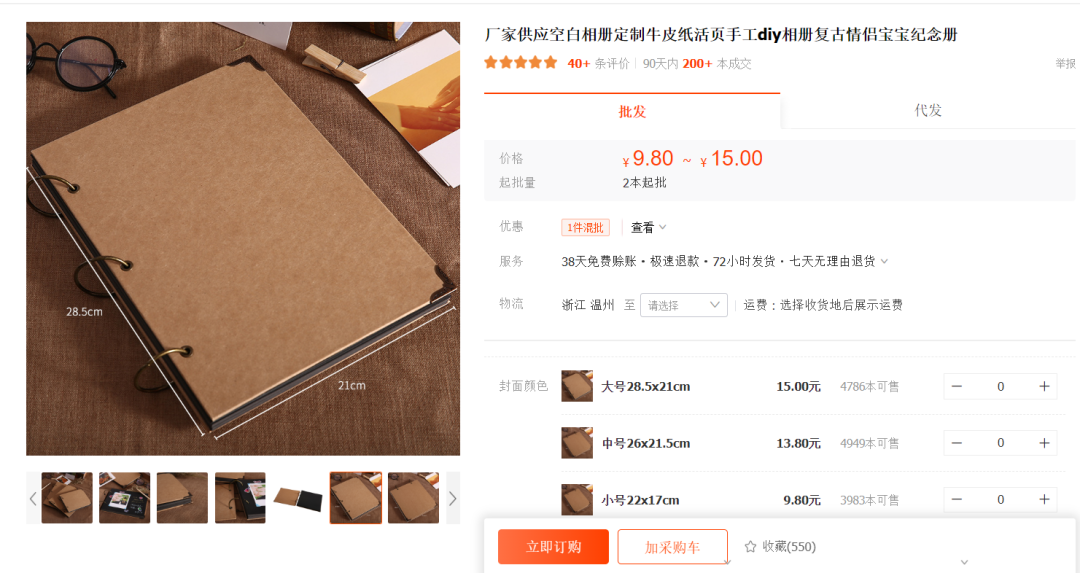

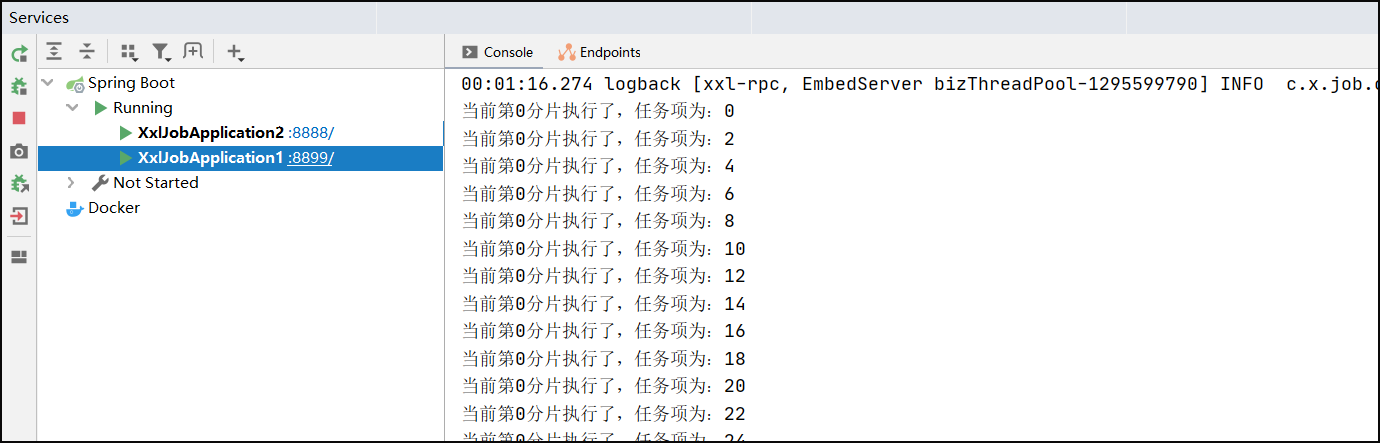
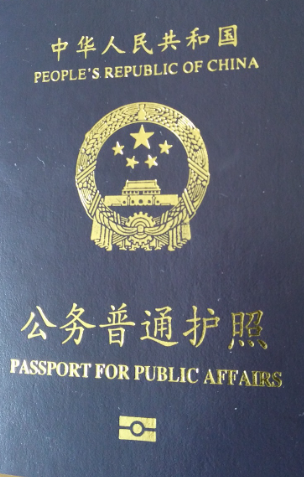
![[REDIS]redis的一些配置文件](https://img-blog.csdnimg.cn/4bf9fbd226074ea685d659561d08d5cd.png)