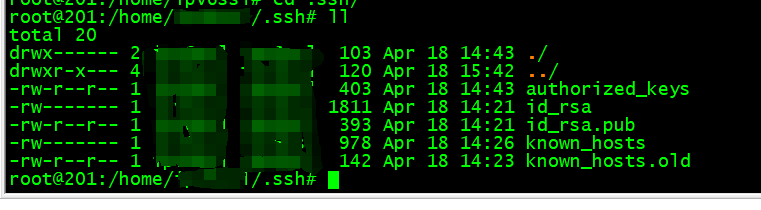随着无线网络的普及,网络攻击风险也日益严峻。本项目旨在构建一个实时监测、智能识别、高效防护的无线网络安全平台,通过结合前后端技术与安全算法,实现对常见攻击行为的有效监控和防御。
一、项目简介与功能目的
本系统是一款基于 React 前端 + Python 后端 架构开发的无线网络入侵检测系统 V1.0,专注于无线网络安全领域的可视化平台建设。平台集成了 DDoS 防御、异常流量识别、漏洞扫描、日志分析、黑名单管理等核心功能模块,帮助用户从设备层到数据层全面掌握网络安全状态。
🧾 功能目标:
-
实时监测无线网络活动与异常行为
-
提供清晰、可交互的数据可视化展示
-
辅助用户快速定位安全隐患与潜在攻击源
-
支持日志溯源与安全报告生成
-
适用于校园网络、企业内网、实验室网络等应用场景


二、背景分析:为什么要做这类系统?
在现代办公和日常生活中,无线网络已成为信息传输的重要载体。然而其开放性与可被感知的特性,也使其暴露在更多攻击风险下:
-
🕵️ DDoS洪水攻击、ARP欺骗、端口扫描等日益频繁
-
🔓 企业常规防火墙难以精准应对新型攻击行为
-
⚠️ 安全日志分析、漏洞感知能力在传统系统中缺失
因此,本项目以“智能监测 + 可视化感知 + 实时响应”为核心目标,力图构建一个可控、可查、可溯源的无线网络防护系统。
三、项目整体架构说明
项目采用 前后端分离 架构,结合现代 Web 技术与网络安全分析框架:
🖥 前端:React + Chart.js + Recharts
-
构建响应式界面
-
实时展示网络流量、入侵事件、设备状态等
-
使用 Socket.IO 与后端通信,实现实时数据同步
🔧 后端:Python + Flask + Scapy
-
提供 REST API 接口
-
网络数据包捕获与解析(基于 scapy)
-
异常流量检测、黑名单管理、漏洞分析
-
使用机器学习/规则引擎实现行为识别
🗂 数据存储:MySQL
-
存储用户信息、网络日志、设备数据等
-
支持高效查询与日志导出
🔐 安全机制:
-
HTTPS 传输加密
-
登录认证 + 权限分级控制
-
日志记录与操作审计
四、项目代码结构
📁 前端目录结构(React)
wireless-security-platform/
├── public/ # 静态资源
├── src/
│ ├── components/ # 功能组件(Dashboard/NetFilter/PDF等)
│ ├── App.jsx # 主组件
│ └── styles.css # 全局样式
├── package.json # 项目依赖
└── README.md
📁 后端目录结构(Python)
backend/
├── app/ # 主应用代码
│ └── utils/ # 工具函数
├── run.py # 启动入口
├── config.py # 配置文件
├── requirements.txt # 第三方依赖
├── traffic.json # 流量分析数据样本
└── wsgi.py # WSGI 服务入口
五、核心功能模块详解
1️⃣ 数据包嗅探器 & ARP欺骗检测
-
实时抓包、统计包数量
-
支持分钟级、秒级数据可视化展示
-
检测是否存在 ARP 欺骗行为

import React, { useEffect, useRef, useState } from 'react';
import io from 'socket.io-client';
import { Chart, CategoryScale, LinearScale, LineController, LineElement, PointElement } from 'chart.js';
import './NetFilter.css';
// 注册必要的比例尺、控制器和元素
Chart.register(CategoryScale, LinearScale, LineController, LineElement, PointElement);
const NetFilter = () => {
const [isSniffing, setIsSniffing] = useState(false);
const [filter, setFilter] = useState('All');
const logDivRef = useRef(null);
const cumulativeChartRef = useRef(null);
const unitTimeChartRef = useRef(null);
const socket = useRef(null);
useEffect(() => {
socket.current = io('http://127.0.0.1:5555', {
transports: ['websocket', 'polling'],
pingTimeout: 60000,
pingInterval: 25000,
withCredentials: true,
reconnection: true,
reconnectionAttempts: 5,
reconnectionDelay: 3000,
debug: true, // 启用调试模式
});
socket.current.on('connect', () => {
console.log('已经与后端建立了连接'); // 确保连接成功
});
socket.current.on('connect_error', (error) => {
console.error('Connection error:', error); // 检查连接错误
});
socket.current.on('disconnect', (reason) => {
console.log('Disconnected:', reason);
});
// 确保事件监听器在连接成功后立即注册
socket.current.on('packet', (log_entry) => {
console.log('Received packet log:', log_entry); // 调试信息
logDivRef.current.innerHTML += `<p>${log_entry}</p>`;
logDivRef.current.scrollTop = logDivRef.current.scrollHeight;
}
);
const cumulativeCtx = document.getElementById('cumulativeChart')?.getContext('2d');
const unitTimeCtx = document.getElementById('unitTimeChart')?.getContext('2d');
if (!cumulativeCtx || !unitTimeCtx) {
console.error('Canvas context not found');
return;
}
// 销毁旧图表
if (cumulativeChartRef.current) {
cumulativeChartRef.current.destroy();
}
if (unitTimeChartRef.current) {
unitTimeChartRef.current.destroy();
}
// 初始化新图表
cumulativeChartRef.current = new Chart(cumulativeCtx, {
type: 'line',
data: {
labels: [],
datasets: [{
label: '累积数据包数量',
data: [],
borderColor: '#00d2ff',
fill: false
}]
},
options: {
scales: {
x: {
type: 'category',
title: { display: true, text: '时间', color: 'white', font: { size: 16 } },
ticks: { color: 'white', font: { size: 14 } }
},
y: {
type: 'linear',
title: { display: true, text: '数据包数量', color: 'white', font: { size: 16 } },
beginAtZero: true,
ticks: { color: 'white', font: { size: 14 } }
}
},
plugins: {
legend: { display: false },
tooltip: { enabled: true }
}
}
});
unitTimeChartRef.current = new Chart(unitTimeCtx, {
type: 'line',
data: {
labels: [],
datasets: [{
label: '单位时间数据包数量',
data: [],
borderColor: '#ff6384',
fill: false
}]
},
options: {
scales: {
x: {
type: 'category',
title: { display: true, text: '时间', color: 'white', font: { size: 16 } },
ticks: { color: 'white', font: { size: 14 } }
},
y: {
type: 'linear',
title: { display: true, text: '数据包数量', color: 'white', font: { size: 16 } },
beginAtZero: true,
ticks: { color: 'white', font: { size: 14 } }
}
},
plugins: {
legend: { display: false },
tooltip: { enabled: true }
}
}
});
socket.current.on('arp_alert', (alert) => {
alert(alert);
});
socket.current.on('sniffing_status', (data) => {
console.log('Sniffing status:', data);
setIsSniffing(data.status === 'started');
updateGuiLog(data.status === 'started' ? "[+] 抓包已开始" : "[!] 抓包已停止");
});
socket.current.on('packet_stats', (stats) => {
if (cumulativeChartRef.current && unitTimeChartRef.current) {
cumulativeChartRef.current.data.labels = stats.labels;
cumulativeChartRef.current.data.datasets[0].data = stats.cumulative;
cumulativeChartRef.current.update();
unitTimeChartRef.current.data.labels = stats.labels;
unitTimeChartRef.current.data.datasets[0].data = stats.unit_time;
unitTimeChartRef.current.update();
}
});
return () => {
// 组件卸载时销毁图表并断开连接
if (cumulativeChartRef.current) {
cumulativeChartRef.current.destroy();
}
if (unitTimeChartRef.current) {
unitTimeChartRef.current.destroy();
}
if (socket.current) {
socket.current.disconnect();
}
// 组件卸载时移除事件监听器
if (socket.current) {
socket.current.off('packet_log');
}
};
}, []);
const handleStart = () => {
if (socket.current) {
console.log('正在开始对:', filter,'数据包信息进行记录'); // 调试日志
socket.current.emit('start_sniffing', { filter_option: filter }, (response) => {
console.log('已向发送')
if (response) {
console.log('后端的响应为:', response); // 后端响应日志
} else {
console.error('后端无任何响应'); // 无响应日志
}
});
setIsSniffing(true); // 更新 isSniffing 为 true
} else {
console.error('Socket is not connected');
}
};
const handleStop = () => {
if (socket.current) {
console.log('已经停止监控'); // 调试日志
socket.current.emit('stop_sniffing');
setIsSniffing(false); // 更新 isSniffing 为 false
} else {
console.error('Socket is not connected');
}
};
const updateGuiLog = (message) => {
if (logDivRef.current) {
logDivRef.current.innerHTML += `<p>${message}</p>`;
logDivRef.current.scrollTop = logDivRef.current.scrollHeight;
}
};
const handleFilterChange = (e) => {
setFilter(e.target.value);
if (isSniffing) {
socket.current.emit('update_filter', e.target.value);
updateGuiLog(`[+] 过滤器已更新为: ${e.target.value}`);
}
};
const handleIntervalChange = (interval) => {
socket.current.emit('set_interval', interval);
};
const handleFullscreen = (chartType) => {
const chartContainer = chartType === 'cumulative'
? cumulativeChartRef.current.canvas.parentElement
: unitTimeChartRef.current.canvas.parentElement;
chartContainer.classList.add('fullscreen');
addExitButton(chartContainer);
};
const addExitButton = (container) => {
const exitButton = document.createElement('button');
exitButton.className = 'exit-fullscreen';
exitButton.innerText = '退出全屏';
exitButton.addEventListener('click', () => {
container.classList.remove('fullscreen');
exitButton.remove();
});
container.appendChild(exitButton);
};
return (
<div className="net-filter-container">
<h1>数据包嗅探器 & ARP欺骗检测</h1>
<div className="controls">
<select id="filter" value={filter} onChange={handleFilterChange}>
<option value="All">全部</option>
<option value="ARP">ARP</option>
<option value="DNS">DNS</option>
<option value="TCP">TCP</option>
<option value="UDP">UDP</option>
<option value="HTTP">HTTP</option>
</select>
<button id="start" onClick={handleStart} disabled={isSniffing}>开始抓包</button>
<button id="stop" onClick={handleStop} disabled={!isSniffing}>停止抓包</button>
</div>
<div className={`status-indicator ${isSniffing ? 'active' : ''}`}>
<div className="dot"></div>
<span id="status-text">{isSniffing ? '抓包中...' : '抓包已停止'}</span>
</div>
<div id="log" ref={logDivRef}></div>
<div className="chart-container">
<div className="chart-box">
<h2>累积数据包数量</h2>
<div className="chart-controls">
<button onClick={() => handleIntervalChange(60)}>每分钟</button>
<button onClick={() => handleIntervalChange(300)}>每5分钟</button>
<button onClick={() => handleFullscreen('cumulative')}>全屏显示</button>
</div>
<canvas id="cumulativeChart" key="cumulativeChart"></canvas>
</div>
<div className="chart-box">
<h2>单位时间数据包数量</h2>
<div className="chart-controls">
<button onClick={() => handleIntervalChange(60)}>每分钟</button>
<button onClick={() => handleIntervalChange(300)}>每5分钟</button>
<button onClick={() => handleFullscreen('unitTime')}>全屏显示</button>
</div>
<canvas id="unitTimeChart" key="unitTimeChart"></canvas>
</div>
</div>
</div>
);
};
export default NetFilter; 2️⃣ 漏洞扫描模块
-
一键启动漏洞扫描流程
-
分类展示高风险/处理中/已修复漏洞
-
提供 CVE 编号、风险等级、修复建议等技术说明
-
自动生成漏洞检测报告(PDF导出)

import React, { useState } from 'react';
import { FaBug, FaShieldAlt, FaChartBar, FaSearch, FaExclamationTriangle } from 'react-icons/fa';
function VulnerabilityScan() {
const [scanResults, setScanResults] = useState([
{ id: 1, name: 'CVE-2023-1234', severity: 'high', description: '远程代码执行漏洞', status: '未修复' },
{ id: 2, name: 'CVE-2023-5678', severity: 'medium', description: '权限提升漏洞', status: '已修复' },
{ id: 3, name: 'CVE-2023-9101', severity: 'low', description: '信息泄露漏洞', status: '未修复' }
]);
const [selectedVulnerability, setSelectedVulnerability] = useState(null);
const handleScan = () => {
// 模拟扫描结果
setScanResults([
...scanResults,
{ id: 4, name: 'CVE-2023-1122', severity: 'high', description: 'SQL注入漏洞', status: '未修复' }
]);
};
return (
<section className="vulnerability-scan-section">
<h2><FaBug /> 漏洞扫描</h2>
<div className="scan-controls">
<button className="scan-btn" onClick={handleScan}>
<FaSearch />
<span>开始扫描</span>
</button>
</div>
<div className="scan-results">
<div className="results-overview">
<div className="overview-card">
<div className="card-header">
<FaExclamationTriangle />
<h3>高风险漏洞</h3>
</div>
<div className="card-content">
<span className="count">2</span>
<p>需要立即处理</p>
</div>
</div>
<div className="overview-card">
<div className="card-header">
<FaShieldAlt />
<h3>已修复漏洞</h3>
</div>
<div className="card-content">
<span className="count">1</span>
<p>已处理完成</p>
</div>
</div>
<div className="overview-card">
<div className="card-header">
<FaChartBar />
<h3>总漏洞数</h3>
</div>
<div className="card-content">
<span className="count">3</span>
<p>已检测到</p>
</div>
</div>
</div>
<div className="results-details">
<h3>漏洞详情</h3>
<table className="vulnerabilities-table">
<thead>
<tr>
<th>漏洞编号</th>
<th>严重程度</th>
<th>描述</th>
<th>状态</th>
</tr>
</thead>
<tbody>
{scanResults.map(vuln => (
<tr
key={vuln.id}
className={`${vuln.severity} ${selectedVulnerability?.id === vuln.id ? 'selected' : ''}`}
onClick={() => setSelectedVulnerability(vuln)}
>
<td>{vuln.name}</td>
<td>
<span className={`severity-badge ${vuln.severity}`}>
{vuln.severity === 'high' ? '高' : vuln.severity === 'medium' ? '中' : '低'}
</span>
</td>
<td>{vuln.description}</td>
<td>{vuln.status}</td>
</tr>
))}
</tbody>
</table>
</div>
</div>
{selectedVulnerability && (
<div className="vulnerability-details">
<h4>漏洞详情:{selectedVulnerability.name}</h4>
<div className="details-content">
<p><strong>严重程度:</strong>
<span className={`severity-badge ${selectedVulnerability.severity}`}>
{selectedVulnerability.severity === 'high' ? '高' :
selectedVulnerability.severity === 'medium' ? '中' : '低'}
</span>
</p>
<p><strong>描述:</strong>{selectedVulnerability.description}</p>
<p><strong>状态:</strong>{selectedVulnerability.status}</p>
<p><strong>建议:</strong>请及时更新相关软件版本或应用安全补丁。</p>
</div>
</div>
)}
</section>
);
}
export default VulnerabilityScan; 3️⃣ 黑名单管理与网络状态可视化
-
支持手动/自动添加恶意IP
-
核心网络设备状态实时监控(如路由器/交换机/服务器)
-
动态折线图展示网络流量趋势


import React from 'react';
import { FaDesktop, FaBug, FaKey } from 'react-icons/fa';
function HostVulnerability() {
return (
<section className="host-vulnerability-section">
<h2>主机与漏洞概览</h2>
<div className="overview-cards">
<div className="card">
<div className="card-header">
<FaDesktop />
<h3>主机发现</h3>
</div>
<div className="card-content">
<div className="stat">24</div>
<p>最近扫描到的主机数量</p>
<button className="view-details-btn">查看详情</button>
</div>
</div>
<div className="card">
<div className="card-header">
<FaBug />
<h3>漏洞扫描</h3>
</div>
<div className="card-content">
<div className="stat">7</div>
<p>最近检测到的漏洞数量</p>
<div className="vulnerability-levels">
<span className="level high">高: 2</span>
<span className="level medium">中: 3</span>
<span className="level low">低: 2</span>
</div>
<button className="view-details-btn">查看详情</button>
</div>
</div>
<div className="card">
<div className="card-header">
<FaKey />
<h3>弱密码检测</h3>
</div>
<div className="card-content">
<div className="stat">5</div>
<p>检测到的弱密码设备数量</p>
<button className="view-details-btn">查看详情</button>
</div>
</div>
</div>
</section>
);
}
export default HostVulnerability;4️⃣ 日志分析模块
-
支持多主机日志对比(主机A / 主机B)
-
日志来源支持 MySQL / Nginx / Tomcat 等
-
时间范围筛选、日志等级过滤、关键词搜索
-
保留6个月历史记录,满足安全审计需求

import React, { useState, useEffect } from 'react';
import styled from 'styled-components';
import './Knowledge.css'; // 引入CSS文件
// 使用styled-components定义样式
const Loading = styled.div`
margin-top: 10px;
padding: 10px;
border-radius: 4px;
font-size: 14px;
text-align: center;
background-color: #f8f9fa;
color: #666;
`;
// 新增卡片样式
const Card = styled.div`
background: rgba(255, 255, 255, 0.8);
border-radius: 20px;
padding: 20px;
margin: 15px 0;
box-shadow: 0 8px 32px 0 rgba(31, 38, 135, 0.15);
backdrop-filter: blur(10px);
border: 1px solid rgba(255, 255, 255, 0.18);
transition: all 0.3s ease;
&:hover {
transform: translateY(-5px);
box-shadow: 0 12px 40px 0 rgba(31, 38, 135, 0.25);
}
`;
// 日志解析器
const getLogParser = (source) => {
const parsers = {
mysql: (log) => ({
timestamp: new Date(log.timestamp),
message: log.message,
level: log.level || 'info',
source: 'MySQL'
}),
mongodb: (log) => ({
timestamp: new Date(log.timestamp),
message: log.message,
level: log.level || 'info',
source: 'MongoDB'
}),
tomcat: (log) => ({
timestamp: new Date(log.timestamp),
message: log.message,
level: log.level || 'info',
source: 'Tomcat'
}),
nginx: (log) => ({
timestamp: new Date(log.timestamp),
message: log.message,
level: log.level || 'info',
source: 'Nginx'
}),
kafka: (log) => ({
timestamp: new Date(log.timestamp),
message: log.message,
level: log.level || 'info',
source: 'Kafka'
}),
redis: (log) => ({
timestamp: new Date(log.timestamp),
message: log.message,
level: log.level || 'info',
source: 'Redis'
})
};
return parsers[source] || (log => log);
};
// 封装模块组件
const LogModule = ({ hostName, apiEndpoint }) => {
const [logData, setLogData] = useState([]);
const [filteredData, setFilteredData] = useState([]);
const [searchTerm, setSearchTerm] = useState('');
const [dateRange, setDateRange] = useState([null, null]);
const [timeInterval, setTimeInterval] = useState('1h');
const [isLoading, setIsLoading] = useState(false);
const [selectedSources, setSelectedSources] = useState([]);
// 中间件选项
const middlewareOptions = [
{ value: 'mysql', label: 'MySQL' },
{ value: 'nginx', label: 'Nginx' },
{ value: 'tomcat', label: 'Tomcat' },
{ value: 'kafka', label: 'Kafka' },
{ value: 'redis', label: 'Redis' }
];
// 根据时间间隔更新日期范围
const updateDateRange = (interval) => {
const now = new Date();
let startDate = new Date(now);
switch (interval) {
case '5m':
startDate.setMinutes(now.getMinutes() - 5);
break;
case '15m':
startDate.setMinutes(now.getMinutes() - 15);
break;
case '1h':
startDate.setHours(now.getHours() - 1);
break;
case '6h':
startDate.setHours(now.getHours() - 6);
break;
case '1d':
startDate.setDate(now.getDate() - 1);
break;
case '1w':
startDate.setDate(now.getDate() - 7);
break;
case '1mo':
startDate.setMonth(now.getMonth() - 1);
break;
default:
startDate = null;
}
setDateRange([startDate, now]);
};
// 处理时间间隔变化
const handleTimeIntervalChange = (e) => {
const newInterval = e.target.value;
setTimeInterval(newInterval);
updateDateRange(newInterval);
};
// 获取日志数据
useEffect(() => {
const mockLogs = {
mysql: [
{ timestamp: new Date().toISOString(), message: '数据库连接成功', level: 'info' },
{ timestamp: new Date(Date.now() - 300000).toISOString(), message: '查询执行时间过长', level: 'warning' },
{ timestamp: new Date(Date.now() - 600000).toISOString(), message: '数据库备份完成', level: 'info' }
],
nginx: [
{ timestamp: new Date().toISOString(), message: '200 GET /index.html', level: 'info' },
{ timestamp: new Date(Date.now() - 120000).toISOString(), message: '404 GET /nonexistent', level: 'error' },
{ timestamp: new Date(Date.now() - 300000).toISOString(), message: '502 Bad Gateway', level: 'error' }
],
tomcat: [
{ timestamp: new Date().toISOString(), message: '服务器启动完成', level: 'info' },
{ timestamp: new Date(Date.now() - 180000).toISOString(), message: '内存使用率过高', level: 'warning' },
{ timestamp: new Date(Date.now() - 600000).toISOString(), message: '部署新应用成功', level: 'info' }
],
kafka: [
{ timestamp: new Date().toISOString(), message: '新消息到达 topic: test', level: 'info' },
{ timestamp: new Date(Date.now() - 240000).toISOString(), message: '消费者组 rebalance', level: 'warning' },
{ timestamp: new Date(Date.now() - 500000).toISOString(), message: '创建新 topic: logs', level: 'info' }
],
redis: [
{ timestamp: new Date().toISOString(), message: '内存使用量: 512MB', level: 'info' },
{ timestamp: new Date(Date.now() - 300000).toISOString(), message: '连接数达到上限', level: 'warning' },
{ timestamp: new Date(Date.now() - 600000).toISOString(), message: 'RDB 持久化完成', level: 'info' }
]
};
const fetchLogs = async () => {
if (selectedSources.length === 0) {
setLogData([]);
return;
}
setIsLoading(true);
try {
// 模拟API请求延迟
await new Promise(resolve => setTimeout(resolve, 500));
const allLogs = selectedSources.map(source => {
const parser = getLogParser(source);
return mockLogs[source].map(parser);
});
setLogData(allLogs.flat());
} catch (err) {
console.error('获取日志失败:', err);
} finally {
setIsLoading(false);
}
};
fetchLogs();
}, [hostName, selectedSources, apiEndpoint, timeInterval]);
// 过滤日志
useEffect(() => {
let filtered = logData.filter(log => {
const matchesSearch = log.message.toLowerCase().includes(searchTerm.toLowerCase());
const matchesDate = (!dateRange[0] || log.timestamp >= dateRange[0]) &&
(!dateRange[1] || log.timestamp <= dateRange[1]);
return matchesSearch && matchesDate;
});
setFilteredData(filtered);
}, [searchTerm, dateRange, logData]);
return (
<Card>
{/* 主机名称和时间范围 */}
<div style={{ display: 'flex', alignItems: 'center', justifyContent: 'space-between', marginBottom: '20px' }}>
<h3 style={{ margin: 0 }}>{hostName}</h3>
<div style={{ display: 'flex', alignItems: 'center', gap: '16px' }}>
<div style={{ display: 'flex', alignItems: 'center', gap: '8px' }}>
<input
type="date"
value={dateRange[0] ? dateRange[0].toISOString().split('T')[0] : ''}
onChange={(e) => setDateRange([new Date(e.target.value), dateRange[1]])}
disabled={isLoading}
style={{
padding: '8px',
borderRadius: '8px',
border: '1px solid #ddd',
color: '#000',
backgroundColor: '#fff',
fontSize: '14px'
}}
/>
<span style={{ color: '#666' }}>至</span>
<input
type="date"
value={dateRange[1] ? dateRange[1].toISOString().split('T')[0] : ''}
onChange={(e) => setDateRange([dateRange[0], new Date(e.target.value)])}
disabled={isLoading}
style={{
padding: '8px',
borderRadius: '8px',
border: '1px solid #ddd',
color: '#000',
backgroundColor: '#fff',
fontSize: '14px'
}}
/>
</div>
<select
value={timeInterval}
onChange={handleTimeIntervalChange}
disabled={isLoading}
style={{
padding: '8px 16px',
borderRadius: '8px',
border: '1px solid #ddd',
backgroundColor: '#fff',
color: '#000',
fontSize: '14px',
cursor: 'pointer',
appearance: 'none',
backgroundImage: `url("data:image/svg+xml;charset=UTF-8,%3csvg xmlns='http://www.w3.org/2000/svg' viewBox='0 0 24 24' fill='none' stroke='currentColor' stroke-width='2' stroke-linecap='round' stroke-linejoin='round'%3e%3cpolyline points='6 9 12 15 18 9'%3e%3c/polyline%3e%3c/svg%3e")`,
backgroundRepeat: 'no-repeat',
backgroundPosition: 'right 8px center',
backgroundSize: '16px',
minWidth: '120px'
}}
>
<option value="5m">最近5分钟</option>
<option value="15m">最近15分钟</option>
<option value="1h">最近1小时</option>
<option value="6h">最近6小时</option>
<option value="1d">最近1天</option>
<option value="1w">最近1周</option>
<option value="1mo">最近1个月</option>
</select>
</div>
</div>
{/* 搜索日志 */}
<div style={{ marginBottom: '20px' }}>
<input
type="text"
value={searchTerm}
onChange={(e) => setSearchTerm(e.target.value)}
placeholder="搜索日志..."
disabled={isLoading}
style={{ width: '100%', padding: '8px', borderRadius: '8px', border: '1px solid #ddd' }}
/>
</div>
{/* 选择日志来源 */}
<div style={{ marginBottom: '20px' }}>
<h4 style={{ marginBottom: '10px' }}>选择日志来源</h4>
<div style={{ display: 'flex', gap: '8px', flexWrap: 'wrap' }}>
{middlewareOptions.map(option => (
<button
key={option.value}
style={{
padding: '8px 16px',
borderRadius: '8px',
border: 'none',
background: selectedSources.includes(option.value) ? '#007bff' : '#f0f0f0',
color: selectedSources.includes(option.value) ? '#fff' : '#333',
cursor: 'pointer',
transition: 'all 0.2s ease'
}}
onClick={() => setSelectedSources(prev =>
prev.includes(option.value)
? prev.filter(item => item !== option.value)
: [...prev, option.value]
)}
>
{option.label}
</button>
))}
</div>
</div>
{/* 日志显示区域 */}
<div style={{ maxHeight: '400px', overflowY: 'auto' }}>
<table style={{ width: '100%', borderCollapse: 'collapse' }}>
<thead>
<tr style={{ background: '#f8f9fa' }}>
<th style={{ padding: '12px', textAlign: 'left' }}>时间</th>
<th style={{ padding: '12px', textAlign: 'left' }}>来源</th>
<th style={{ padding: '12px', textAlign: 'left' }}>级别</th>
<th style={{ padding: '12px', textAlign: 'left' }}>消息</th>
</tr>
</thead>
<tbody>
{filteredData.map((log, index) => (
<tr key={index} style={{ borderBottom: '1px solid #eee' }}>
<td style={{ padding: '12px' }}>{new Date(log.timestamp).toLocaleString()}</td>
<td style={{ padding: '12px' }}>{log.source}</td>
<td style={{ padding: '12px' }}>{log.level}</td>
<td style={{ padding: '12px' }}>{log.message}</td>
</tr>
))}
</tbody>
</table>
</div>
{isLoading && <Loading>加载中...</Loading>}
</Card>
);
};
// 主组件
const Knowledge = () => {
const hosts = [
{ name: '主机A' },
{ name: '主机B' },
{ name: '主机C' }
];
return (
<div style={{ padding: '20px' }}>
{hosts.map(host => (
<LogModule
key={host.name}
hostName={host.name}
apiEndpoint="/api/logs"
/>
))}
</div>
);
};
export default Knowledge;
5️⃣ 报告导出功能
-
一键生成完整安全分析报告
-
导出格式:PDF / CSV
-
内容包括:设备状态、漏洞信息、黑名单记录、日志摘要等
-

import React from 'react';
import { PDFDownloadLink, Document, Page, Text, View, StyleSheet, Font } from '@react-pdf/renderer';
// 注册中文字体
Font.register({
family: 'SimSun',
src: '/fonts/SimSun.ttf', // 确保路径正确
});
// 定义PDF样式
const styles = StyleSheet.create({
page: {
padding: 30,
fontFamily: 'SimSun', // 使用中文字体
},
section: {
marginBottom: 20,
borderBottom: '1px solid #eee',
paddingBottom: 10,
},
title: {
fontSize: 24,
marginBottom: 20,
color: '#333',
fontWeight: 'bold',
},
subtitle: {
fontSize: 18,
marginBottom: 15,
color: '#555',
},
text: {
fontSize: 14,
marginBottom: 8,
color: '#666',
},
table: {
display: 'table',
width: '100%',
marginTop: 20,
},
tableRow: {
display: 'table-row',
},
tableCell: {
display: 'table-cell',
padding: '8px 12px',
border: '1px solid #ddd',
},
tableHeader: {
backgroundColor: '#f5f5f5',
fontWeight: 'bold',
}
});
// 主机信息组件
const HostInfo = ({ host, selected, onChange }) => {
// 根据操作系统类型获取图标
const getOSIcon = (os) => {
const iconStyle = {
fontSize: 48,
color: '#666'
};
if (os.includes('Windows')) {
return <span style={iconStyle}>🪟</span>; // Windows 图标
} else if (os.includes('Android')) {
return <span style={iconStyle}>🤖</span>; // Android 图标
} else if (os.includes('macOS') || os.includes('iOS')) {
return <span style={iconStyle}>🍎</span>; // 苹果系统图标
} else if (os.includes('Linux') || os.includes('Ubuntu')) {
return <span style={iconStyle}>🐧</span>; // Linux 图标
} else {
return <span style={iconStyle}>💻</span>; // 默认图标
}
};
return (
<div style={{
position: 'relative',
padding: 20,
backgroundColor: selected ? '#e6f7ff' : '#fafafa',
borderRadius: 12,
border: `1px solid ${selected ? '#40a9ff' : '#e8e8e8'}`,
cursor: 'pointer',
transition: 'all 0.3s ease',
boxShadow: '0 2px 8px rgba(0,0,0,0.05)',
':hover': {
boxShadow: '0 4px 12px rgba(0,0,0,0.1)',
transform: 'translateY(-2px)'
}
}} onClick={() => onChange()}>
{/* 选择按钮 */}
<div style={{
position: 'absolute',
top: 12,
right: 12,
width: 20,
height: 20,
borderRadius: '50%',
border: `2px solid ${selected ? '#40a9ff' : '#d9d9d9'}`,
backgroundColor: selected ? '#40a9ff' : '#fff',
display: 'flex',
alignItems: 'center',
justifyContent: 'center',
transition: 'all 0.3s ease'
}}>
{selected && (
<span style={{
color: '#fff',
fontSize: 12,
lineHeight: 1
}}>✓</span>
)}
</div>
{/* 系统图标 */}
<div style={{
textAlign: 'center',
marginBottom: 16
}}>
<div style={{
display: 'flex',
justifyContent: 'center',
marginBottom: 8
}}>
{getOSIcon(host.os)}
</div>
<div style={{
fontSize: 14,
color: '#666',
fontWeight: 500
}}>
{host.os}
</div>
</div>
{/* 主机信息 */}
<div style={{
borderTop: '1px solid #eee',
paddingTop: 16
}}>
<div style={{
display: 'flex',
justifyContent: 'space-between',
marginBottom: 8
}}>
<div style={{ fontSize: 14, color: '#666' }}>主机名</div>
<div style={{ fontSize: 14, fontWeight: 500 }}>{host.name}</div>
</div>
<div style={{
display: 'flex',
justifyContent: 'space-between',
marginBottom: 8
}}>
<div style={{ fontSize: 14, color: '#666' }}>IP地址</div>
<div style={{ fontSize: 14, fontWeight: 500 }}>{host.ip}</div>
</div>
<div style={{
display: 'flex',
justifyContent: 'space-between',
marginBottom: 8
}}>
<div style={{ fontSize: 14, color: '##666' }}>状态</div>
<div style={{
fontSize: 14,
fontWeight: 500,
color: host.status === '在线' ? '#52c41a' : '#f5222d'
}}>
{host.status}
</div>
</div>
<div style={{
display: 'flex',
justifyContent: 'space-between',
marginBottom: 8
}}>
<div style={{ fontSize: 14, color: '#666' }}>开放端口</div>
<div style={{ fontSize: 14, fontWeight: 500 }}>{host.openPorts.join(', ')}</div>
</div>
<div style={{
display: 'flex',
justifyContent: 'space-between'
}}>
<div style={{ fontSize: 14, color: '#666' }}>漏洞数量</div>
<div style={{
fontSize: 14,
fontWeight: 500,
color: host.vulnerabilities.length > 0 ? '#f5222d' : '#52c41a'
}}>
{host.vulnerabilities.length}
</div>
</div>
</div>
</div>
);
};
// 漏洞分析卡片组件
const VulnerabilityCard = ({ host, vuln, selected, onChange }) => {
return (
<div style={{
position: 'relative',
padding: 16,
backgroundColor: selected ? '#e6f7ff' : vuln.severity === '高危' ? '#fff1f0' : '#fff7e6',
borderRadius: 8,
boxShadow: '0 2px 8px rgba(0,0,0,0.05)',
cursor: 'pointer',
transition: 'all 0.3s ease',
':hover': {
boxShadow: '0 4px 12px rgba(0,0,0,0.1)',
transform: 'translateY(-2px)'
}
}} onClick={() => onChange()}>
{/* 选择按钮 */}
<div style={{
position: 'absolute',
top: 12,
right: 12,
width: 20,
height: 20,
borderRadius: '50%',
border: `2px solid ${selected ? '#40a9ff' : '#d9d9d9'}`,
backgroundColor: selected ? '#40a9ff' : '#fff',
display: 'flex',
alignItems: 'center',
justifyContent: 'center',
transition: 'all 0.3s ease'
}}>
{selected && (
<span style={{
color: '#fff',
fontSize: 12,
lineHeight: 1
}}>✓</span>
)}
</div>
<div style={{ fontSize: 16, fontWeight: 500, marginBottom: 8 }}>
{host.name} ({host.ip})
</div>
<div style={{ color: '#666', marginBottom: 4 }}>漏洞类型: {vuln.type}</div>
<div style={{ color: '#666', marginBottom: 4 }}>风险等级: {vuln.severity}</div>
<div style={{ color: '#666', marginBottom: 4 }}>描述: {vuln.description || '暂无详细描述'}</div>
<div style={{ color: '#666' }}>建议措施: {vuln.recommendation}</div>
</div>
);
};
// PDF内容组件
const MyDocument = ({
wifiSignal,
vulnerabilities,
hostCount,
selectedHosts,
selectedVulnerabilities,
networkInfo,
securityIssues
}) => {
console.log('Selected Hosts:', selectedHosts);
console.log('Selected Vulnerabilities:', selectedVulnerabilities);
// PDF中的图标映射
const getOSIcon = (os) => {
if (os.includes('Windows')) {
return '🪟';
} else if (os.includes('Android')) {
return '🤖';
} else if (os.includes('macOS') || os.includes('iOS')) {
return '🍎';
} else if (os.includes('Linux') || os.includes('Ubuntu')) {
return '🐧';
} else {
return '💻';
}
};
return (
<Document>
<Page size="A4" style={styles.page}>
<View style={styles.section}>
<Text style={styles.title}>网络安全测试报告</Text>
<Text style={styles.subtitle}>网络概况</Text>
<Text style={styles.text}>• 当前WiFi信号强度: {wifiSignal}</Text>
<Text style={styles.text}>• 网络类型: {networkInfo.type}</Text>
<Text style={styles.text}>• 局域网内部主机数量: {hostCount}</Text>
</View>
<View style={styles.section}>
<Text style={styles.subtitle}>主机信息</Text>
<View style={styles.table}>
<View style={[styles.tableRow, styles.tableHeader]}>
<Text style={styles.tableCell}>图标</Text>
<Text style={styles.tableCell}>主机名</Text>
<Text style={styles.tableCell}>IP地址</Text>
<Text style={styles.tableCell}>状态</Text>
<Text style={styles.tableCell}>操作系统</Text>
<Text style={styles.tableCell}>开放端口</Text>
<Text style={styles.tableCell}>漏洞数量</Text>
</View>
{selectedHosts.map((host, index) => (
<View key={index} style={styles.tableRow}>
<Text style={styles.tableCell}>{getOSIcon(host.os)}</Text>
<Text style={styles.tableCell}>{host.name}</Text>
<Text style={styles.tableCell}>{host.ip}</Text>
<Text style={styles.tableCell}>{host.status}</Text>
<Text style={styles.tableCell}>{host.os}</Text>
<Text style={styles.tableCell}>{host.openPorts.join(', ')}</Text>
<Text style={styles.tableCell}>{host.vulnerabilities.length}</Text>
</View>
))}
</View>
</View>
<View style={styles.section}>
<Text style={styles.subtitle}>漏洞分析</Text>
<View style={styles.table}>
<View style={[styles.tableRow, styles.tableHeader]}>
<Text style={styles.tableCell}>主机名</Text>
<Text style={styles.tableCell}>漏洞类型</Text>
<Text style={styles.tableCell}>风险等级</Text>
<Text style={styles.tableCell}>建议措施</Text>
</View>
{selectedVulnerabilities.map((vuln, index) => (
<View key={index} style={styles.tableRow}>
<Text style={styles.tableCell}>{vuln.host.name}</Text>
<Text style={styles.tableCell}>{vuln.type}</Text>
<Text style={styles.tableCell}>{vuln.severity}</Text>
<Text style={styles.tableCell}>{vuln.recommendation}</Text>
</View>
))}
</View>
</View>
</Page>
</Document>
);
};
// 主组件
const MakePDF = ({ wifiSignal = "强", vulnerabilities = 3, hostCount = 5 }) => {
const [hosts, setHosts] = React.useState([
{
name: 'PC-01',
ip: '192.168.1.101',
status: '在线',
os: 'Windows 10',
openPorts: [80, 443, 3389],
vulnerabilities: [
{ type: 'SMB漏洞', severity: '高危', recommendation: '更新系统补丁' },
{ type: '弱密码', severity: '中危', recommendation: '加强密码策略' }
],
selected: false
},
{
name: 'PC-02',
ip: '192.168.1.102',
status: '离线',
os: 'Ubuntu 20.04',
openPorts: [22, 80],
vulnerabilities: [
{ type: 'SSH弱密码', severity: '高危', recommendation: '使用密钥认证' }
],
selected: false
},
{
name: 'PC-03',
ip: '192.168.1.103',
status: '在线',
os: 'macOS 12',
openPorts: [22, 5900],
vulnerabilities: [
{ type: 'VNC未加密', severity: '中危', recommendation: '启用加密' }
],
selected: false
},
{
name: 'Phone-01',
ip: '192.168.1.104',
status: '在线',
os: 'Android 12',
openPorts: [8080],
vulnerabilities: [
{ type: '未加密通信', severity: '中危', recommendation: '启用HTTPS' }
],
selected: false
},
{
name: 'Phone-02',
ip: '192.168.1.105',
status: '在线',
os: 'iOS 15',
openPorts: [443],
vulnerabilities: [
{ type: '越狱检测', severity: '低危', recommendation: '检查设备完整性' }
],
selected: false
}
]);
const [selectedVulnerabilities, setSelectedVulnerabilities] = React.useState([]);
const handleHostSelect = (index) => {
const newHosts = [...hosts];
newHosts[index].selected = !newHosts[index].selected;
setHosts(newHosts);
};
const handleVulnerabilitySelect = (hostIndex, vulnIndex) => {
const host = hosts[hostIndex];
const vuln = host.vulnerabilities[vulnIndex];
const isSelected = selectedVulnerabilities.some(
v => v.host.name === host.name && v.type === vuln.type
);
if (isSelected) {
setSelectedVulnerabilities(prev =>
prev.filter(v => !(v.host.name === host.name && v.type === vuln.type))
);
} else {
setSelectedVulnerabilities(prev => [...prev, { ...vuln, host }]);
}
};
const selectedHosts = hosts.filter(host => host.selected);
const networkInfo = {
type: '有线网络',
ip: '192.168.1.1',
subnetMask: '255.255.255.0',
gateway: '192.168.1.1'
};
const securityIssues = {
openPorts: [80, 443, 22],
threats: ['未加密的WiFi', '未更新的设备', '未配置的安全策略']
};
return (
<div style={{
padding: 24,
maxWidth: 1200,
margin: '0 auto',
backgroundColor: '#fff',
borderRadius: 12,
boxShadow: '0 4px 12px rgba(0,0,0,0.1)'
}}>
<h2 style={{
color: '#333',
marginBottom: 24,
fontSize: 24,
fontWeight: 600,
textAlign: 'center'
}}>网络安全测试报告</h2>
<div style={{ marginBottom: 32 }}>
<h3 style={{
color: '#555',
marginBottom: 16,
fontSize: 20,
fontWeight: 500
}}>主机信息</h3>
<div style={{
display: 'grid',
gridTemplateColumns: 'repeat(auto-fit, minmax(240px, 1fr))',
gap: 24
}}>
{hosts.map((host, index) => (
<HostInfo
key={index}
host={host}
selected={host.selected}
onChange={() => handleHostSelect(index)}
/>
))}
</div>
</div>
<div style={{ marginBottom: 32 }}>
<h3 style={{
color: '#555',
marginBottom: 16,
fontSize: 20
}}>漏洞分析</h3>
<div style={{
display: 'grid',
gridTemplateColumns: 'repeat(auto-fit, minmax(300px, 1fr))',
gap: 16
}}>
{hosts.map((host, hostIndex) => (
host.vulnerabilities.map((vuln, vulnIndex) => {
const isSelected = selectedVulnerabilities.some(
v => v.host.name === host.name && v.type === vuln.type
);
return (
<VulnerabilityCard
key={`${hostIndex}-${vulnIndex}`}
host={host}
vuln={vuln}
selected={isSelected}
onChange={() => handleVulnerabilitySelect(hostIndex, vulnIndex)}
/>
);
})
))}
</div>
</div>
<div style={{
textAlign: 'center',
marginTop: 32,
paddingTop: 24,
borderTop: '1px solid #eee'
}}>
<PDFDownloadLink
document={<MyDocument
wifiSignal={wifiSignal}
vulnerabilities={vulnerabilities}
hostCount={hostCount}
selectedHosts={selectedHosts}
selectedVulnerabilities={selectedVulnerabilities}
networkInfo={networkInfo}
securityIssues={securityIssues}
/>}
fileName="security_report.pdf"
>
{({ loading }) => (
<button style={{
padding: '12px 32px',
backgroundColor: '#1890ff',
color: '#fff',
border: 'none',
borderRadius: 8,
cursor: 'pointer',
fontSize: 16,
fontWeight: 500,
transition: 'all 0.3s ease',
':hover': {
backgroundColor: '#40a9ff',
transform: 'translateY(-2px)',
boxShadow: '0 4px 12px rgba(24,144,255,0.3)'
}
}}>
{loading ? '生成PDF中...' : '生成PDF'}
</button>
)}
</PDFDownloadLink>
</div>
</div>
);
};
export default MakePDF;
六、使用方式简要说明
👤 登录流程
-
注册+登录验证(用户名/密码)
-
权限控制区分不同用户视图

🔍 功能入口导航
-
仪表盘:首页实时状态概览
-
数据包检测:开始/停止抓包
-
漏洞扫描:点击一键检测
-
黑名单管理:IP添加/删除
-
日志中心:按主机分类分析日志
![[经验总结]Linux双机双网卡Keepalived高可用配置及验证细节](https://i-blog.csdnimg.cn/direct/bdcacfb5977c4f098e27596e28d0e0f2.png)