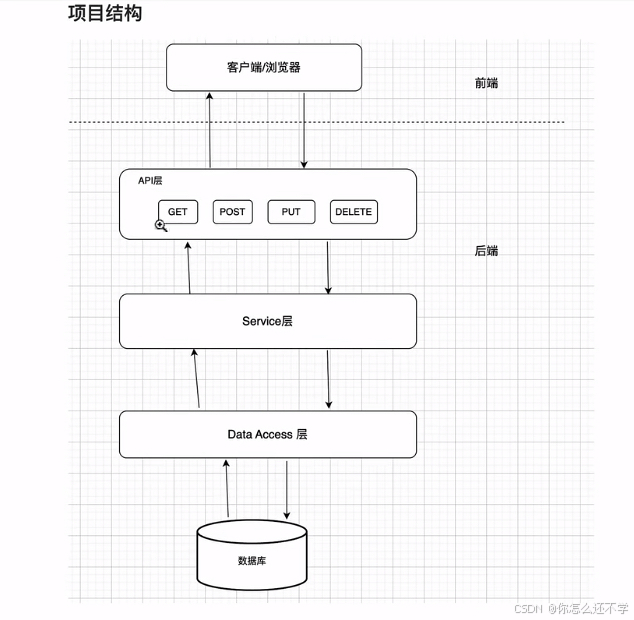作者:来自 Elastic James Williams

了解如何使用 Azure AI 文档智能解析包含文本和表格数据的 PDF 文档。
Azure AI 文档智能是一个强大的工具,用于从 PDF 中提取结构化数据。它可以有效地提取文本和表格数据。提取的数据可以索引到 Elastic Cloud Serverless,以支持 RAG(Retrieval Augmented Generation - 检索增强生成)。
在这篇博客中,我们将通过摄取四份最新的 Elastic N.V. 季度报告来演示 Azure AI 文档智能的强大功能。这些 PDF 文档的页数从 43 页到 196 页不等,每个 PDF 都包含文本和表格数据。我们将使用以下提示测试表格数据的检索:比较/对比 Q2-2025、Q1-2025、Q4-2024 和 Q3-2024 的订阅收入?
这个提示比较复杂,因为它需要来自四个不同 PDF 的上下文,这些 PDF 中的相关信息以表格格式呈现。

让我们通过一个端到端的参考示例来了解,这个示例由两个主要部分组成:
Python 笔记本
- 下载四个季度的 Elastic N.V. 10-Q 文件 PDF
- 使用 Azure AI 文档智能解析每个 PDF 文件中的文本和表格数据
- 将文本和表格数据输出到 JSON 文件
- 将 JSON 文件摄取到 Elastic Cloud Serverless
Elastic Cloud Serverless
- 为 PDF 文本 + 表格数据创建向量嵌入
- 为 RAG 提供向量搜索数据库查询
- 预配置的 OpenAI 连接器用于 LLM 集成
- A/B 测试界面用于与 10-Q 文件进行对话
前提条件
此笔记本中的代码块需要 Azure AI Document Intelligence 和 Elasticsearch 的 API 密钥。Azure AI Document Intelligence 的最佳起点是创建一个 Document Intelligence 资源。对于 Elastic Cloud Serverless,请参考入门指南。你需要 Python 3.9+ 来运行这些代码块。
创建 .env 文件
将 Azure AI Document Intelligence 和 Elastic Cloud Serverless 的密钥放入 .env 文件中。
AZURE_AI_DOCUMENT_INTELLIGENCE_ENDPOINT=YOUR_AZURE_RESOURCE_ENDPOINT
AZURE_AI_DOCUMENT_INTELLIGENCE_API_KEY=YOUR_AZURE_RESOURCE_API_KEY
ES_URL=YOUR_ES_URL
ES_API_KEY=YOUR_ES_API_KEY安装 Python 包
!pip install elasticsearch python-dotenv tqdm azure-core azure-ai-documentintelligence requests httpx创建输入和输出文件夹
import os
input_folder_pdf = "./pdf"
output_folder_pdf = "./json"
folders = [input_folder_pdf, output_folder_pdf]
def create_folders_if_not_exist(folders):
for folder in folders:
os.makedirs(folder, exist_ok=True)
print(f"Folder '{folder}' created or already exists.")
create_folders_if_not_exist(folders)下载 PDF 文件
下载四个最近的 Elastic 10-Q 季度报告。如果你已经有了 PDF 文件,可以将它们放在 ‘./pdf’ 文件夹中。
import os
import requests
def download_pdf(url, directory='./pdf', filename=None):
if not os.path.exists(directory):
os.makedirs(directory)
response = requests.get(url)
if response.status_code == 200:
if filename is None:
filename = url.split('/')[-1]
filepath = os.path.join(directory, filename)
with open(filepath, 'wb') as file:
file.write(response.content)
print(f"Downloaded {filepath}")
else:
print(f"Failed to download file from {url}")
print("Downloading 4 recent 10-Q reports for Elastic NV.")
base_url = 'https://s201.q4cdn.com/217177842/files/doc_financials'
download_pdf(f'{base_url}/2025/q2/e5aa7a0a-6f56-468d-a5bd-661792773d71.pdf', filename='elastic-10Q-Q2-2025.pdf')
download_pdf(f'{base_url}/2025/q1/18656e06-8107-4423-8e2b-6f2945438053.pdf', filename='elastic-10Q-Q1-2025.pdf')
download_pdf(f'{base_url}/2024/q4/9949f03b-09fb-4941-b105-62a304dc1411.pdf', filename='elastic-10Q-Q4-2024.pdf')
download_pdf(f'{base_url}/2024/q3/7e60e3bd-ff50-4ae8-ab12-5b3ae19420e6.pdf', filename='elastic-10Q-Q3-2024.pdf')使用 Azure AI Document Intelligence 解析 PDF
在解析 PDF 文件的代码块中有很多内容。以下是简要总结:
- 设置 Azure AI Document Intelligence 导入和环境变量
- 使用 AnalyzeResult 解析 PDF 段落
- 使用 AnalyzeResult 解析 PDF 表格
- 结合 PDF 段落和表格数据
- 通过对每个 PDF 文件执行 1-4 步,整合所有结果并将其存储为 JSON
设置 Azure AI Document Intelligence 导入和环境变量
最重要的导入是 AnalyzeResult。这个类表示文档分析的结果,并包含关于文档的详细信息。我们关心的细节包括页面、段落和表格。
import os
from azure.core.credentials import AzureKeyCredential
from azure.ai.documentintelligence import DocumentIntelligenceClient
from azure.ai.documentintelligence.models import AnalyzeResult
from azure.ai.documentintelligence.models import AnalyzeDocumentRequest
import json
from dotenv import load_dotenv
from tqdm import tqdm
load_dotenv()
AZURE_AI_DOCUMENT_INTELLIGENCE_ENDPOINT = os.getenv('AZURE_AI_DOCUMENT_INTELLIGENCE_ENDPOINT')
AZURE_AI_DOCUMENT_INTELLIGENCE_API_KEY = os.getenv('AZURE_AI_DOCUMENT_INTELLIGENCE_API_KEY')使用 AnalyzeResult 解析 PDF 段落
从每个页面提取段落文本。不要提取表格数据。
def parse_paragraphs(analyze_result):
table_offsets = []
page_content = {}
for paragraph in analyze_result.paragraphs:
for span in paragraph.spans:
if span.offset not in table_offsets:
for region in paragraph.bounding_regions:
page_number = region.page_number
if page_number not in page_content:
page_content[page_number] = []
page_content[page_number].append({
"content_text": paragraph.content
})
return page_content, table_offsets使用 AnalyzeResult 解析 PDF 表格
从每个页面提取表格内容。不要提取段落文本。这个技术最有趣的副作用是,无需转换表格数据。LLM 知道如何读取看起来像 “单元格 [0, 1]:表格数据……” 的文本。
def parse_tables(analyze_result, table_offsets):
page_content = {}
for table in analyze_result.tables:
table_data = []
for region in table.bounding_regions:
page_number = region.page_number
for cell in table.cells:
for span in cell.spans:
table_offsets.append(span.offset)
table_data.append(f"Cell [{cell.row_index}, {cell.column_index}]: {cell.content}")
if page_number not in page_content:
page_content[page_number] = []
page_content[page_number].append({
"content_text": "\n".join(table_data)})
return page_content结合 PDF 段落和表格数据
在页面级别进行预处理分块以保留上下文,这样我们可以轻松手动验证 RAG 检索。稍后,你将看到,这种预处理分块不会对 RAG 输出产生负面影响。
def combine_paragraphs_tables(filepath, paragraph_content, table_content):
page_content_concatenated = {}
structured_data = []
# Combine paragraph and table content
for p_number in set(paragraph_content.keys()).union(table_content.keys()):
concatenated_text = ""
if p_number in paragraph_content:
for content in paragraph_content[p_number]:
concatenated_text += content["content_text"] + "\n"
if p_number in table_content:
for content in table_content[p_number]:
concatenated_text += content["content_text"] + "\n"
page_content_concatenated[p_number] = concatenated_text.strip()
# Append a single item per page to the structured_data list
for p_number, concatenated_text in page_content_concatenated.items():
structured_data.append({
"page_number": p_number,
"content_text": concatenated_text,
"pdf_file": os.path.basename(filepath)
})
return structured_data把所有内容结合在一起
打开 ./pdf 文件夹中的每个 PDF,解析文本和表格数据,并将结果保存为 JSON 文件,该文件包含 page_number、content_text 和 pdf_file 字段。content_text 字段表示每个页面的段落和表格数据。
pdf_files = [
os.path.join(input_folder_pdf, file)
for file in os.listdir(input_folder_pdf)
if file.endswith(".pdf")
]
document_intelligence_client = DocumentIntelligenceClient(
endpoint=AZURE_AI_DOCUMENT_INTELLIGENCE_ENDPOINT,
credential=AzureKeyCredential(AZURE_AI_DOCUMENT_INTELLIGENCE_API_KEY),
connection_timeout=600
)
for filepath in tqdm(pdf_files, desc="Parsing PDF files"):
with open(filepath, "rb") as file:
poller = document_intelligence_client.begin_analyze_document("prebuilt-layout",
AnalyzeDocumentRequest(bytes_source=file.read())
)
analyze_result: AnalyzeResult = poller.result()
paragraph_content, table_offsets = parse_paragraphs(analyze_result)
table_content = parse_tables(analyze_result, table_offsets)
structured_data = combine_paragraphs_tables(filepath, paragraph_content, table_content)
# Convert the structured data to JSON format
json_output = json.dumps(structured_data, indent=4)
# Get the filename without the ".pdf" extension
filename_without_ext = os.path.splitext(os.path.basename(filepath))[0]
# Write the JSON output to a file
output_json_file = f"{output_folder_pdf}/{filename_without_ext}.json"
with open(output_json_file, "w") as json_file:
json_file.write(json_output)加载数据到 Elastic Cloud Serverless
以下代码块处理:
- 设置 Elasticsearch 客户端和环境变量的导入
- 在 Elastic Cloud Serverless 中创建索引
- 将 ./json 目录中的 JSON 文件加载到 pdf-chat 索引中
设置 Elasticsearch 客户端和环境变量的导入
最重要的导入是 Elasticsearch。这个类负责连接到 Elastic Cloud Serverless,创建并填充 pdf-chat 索引。
import json
from dotenv import load_dotenv
from elasticsearch import Elasticsearch
from tqdm import tqdm
import os
load_dotenv()
ES_URL = os.getenv('ES_URL')
ES_API_KEY = os.getenv('ES_API_KEY')
es = Elasticsearch(hosts=ES_URL,api_key=ES_API_KEY, request_timeout=300)在 Elastic Cloud Serverless 中创建索引
此代码块创建一个名为 “pdf_chat” 的索引,并具有以下映射:
-
page_content - 用于通过全文搜索测试 RAG
-
page_content_sparse - 用于通过稀疏向量测试 RAG
-
page_content_dense - 用于通过密集向量测试 RAG
-
page_number - 对于构建引用很有用
-
pdf_file - 对于构建引用很有用
注意使用了 copy_to 和 semantic_text。copy_to 工具将 body_content 复制到两个语义文本(semantic_text)字段。每个语义文本字段都映射到一个 ML 推理端点,一个用于稀疏向量,一个用于密集向量。由 Elastic 提供的 ML 推理会自动将每页分成 250 个 token 的块,并有 100 个 token 的重叠。
index_name= "pdf-chat"
index_body = {
"mappings": {
"properties": {
"page_content":
{"type": "text",
"copy_to": ["page_content_sparse",
"page_content_dense"]},
"page_content_sparse":
{"type": "semantic_text",
"inference_id": ".elser-2-elasticsearch"},
"page_content_dense":
{"type": "semantic_text",
"inference_id": ".multilingual-e5-small-elasticsearch"},
"page_number": {"type": "text"},
"pdf_file": {
"type": "text", "fields": {"keyword": {"type": "keyword"}}
}
}
}
}
if es.indices.exists(index=index_name):
es.indices.delete(index=index_name)
print(f"Index '{index_name}' deleted successfully.")
response = es.indices.create(index=index_name, body=index_body)
if 'acknowledged' in response and response['acknowledged']:
print(f"Index '{index_name}' created successfully.")
elif 'error' in response:
print(f"Failed to create: '{index_name}'")
print(f"Error: {response['error']['reason']}")
else:
print(f"Index '{index_name}' already exists.")将 JSON 文件从 ./json 目录加载到 pdf-chat 索引
此过程将花费几分钟时间,因为我们需要:
-
加载 402 页 PDF 数据
-
为每个
page_content块创建稀疏文本嵌入 -
为每个
page_content块创建密集文本嵌入
files = os.listdir(output_folder_pdf)
with tqdm(total=len(files), desc="Indexing PDF docs") as pbar_files:
for file in files:
with open(output_folder_pdf + "/" + file) as f:
data = json.loads(f.read())
with tqdm(total=len(data), desc=f"Processing {file}") as pbar_pages:
for page in data:
doc = {
"page_content": page['content_text'],
"page_number": page['page_number'],
"pdf_file": page['pdf_file']
}
id = f"{page['pdf_file']}_{page['page_number']}"
es.index(index=index_name, id=id, body=json.dumps(doc))
pbar_pages.update(1)
pbar_files.update(1)最后还有一个代码技巧需要提到。我们将通过以下命名约定设置 Elastic 文档 ID:FILENAME_PAGENUMBER。这样可以方便地查看与引用关联的 PDF 文件和页面号码,在 Playground 中进行验证。
Elastic Cloud Serverless
Elastic Cloud Serverless 是原型化新 Retrieval-Augmented Generation (RAG) 系统的绝佳选择,因为它提供了完全托管的可扩展基础设施,避免了手动集群管理的复杂性。它开箱即用地支持稀疏和密集向量搜索,使你能够高效地实验不同的检索策略。借助内置的语义文本嵌入、相关性排名和混合搜索功能,Elastic Cloud Serverless 加速了搜索驱动应用程序的迭代周期。
借助 Azure AI Document Intelligence 和一些 Python 代码,我们准备好了看看是否能让 LLM 在真实数据的基础上回答问题。让我们打开 Playground,并使用不同的查询策略进行一些手动 A/B 测试。
Full text search

这个查询将返回与全文搜索匹配的前十页内容。

全文搜索差不多能够提供正确的答案,但仅能提供四个季度中的三个季度的正确答案。这是可以理解的,因为我们将十整页的数据塞入了 LLM 的上下文中。而且,我们没有利用语义搜索。
Sparse vector search

这个查询将返回匹配我们查询的页面中,使用强大的稀疏向量搜索的前两个语义文本片段。

由 Elastic 的 ELSER 提供支持的稀疏向量搜索在从所有四个 PDF 文件中检索表格数据方面做得非常好。我们可以通过打开与每个引用相关的 PDF 页面号码轻松核对答案。
Dense vector search

Elastic 还提供了一个出色的稠密向量选项用于语义文本(E5)。E5 非常适用于多语言数据,并且在每秒高查询量的用例中具有更低的推理延迟。这个查询将返回与我们的用户输入匹配的前两个语义文本片段。结果与稀疏搜索相同,但请注意两个查询的相似之处。唯一的区别是 “field” 名称。
混合搜索
ELSER 对于这个用例非常有效,以至于我们不需要混合搜索。但是,如果我们想要,我们可以将稠密向量搜索和稀疏向量搜索结合到一个查询中。然后,使用 RRF(Reciprocal rank fusion - 倒排排名融合)对结果进行重新排序。

我们学到了什么?
Azure AI Document Intelligence
- 非常擅长解析 PDF 文件中的文本和表格数据。
- 与 Elasticsearch Python 客户端集成良好。
Elastic Serverless Cloud
- 在数据摄取和查询时,内置了用于稀疏和稠密向量嵌入的 ML 推理。
- 拥有强大的 RAG A/B 测试工具,可用于确定最佳的检索技术以适应特定的用例。
还有其他技术和方法可以用来解析 PDF 文件。如果你的组织完全使用 Azure,这种方法可以提供一个优秀的 RAG 系统。
想要获得 Elastic 认证吗?了解下次 Elasticsearch 工程师培训的时间!
Elasticsearch 提供了许多新特性,帮助你为你的用例构建最佳的搜索解决方案。深入了解我们的示例笔记本,开始免费云试用,或者立即在本地机器上尝试 Elastic。
原文:Parse PDF text and table data with Azure AI Document Intelligence - Elasticsearch Labs