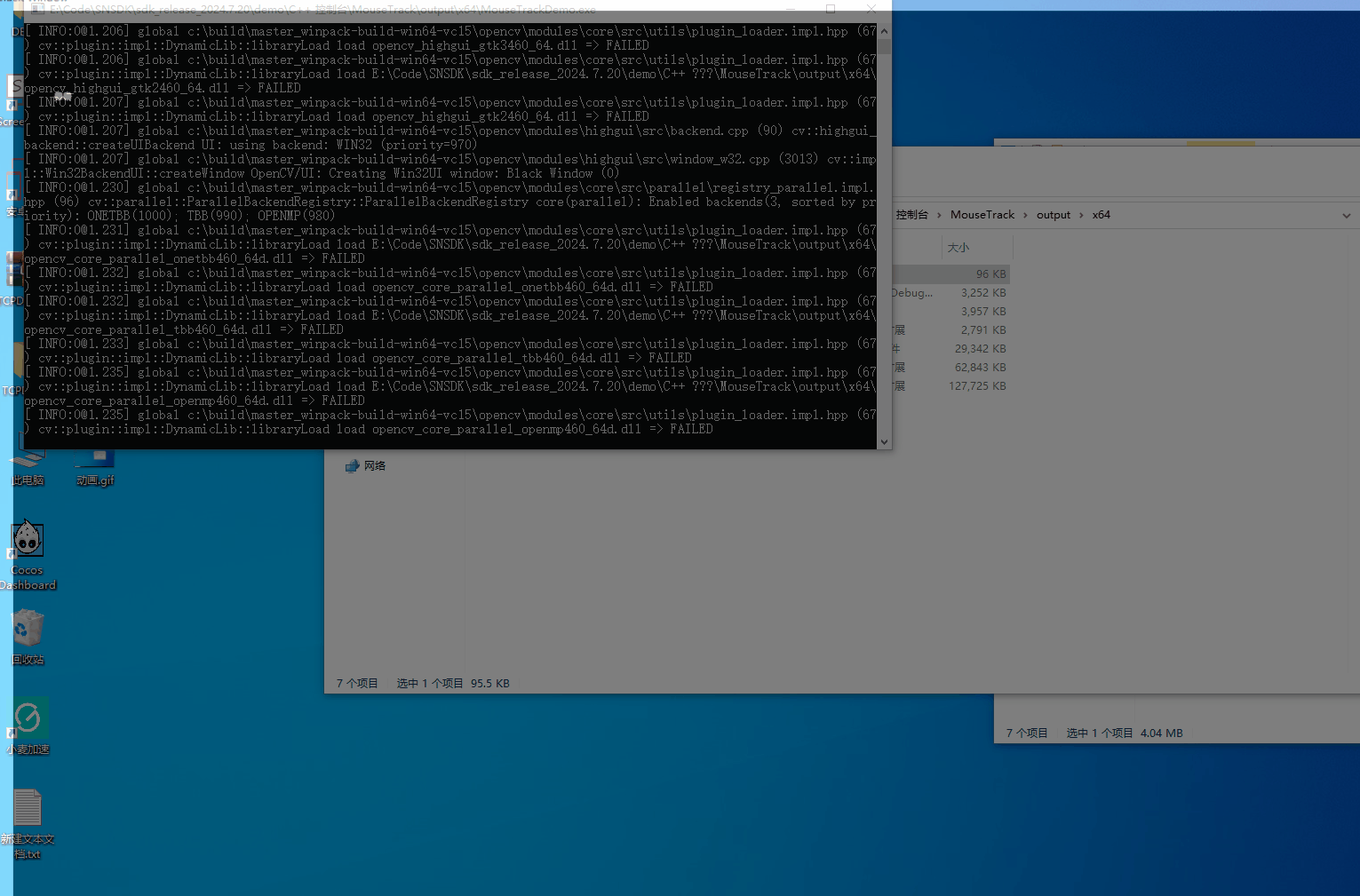文章目录
- 前言
- 步骤
- 1. 构造好前端模版
- 2. 搭建后端存储
- 3. 调试
前言
由于最近写项目需要使用富文本编辑器,使用的是VUE3.0版本所以很多不兼容,实际测试以后推荐使用wangEditor
步骤
- 构造好前端模版
- 搭建后端存储
- 调试
1. 构造好前端模版
安装模版
模版安装参考:https://www.wangeditor.com/v5/for-frame.html#%E8%B0%83%E7%94%A8-api
上传图片参考:https://www.wangeditor.com/v5/menu-config.html#%E5%9B%BE%E7%89%87

项目代码:
<template>
<div style="border: 1px solid #ccc">
<Toolbar
style="border-bottom: 1px solid #ccc"
:editor="editorRef"
:defaultConfig="toolbarConfig"
:mode="mode"
/>
<Editor
style="height: 500px; overflow-y: hidden;"
v-model="valueHtml"
:defaultConfig="editorConfig"
:mode="mode"
@onCreated="handleCreated"
/>
</div>
</template>
<script>
import '@wangeditor/editor/dist/css/style.css' // 引入 css
import { onBeforeUnmount, ref, shallowRef, onMounted } from 'vue'
import { Editor, Toolbar } from '@wangeditor/editor-for-vue'
export default {
components: { Editor, Toolbar },
setup() {
// 编辑器实例,必须用 shallowRef
const editorRef = shallowRef()
// 内容 HTML
const valueHtml = ref('<p>hello</p>')
// 模拟 ajax 异步获取内容
onMounted(() => {
setTimeout(() => {
valueHtml.value = '<p>模拟 Ajax 异步设置内容</p>'
}, 1500)
})
const toolbarConfig = {}
const editorConfig = {
placeholder: '请输入内容...',
MENU_CONF: {
uploadImage:{
fieldName: 'images',
server: '/api/uploadImage',
maxSize: 5 * 1024 * 1024, // 5MB
}
}
}
// 组件销毁时,也及时销毁编辑器
onBeforeUnmount(() => {
const editor = editorRef.value
if (editor == null) return
editor.destroy()
})
const handleCreated = (editor) => {
editorRef.value = editor // 记录 editor 实例,重要!
}
return {
editorRef,
valueHtml,
mode: 'default', // 或 'simple'
toolbarConfig,
editorConfig,
handleCreated,
}
},
}
</script>
<style></style>
2. 搭建后端存储
这边使用的是Laravel框架
namespace App\Http\Controllers\Api;
use App\Models\ProductTable; // 引入模型
use Illuminate\Http\Request;
use App\Http\Controllers\Controller;
use Illuminate\Support\Facades\Storage;
use Illuminate\Support\Facades\Validator;
use Intervention\Image\Facades\Image; // 引入 Intervention Image
class ProductTableController extends Controller
{
public function uploadImage(Request $request)
{
// 验证请求数据
$validator = Validator::make($request->all(), [
'images' => 'required|image|mimes:jpeg,png,jpg,gif|max:5120', // 图片字段必填,且文件类型、大小需要满足要求
]);
// 如果验证失败,返回错误信息
if ($validator->fails()) {
return response()->json([
'errno' => 1, // 错误码为 1
'message' => 'Validation failed: ' . $validator->errors()->first(),
], 422);
}
try {
// 获取上传的文件
$file = $request->file('images');
// 生成唯一的文件名,防止文件名重复
$filename = uniqid() . '.' . $file->getClientOriginalExtension();
// 保存图片到 storage/app/public/images 目录,使用生成的文件名
$path = $file->store('images', 'public');
// 获取完整的文件 URL,包含 IP 地址或域名
$url = request()->getSchemeAndHttpHost() . Storage::url($path);
// 返回响应,符合要求的格式
return response()->json([
'errno' => 0, // 错误码为 0,表示成功
'data' => [
'url' => $url, // 图片 URL
'alt' => $filename, // 图片的描述,可以使用文件名作为描述
'href' => '', // 图片的链接,可选,暂时为空
]
], 200);
} catch (\Exception $e) {
// 捕获异常并返回错误信息
return response()->json([
'errno' => 1, // 错误码为 1
'message' => 'Failed to upload image: ' . $e->getMessage(), // 错误信息
], 500);
}
}
}
注意配置的上传images地址,config/filesystems.php

3. 调试




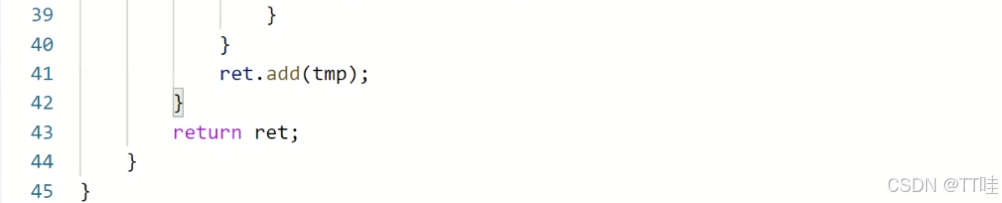













![2025.1.21——八、[HarekazeCTF2019]Avatar Uploader 2(未完成) 代码审计|文件上传](https://i-blog.csdnimg.cn/direct/2ed2898343e04e32b561c201cb7d5cf5.png)