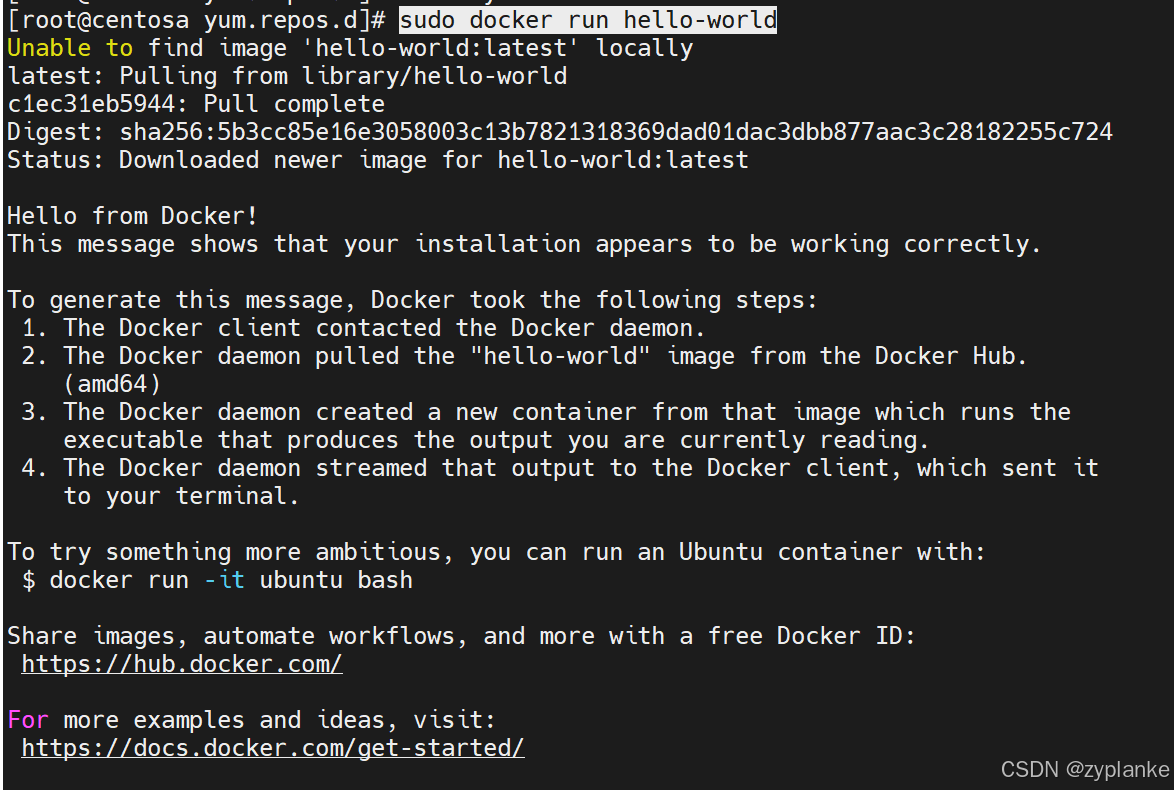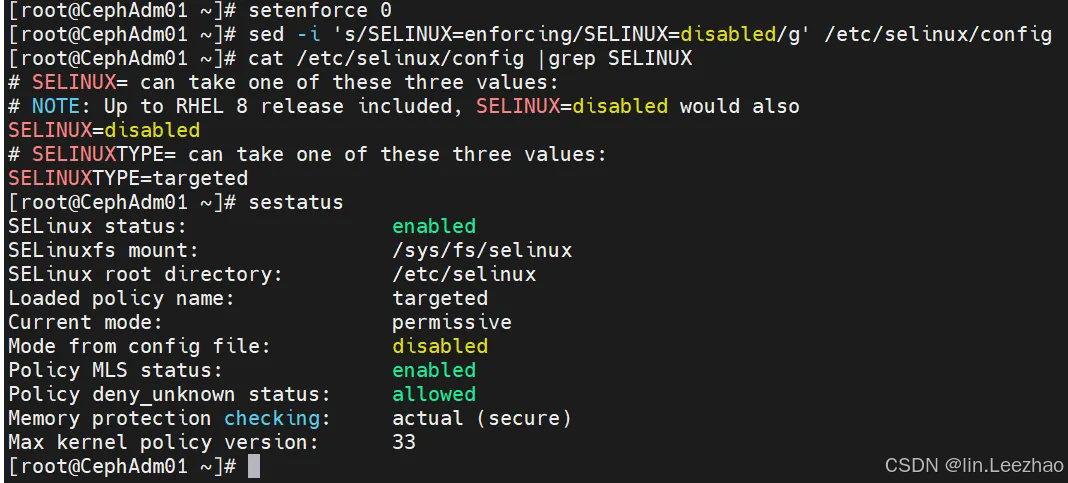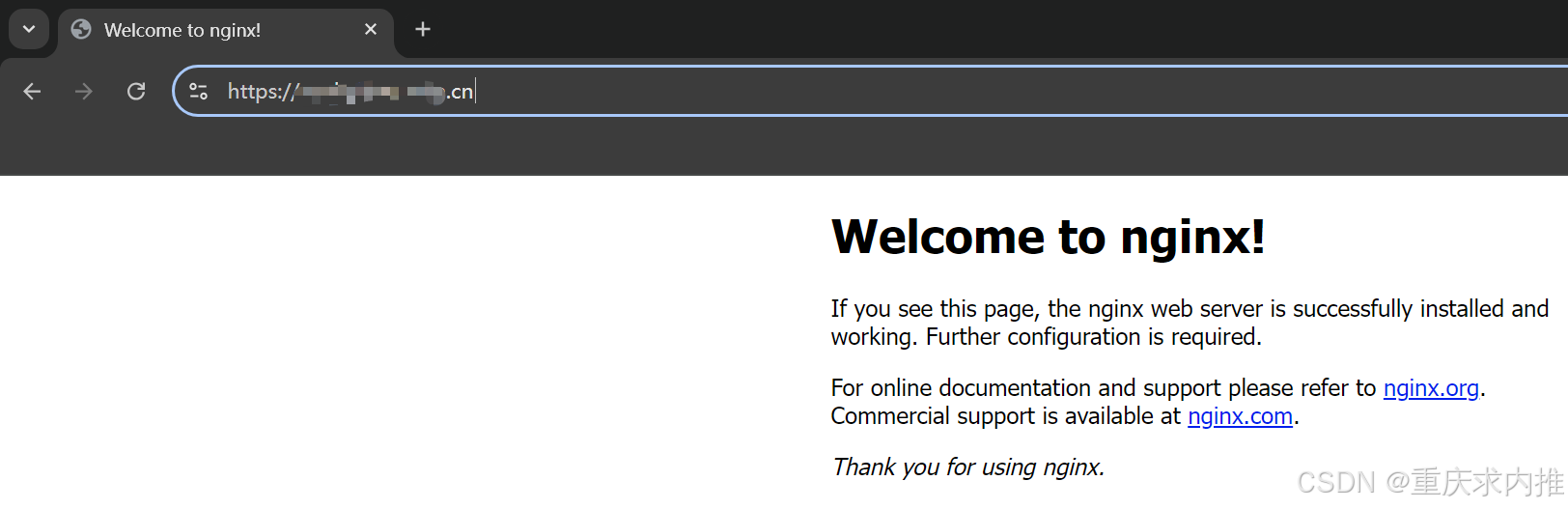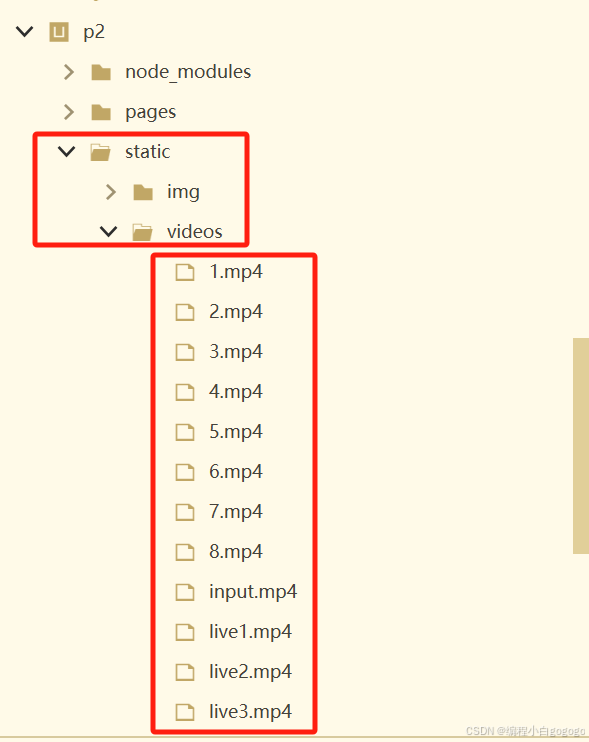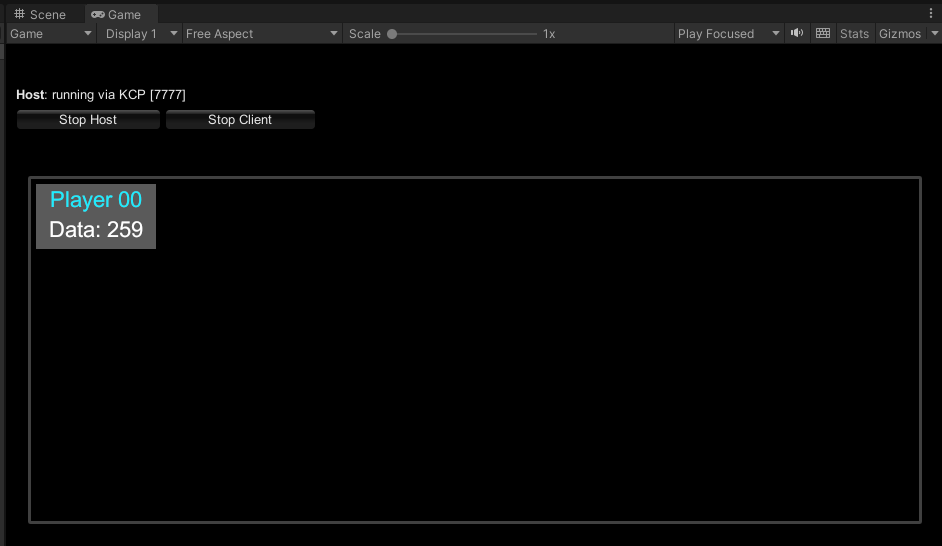1、create Project,选择Empty Activity

2、配置项目
project name 为项目名称,建议使用驼峰型命名
Bundle name 为项目包名
Save location 为保存位置
Module name 为模块名称,即运行时需要选择的模块名称,见下图

查看模块名称,并选择

3、创建第一个界面

第一个界面实现:有一个Hello World的Text 和Button组成,点击button跳转到第二个界面中,button中带有字符串Next
import { router } from '@kit.ArkUI';
import { BusinessError } from '@kit.BasicServicesKit';
@Entry
@Component
struct Index {
@State message: string = 'Hello World';
build() {
Row(){
Column() {
Text(this.message)
.fontSize(50)
.fontWeight(FontWeight.Bold)
// 添加按钮,以响应用户点击
Button() {
Text('Next')
.fontSize(30)
.fontWeight(FontWeight.Bold)
}
.type(ButtonType.Capsule)
.margin({
top: 20
})
.backgroundColor('#0D9FFB')
.width('40%')
.height('15%')
.onClick(() => {
console.info(`Succeeded in clicking the 'Next' button.`)
// 跳转到第二页
router.pushUrl({ url: 'pages/second' }).then(() => {
console.info('Succeeded in jumping to the second page.')
}).catch((err: BusinessError) => {
console.error(`Failed to jump to the second page. Code is ${err.code}, message is ${err.message}`)
})
})
}
.width('100%')
}
}
}
4、创建第二个界面
在resources -> base -> profile目录下的main_pages.jason中添加界面pages/second
{
"src": [
"pages/Index",
"pages/second"
]
}

5、第二个界面的代码实现
使用 ‘string’ 表示的是字符串
import { router } from '@kit.ArkUI'
import { BusinessError } from '@kit.BasicServicesKit'
// Second.ets
@Entry
@Component
struct Second {
@State message: string = 'Hi there'
build() {
Row() {
Column() {
Text(this.message)
.fontSize(50)
.fontWeight(FontWeight.Bold)
Button() {
Text('Back')
.fontSize(30)
.fontWeight(FontWeight.Bold)
}
.type(ButtonType.Capsule)
.margin({
top: 20
})
.backgroundColor('#0D9FFB')
.width('40%')
.onClick(() => {
console.info(`Succeeded in clicking the 'Back' button.`)
// 跳转到第二页
router.pushUrl({ url: 'pages/Index' }).then(() => {
console.info('Succeeded in jumping to the first page.')
}).catch((err: BusinessError) => {
console.error(`Failed to jump to the first page. Code is ${err.code}, message is ${err.message}`)
})
})
.height("15%")
}
.width('100%')
}
.height('100%')
}
}
6、实现效果
第一个界面Index:

第二个界面second:

build运行
在Previewer运行时,如果代码出现问题,并不会运行失败,而是界面不重新刷新
解决方案:在Build -> Rebuild Project中重构代码,出现错误会提示