背景
正常业务已经支持 读三代卡了,前端调用医保封装好的服务就可以了,但是长护要读卡,就需要去访问万达,他们又搞了一套读卡的动态库,为了能够掉万达的接口,就需要去想办法调用它们提供的动态库方法,里面实现了一个加密串的规则,需要拿到那个加密串。
思路
选择实现语言
作为搞Java的,遇到这种就没什么办法,给的DLL是32位的,读需要换32位JVM,系统加载的方式也不太方便,要写CPP,有一些组件,但是32位JVM搞起来又怕不适配,即使解决了这些问题,又要考虑写一个简单的图形化界面,又不能用JAVAFX,还有一大堆问题要解决,所以用JAVA这套东西还是算了。
既然是DLL 那就搞CPP吧,CPP写起来也很麻烦,这时候就想起了C# 语法与JAVA简直没啥差别,很快就能上手。
首先大学学的C#到现在基本等于没学,直接创建一个C#项目搞起,行动才能解决困难。
这里需要了解一些C# 框架的区别 .net framework 和 .net core
都是微软的,一个只能windos 一个能跨平台,一个不维护了,一个在拥抱未来。
想着读卡服务 也没有必要跨平台了,就用.net framework 写一个demo 读dll(一会写一下怎么读的),读起来还有一点麻烦的 需要考虑dll的依赖,当前要读的dll需要依赖三代卡的一系列dll,把那些dll一起扔到debug路径就行了。还是很快十分钟就读出来了。
接下来需要解决写图形化页面的问题,这里可用WinForm 新的也可以用 WPF啥的
整体的思路就是 创建一个图形化程序,然后起一个http服务并支持WebSocket服务
用户打开图形化程序之后,就可以访问这个服务,该服务会调用万达的DLL 调用它提供的方法,这个DLL 又会去找三代卡读卡的DLL 然后掉读卡器,返回结果,之后万达的DLL加密,服务端拿到结果返回前端,前端在请求后台接口就可以了。
最后思来想去,还是拥抱跨平台,容器化,从.net framework 换成了 .net core。
行动
首先先创建了一个.net framework的项目 试验了一下读DLL的代码
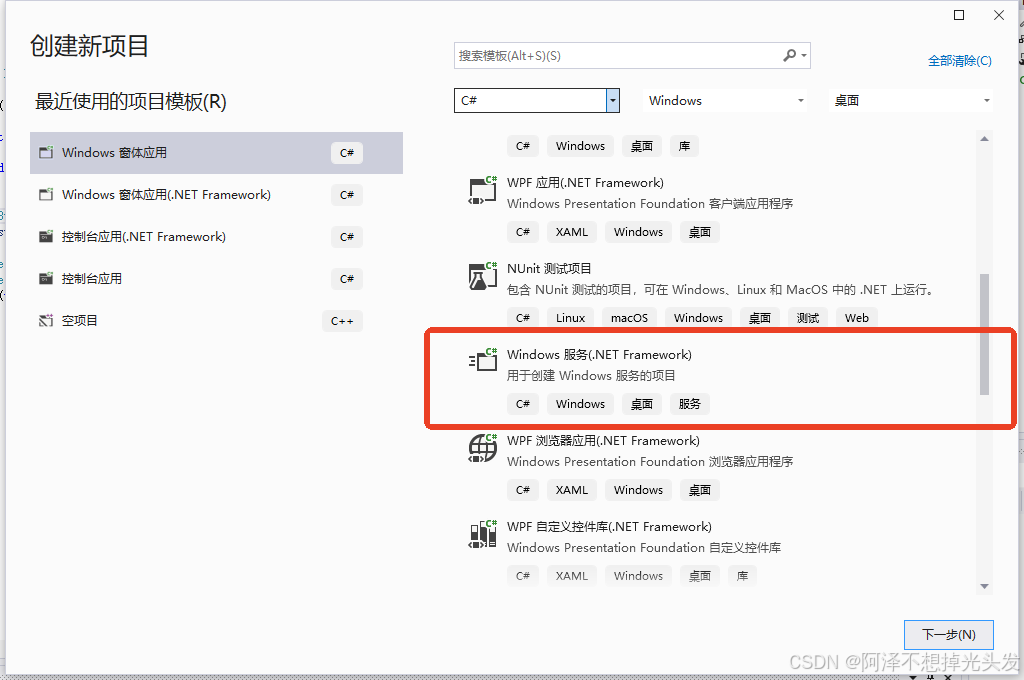
这会创建一个控制台程序
在program.cs 也就是主启动类 类似 java的main方法里面直接写代码
using System;
using System.Text;
using System.Runtime.InteropServices;
namespace ReadDll
{
internal class Program
{
[DllImport("ReadCardForCh.dll", CharSet = CharSet.Ansi, CallingConvention = CallingConvention.StdCall)]
public static extern int ReadCardForCh(string x, StringBuilder pRcv);
static void Main(string[] args)
{
String input = "SBK";
StringBuilder pRcv = new StringBuilder();
int result = ReadCardForCh(input, pRcv);
Console.WriteLine("Result:"+result);
Console.WriteLine("Returned:" + pRcv.ToString());
while (true)
{
}
}
}
}
运行
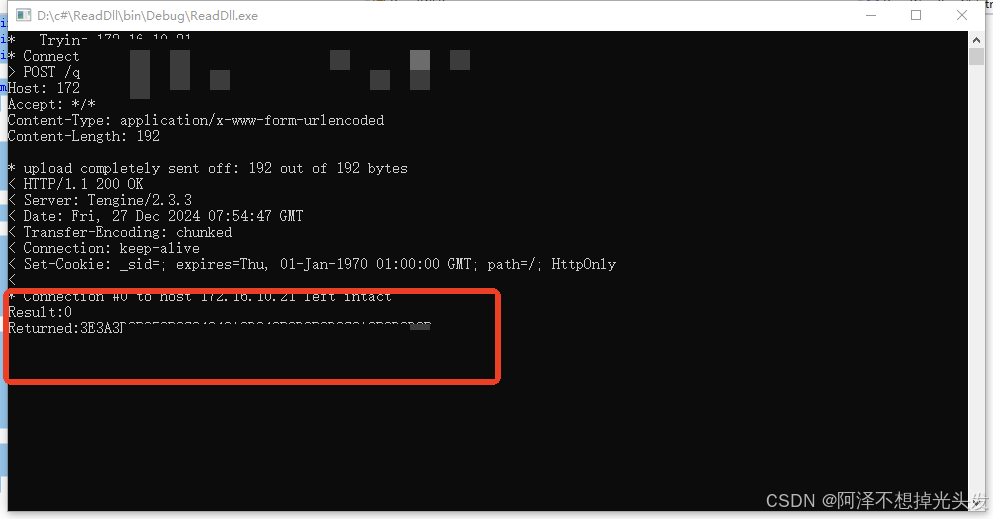
可以看到返回结果了,这里需要注意的是,加载dll的路径,需要把你要加载的Dll依赖的库也就是Dll一并放在生成的exe路径中去,类似下面这样。
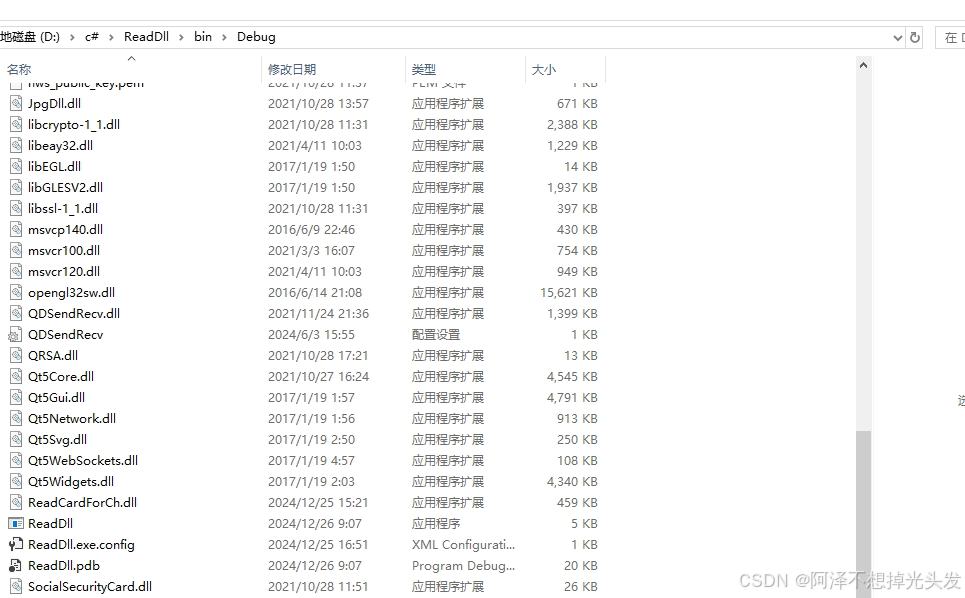
直接运行 ReadDLL 这个exe也可以。
加入图形化页面
创建.net core 的图形化项目
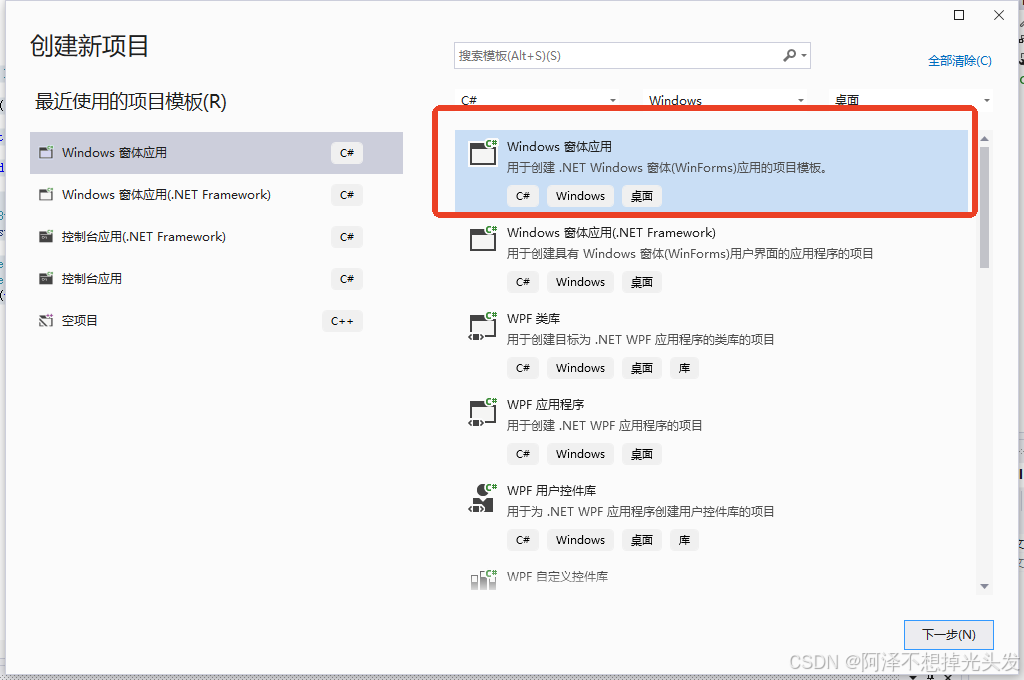
它会生成下面的解决方案结构
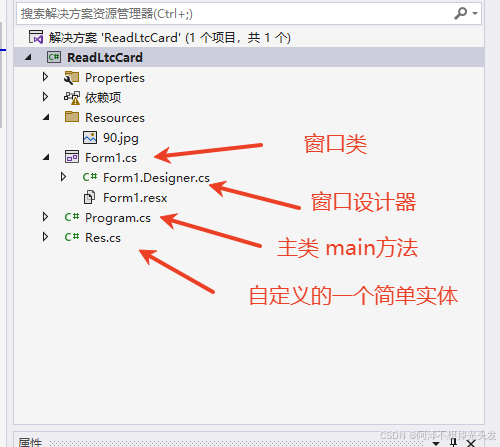
双击Form1.cs 会进入设计器
设计器结构左侧 工具箱 右侧 设计界面
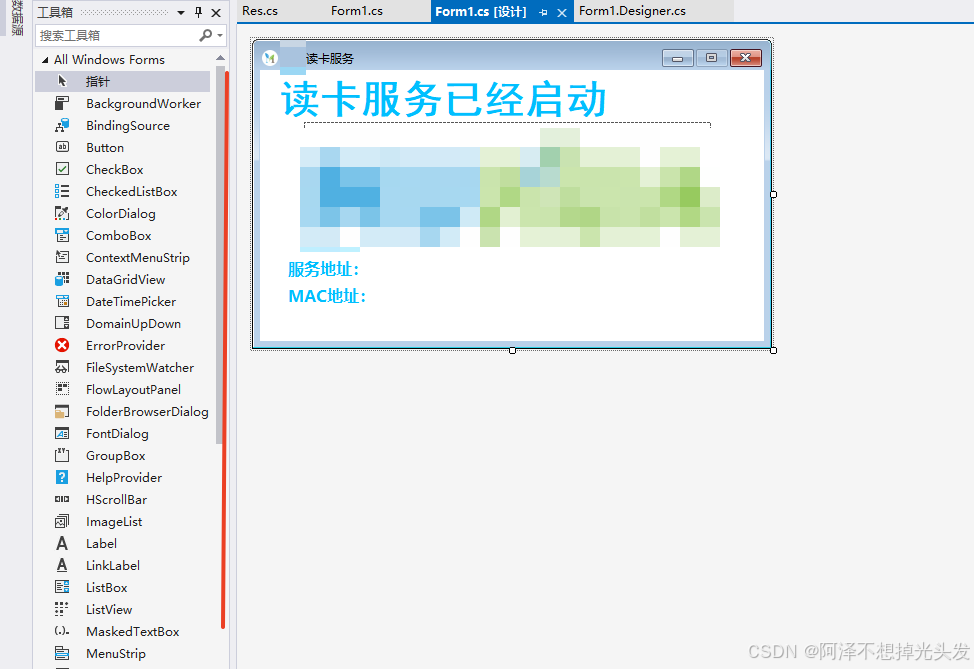
在左侧拖拽 会生成对应的代码到 FormDesigner.cs里面去,一般不需要修改,都是自动生成,我们只需要在Form1.cs 里面写一写代码就可以了。
整个页面包含几个部分,没有很复杂。
三个label 用来展示文本 和获取到的本地ip信息 mac 地址信息
一个PictureBox 用来展示背景图
一个notifyIcon 生成右下角通知栏图标
点击设计器上面的一个组件,就会在右下角展示属性编辑窗口,可以修改组件的属性,完成一些行为,一会会举一些简单的例子。
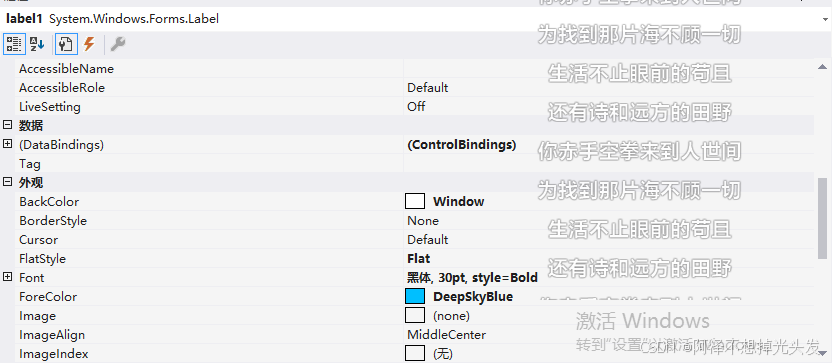
进入 Form1.cs 看代码
创建一个成员变量,加载Dll。
[DllImport("ReadCardForCh.dll", CharSet = CharSet.Ansi, CallingConvention = CallingConvention.StdCall)]
public static extern int ReadCardForCh(string x, StringBuilder pRcv);在构造器里面有一个初始化方法,不用动,我们在其他位置写代码就行。
public Form1()
{
InitializeComponent();
this.FormClosing += new FormClosingEventHandler(Form1_FormClosing);
}
// 重写一下FormClosing 方法 做到 关闭X 不关闭程序 并最小化 好家伙制作流氓程序了开始
private void Form1_FormClosing(object sender, FormClosingEventArgs e)
{
// 检查关闭的原因是否是用户点击了关闭按钮
if (e.CloseReason == CloseReason.UserClosing)
{
// 取消关闭操作
e.Cancel = true;
// 将窗体最小化
this.WindowState = FormWindowState.Minimized;
}
}创建项目会生成一个 窗口加载方法,我们可以用这个方法去初始化我们的一些行为
private void Form1_Load(object sender, EventArgs e)
{
// 初始化底部小图标右键菜单 右键弹出退出
initRightNotifyMenuStrip();
// 初始化鼠标左键双击 最大化窗口
initNotifyIconMouseClick();
// 初始化本地的一些ip信息
initAddressInfo();
// 异步创建一个Http服务 并支持WebSocket
_webSocketTask = Task.Run(() => StartWebSocketServer());
}
private void initRightNotifyMenuStrip()
{
ContextMenuStrip contextMenu = new ContextMenuStrip();
contextMenu.Items.Add("退出", null, (sender, e) =>
{
Application.Exit();
});
// 设置右键菜单
notifyIcon1.ContextMenuStrip = contextMenu;
}
private void initNotifyIconMouseClick()
{
notifyIcon1.MouseClick += (sender, e) =>
{
notifyIcon1_MouseDoubleClick(sender, e);
};
}
private void notifyIcon1_MouseDoubleClick(object sender, MouseEventArgs e)
{
if(e.Button == MouseButtons.Left){
this.WindowState = FormWindowState.Normal;
}
}
private void initAddressInfo()
{
NetworkInterface[] networkInterfaces = NetworkInterface.GetAllNetworkInterfaces();
foreach (var item in networkInterfaces)
{
IPInterfaceProperties iPInterfaceProperties = item.GetIPProperties();
PhysicalAddress physicalAddress = item.GetPhysicalAddress();
string mac = string.Join(":", physicalAddress.GetAddressBytes().Select(b => b.ToString("X2")));
if (item.OperationalStatus == OperationalStatus.Up)
{
foreach (UnicastIPAddressInformation ip in iPInterfaceProperties.UnicastAddresses)
{
// 只获取 IPv4 地址
if (ip.Address.AddressFamily == System.Net.Sockets.AddressFamily.InterNetwork)
{
if (ip.Address.ToString() != "127.0.0.1")
{
label2.Text = label2.Text + " ws://" + ip.Address.ToString() + ":5000/ws";
label3.Text = label3.Text + " " + mac;
}
}
}
}
}
}
http服务实现
private async Task StartWebSocketServer()
{
_webHost = Host.CreateDefaultBuilder()
.ConfigureWebHostDefaults(webBuilder =>
{
webBuilder.UseKestrel()
.Configure(app =>
{
app.UseRouting();
app.UseWebSockets();
app.Use(async (context, next) =>
{
if (context.Request.Path == "/ws")
{
if (context.WebSockets.IsWebSocketRequest)
{
var webSocket = await context.WebSockets.AcceptWebSocketAsync();
notifyIcon1.ShowBalloonTip(3);
await HandleWebSocketConnection(webSocket);
}
else
{
context.Response.StatusCode = 400;
}
}
else
{
await next();
}
});
})
.UseUrls("http://localhost:5000"); // 设置 Web 服务器监听的端口
})
.Build();
// 启动 WebSocket 服务器
await _webHost.StartAsync();
}
private async Task HandleWebSocketConnection(System.Net.WebSockets.WebSocket webSocket)
{
byte[] buffer = new byte[1024 * 4];
try
{
while (webSocket.State == System.Net.WebSockets.WebSocketState.Open)
{
var result = await webSocket.ReceiveAsync(new ArraySegment<byte>(buffer), CancellationToken.None);
if (result.MessageType == System.Net.WebSockets.WebSocketMessageType.Text)
{
var message = Encoding.UTF8.GetString(buffer, 0, result.Count);
Console.WriteLine($"Received message: {message}");
this.Invoke(new Action<string>(AddLabelToUI), new object[] { message });
StringBuilder pRcv = new StringBuilder();
int code = ReadCardForCh(message, pRcv);
res resInfo = new res();
resInfo.code = code;
resInfo.message = pRcv.ToString();
// 发送响应消息
var responseMessage = Encoding.UTF8.GetBytes(JsonSerializer.Serialize(resInfo));
// var responseMessage = Encoding.UTF8.GetBytes("Echo: " + message);
await webSocket.SendAsync(new ArraySegment<byte>(responseMessage), System.Net.WebSockets.WebSocketMessageType.Text, true, CancellationToken.None);
}
else if (result.MessageType == System.Net.WebSockets.WebSocketMessageType.Close)
{
// 关闭连接
await webSocket.CloseAsync(System.Net.WebSockets.WebSocketCloseStatus.NormalClosure, "Closing", CancellationToken.None);
}
}
}
catch (Exception ex)
{
Console.WriteLine("WebSocket error: " + ex.Message);
}
}
private void AddLabelToUI(string message)
{
// 将 Label 添加到窗体的 Controls 集合中
this.label4.Text = "本次发送消息:"+message;
}上面需要注意的是 可能需要引入 .net asp 库 用来写web项目的组件。
我是这么引入的,对 visual studio 2022 暂时不太熟悉
直接编辑
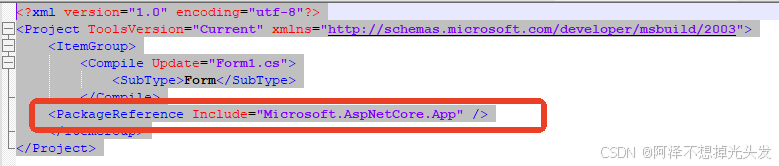
![]()
完整的类
using Microsoft.AspNetCore.Builder;
using Microsoft.AspNetCore.Hosting;
using Microsoft.Extensions.Hosting;
using System.Net.NetworkInformation;
using System.Runtime.InteropServices;
using System.Text;
using System.Text.Json;
namespace ReadLtcCard
{
public partial class Form1 : Form
{
[DllImport("ReadCardForCh.dll", CharSet = CharSet.Ansi, CallingConvention = CallingConvention.StdCall)]
public static extern int ReadCardForCh(string x, StringBuilder pRcv);
private IHost _webHost;
private Task _webSocketTask;
public Form1()
{
InitializeComponent();
this.FormClosing += new FormClosingEventHandler(Form1_FormClosing);
}
private void Form1_Load(object sender, EventArgs e)
{
initRightNotifyMenuStrip();
initNotifyIconMouseClick();
initAddressInfo();
_webSocketTask = Task.Run(() => StartWebSocketServer());
}
private async Task StartWebSocketServer()
{
_webHost = Host.CreateDefaultBuilder()
.ConfigureWebHostDefaults(webBuilder =>
{
webBuilder.UseKestrel()
.Configure(app =>
{
app.UseRouting();
app.UseWebSockets();
app.Use(async (context, next) =>
{
if (context.Request.Path == "/ws")
{
if (context.WebSockets.IsWebSocketRequest)
{
var webSocket = await context.WebSockets.AcceptWebSocketAsync();
notifyIcon1.ShowBalloonTip(3);
await HandleWebSocketConnection(webSocket);
}
else
{
context.Response.StatusCode = 400;
}
}
else
{
await next();
}
});
})
.UseUrls("http://localhost:5000"); // 设置 Web 服务器监听的端口
})
.Build();
// 启动 WebSocket 服务器
await _webHost.StartAsync();
}
private async Task HandleWebSocketConnection(System.Net.WebSockets.WebSocket webSocket)
{
byte[] buffer = new byte[1024 * 4];
try
{
while (webSocket.State == System.Net.WebSockets.WebSocketState.Open)
{
var result = await webSocket.ReceiveAsync(new ArraySegment<byte>(buffer), CancellationToken.None);
if (result.MessageType == System.Net.WebSockets.WebSocketMessageType.Text)
{
var message = Encoding.UTF8.GetString(buffer, 0, result.Count);
Console.WriteLine($"Received message: {message}");
this.Invoke(new Action<string>(AddLabelToUI), new object[] { message });
StringBuilder pRcv = new StringBuilder();
int code = ReadCardForCh(message, pRcv);
res resInfo = new res();
resInfo.code = code;
resInfo.message = pRcv.ToString();
// 发送响应消息
var responseMessage = Encoding.UTF8.GetBytes(JsonSerializer.Serialize(resInfo));
// var responseMessage = Encoding.UTF8.GetBytes("Echo: " + message);
await webSocket.SendAsync(new ArraySegment<byte>(responseMessage), System.Net.WebSockets.WebSocketMessageType.Text, true, CancellationToken.None);
}
else if (result.MessageType == System.Net.WebSockets.WebSocketMessageType.Close)
{
// 关闭连接
await webSocket.CloseAsync(System.Net.WebSockets.WebSocketCloseStatus.NormalClosure, "Closing", CancellationToken.None);
}
}
}
catch (Exception ex)
{
Console.WriteLine("WebSocket error: " + ex.Message);
}
}
private void AddLabelToUI(string message)
{
// 将 Label 添加到窗体的 Controls 集合中
this.label4.Text = "本次发送消息:"+message;
}
private void initAddressInfo()
{
NetworkInterface[] networkInterfaces = NetworkInterface.GetAllNetworkInterfaces();
foreach (var item in networkInterfaces)
{
IPInterfaceProperties iPInterfaceProperties = item.GetIPProperties();
PhysicalAddress physicalAddress = item.GetPhysicalAddress();
string mac = string.Join(":", physicalAddress.GetAddressBytes().Select(b => b.ToString("X2")));
if (item.OperationalStatus == OperationalStatus.Up)
{
foreach (UnicastIPAddressInformation ip in iPInterfaceProperties.UnicastAddresses)
{
// 只获取 IPv4 地址
if (ip.Address.AddressFamily == System.Net.Sockets.AddressFamily.InterNetwork)
{
if (ip.Address.ToString() != "127.0.0.1")
{
label2.Text = label2.Text + " ws://" + ip.Address.ToString() + ":5000/ws";
label3.Text = label3.Text + " " + mac;
}
}
}
}
}
}
private void initRightNotifyMenuStrip()
{
ContextMenuStrip contextMenu = new ContextMenuStrip();
contextMenu.Items.Add("退出", null, (sender, e) =>
{
Application.Exit();
});
// 设置右键菜单
notifyIcon1.ContextMenuStrip = contextMenu;
}
private void initNotifyIconMouseClick()
{
notifyIcon1.MouseClick += (sender, e) =>
{
notifyIcon1_MouseDoubleClick(sender, e);
};
}
private void notifyIcon1_MouseDoubleClick(object sender, MouseEventArgs e)
{
if(e.Button == MouseButtons.Left){
this.WindowState = FormWindowState.Normal;
}
}
private void Form1_FormClosing(object sender, FormClosingEventArgs e)
{
// 检查关闭的原因是否是用户点击了关闭按钮
if (e.CloseReason == CloseReason.UserClosing)
{
// 取消关闭操作
e.Cancel = true;
// 将窗体最小化
this.WindowState = FormWindowState.Minimized;
}
}
}
}
设计器代码 不用看 直接操作设计器就能生成 里面的逻辑也比较简单,就是创建组件,设置属性,添加到窗口控制容器里面去,就会展示到页面上。
namespace ReadLtcCard
{
partial class muhuaForm
{
/// <summary>
/// Required designer variable.
/// </summary>
private System.ComponentModel.IContainer components = null;
/// <summary>
/// Clean up any resources being used.
/// </summary>
/// <param name="disposing">true if managed resources should be disposed; otherwise, false.</param>
protected override void Dispose(bool disposing)
{
if (disposing && (components != null))
{
components.Dispose();
}
base.Dispose(disposing);
}
#region Windows Form Designer generated code
/// <summary>
/// Required method for Designer support - do not modify
/// the contents of this method with the code editor.
/// </summary>
private void InitializeComponent()
{
components = new System.ComponentModel.Container();
System.ComponentModel.ComponentResourceManager resources = new System.ComponentModel.ComponentResourceManager(typeof(muhuaForm));
notifyIcon1 = new NotifyIcon(components);
label1 = new Label();
label2 = new Label();
label3 = new Label();
pictureBox1 = new PictureBox();
label4 = new Label();
((System.ComponentModel.ISupportInitialize)pictureBox1).BeginInit();
SuspendLayout();
//
// notifyIcon1
//
notifyIcon1.BalloonTipIcon = ToolTipIcon.Info;
notifyIcon1.BalloonTipText = "服务启动成功";
notifyIcon1.BalloonTipTitle = "状态";
notifyIcon1.Icon = (Icon)resources.GetObject("notifyIcon1.Icon");
notifyIcon1.Text = "读卡服务";
notifyIcon1.Visible = true;
//
// label1
//
label1.AutoSize = true;
label1.BackColor = SystemColors.Window;
label1.FlatStyle = FlatStyle.Flat;
label1.Font = new Font("黑体", 30F, FontStyle.Bold);
label1.ForeColor = Color.DeepSkyBlue;
label1.Location = new Point(12, 9);
label1.Name = "label1";
label1.Size = new Size(345, 40);
label1.TabIndex = 0;
label1.Text = "读卡服务已经启动";
//
// label2
//
label2.AutoSize = true;
label2.BackColor = SystemColors.Window;
label2.Font = new Font("Microsoft YaHei UI", 12F, FontStyle.Bold);
label2.ForeColor = Color.DeepSkyBlue;
label2.Location = new Point(24, 188);
label2.Name = "label2";
label2.Size = new Size(90, 22);
label2.TabIndex = 1;
label2.Text = "服务地址:";
//
// label3
//
label3.AutoSize = true;
label3.BackColor = SystemColors.Window;
label3.Font = new Font("Microsoft YaHei UI", 12F, FontStyle.Bold);
label3.ForeColor = Color.DeepSkyBlue;
label3.Location = new Point(24, 215);
label3.Name = "label3";
label3.Size = new Size(97, 22);
label3.TabIndex = 2;
label3.Text = "MAC地址:";
//
// pictureBox1
//
pictureBox1.BackColor = Color.White;
pictureBox1.Image = (Image)resources.GetObject("pictureBox1.Image");
pictureBox1.Location = new Point(44, 52);
pictureBox1.Name = "pictureBox1";
pictureBox1.Size = new Size(407, 130);
pictureBox1.SizeMode = PictureBoxSizeMode.Zoom;
pictureBox1.TabIndex = 3;
pictureBox1.TabStop = false;
//
// label4
//
label4.AutoSize = true;
label4.Location = new Point(24, 237);
label4.Name = "label4";
label4.Size = new Size(0, 17);
label4.TabIndex = 4;
//
// muhuaForm
//
AutoScaleDimensions = new SizeF(7F, 17F);
AutoScaleMode = AutoScaleMode.Font;
BackColor = Color.White;
ClientSize = new Size(504, 271);
Controls.Add(label4);
Controls.Add(pictureBox1);
Controls.Add(label3);
Controls.Add(label2);
Controls.Add(label1);
FormBorderStyle = FormBorderStyle.FixedSingle;
Icon = (Icon)resources.GetObject("$this.Icon");
Location = new Point(500, 500);
MaximizeBox = false;
Name = "muhuaForm";
StartPosition = FormStartPosition.CenterScreen;
Text = "读卡服务";
Load += Form1_Load;
((System.ComponentModel.ISupportInitialize)pictureBox1).EndInit();
ResumeLayout(false);
PerformLayout();
}
#endregion
private NotifyIcon notifyIcon1;
private Label label1;
private Label label2;
private Label label3;
private PictureBox pictureBox1;
private Label label4;
}
}
namespace ReadLtcCard
{
public class res
{
public int code { get; set; }
public string message { get; set; }
}
}
前端测试demo
<!DOCTYPE html>
<html lang="zh">
<head>
<meta charset="UTF-8">
<meta name="viewport" content="width=device-width, initial-scale=1.0">
<title>WebSocket 测试</title>
<style>
body {
font-family: Arial, sans-serif;
text-align: center;
padding-top: 50px;
}
#status {
font-size: 18px;
margin-bottom: 20px;
}
#message {
width: 80%;
height: 100px;
margin-bottom: 20px;
font-size: 16px;
}
button {
padding: 10px 20px;
font-size: 16px;
cursor: pointer;
}
</style>
</head>
<body>
<div id="status">正在连接 WebSocket...</div>
<textarea id="message" placeholder="请输入消息" rows="4" cols="50"></textarea><br>
<button id="sendBtn" disabled>发送消息</button>
<button id="closeBtn" disabled>关闭连接</button>
<script>
// WebSocket 地址
const wsUrl = "ws://localhost:5000/ws";
let socket = null;
// 获取页面元素
const statusElement = document.getElementById('status');
const sendBtn = document.getElementById('sendBtn');
const closeBtn = document.getElementById('closeBtn');
const messageInput = document.getElementById('message');
// 创建 WebSocket 连接
function createWebSocket() {
socket = new WebSocket(wsUrl);
socket.onopen = () => {
statusElement.textContent = "WebSocket 已连接!";
sendBtn.disabled = false;
closeBtn.disabled = false;
};
socket.onmessage = (event) => {
const message = event.data;
console.log('收到消息:', message);
alert('收到消息: ' + message); // 显示收到的消息
};
socket.onerror = (error) => {
statusElement.textContent = "WebSocket 发生错误!";
console.error("WebSocket 错误:", error);
};
socket.onclose = () => {
statusElement.textContent = "WebSocket 连接已关闭!";
sendBtn.disabled = true;
closeBtn.disabled = true;
};
}
// 发送消息
sendBtn.addEventListener('click', () => {
const message = messageInput.value;
if (message) {
socket.send(message);
console.log('发送消息:', message);
messageInput.value = ''; // 清空输入框
}
});
// 关闭连接
closeBtn.addEventListener('click', () => {
if (socket) {
socket.close();
}
});
// 页面加载时自动尝试连接
createWebSocket();
</script>
</body>
</html>
实现效果
点击关闭和最小化都会最小化 不会关闭程序
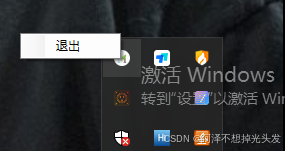
右键展示退出功能
左键点击恢复正常大小
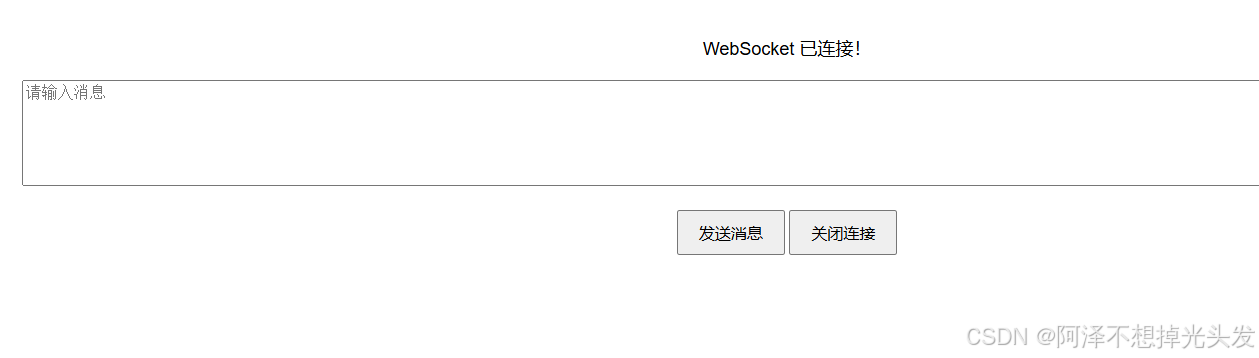
服务连接会提示气泡
点击发送消息,会调用上面的加载的动态库方法,然后去掉读卡器,此时已经插上读卡器和设备卡或者身份证了

发送任意消息读社保卡,SBK 读社保卡 SFZ 读身份证 需要读卡器支持
打包
这里选择使用 innp setup 开源 方便,可选择生成脚本。
iss文件
; Script generated by the Inno Setup Script Wizard.
; SEE THE DOCUMENTATION FOR DETAILS ON CREATING INNO SETUP SCRIPT FILES!
#define MyAppName "读卡服务"
#define MyAppVersion "1.5"
#define MyAppPublisher "1"
#define MyAppURL "https://www.1.com/"
#define MyAppExeName "ReadLtcCard.exe"
#define MyAppAssocName "ReadLtcCard"
#define MyAppAssocExt ".exe"
#define MyAppAssocKey StringChange(MyAppAssocName, " ", "") + MyAppAssocExt
[Setup]
; NOTE: The value of AppId uniquely identifies this application. Do not use the same AppId value in installers for other applications.
; (To generate a new GUID, click Tools | Generate GUID inside the IDE.)
AppId={{435B626D-BBCB-4955-8AE4-6EEC86BD2981}
AppName={#MyAppName}
AppVersion={#MyAppVersion}
;AppVerName={#MyAppName} {#MyAppVersion}
AppPublisher={#MyAppPublisher}
AppPublisherURL={#MyAppURL}
AppSupportURL={#MyAppURL}
AppUpdatesURL={#MyAppURL}
DefaultDirName={pf}\mhReadServer
ChangesAssociations=yes
DisableProgramGroupPage=yes
; Uncomment the following line to run in non administrative install mode (install for current user only.)
;PrivilegesRequired=lowest
OutputDir=C:\Users\Administrator\Desktop
OutputBaseFilename=读卡服务安装包
SetupIconFile=C:\Users\Administrator\Desktop\1231.ico
Compression=lzma
SolidCompression=yes
WizardStyle=modern
[Languages]
Name: "english"; MessagesFile: "compiler:Default.isl"
[Tasks]
Name: "desktopicon"; Description: "{cm:CreateDesktopIcon}"; GroupDescription: "{cm:AdditionalIcons}"; Flags: unchecked
[Files]
Source: "D:\c#project\ReadLtcCard\bin\x86\Debug\net8.0-windows\{#MyAppExeName}"; DestDir: "{app}"; Flags: ignoreversion
Source: "D:\c#project\ReadLtcCard\bin\x86\Debug\net8.0-windows\*"; DestDir: "{app}"; Flags: ignoreversion recursesubdirs createallsubdirs
; NOTE: Don't use "Flags: ignoreversion" on any shared system files
Source: "D:\c#project\ReadLtcCard\bin\x86\Debug\net8.0-windows\aspnetcore-runtime-8.0.11-win-x86.exe"; DestDir: "{tmp}"; Flags: deleteafterinstall
Source: "D:\c#project\ReadLtcCard\bin\x86\Debug\net8.0-windows\windowsdesktop-runtime-8.0.11-win-x86.exe"; DestDir: "{tmp}"; Flags: deleteafterinstall
[Registry]
Root: HKA; Subkey: "Software\Classes\{#MyAppAssocExt}\OpenWithProgids"; ValueType: string; ValueName: "{#MyAppAssocKey}"; ValueData: ""; Flags: uninsdeletevalue
Root: HKA; Subkey: "Software\Classes\{#MyAppAssocKey}"; ValueType: string; ValueName: ""; ValueData: "{#MyAppAssocName}"; Flags: uninsdeletekey
Root: HKA; Subkey: "Software\Classes\{#MyAppAssocKey}\DefaultIcon"; ValueType: string; ValueName: ""; ValueData: "{app}\{#MyAppExeName},0"
Root: HKA; Subkey: "Software\Classes\{#MyAppAssocKey}\shell\open\command"; ValueType: string; ValueName: ""; ValueData: """{app}\{#MyAppExeName}"" ""%1"""
Root: HKA; Subkey: "Software\Classes\Applications\{#MyAppExeName}\SupportedTypes"; ValueType: string; ValueName: ".myp"; ValueData: ""
[Icons]
Name: "{commonstartup}\{#MyAppName}"; Filename: "{app}\{#MyAppExeName}";
Name: "{autoprograms}\{#MyAppName}"; Filename: "{app}\{#MyAppExeName}"
Name: "{autodesktop}\{#MyAppName}"; Filename: "{app}\{#MyAppExeName}"; Tasks: desktopicon
[Run]
Filename: "{tmp}\aspnetcore-runtime-8.0.11-win-x86.exe"; Parameters: "/quiet /norestart"; StatusMsg: "正在安装 ASP.NET Core 运行时..."; Flags: waituntilterminated runascurrentuser
Filename: "{tmp}\windowsdesktop-runtime-8.0.11-win-x86.exe"; Parameters: "/quiet /norestart"; StatusMsg: "正在安装 Windows Desktop 运行时..."; Flags: waituntilterminated runascurrentuser
Filename: "{app}\{#MyAppExeName}"; Description: "{cm:LaunchProgram,{#StringChange(MyAppName, '&', '&&')}}"; Flags: nowait postinstall skipifsilent
这里注意 需要同步安装 asp 和 .net core的环境 提前放在debug的路径里面去。然后在file中指定文件,其实不指定也行上面已经写了*了
然后在run中添加安装最后要安装依赖包的设置,这样在按照之后就会自动安装了。
用 inno setup 打开iss 粘贴上面的脚本 修改路径信息和资源信息,大概就可以用了(可以自己生成)
然后点击运行就会生成一个安装包
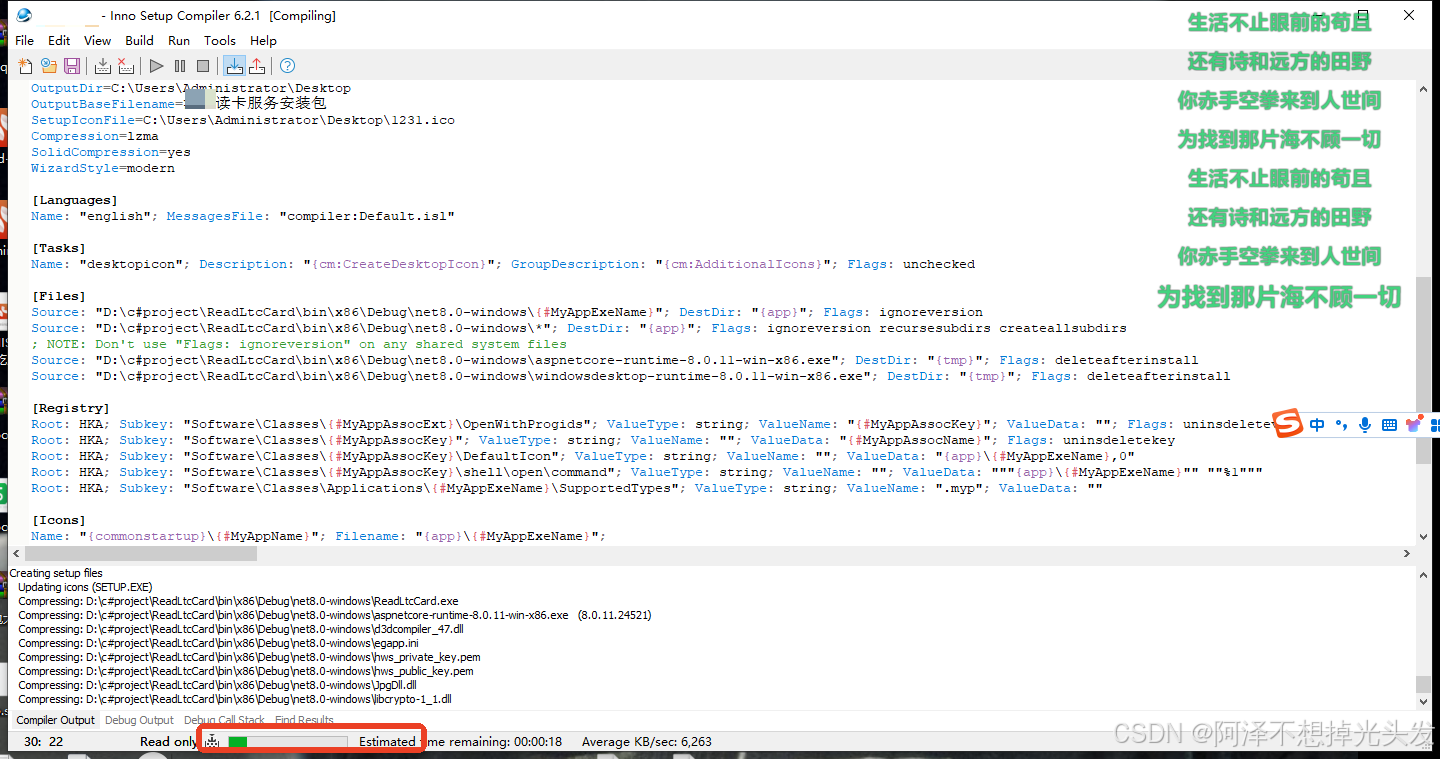
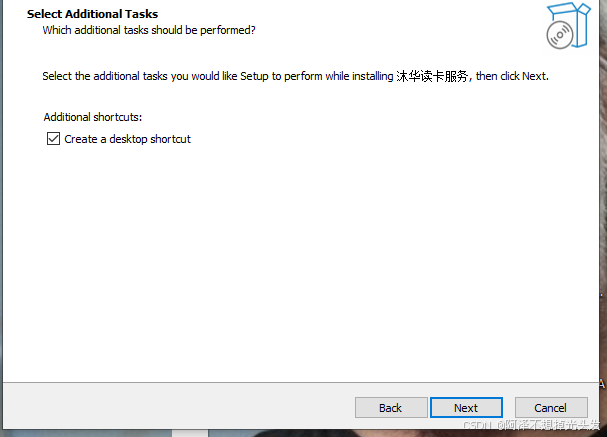
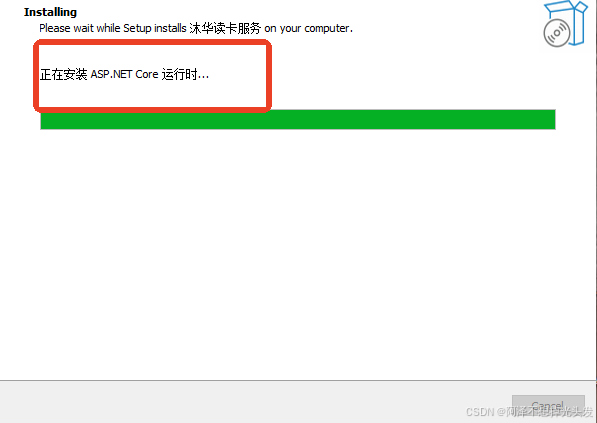
注意安装完成 会自动开机启动
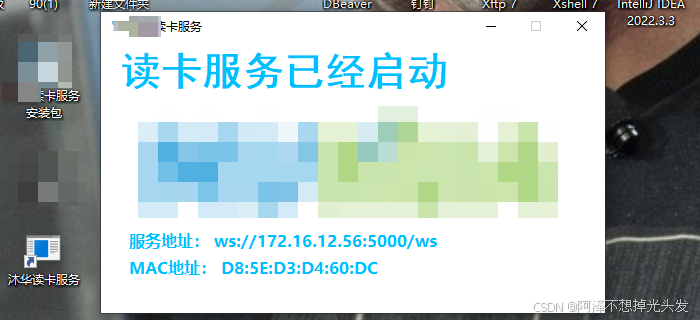
至此一个简单的读卡服务壳已经制作好了
总结
简单的桌面端应用开发不是很难,用过Javafx 之类的框架思想都是共通的Java语法与c# 大部分相似,所以只需要熟悉一下就好了,没必要深究这个,想学就需要花大量时间研究.net core。我的想法是工作驱动,需要就去学就好了。
编写思路就是 给窗体 添加组件 设置属性 设置事件处理方法,图形化开发,现在基本都是事件驱动式开发处理交互了。
难点 语法的不适应,IDE的不适感。这些都可克服。
把自己的思想从语言抽离出来,把它理解成为编程,思想是共用的,Java代码别白学不太难理解。
需要提升的地方。写没有像写WEB一样的完整客户端开发思路,效果是可以实现的,但是写的很烂,终究原因是 思路捋清了,也只是完成了一部分,细节怎么实现就需要对语言的熟练度了。
好了这次分享就到这里吧。




















