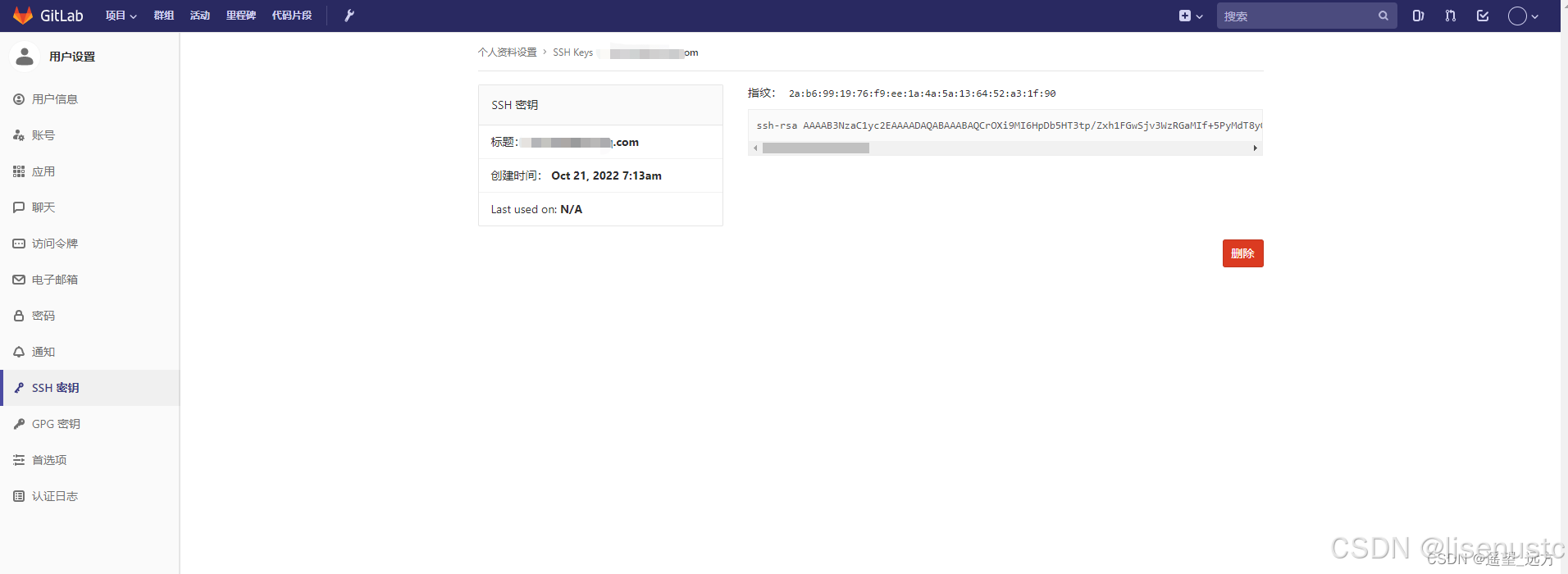CSS @property 颜色过渡动画实例
基础知识
@property 语法回顾
@property --custom-color {
syntax: '<color>';
inherits: false;
initial-value: #ff0000;
}
颜色表示方式
在使用 @property 进行颜色动画时,我们可以使用以下颜色格式:
- HEX: #RRGGBB
- RGB: rgb(r, g, b)
- RGBA: rgba(r, g, b, a)
- HSL: hsl(h, s%, l%)
- HSLA: hsla(h, s%, l%, a)
基本颜色过渡
1. 简单颜色过渡
@property --main-color {
syntax: '<color>';
inherits: false;
initial-value: #ff0000;
}
.color-box {
width: 100px;
height: 100px;
background: var(--main-color);
transition: --main-color 0.5s ease;
}
.color-box:hover {
--main-color: #0000ff;
}
2. 多状态颜色切换
@property --status-color {
syntax: '<color>';
inherits: false;
initial-value: #grey;
}
.status-indicator {
background: var(--status-color);
transition: --status-color 0.3s;
}
.status-indicator.success { --status-color: #4caf50; }
.status-indicator.warning { --status-color: #ff9800; }
.status-indicator.error { --status-color: #f44336; }
高级动画技巧
1. 渐变色过渡
@property --gradient-start {
syntax: '<color>';
inherits: false;
initial-value: #ff0000;
}
@property --gradient-end {
syntax: '<color>';
inherits: false;
initial-value: #00ff00;
}
.gradient-box {
background: linear-gradient(
45deg,
var(--gradient-start),
var(--gradient-end)
);
transition: --gradient-start 0.5s, --gradient-end 0.5s;
}
.gradient-box:hover {
--gradient-start: #0000ff;
--gradient-end: #ffff00;
}
2. HSL 色相动画
@property --hue {
syntax: '<number>';
inherits: false;
initial-value: 0;
}
.rainbow-box {
background: hsl(calc(var(--hue) * 1deg), 70%, 60%);
animation: hue-rotate 3s linear infinite;
}
@keyframes hue-rotate {
to {
--hue: 360;
}
}
3. 脉冲效果
@property --pulse-color {
syntax: '<color>';
inherits: false;
initial-value: rgba(255, 0, 0, 0.2);
}
.pulse {
background: var(--pulse-color);
animation: pulse 2s infinite;
}
@keyframes pulse {
0% { --pulse-color: rgba(255, 0, 0, 0.2); }
50% { --pulse-color: rgba(255, 0, 0, 0.8); }
100% { --pulse-color: rgba(255, 0, 0, 0.2); }
}
实战示例
1. 主题切换按钮
@property --button-bg {
syntax: '<color>';
inherits: false;
initial-value: #2196f3;
}
@property --button-text {
syntax: '<color>';
inherits: false;
initial-value: #ffffff;
}
.theme-button {
background: var(--button-bg);
color: var(--button-text);
transition: --button-bg 0.3s, --button-text 0.3s;
}
[data-theme="dark"] .theme-button {
--button-bg: #333333;
--button-text: #ffffff;
}
[data-theme="light"] .theme-button {
--button-bg: #ffffff;
--button-text: #333333;
}
2. 加载进度指示器
@property --progress-color {
syntax: '<color>';
inherits: false;
initial-value: #e0e0e0;
}
@property --progress {
syntax: '<percentage>';
inherits: false;
initial-value: 0%;
}
.progress-bar {
width: var(--progress);
background: var(--progress-color);
transition: --progress 0.3s, --progress-color 0.3s;
}
.progress-bar[data-progress="100"] {
--progress: 100%;
--progress-color: #4caf50;
}
性能优化
1. 使用硬件加速
.animated-element {
transform: translateZ(0);
will-change: background;
}
2. 减少同时动画的属性数量
/* 好的实践 */
@property --combined-color {
syntax: '<color>';
inherits: false;
initial-value: #ff0000;
}
/* 避免同时动画多个颜色属性 */
.element {
background: var(--combined-color);
transition: --combined-color 0.3s;
}
3. 使用 RequestAnimationFrame
// 当需要通过 JavaScript 控制颜色动画时
function updateColor(element, startColor, endColor, duration) {
const start = performance.now();
function update(currentTime) {
const elapsed = currentTime - start;
const progress = Math.min(elapsed / duration, 1);
element.style.setProperty('--dynamic-color',
interpolateColor(startColor, endColor, progress));
if (progress < 1) {
requestAnimationFrame(update);
}
}
requestAnimationFrame(update);
}
兼容性处理
1. 特性检测
@supports (animation-timeline: works) {
@property --custom-color {
syntax: '<color>';
inherits: false;
initial-value: #ff0000;
}
.animated-element {
/* 现代浏览器样式 */
}
}
/* 后备样式 */
.animated-element {
transition: background-color 0.3s;
}
2. JavaScript 回退方案
if (!CSS.registerProperty) {
// 提供传统的 CSS transition 实现
element.style.backgroundColor = newColor;
}
最佳实践建议
-
动画性能
- 优先使用 opacity 和 transform 属性
- 避免同时动画过多元素
- 使用 will-change 提示浏览器优化
-
可访问性
- 考虑减少动画(prefers-reduced-motion)
- 确保颜色对比度符合 WCAG 标准
- 避免闪烁效果
-
代码组织
- 将动画相关的 CSS 分组
- 使用有意义的变量名
- 添加适当的注释说明
-
调试技巧
- 使用浏览器开发工具检查动画
- 测试不同的动画时长和缓动函数
- 验证在不同设备上的性能
通过合理使用 @property 实现颜色动画,可以创建流畅、高效的视觉效果。记住要在实现炫酷效果的同时,始终考虑性能和可访问性。