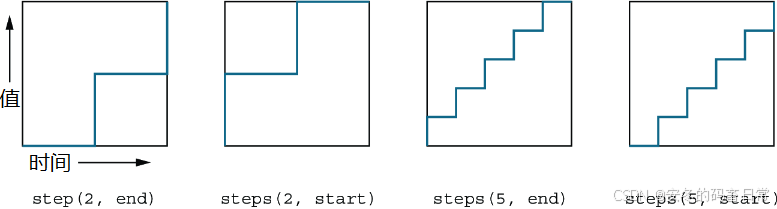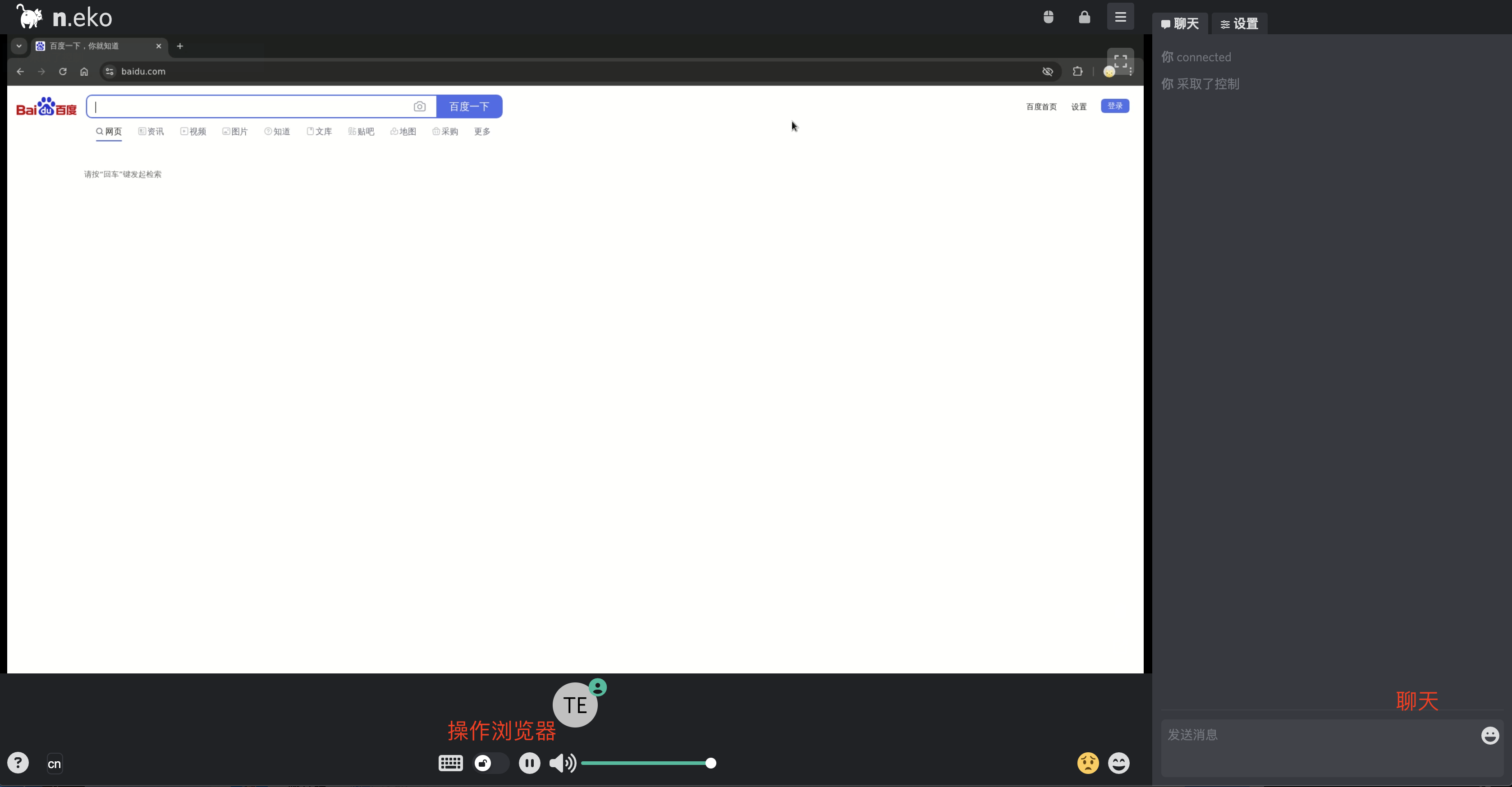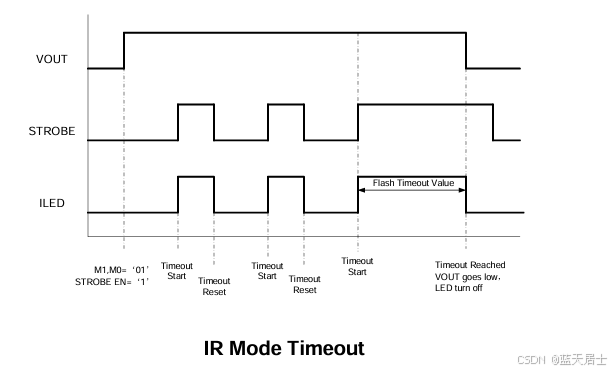首先在写这个二维码分享海报的时候试过很多方法,比如:canvas中的这个createCanvasContext创建上下文的方法,去网上一搜就是一大堆,但其实这个方法已经被废弃了。Canvas 实例,可通过 SelectorQuery 获取。这是绘制背景图的时候用到的这个方法,下面首先看我的二维码是如何实现的。
二维码的话我是使用qrcode库来绘制的,首先需要下载一个weapp.qrcode.esm文件,然后在我需要绘制二维码页面的js中引入。
绘制二维码也可以去参考一下这位博主写的博客下载引入的文件:
微信小程序二维码快速生成库:weapp-qrcode 使用指南及问题解决方案-CSDN博客
import QRCode from '../weapp.qrcode.esm';然后引入进去之后先写我们的wxml,绘制二维码的canvas需要设置canvas-id,这个不能相同
<!--pages/qrcode/index.wxml-->
<view>
<!-- 顶部导航栏样式 -->
<view class="top">
<view class="round" bind:tap="targetHouse">
<image src="http://lzh.yzwdblzs.xyz/img/houseThree.png" alt="" />
</view>
</view>
<view class="big" bindlongpress="saveQrcode">
<!-- 二维码 -->
<view style="margin-left: -700px;position: absolute;">
<canvas canvas-id="myQrcode" style="width: 200px; height: 200px;background-color: azure;"></canvas>
</view>
<!-- 绘制的背景图 -->
<canvas type="2d" id="newQrcode" style="width: 350px;height: 700px;margin-top: 100px;"></canvas>
<!-- 背景图上的二维码 -->
<canvas canvas-id="newsQrcode" style="position: absolute;z-index: 3;"></canvas>
</view>
</view>在onReady里初始化二维码,是因为在我们刚打开页面的时候二维码就已经可以绘制出来
// 初始化二维码
QRCode({
width: 200,
height: 200,
canvasId: 'myQrcode',
colorDark: '#000000',
colorLight: '#ffffff',
text: 'https://github.com/yingye',//二维码绘制的具体内容
})绘制成功后将生成文件的tempFilePath具体路径(本地路径)
// 保存二维码为临时路径
wx.canvasToTempFilePath({
canvasId: 'myQrcode',
success(res) {
console.log('二维码路径:', res);
const tempQrcodePath = res.tempFilePath;
console.log(tempQrcodePath);
wx.createSelectorQuery().select('#newQrcode')
.fields({
node: true,
size: true
})
.exec((res) => {
textCanvas = res[0].node; // 获取 canvas 节点
let textCtx = textCanvas.getContext('2d'); // 重点2
/**至此,textCanvas,textCtx已经成功获取到,下面代码为绘图测试代码可根据自己需要修改**/
const dpr = wx.getSystemInfoSync().pixelRatio; // 获取设备像素比
console.log(dpr);
textCanvas.width = res[0].width * dpr
textCanvas.height = res[0].height * dpr
textCtx.scale(1, 1)
textCtx.fillRect(0, 0, 100, 100)
textCtx.clearRect(0, 0, textCanvas.width, textCanvas.height)
textCtx.beginPath();
const bg = textCanvas.createImage();
bg.src = 'http://lzh.yzwdblzs.xyz/img/noName.png';
console.log(bg);
bg.onload = () => {
console.log('背景图加载成功');
// 图片加载完成后,绘制背景图
// 如果背景图过大,按比例缩放绘制
const bgWidth = bg.width;
const bgHeight = bg.height;
// 计算缩放比例
const scaleX = textCanvas.width / bgWidth;
const scaleY = textCanvas.height / bgHeight;
const scale = Math.max(scaleX, scaleY); // 选择最大的比例以适应 canvas
// 计算背景图绘制的尺寸
const drawWidth = bgWidth * scale;
const drawHeight = bgHeight * scale;
// 绘制背景图
textCtx.drawImage(bg, 0, 0, drawWidth, drawHeight);
// 然后再绘制二维码
// 加载二维码图像
const qrImage = textCanvas.createImage();
qrImage.src = tempQrcodePath; // 使用临时路径
qrImage.onload = () => {
console.log('二维码加载成功');
// 设置二维码绘制位置(居中)
const qrWidth = 560; // 二维码宽度
const qrHeight = 600; // 二维码高度
const qrX = (textCanvas.width - qrWidth + 30) / 2; // 水平居中
const qrY = (textCanvas.height - qrHeight + 750) / 2; // 垂直居中
// 绘制二维码到背景图上
textCtx.drawImage(qrImage, qrX, qrY, qrWidth, qrHeight);
}
}
})
},
fail(err) {
console.error('获取临时文件失败', err);
},
});







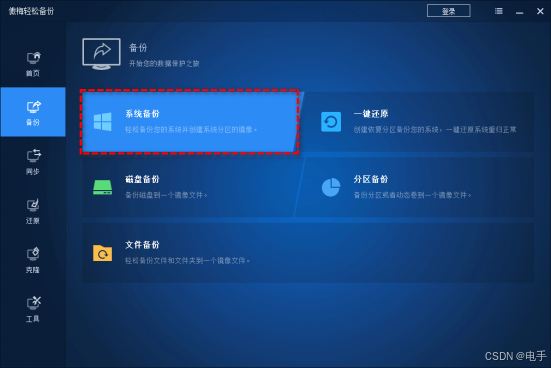


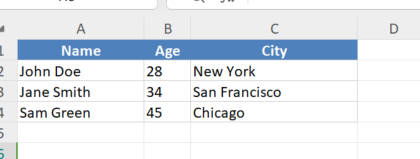

![[计算机网络]ARP协议的故事:小明找小红的奇妙旅程](https://i-blog.csdnimg.cn/direct/b3267235bfec4903a797f994d74bc253.png)