文章目录
- 概述
- 安装
- 直接引入
- 引入图标样式库
概述
🍉Naive UI 是一个轻量、现代化且易于使用的 Vue 3 UI 组件库,它提供了一组简洁、易用且功能强大的组件,旨在为开发者提供更高效的开发体验,特别是对于构建现代化的 web 应用程序。适合开发者快速构建美观、功能齐全的用户界面。其丰富的组件、良好的定制性和 TypeScript 支持使其成为 Vue 3 项目中常用的 UI 组件库之一。
官网链接:https://ui.naiveadmin.com/zh-CN/light
温馨提示:naive-ui 仅支持 Vue3项目。
安装
💻打开项目根目录终端,输入一下命令:
npm i -D naive-ui

直接引入
🍱官方推荐了直接引入,就是我们用那个组件就引入组件,只有导入的组件才会被打包。
如果全局引入,就会让代码的冗余度太大了,就是需要的不需要的全部引进来。
当我们安装成功naive-ui之后,我们就可以在需要用的地方直接使用它了。
💈使用的步骤:
1️⃣ 注册需要的组件
2️⃣ 使用需要的组件
🍨上面这两个步骤是必须要的,如果你直接使用不注册组件的话也是不会生效的,请看下面的例子:
<template>
<!-- 使用组件 -->
<n-space vertical>
<n-input />
<n-date-picker />
</n-space>
<div class="contain">
<n-button strong secondary>
Default
</n-button>
<n-button strong secondary type="tertiary">
Tertiary
</n-button>
<n-button strong secondary type="primary">
Primary
</n-button>
<n-button strong secondary type="info">
Info
</n-button>
<n-button strong secondary type="success">
Success
</n-button>
<n-button strong secondary type="warning">
Warning
</n-button>
<n-button strong secondary type="error">
Error
</n-button>
<n-button strong secondary round>
Default
</n-button>
<n-button strong secondary round type="primary">
Primary
</n-button>
</div>
<div class="contain">
<n-space>
<n-button>Default</n-button>
<n-button type="tertiary">
Tertiary
</n-button>
<n-button type="primary">
Primary
</n-button>
<n-button type="info">
Info
</n-button>
<n-button type="success">
Success
</n-button>
<n-button type="warning">
Warning
</n-button>
<n-button type="error">
Error
</n-button>
</n-space>
</div>
</template>
<script setup lang="ts">
// 注册组件
import { NInput, NDatePicker, NSpace, NButton } from 'naive-ui';
</script>
<style lang="scss" scoped>
.n-button:focus {
outline: none !important;
}
.contain{
margin: 20px;
}
</style>

⚓️可能遇到的问题,大家在第一次引入的时候可能会出现下面的这个问题,就是当我们点击button按钮的时候,他在聚焦的时候出现浏览器默认的聚焦样式,出现一个黑色的边框:

🎣我们只需要把默认样式覆盖掉就可以了:
.n-button:focus {
outline: none !important;
}
🎳 加上这段代码,就可以正常使用了:

🌾到这里你就成功的把naive-ui引入并使用了,下面是几个在注册组件时的注意事项:
🌋 我们在注册组件的时候,我们空运根据引入的标签名去写我们引入的组件名字,在标签中都是以
“ n - 组件名”的结构,我们在下面注册的时候就直接按照大驼峰命名法去写就可以了,例如:
使用:
<n-space>
<n-button>Default</n-button>
<n-input />
<n-date-picker />
</n-space>
注册:
// 注册组件
import { NSpace, NButton,NInput, NDatePicker } from 'naive-ui';
🔖我们用到什么组件就引入什么组件、注册什么组件就可以了。
<template>
<!-- 使用组件 -->
<n-space vertical>
<n-input />
<n-date-picker />
</n-space>
<div class="contain">
<n-button strong secondary>
Default
</n-button>
<n-button strong secondary type="tertiary">
Tertiary
</n-button>
<n-button strong secondary type="primary">
Primary
</n-button>
<n-button strong secondary type="info">
Info
</n-button>
<n-button strong secondary type="success">
Success
</n-button>
<n-button strong secondary type="warning">
Warning
</n-button>
<n-button strong secondary type="error">
Error
</n-button>
<n-button strong secondary round>
Default
</n-button>
<n-button strong secondary round type="primary">
Primary
</n-button>
</div>
<div class="contain">
<n-space>
<n-button>Default</n-button>
<n-button type="tertiary">
Tertiary
</n-button>
<n-button type="primary">
Primary
</n-button>
<n-button type="info">
Info
</n-button>
<n-button type="success">
Success
</n-button>
<n-button type="warning">
Warning
</n-button>
<n-button type="error">
Error
</n-button>
</n-space>
</div>
<div class="contain">
<n-gradient-text type="info">
这是引入的字体1
</n-gradient-text>
<br>
<n-gradient-text type="danger">
这是引入的字体2
</n-gradient-text>
<br>
<n-gradient-text :size="24" type="warning">
这是引入的字体3
</n-gradient-text>
<br>
<n-gradient-text :size="24" type="success">
这是引入的字体4
</n-gradient-text>
<br>
<n-gradient-text
:size="24"
gradient="linear-gradient(90deg, red 0%, green 50%, blue 100%)"
>
这是有渐变颜色的字体
</n-gradient-text>
</div>
</template>
<script setup lang="ts">
// 注册组件
import { NInput, NDatePicker, NSpace, NButton,NGradientText } from 'naive-ui';
</script>
<style lang="scss" scoped>
.n-button:focus {
outline: none !important;
}
.contain{
margin: 20px;
}
</style>

引入图标样式库
🐳在确保以及安装了naiveUI的前提下,我们还需要安装@vicons/ionicons5样式库的包才可以使用图标,
打开根目终端输入命令:
npm install naive-ui @vicons/ionicons5
🎓接下来就是使用与注册了,需要注意的是图标注册的时候需要注册两个地方,直接看例子吧,一看你就明白了:
注册:
// 注册组件
import { NInput, NDatePicker, NSpace, NButton,NGradientText,NIcon } from 'naive-ui';
import { GameController, GameControllerOutline } from '@vicons/ionicons5'
❄️使用:
<!-- 使用组件 -->
<div class="contain">
<n-icon size="40" >
<GameControllerOutline />
</n-icon>
<n-icon size="40" color="#ff0f00">
<GameController />
</n-icon>
</div>

今天的分享就到这里啦,感谢大家看到这里,小江会一直与大家一起努力,文章中如有不足之处,你的支持是我前进的最大动力,还请多多指教,感谢支持,持续更新中 ……


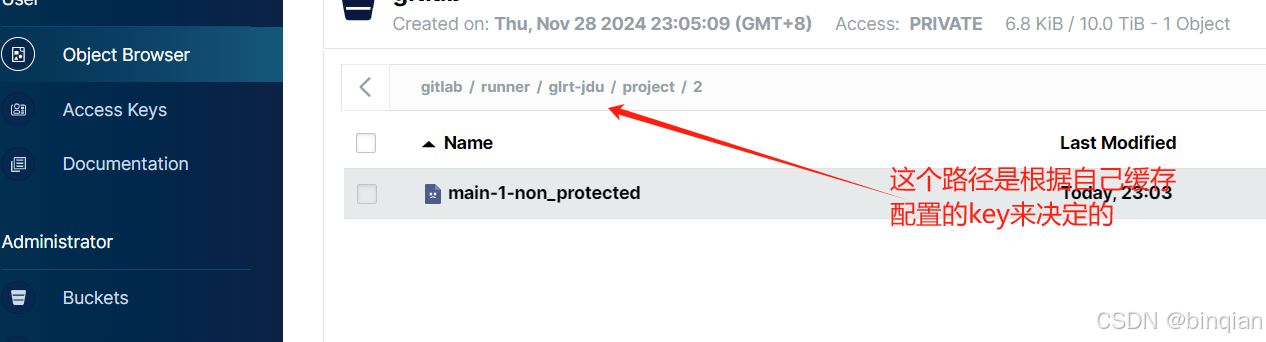




![[在线实验]-ActiveMQ Docker镜像的下载与部署](https://i-blog.csdnimg.cn/direct/b408f1d9bfa1460183716d2caaed44b7.png)







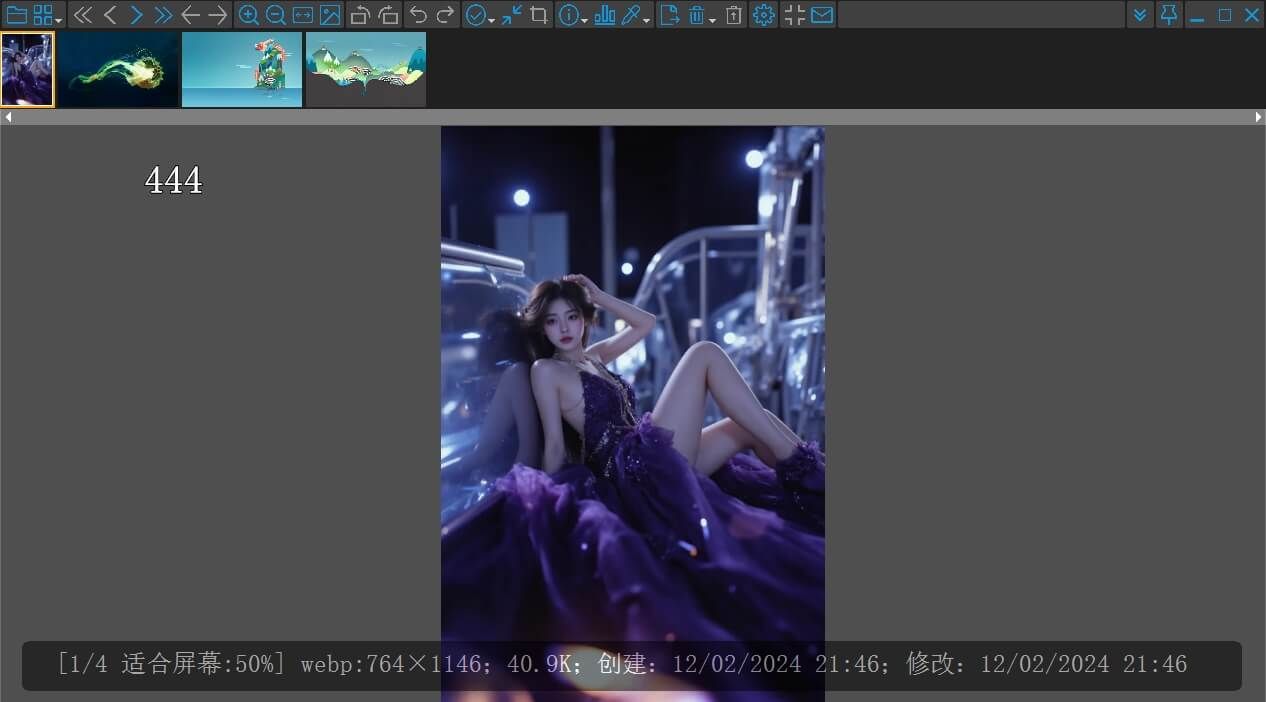

![[高阶数据结构六]最短路径算法](https://i-blog.csdnimg.cn/direct/587c0264880d4ec2bd1d8869bcbef6f4.png)


