查看Milvus的使用情况和性能指标可以帮助你了解数据库的健康状况、性能指标和资源使用情况。以下是一些常用的方法和工具,帮助你全面监控和查看Milvus的使用情况和性能指标。

1. 查看日志
Milvus的日志文件记录了运行时的各种信息,包括错误、警告和调试信息。通过查看日志文件,你可以了解Milvus的运行状态和性能情况。
1.1 进入容器
如果你使用Docker部署Milvus,首先需要进入容器:
docker exec -it milvus_cpu /bin/bash
1.2 查看日志文件
日志文件通常位于/var/lib/milvus/logs目录下:
cat /var/lib/milvus/logs/milvus.log
2. 使用Milvus SDK
Milvus的Python SDK提供了许多方法来查询和管理数据库。你可以使用SDK来获取集合信息、统计信息等。
2.1 连接到Milvus
from pymilvus import connections, Collection
# 连接到Milvus
connections.connect("default", host="localhost", port="19530")
2.2 获取集合信息
# 获取所有集合的名称
collections = connections.list_collections()
print("Collections:", collections)
# 获取某个集合的信息
collection = Collection("your_collection_name")
print("Collection Schema:", collection.schema)
print("Collection Num Entities:", collection.num_entities)
2.3 获取索引信息
# 获取集合的索引信息
indexes = collection.indexes
for index in indexes:
print("Index Name:", index.name)
print("Index Params:", index.params)
2.4 获取性能指标
from pymilvus import utility
# 获取系统信息
system_info = utility.get_system_info()
print("System Info:", system_info)
# 获取系统状态
system_state = utility.get_system_state()
print("System State:", system_state)
# 获取集合的统计信息
stats = collection.get_stats()
print("Collection Stats:", stats)
3. 使用Prometheus和Grafana
Prometheus和Grafana是强大的监控工具,可以用来收集和可视化Milvus的性能指标。
3.1 安装Prometheus
-
下载并解压Prometheus:
wget https://github.com/prometheus/prometheus/releases/download/v2.30.3/prometheus-2.30.3.linux-amd64.tar.gz tar xvfz prometheus-2.30.3.linux-amd64.tar.gz cd prometheus-2.30.3.linux-amd64 -
编辑Prometheus配置文件:
编辑
prometheus.yml文件,添加Milvus的抓取目标:scrape_configs: - job_name: 'milvus' static_configs: - targets: ['localhost:9091'] -
启动Prometheus:
./prometheus --config.file=prometheus.yml
3.2 安装Grafana
-
下载并解压Grafana:
wget https://dl.grafana.com/oss/release/grafana-8.3.3.linux-amd64.tar.gz tar xvfz grafana-8.3.3.linux-amd64.tar.gz cd grafana-8.3.3 -
启动Grafana:
./bin/grafana-server -
配置Grafana:
打开Grafana的Web界面(通常是
http://localhost:3000),使用默认用户名和密码admin/admin登录。 -
添加Prometheus数据源:
- 导航到
Configuration->Data Sources。 - 点击
Add data source,选择Prometheus。 - 输入Prometheus的URL(通常是
http://localhost:9090)。 - 保存并测试连接。
- 导航到
-
导入Milvus仪表板:
- 导航到
Dashboards->Manage。 - 点击
Import。 - 上传Milvus的Grafana仪表板JSON文件(可以从Milvus的官方GitHub仓库下载)。
- 导航到
4. 使用Milvus的HTTP API
Milvus提供了HTTP API,可以通过HTTP请求来获取数据库的状态和性能指标。
4.1 获取系统状态
curl -X GET "http://localhost:19121/metrics"
这将返回一系列性能指标,包括CPU使用率、内存使用率、磁盘I/O等。
5. 使用Milvus的管理命令
Milvus提供了一些管理命令,可以帮助你查看和管理数据库的使用情况和性能指标。
5.1 查看系统状态
docker exec -it milvus_cpu /opt/milvus/bin/milvus_cli.sh -c "get system state"
5.2 查看集合和索引
docker exec -it milvus_cpu /opt/milvus/bin/milvus_cli.sh -c "show collections"
docker exec -it milvus_cpu /opt/milvus/bin/milvus_cli.sh -c "describe collection your_collection_name"
docker exec -it milvus_cpu /opt/milvus/bin/milvus_cli.sh -c "show indexes your_collection_name"
总结
通过以上方法,你可以全面地监控和查看Milvus的使用情况和性能指标。这些方法包括查看日志、使用SDK、配置Prometheus和Grafana、调用HTTP API以及使用管理命令。选择合适的方法,根据你的需求来监控和管理Milvus数据库的使用情况和性能。

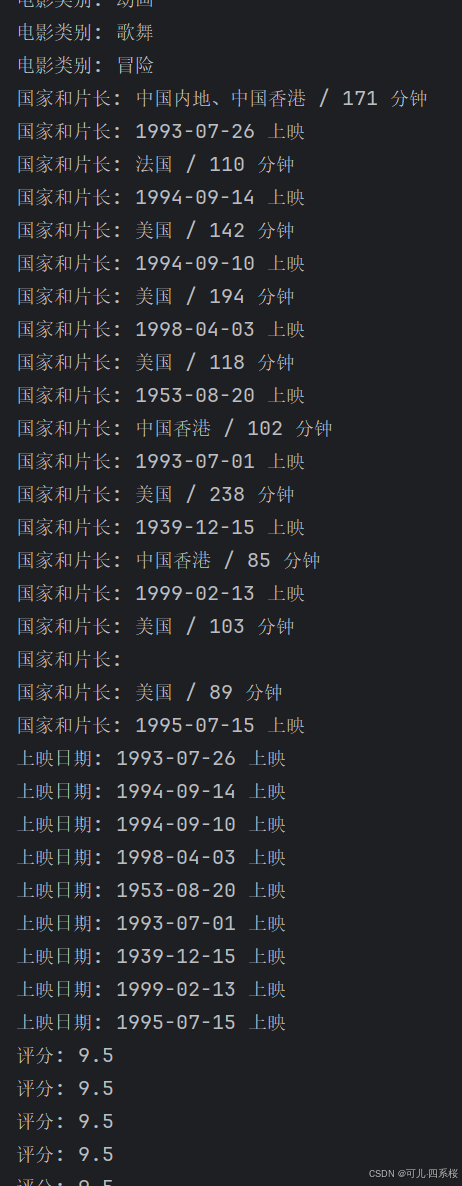











![[SUCTF 2019]EasySQL--详细解析](https://i-blog.csdnimg.cn/direct/045777d58c294a158715e00ea8479287.png)





