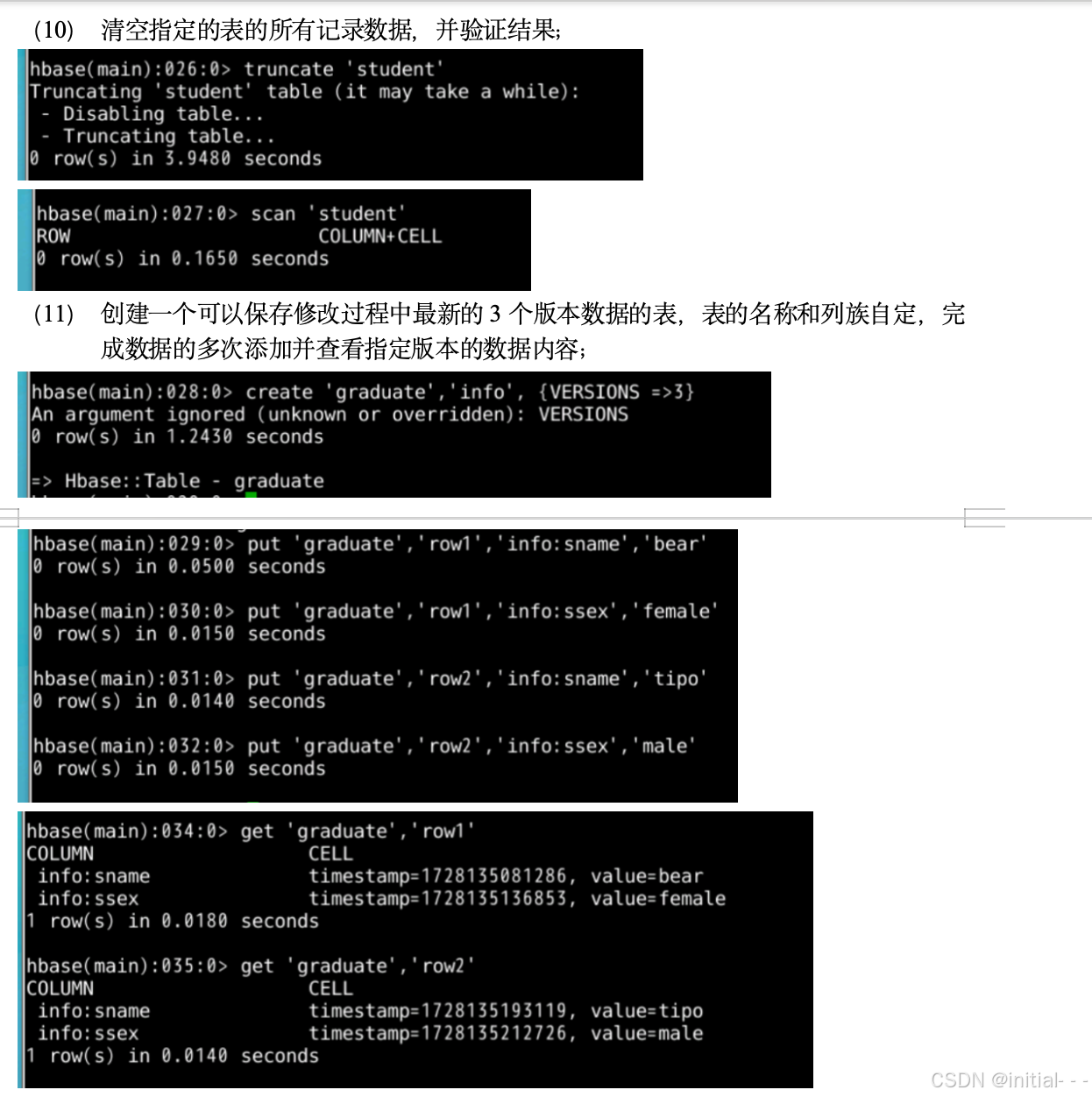简介
这是本人实习中的一个小任务,经过无数努力,终于搞出来了。网上很多资料和博客都是lese,完全没有理清楚水印在excel中的定义是什么,插个图片就是水印吗?当然不是!如果帮助到佬们请点个赞吧。
Ecxel中水印的定义
与PDF,Word文件不同,由于Excel没有直接提供水印添加功能,所以目前而言在Excel中添加水印实际上就是为excel文件添加背景。
所以我们目前要做的其实就是如何将图片设置为excel背景。
解决方案
方案1
如果只是希望在windows环境下使用,那么可以直接使用:
import win32com.client as win32
from PIL import Image, ImageDraw, ImageFont
# 水印创建
watermark_text = "123456789"
font_path = "arial.ttf"
font_size = 0.5 * 50
image_size = (1000, 800)
text_color = (0, 0, 0, 20)
watermark_image_path = r'D:\Projects\PY_Projects\wm\watermark.png'
watermark = Image.new("RGBA", image_size, (255, 255, 255, 0))
draw = ImageDraw.Draw(watermark)
# 字体选择
try:
font = ImageFont.truetype(font_path, font_size)
except IOError:
font = ImageFont.load_default()
bbox = draw.textbbox((0, 0), watermark_text, font=font)
text_width, text_height = bbox[2] - bbox[0], bbox[3] - bbox[1]
y_text = 0
while y_text < image_size[1]:
x_text = 0
while x_text < image_size[0]:
draw.text((x_text, y_text), watermark_text, font=font, fill=text_color)
x_text += int(text_width * 2)
y_text += int(text_height * 2)
# 水印操作
watermark = watermark.rotate(45, expand=True, resample=Image.Resampling.BICUBIC, fillcolor=(255, 255, 255, 0))
watermark.save(watermark_image_path)
# 打开excel
excel = win32.Dispatch('Excel.Application')
excel.Visible = False
workbook = excel.Workbooks.Open(r'D:\Projects\PY_Projects\wm\ex1.xlsx')
sheet = workbook.Sheets('Sheet1')
# 设置背景
sheet.SetBackgroundPicture(watermark_image_path)
# 关闭
workbook.Save()
workbook.Close()
excel.Quit()
相当于在后台开了一个客户端,然后在后台进行了背景设置。
虽然可以使用,但是在实际开发环境中,多为Linux系统,这样一来这种方法就不行了。
方案2
这个解决方案需要我们明白office文件底层是什么。本质上他们都是 `.zip` 文件。所有的具体数据信息和样式信息都存储在压缩包种的xml文中。通过对加水印和不加水印的底层xml文件进行比对,我得出我们总共需要对解压后的zip文件进行如下修改:
-
[Content_Types].xml:添加图片类型:
<Default Extension="png" ContentType="image/png"/> -
添加media目录,用于存储水印图片
-
在worksheet目录下,添加_rels目录,其中存在一个xml文件:
<?xml version="1.0" encoding="UTF-8" standalone="yes"?> <Relationships xmlns="http://schemas.openxmlformats.org/package/2006/relationships"><Relationship Id="rId1" Type="http://schemas.openxmlformats.org/officeDocument/2006/relationships/image" Target="../media/image1.png"/></Relationships>用于保存图片引用
-
然后在worksheet目录下的sheet.xml文件中添加图片引用
<picture r:id="rId1"/>
然后我们再对解压后zip文件进行压缩改名,即可得到添加水印的xlsx文件, 
代码实现如下:
import shutil
import zipfile
import os
import xml.etree.ElementTree as ET
from PIL import Image, ImageDraw, ImageFont
import argparse
from datetime import datetime
import pandas as pd
from openpyxl import load_workbook
from openpyxl.styles import Font
# csv 转xlsx
def csv_to_xlsx(csv_file_path, xlsx_file_path):
# 读取 CSV 文件
df = pd.read_csv(csv_file_path)
df.to_excel(xlsx_file_path, index=False, sheet_name='Sheet1')
# 移除样式
workbook = load_workbook(xlsx_file_path)
sheet = workbook['Sheet1']
for row in sheet.iter_rows():
for cell in row:
cell.border = None
for cell in sheet[1]:
cell.font = Font(bold=False)
# 保存
workbook.save(xlsx_file_path)
# 创建水印
def createwm(watermark_content):
# 配置
watermark_text = watermark_content
font_path = "SimSun.ttc"
font_size = 80
image_size = (400, 200)
text_color = (0, 0, 0, 128)
background_color = (255, 255, 255, 0)
# 创建空白图像
watermark = Image.new("RGBA", image_size, background_color)
draw = ImageDraw.Draw(watermark)
try:
font = ImageFont.truetype(font_path, font_size)
except IOError:
font = ImageFont.load_default()
# 获取文本边界框
bbox = draw.textbbox((0, 0), watermark_text, font=font)
text_width, text_height = bbox[2] - bbox[0], bbox[3] - bbox[1]
# 计算文本位置
x_text = (image_size[0] - text_width) // 2
y_text = (image_size[1] - text_height) // 2
draw.text((x_text, y_text), watermark_text, font=font, fill=text_color)
# 旋转并保存水印
watermark = watermark.rotate(45, expand=True, resample=Image.Resampling.BICUBIC, fillcolor=background_color)
watermark.save("watermark.png")
# 后缀修改
def cgSuffix(filePath, newSfx):
base_name, ex_suffix = os.path.splitext(filePath)
if not newSfx.startswith('.'):
newSfx = '.' + newSfx
newFilePath = base_name + newSfx
os.rename(filePath, newFilePath)
# 解压缩zip
def unzip_file(zip_path):
zip_filename = os.path.basename(zip_path)
base_name = os.path.splitext(zip_filename)[0]
zip_dir = os.path.dirname(zip_path)
# 创建同名的目录
extract_to = os.path.join(zip_dir, base_name)
if not os.path.exists(extract_to):
os.makedirs(extract_to)
# 提取所有文件到指定目录
with zipfile.ZipFile(zip_path, 'r') as zip_ref:
zip_ref.extractall(extract_to)
# 删除原始ZIP文件
try:
os.remove(zip_path)
print(f"已成功删除ZIP文件: {zip_path}")
except Exception as e:
print(f"删除ZIP文件时出错: {e}")
# 读取xml
def add_contenttype(xmlPath):
# 解析xml
tree = ET.parse(xmlPath)
root = tree.getroot()
# 设置命名空间
ns = {'ct': 'http://schemas.openxmlformats.org/package/2006/content-types'}
ET.register_namespace('', ns['ct'])
new_default = ET.SubElement(root, f'{{{ns["ct"]}}}Default')
new_default.set('Extension', 'png')
new_default.set('ContentType', 'image/png')
# 保存
tree.write(xmlPath, encoding='utf-8', xml_declaration=True)
# 创建文件夹
def create_folder(folder_path):
try:
os.makedirs(folder_path, exist_ok=True)
print(f"Folder '{folder_path}' created successfully.")
except Exception as e:
print(f"An error occurred while creating the folder: {e}")
# 移动图片文件
def move_image(image_name, media_folder):
destination_path = os.path.join(media_folder, image_name)
if os.path.exists(image_name):
try:
shutil.move(image_name, destination_path)
print(f"Image '{image_name}' moved to '{destination_path}'.")
except Exception as e:
print(f"An error occurred while moving the image: {e}")
else:
print(f"Image '{image_name}' does not exist in the current directory.")
# 创建图片引用
def create_rels(relationships_folder, target_path, id):
# 创建根元素和命名空间
root = ET.Element('Relationships', xmlns="http://schemas.openxmlformats.org/package/2006/relationships")
relationship = ET.SubElement(root, 'Relationship')
relationship.set('Id', id)
relationship.set('Type', 'http://schemas.openxmlformats.org/officeDocument/2006/relationships/image')
relationship.set('Target', target_path)
# 创建ElementTree对象并写入文件
tree = ET.ElementTree(root)
rels_file_path = os.path.join(relationships_folder, 'sheet1.xml.rels')
tree.write(rels_file_path, encoding='utf-8', xml_declaration=True)
print(f"File 'sheet1.xml.rels' created at '{rels_file_path}' with Target='{target_path}'.")
def modify_sheet_xml(sheet_xml_path, rid):
# 解析 sheet.xml 文件
tree = ET.parse(sheet_xml_path)
root = tree.getroot()
# 定义命名空间
namespaces = {
'': 'http://schemas.openxmlformats.org/spreadsheetml/2006/main',
'r': 'http://schemas.openxmlformats.org/officeDocument/2006/relationships',
'mc': 'http://schemas.openxmlformats.org/markup-compatibility/2006',
'x14ac': 'http://schemas.microsoft.com/office/spreadsheetml/2009/9/ac'
}
for prefix, uri in namespaces.items():
ET.register_namespace(prefix, uri)
# 插入 <picture> 元素
new_picture = ET.Element('{http://schemas.openxmlformats.org/spreadsheetml/2006/main}picture')
new_picture.set('{http://schemas.openxmlformats.org/officeDocument/2006/relationships}id', rid)
root.append(new_picture)
tree.write(sheet_xml_path, encoding='utf-8', xml_declaration=True)
# 压缩目录为zip
def zip_contents_of_directory(folder_path, output_zip_path):
with zipfile.ZipFile(output_zip_path, 'w', zipfile.ZIP_DEFLATED) as zipf:
for root, dirs, files in os.walk(folder_path):
for file in files:
file_path = os.path.join(root, file)
arcname = os.path.relpath(file_path, start=folder_path)
zipf.write(file_path, arcname)
def main():
# cmd解析
parser = argparse.ArgumentParser(description="Process some files.")
# 添加参数
parser.add_argument('-i', '--input', type=str, required=True, help='The input CSV file.')
parser.add_argument('-u', '--user', type=str, required=True, help='The role of user.')
parser.add_argument('-n', '--name', type=str, required=True, help='The real name associated with the user.')
parser.add_argument('-o', '--output', type=str, required=True, help='The output XLSX file.')
# 解析命令行参数
args = parser.parse_args()
input = args.input
role = args.user
name = args.name
output = args.output
strlist = input.split('.')
path = strlist[0]
csv_to_xlsx(input, path+'.xlsx')
if os.path.exists(path+'.xlsx'):
cgSuffix(path + '.xlsx', "zip")
unzip_file(path + '.zip')
# 分为6步:
# 1. [Content_Types].xml:添加图片类型
content_types_path = os.path.join(path, '[Content_Types].xml')
add_contenttype(content_types_path)
# 2. 添加media目录
mediaFolder = path + '/xl/media'
cur_time = datetime.now()
fmted_time = cur_time.strftime("%Y-%m-%d %H:%M:%S")
create_folder(mediaFolder)
wm_content = role + '\n' + name + '\n' + fmted_time
createwm(wm_content)
image_name = 'watermark.png'
move_image(image_name, mediaFolder)
# 3. 在worksheet目录下,添加_ref目录,在其中添加一个xml文件的引用
refFolder = path + '/xl/worksheets/_rels'
rid = 'rId1'
create_folder(refFolder)
create_rels(refFolder, "../media/"+image_name, rid)
# 4. 在worksheet目录下的sheet.xml文件中添加图片引用
sheetPath = path + '/xl/worksheets/sheet1.xml'
modify_sheet_xml(sheetPath, rid)
# 5. 压缩成zip,并改名为xlsx
folder_to_zip = path
output_zip_file = path +'.zip'
zip_contents_of_directory(folder_to_zip, output_zip_file)
# 6. 改写后缀为xlsx
if os.path.exists(output_zip_file):
os.rename(output_zip_file, output)
shutil.rmtree(path)
if __name__ == "__main__":
main()我是将csv转为xlsx然后再添加水印,如果是希望直接使用xlsx使用者自行修改即可(IG野区栓条🐕都能赢)。