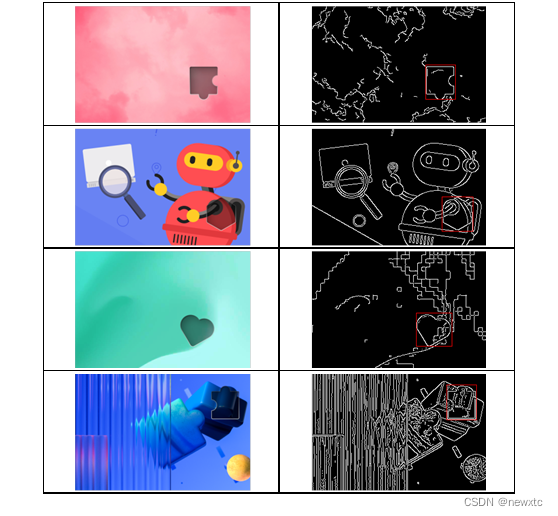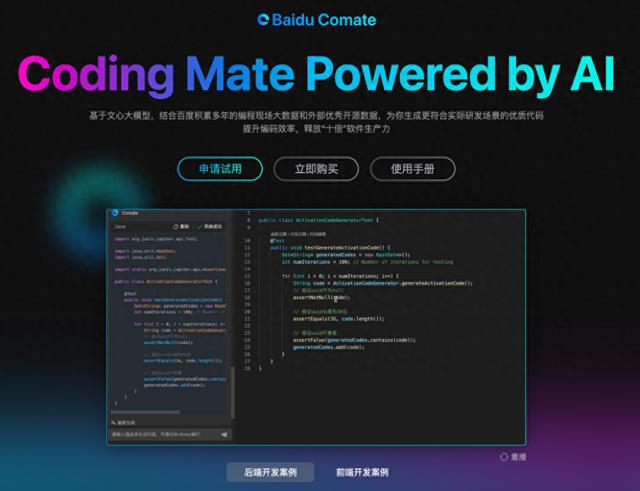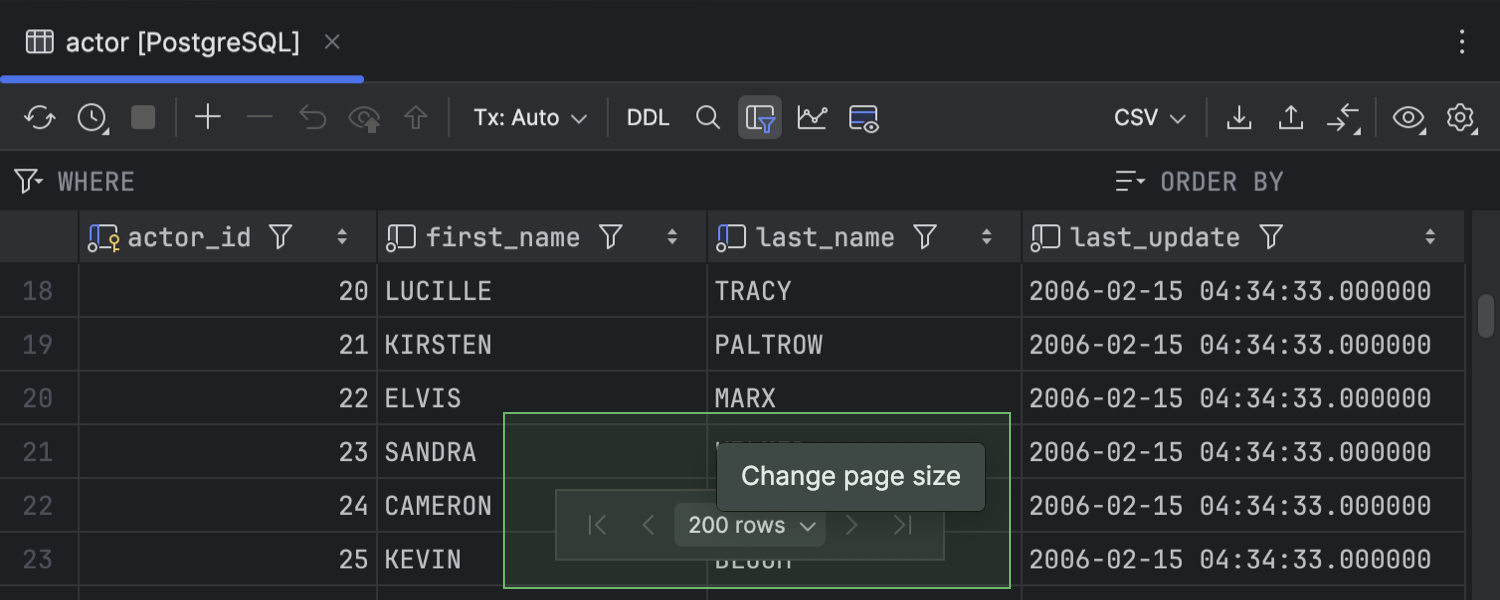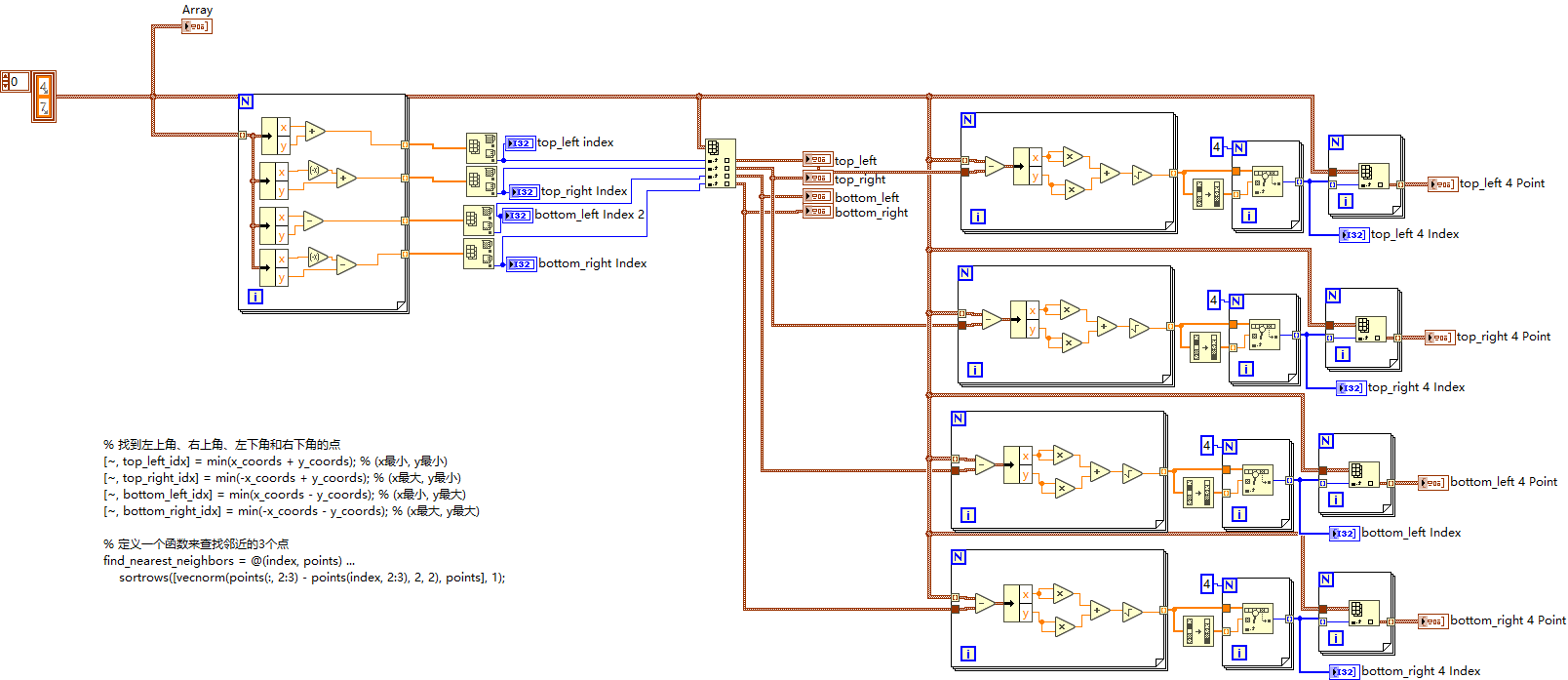在 React Native 中,组件是构建用户界面的基本单元。React Native 提供了丰富的内置组件,涵盖了从基础布局到复杂交互的各种需求。本章节将详细介绍常用的内置组件,并重点讲解列表与滚动视图的使用。
1. 常用内置组件详解
React Native 提供了许多内置组件,开发者可以利用这些组件快速构建应用界面。以下是一些常用的内置组件及其详细用法:
1.1 View
<View> 组件是 React Native 中最基础的布局组件,类似于 HTML 中的 <div>。它用于包裹其他组件,并支持 Flexbox 布局。
常用属性:
style:定义组件的样式。flexDirection:定义主轴方向(row或column)。justifyContent:定义子元素在主轴上的对齐方式。alignItems:定义子元素在交叉轴上的对齐方式。
示例:
<View style={{ flex: 1, backgroundColor: '#f0f0f0', padding: 10 }}>
<Text>Hello, World!</Text>
</View>
1.2 Text
<Text> 组件用于显示文本内容。
常用属性:
style:定义文本样式。onPress:定义点击事件处理函数。numberOfLines:限制文本显示的行数。
示例:
<Text style={{ fontSize: 18, color: '#333' }}>Hello, React Native!</Text>
1.3 Image
<Image> 组件用于显示图片。
常用属性:
source:图片资源,可以是本地路径或网络地址。style:定义图片样式。resizeMode:定义图片的缩放模式(如cover,contain,stretch)。
示例:
<Image
source={{ uri: 'https://example.com/image.png' }}
style={{ width: 200, height: 200 }}
resizeMode="cover"
/>
1.4 TextInput
<TextInput> 组件用于用户输入文本。
常用属性:
style:定义输入框样式。placeholder:设置占位符文本。value:绑定输入框的值。onChangeText:定义文本变化时的处理函数。secureTextEntry:是否显示为密码输入框。
示例:
<TextInput
style={{ height: 40, borderColor: '#ccc', borderWidth: 1, paddingHorizontal: 10 }}
placeholder="请输入用户名"
value={username}
onChangeText={(text) => setUsername(text)}
/>
1.5 Button
<Button> 组件用于创建按钮。
常用属性:
title:按钮标题。onPress:定义按钮点击事件处理函数。color:设置按钮颜色。
示例:
<Button
title="Press Me"
onPress={() => console.log('Button Pressed')}
color="#007bff"
/>
1.6 TouchableOpacity
<TouchableOpacity> 组件用于处理用户点击事件,并提供点击反馈效果。
常用属性:
onPress:定义点击事件处理函数。activeOpacity:设置点击时的透明度。
示例:
<TouchableOpacity onPress={() => console.log('TouchableOpacity Pressed')} activeOpacity={0.8}>
<Text>Press Me</Text>
</TouchableOpacity>
1.7 ScrollView
<ScrollView> 组件用于创建可滚动的视图,适用于内容较多但数量有限的情况。
常用属性:
contentContainerStyle:定义内容容器的样式。horizontal:是否水平滚动。showsVerticalScrollIndicator:是否显示垂直滚动条。
示例:
<ScrollView>
<Text>内容1</Text>
<Text>内容2</Text>
<Text>内容3</Text>
{/* 更多内容 */}
</ScrollView>
1.8 FlatList
<FlatList> 组件用于高性能地渲染长列表数据。
常用属性:
data:列表数据源。renderItem:定义列表项的渲染函数。keyExtractor:定义列表项的唯一键。ListHeaderComponent:定义列表头部组件。ListFooterComponent:定义列表底部组件。
示例:
const data = [
{ id: '1', title: 'Item 1' },
{ id: '2', title: 'Item 2' },
// 更多数据
];
<FlatList
data={data}
renderItem={({ item }) => <Text>{item.title}</Text>}
keyExtractor={(item) => item.id}
/>
1.9 SectionList
<SectionList> 组件用于渲染分组列表数据。
常用属性:
sections:分组数据源。renderItem:定义列表项的渲染函数。renderSectionHeader:定义分组头部的渲染函数。keyExtractor:定义列表项的唯一键。
示例:
const sections = [
{ title: 'A', data: ['Apple', 'Apricot'] },
{ title: 'B', data: ['Banana', 'Blueberry'] },
// 更多分组
];
<SectionList
sections={sections}
renderItem={({ item }) => <Text>{item}</Text>}
renderSectionHeader={({ section }) => <Text style={{ fontWeight: 'bold' }}>{section.title}</Text>}
keyExtractor={(item, index) => item + index}
/>
1.10 SafeAreaView
<SafeAreaView> 组件用于适配不同设备的屏幕安全区域,避免内容被刘海、状态栏等遮挡。
示例:
<SafeAreaView style={{ flex: 1 }}>
<View style={{ flex: 1, backgroundColor: '#f0f0f0' }}>
<Text>Hello, SafeAreaView!</Text>
</View>
</SafeAreaView>
导师答疑