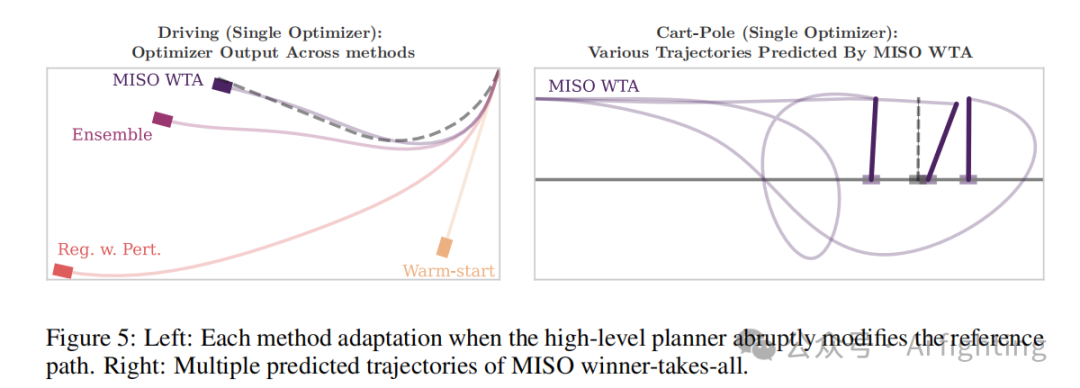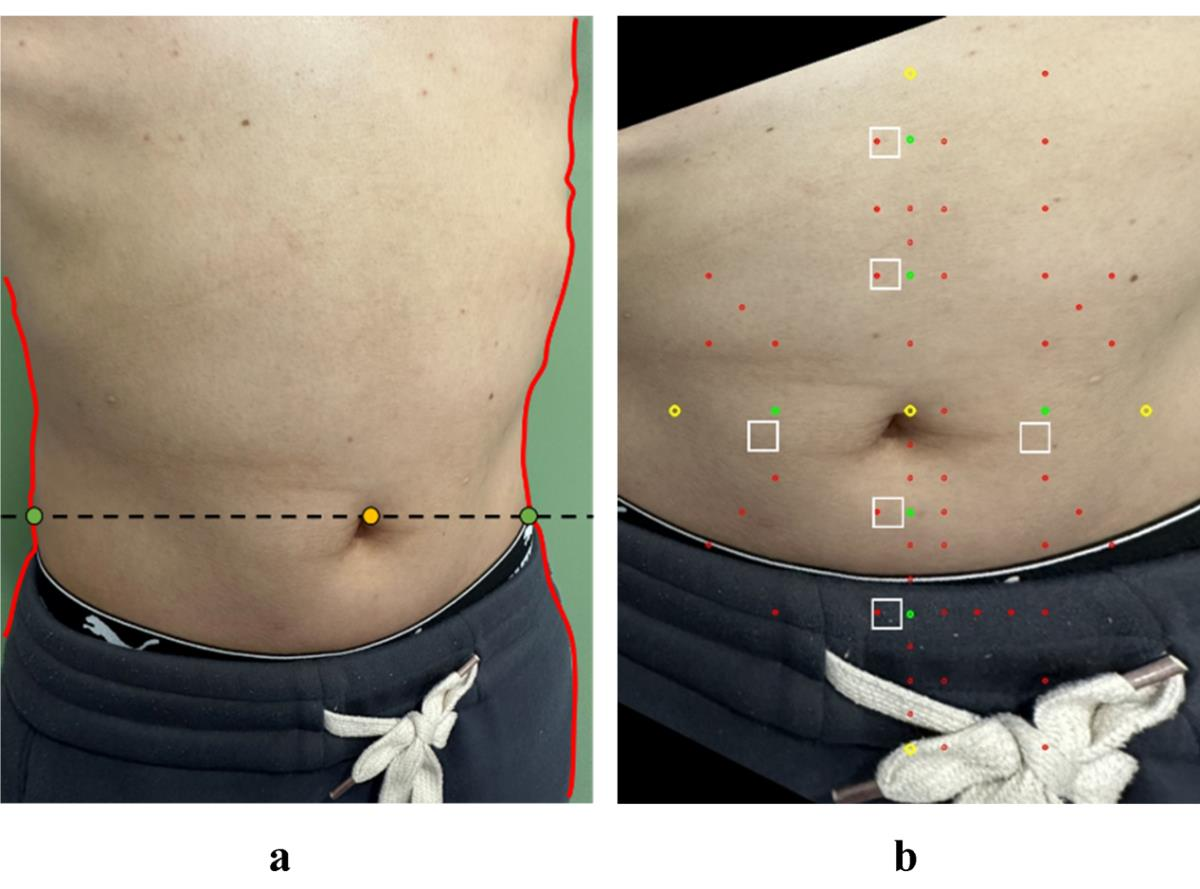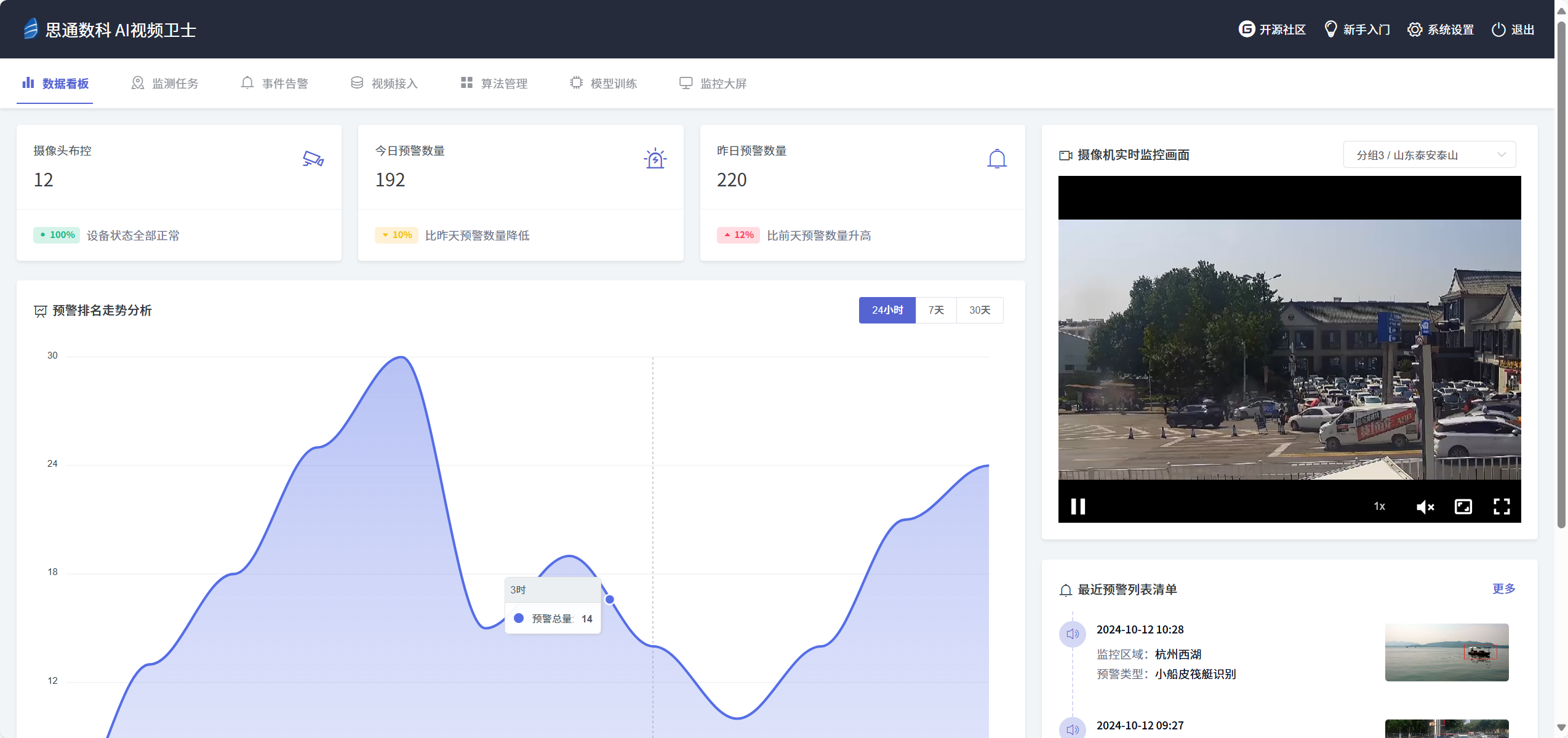Pinia 是 Vue 3 的状态管理库,旨在替代 Vuex,提供更简洁和更灵活的 API。以下是如何在 Vue 3 项目中使用 Pinia 的详细步骤。
1. 安装 Pinia
首先,你需要在你的 Vue 3 项目中安装 Pinia。你可以使用 npm 或 yarn 进行安装:
npm install pinia
或者
yarn add pinia
2. 创建 Pinia 实例
在你的 Vue 3 应用中创建一个 Pinia 实例并将其添加到应用中。通常在 main.js 文件中进行配置。
// src/main.js
import { createApp } from 'vue';
import { createPinia } from 'pinia';
import App from './App.vue';
const app = createApp(App);
const pinia = createPinia();
app.use(pinia);
app.mount('#app');
3. 创建一个 Store
Pinia 的状态管理是通过 store 来实现的。你可以在 src/stores 目录下创建一个新的 store 文件,例如 useCounterStore.js:
// src/stores/useCounterStore.js
import { defineStore } from 'pinia';
export const useCounterStore = defineStore('counter', {
state: () => ({
count: 0,
}),
getters: {
doubleCount: (state) => state.count * 2,
},
actions: {
increment() {
this.count++;
},
decrement() {
this.count--;
},
},
});
4. 在组件中使用 Store
现在你可以在 Vue 组件中使用这个 store 了。以下是一个示例组件 Counter.vue:
<template>
<div>
<h1>Count: {{ counter.count }}</h1>
<h2>Double Count: {{ counter.doubleCount }}</h2>
<button @click="counter.increment">Increment</button>
<button @click="counter.decrement">Decrement</button>
</div>
</template>
<script>
import { useCounterStore } from '@/stores/useCounterStore';
export default {
setup() {
const counter = useCounterStore();
return { counter };
},
};
</script>
<style scoped>
/* 你的样式 */
</style>
5. 运行你的应用
确保你的开发服务器正在运行,然后访问应用,看看 Pinia 状态管理是否正常工作。
总结
以上就是在 Vue 3 中使用 Pinia 的基本步骤。Pinia 提供了一个简单且灵活的 API,使得状态管理变得更加容易。你可以根据需要创建多个 store 并在应用中使用它们。Pinia 还支持插件、持久化状态等功能,适合构建复杂的应用