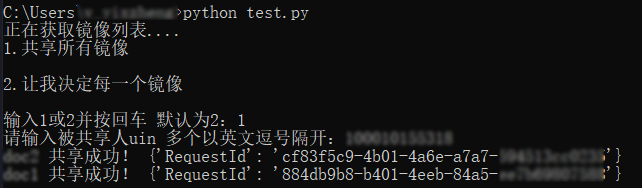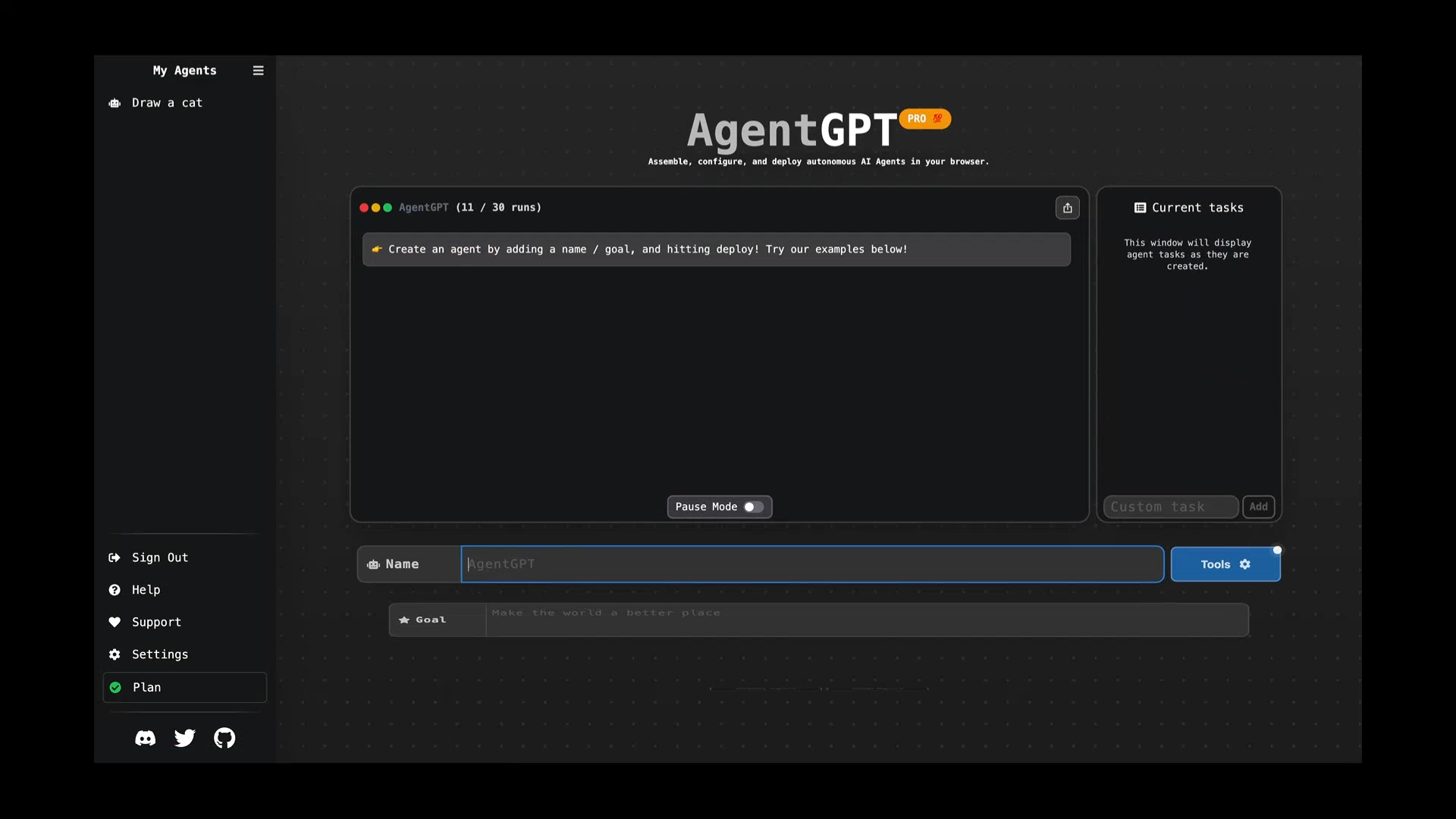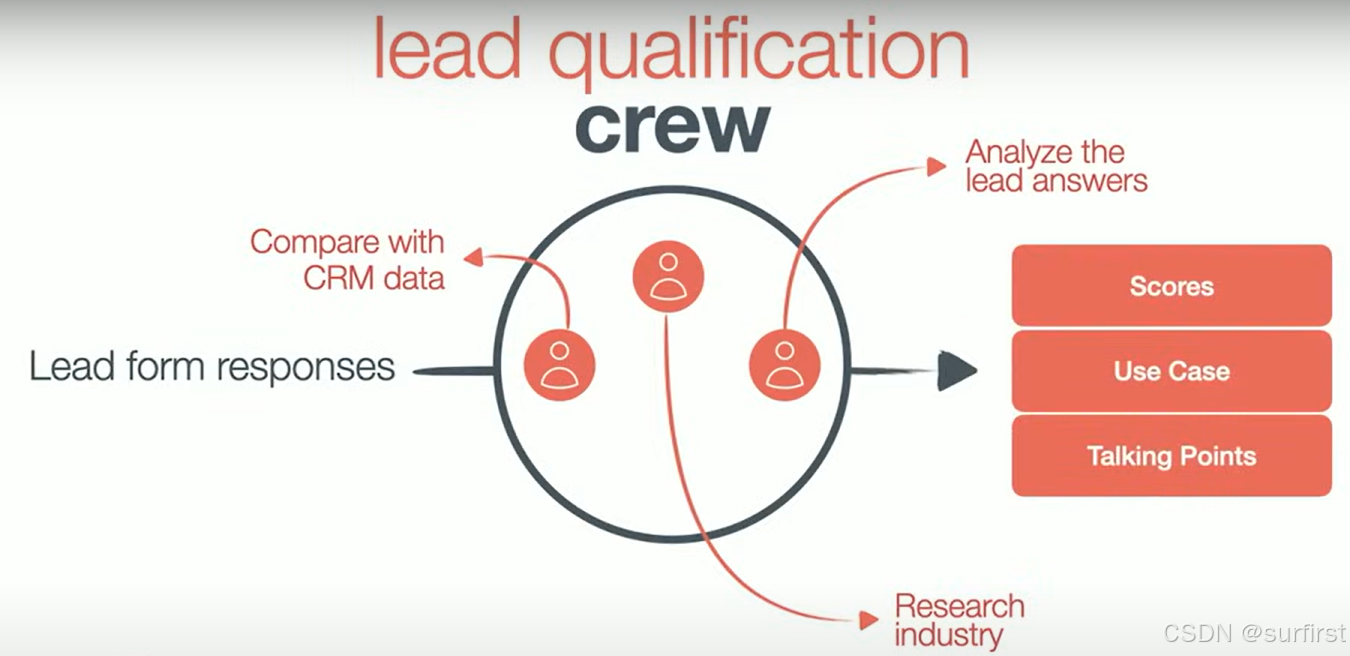1、c++方案
1.1下载源码编译
官网获取源码。
利用Cmake进行项目构建。

里面要根据实际使用的情况配置相关的模块哟,这个得你自行研究下了。
CMAKEINSTALLPREFIX--这个选项的值表示VTK的安装路径,默认的路径是C:/Program Files/VTK。该选项的值可不作更改,按默认值即可。在配置完 VTK 后生成的工程中会有一个INSTALL项目,编译该项目后即会在CMAKEINSTALL_PREFIX所指定的路径中生成 VTK 相应的头文件、lib 文件和动态链接库 dll 文件。
VTK USE QT-是否使用 Qt。
完成后,会生成一个解决方案,根据配置的情况项目数量是不同。
![]()
1.2引入库文件
创建c++项目。
配置相关文件。
VC++目录配置:

链接器,把所有lib名填入。



1.3 编写测试
void TestShow()
{
vtkConeSource* cone = vtkConeSource::New();
cone->SetHeight(3.0);
cone->SetRadius(1.0);
cone->SetResolution(10);
vtkPolyDataMapper* coneMapper = vtkPolyDataMapper::New();
coneMapper->SetInputConnection(cone->GetOutputPort());
vtkActor* coneActor = vtkActor::New();
coneActor->SetMapper(coneMapper);
vtkRenderer* ren1 = vtkRenderer::New();
ren1->AddActor(coneActor);
ren1->SetBackground(0.1, 0.2, 0.4);
vtkRenderWindow* renWin = vtkRenderWindow::New();
renWin->AddRenderer(ren1);
renWin->SetSize(300, 300);
vtkRenderWindowInteractor* iren = vtkRenderWindowInteractor::New();
iren->SetRenderWindow(renWin);
vtkInteractorStyleTrackballCamera* style =
vtkInteractorStyleTrackballCamera::New();
iren->SetInteractorStyle(style);
vtkBoxWidget* boxWidget = vtkBoxWidget::New();
boxWidget->SetInteractor(iren);
boxWidget->SetPlaceFactor(1.25);
boxWidget->SetProp3D(coneActor);
boxWidget->PlaceWidget();
vtkMyCallback* callback = vtkMyCallback::New();
boxWidget->AddObserver(vtkCommand::InteractionEvent, callback);
boxWidget->On();
iren->Initialize();
iren->Start();
cone->Delete();
coneMapper->Delete();
coneActor->Delete();
callback->Delete();
boxWidget->Delete();
ren1->Delete();
renWin->Delete();
iren->Delete();
style->Delete();
}2、C#方案
2.1 ActiViz.NET安装
ActiViz - 3D Visualization Library for .Net C# and Unity | Kitware
![]()
当然正常情况,你需要在密码上进行注册才能下载。
也可以从我的百度网盘中获取。
链接:https://pan.baidu.com/s/13pHLDSOyqtbWvPJn4mcaCg
提取码:bkxa
下载成功后,直接运行这个exe到你目录下即可。

ActiViz.NET_9.3_Users_Guide.pdf这个文件你可以阅读下,按照指引你就可以编写一个vtk程序了。
2.2 导入包使用

需要在项目中引用如图所示的两个DLL,然后生成的目录下需要将相关DLL复制到,当然你可以配置环境变量来试试,因为操作系统默认会去环境变量里面找一下看看能不能找到。

2.3编写测试
界面
<WindowsFormsHost x:Name="windowHost" Grid.Row="1"/>控件生成
private RenderWindowControl renderWindowControl = new RenderWindowControl();
public MainWindow()
{
InitializeComponent();
windowHost.Child = renderWindowControl;
// dd.Dock = DockStyle.Fill;
// renderWindowControl.Load += renderWindowControl1_Load;
}显示一个球和文字
RenderWindowControl renderWindow = sender as RenderWindowControl;
if (renderWindow == null)
{
return;
}
// Create a simple sphere. A pipeline is created. 新建球体,创建“管道pipeline”
vtkSphereSource sphere = vtkSphereSource.New(); // 新建球
sphere.SetThetaResolution(8); // 设置球纬度参数
sphere.SetPhiResolution(16); // 设置球经度参数
sphere.SetRadius(0.5); // 设置球的半径
//数据加工 -- "过滤器Filter" -- 收缩
vtkShrinkPolyData shrink = vtkShrinkPolyData.New(); // 新建数据收缩操作器
shrink.SetInputConnection(sphere.GetOutputPort()); // 连接管道
shrink.SetShrinkFactor(0.9); // 收缩“面”操作
//数据制图 -- "制图器Mapper"
vtkPolyDataMapper mapper = vtkPolyDataMapper.New(); // 新建制图器
mapper.SetInputConnection(shrink.GetOutputPort()); // 连接管道
// The actor links the data pipeline to the rendering subsystem
//创建“角色Actor”,连接“管道pipeline”和“渲染系统rendering subsystem”
vtkActor actor = vtkActor.New(); // 新建角色
actor.SetMapper(mapper); // 传递制图器
actor.GetProperty().SetColor(1, 0, 0); // 设置“角色”颜色[RGB]
// The actor links the data pipeline to the rendering subsystem
//创建“角色Actor”,连接“管道pipeline”和“渲染系统rendering subsystem”
// Create components of the rendering subsystem
//创建渲染--“渲染系统rendering subsystem”
//(1)新建“渲染器Renderer”和“渲染窗口RenderWindow” renderWindowControl1控件提供“渲染窗口”
vtkRenderer ren1 = renderWindow.RenderWindow.GetRenderers().GetFirstRenderer();
vtkRenderWindow renWin = renderWindow.RenderWindow;
// Add the actors to the renderer, set the window size
//将“角色Actor”添加到“渲染器Renderer”并渲染
ren1.AddViewProp(actor); // 渲染器添加角色
renWin.SetSize(250, 250);
renWin.Render(); // 渲染渲染窗口
总结,后面主要是在C#上编写,当然c++的API更加丰富,毕竟这个C#是在其基础之上进行封装的,如果考虑性能方面肯定有差异的。