实现步骤
- 配置 manifest.json
- 在
manifest.json中设置应用的基本信息,包括versionName和versionCode。
- 在
一般默认0.0.1,1. 
- 服务器端接口开发
- 提供一个 API 接口,返回应用的最新版本信息,版本号、下载链接。
- 客户端检测更新
- 使用
uni.request发送请求到服务器端接口,获取最新版本信息。 - 对比本地版本与服务器版本,判断是否需要更新。
- 使用
- 展示更新提示
- 如果需要更新,使用
uni.showModal方法展示更新提示。
- 如果需要更新,使用
- 处理用户选择
- 用户选择更新后,调用
plus.downloader.createDownload方法下载新版本。 - 监听下载进度,并在下载完成后调用
plus.runtime.install安装新版本。
- 用户选择更新后,调用
- 异常处理
- 对可能出现的错误进行捕获和处理,确保良好的用户体验。
我是参考的一个插件把过程简化了一些
插件地址:https://ext.dcloud.net.cn/plugin?id=9660
我简化了作者的index.js文件。其他的没变,以下是我的完整方法。
一共三个JS文件,注意引入路径。
index.vue
import appDialog from '@/uni_modules/app-upgrade/js_sdk/dialog';
onLoad(){
// 检查更新
this.checkForUpdate()
},
methods: {
async checkForUpdate() {
//模拟接口返回数据
let Response = {
status: 1,// 0 无新版本 | 1 有新版本
latestVersionCode: 200,//接口返回的最新版本号,用于对比
changelog: "1. 优化了界面显示\n2. 修复了已知问题",//更新内容
path: "xxx.apk"//下载地址
};
//获取当前安装包版本号
const currentVersionCode = await this.getCurrentVersionCode();
console.log("当前版本号:", currentVersionCode);
console.log("最新版本号:", Response);
// 对比版本号
if (Response.latestVersionCode > currentVersionCode) {
// 显示更新对话框
appDialog.show(Response.path, Response.changelog);
} else {
uni.showToast({
title: '当前已是最新版',
icon: 'none'
});
}
},
getCurrentVersionCode() {
return new Promise((resolve) => {
//获取当前安装包版本号
plus.runtime.getProperty(plus.runtime.appid, (wgtinfo) => {
resolve(parseInt(wgtinfo.versionCode));
});
});
}
},js_sdk/dialog.js
/**
* @Descripttion: app升级弹框
* @Version: 1.0.0
* @Author: leefine
*/
import config from '@/upgrade-config.js'
import upgrade from './upgrade'
const {
title = '发现新版本',
confirmText = '立即更新',
cancelTtext = '稍后再说',
confirmBgColor = '#409eff',
showCancel = true,
titleAlign = 'left',
descriAlign = 'left',
icon
} = config.upgrade;
class AppDialog {
constructor() {
this.maskEl = {}
this.popupEl = {}
this.screenHeight = 600;
this.popupHeight = 230;
this.popupWidth = 300;
this.viewWidth = 260;
this.descrTop = 130;
this.viewPadding = 20;
this.iconSize = 80;
this.titleHeight = 30;
this.textHeight = 18;
this.textSpace = 10;
this.popupContent = []
this.apkUrl = '';
}
// 显示
show(apkUrl, changelog) {
this.drawView(changelog)
this.maskEl.show()
this.popupEl.show()
this.apkUrl = apkUrl;
}
// 隐藏
hide() {
this.maskEl.hide()
this.popupEl.hide()
}
// 绘制
drawView(changelog) {
this.screenHeight = plus.screen.resolutionHeight;
this.popupWidth = plus.screen.resolutionWidth * 0.8;
this.popupHeight = this.viewPadding * 3 + this.iconSize + 100;
this.viewWidth = this.popupWidth - this.viewPadding * 2;
this.descrTop = this.viewPadding + this.iconSize + this.titleHeight;
this.popupContent = [];
if (icon) {
this.popupContent.push({
id: 'logo',
tag: 'img',
src: icon,
position: {
top: '0px',
left: (this.popupWidth - this.iconSize) / 2 + 'px',
width: this.iconSize + 'px',
height: this.iconSize + 'px'
}
});
} else {
this.popupContent.push({
id: 'logo',
tag: 'img',
src: '_pic/upgrade.png',
position: {
top: '0px',
left: (this.popupWidth - this.iconSize) / 2 + 'px',
width: this.iconSize + 'px',
height: this.iconSize + 'px'
}
});
}
// 标题
if (title) {
this.popupContent.push({
id: 'title',
tag: 'font',
text: title,
textStyles: {
size: '18px',
color: '#333',
weight: 'bold',
align: titleAlign
},
position: {
top: this.descrTop - this.titleHeight - this.textSpace + 'px',
left: this.viewPadding + 'px',
width: this.viewWidth + 'px',
height: this.titleHeight + 'px'
}
})
} else {
this.descrTop -= this.titleHeight;
}
this.drawText(changelog)
// 取消
if (showCancel) {
const width = (this.viewWidth - this.viewPadding) / 2;
const confirmLeft = width + this.viewPadding * 2;
this.drawBtn('cancel', width, cancelTtext)
this.drawBtn('confirm', width, confirmText, confirmLeft)
} else {
this.drawBtn('confirmBox', this.viewWidth, confirmText)
}
this.drawBox(showCancel)
}
// 描述内容
drawText(changelog) {
if (!changelog) return [];
const textArr = changelog.split('')
const len = textArr.length;
let prevNode = 0;
let nodeWidth = 0;
let letterWidth = 0;
const chineseWidth = 14;
const otherWidth = 7;
let rowText = [];
for (let i = 0; i < len; i++) {
// 包含中文
if (/[\u4e00-\u9fa5]|[\uFE30-\uFFA0]/g.test(textArr[i])) {
// 包含字母
let textWidth = ''
if (letterWidth > 0) {
textWidth = nodeWidth + chineseWidth + letterWidth * otherWidth;
letterWidth = 0;
} else {
// 不含字母
textWidth = nodeWidth + chineseWidth;
}
if (textWidth > this.viewWidth) {
rowArrText(i, chineseWidth)
} else {
nodeWidth = textWidth;
}
} else {
// 不含中文
// 包含换行符
if (/\n/g.test(textArr[i])) {
rowArrText(i, 0, 1)
letterWidth = 0;
} else if (textArr[i] == '\\' && textArr[i + 1] == 'n') {
rowArrText(i, 0, 2)
letterWidth = 0;
} else if (/[a-zA-Z0-9]/g.test(textArr[i])) {
// 包含字母数字
letterWidth += 1;
const textWidth = nodeWidth + letterWidth * otherWidth;
if (textWidth > this.viewWidth) {
const preNode = i + 1 - letterWidth;
rowArrText(preNode, letterWidth * otherWidth)
letterWidth = 0;
}
} else {
if (nodeWidth + otherWidth > this.viewWidth) {
rowArrText(i, otherWidth)
} else {
nodeWidth += otherWidth;
}
}
}
}
if (prevNode < len) {
rowArrText(len, -1)
}
this.drawDesc(rowText)
function rowArrText(i, nWidth = 0, type = 0) {
const typeVal = type > 0 ? 'break' : 'text';
rowText.push({
type: typeVal,
content: changelog.substring(prevNode, i)
})
if (nWidth >= 0) {
prevNode = i + type;
nodeWidth = nWidth;
}
}
}
// 描述
drawDesc(rowText) {
rowText.forEach((item, index) => {
if (index > 0) {
this.descrTop += this.textHeight;
this.popupHeight += this.textHeight;
}
this.popupContent.push({
id: 'content' + index + 1,
tag: 'font',
text: item.content,
textStyles: {
size: '14px',
color: '#666',
align: descriAlign
},
position: {
top: this.descrTop + 'px',
left: this.viewPadding + 'px',
width: this.viewWidth + 'px',
height: this.textHeight + 'px'
}
})
if (item.type == 'break') {
this.descrTop += this.textSpace;
this.popupHeight += this.textSpace;
}
})
}
// 按钮
drawBtn(id, width, text, left = this.viewPadding) {
let boxColor = confirmBgColor,
textColor = '#ffffff';
if (id == 'cancel') {
boxColor = '#f0f0f0';
textColor = '#666666';
}
this.popupContent.push({
id: id + 'Box',
tag: 'rect',
rectStyles: {
radius: '6px',
color: boxColor
},
position: {
bottom: this.viewPadding + 'px',
left: left + 'px',
width: width + 'px',
height: '40px'
}
})
this.popupContent.push({
id: id + 'Text',
tag: 'font',
text: text,
textStyles: {
size: '14px',
color: textColor
},
position: {
bottom: this.viewPadding + 'px',
left: left + 'px',
width: width + 'px',
height: '40px'
}
})
}
// 内容框
drawBox(showCancel) {
this.maskEl = new plus.nativeObj.View('maskEl', {
top: '0px',
left: '0px',
width: '100%',
height: '100%',
backgroundColor: 'rgba(0,0,0,0.5)'
});
this.popupEl = new plus.nativeObj.View('popupEl', {
tag: 'rect',
top: (this.screenHeight - this.popupHeight) / 2 + 'px',
left: '10%',
height: this.popupHeight + 'px',
width: '80%'
});
// 白色背景
this.popupEl.drawRect({
color: '#ffffff',
radius: '8px'
}, {
top: this.iconSize / 2 + 'px',
height: this.popupHeight - this.iconSize / 2 + 'px'
});
this.popupEl.draw(this.popupContent);
this.popupEl.addEventListener('click', e => {
const maxTop = this.popupHeight - this.viewPadding;
const maxLeft = this.popupWidth - this.viewPadding;
const buttonWidth = (this.viewWidth - this.viewPadding) / 2;
if (e.clientY > maxTop - 40 && e.clientY < maxTop) {
if (showCancel) {
// 取消
// if(e.clientX>this.viewPadding && e.clientX<maxLeft-buttonWidth-this.viewPadding){}
// 确定
if (e.clientX > maxLeft - buttonWidth && e.clientX < maxLeft) {
upgrade.checkOs(this.apkUrl)
}
} else {
if (e.clientX > this.viewPadding && e.clientX < maxLeft) {
upgrade.checkOs(this.apkUrl)
}
}
this.hide()
}
});
}
}
export default new AppDialog()
js_sdk/upgrade.js
/**
* @Descripttion: app下载更新
* @Version: 1.0.0
* @Author: leefine
*/
import config from '@/upgrade-config.js'
const { upType=0 }=config.upgrade;
class Upgrade{
// 检测平台
checkOs(apkUrl){
uni.getSystemInfo({
success:(res) => {
if(res.osName=="android"){
if(upType==1 && packageName){
plus.runtime.openURL('market://details?id='+packageName)
}else{
this.downloadInstallApp(apkUrl)
}
}else if(res.osName=='ios' && appleId){
// apple id 在 app conection 上传的位置可以看到 https://appstoreconnect.apple.com
plus.runtime.launchApplication({
action: `itms-apps://itunes.apple.com/cn/app/id${appleId}?mt=8`
}, function(err) {
uni.showToast({
title:err.message,
icon:'none'
})
})
}
}
})
}
// 下载更新
downloadInstallApp(apkUrl){
const dtask = plus.downloader.createDownload(apkUrl, {}, function (d,status){
// 下载完成
if (status == 200){
plus.runtime.install(plus.io.convertLocalFileSystemURL(d.filename),{},{},function(error){
uni.showToast({
title: '安装失败',
icon:'none'
});
})
}else{
uni.showToast({
title: '更新失败',
icon:'none'
});
}
});
this.downloadProgress(dtask);
}
// 下载进度
downloadProgress(dtask){
try{
dtask.start(); //开启下载任务
let prg=0;
let showLoading=plus.nativeUI.showWaiting('正在下载');
dtask.addEventListener('statechanged',function(task,status){
// 给下载任务设置监听
switch(task.state){
case 1:
showLoading.setTitle('正在下载');
break;
case 2:
showLoading.setTitle('已连接到服务器');
break;
case 3:
prg=parseInt((parseFloat(task.downloadedSize)/parseFloat(task.totalSize))*100);
showLoading.setTitle('正在下载'+prg+'%');
break;
case 4:
// 下载完成
plus.nativeUI.closeWaiting();
break;
}
})
}catch(e){
plus.nativeUI.closeWaiting();
uni.showToast({
title: '更新失败',
icon:'none'
})
}
}
}
export default new Upgrade()upgrade-config.js
export default {
upgrade:{
packageName:'',
appleId:'',
upType:0,
timer:24,
icon:'/static/logo.png',
title:'发现新版本',
confirmText:'立即更新',
cancelTtext:'稍后再说',
confirmBgColor:'#409eff',
showCancel:true,
titleAlign:'left',
descriAlign:'left'
}
}效果图:



upgrade.js 中downloadInstallApp函数下载更新代码解析,来自AI:
代码解析
1. plus.downloader.createDownload
这个方法用于创建一个下载任务。它接受三个参数:
- url: 要下载的文件的 URL 地址。
- headers: 下载请求的头部信息,通常是一个对象,这里传入的是一个空对象
{}。 - callback: 下载完成后的回调函数,它有两个参数:
- d: 下载任务对象。
- status: 下载的状态码,200 表示成功。
2. 回调函数
在下载完成后,回调函数会被调用。根据 status 的值来判断下载是否成功:
- status == 200: 下载成功,调用
plus.runtime.install方法安装 APK 文件。 - status != 200: 下载失败,显示一个更新失败的提示。
3. plus.runtime.install
这个方法用于安装下载好的 APK 文件。它接受四个参数:
- path: 安装包的路径,这里使用
plus.io.convertLocalFileSystemURL(d.filename)将下载任务的文件路径转换为本地文件系统路径。 - options: 安装选项,这里传入的是一个空对象
{}。 - successCallback: 安装成功的回调函数,这里没有具体实现。
- errorCallback: 安装失败的回调函数,显示一个安装失败的提示。
4. this.downloadProgress(dtask)
这是一个自定义的方法,用于监听下载进度。dtask 是下载任务对象,可以通过这个对象来获取下载的进度信息。


![[SWPUCTF 2022 新生赛]Cycle Again -拒绝脚本小子,成为工具糕手](https://i-blog.csdnimg.cn/direct/03f74349ab5b4c59bcb2b6e83af3bb46.png)







![[数据结构从小白到大牛]第五篇:3分钟带你吃透双链表并用C语言模拟实现](https://i-blog.csdnimg.cn/direct/3890abd7e4894a8f838e023d62156af8.jpeg)

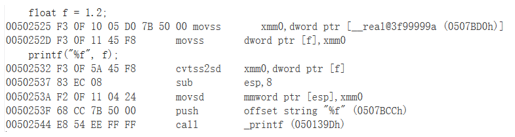




![[大模型]视频生成-Sora简析](https://i-blog.csdnimg.cn/direct/38a676c7c17a4171b5737c82091afb1b.png)
