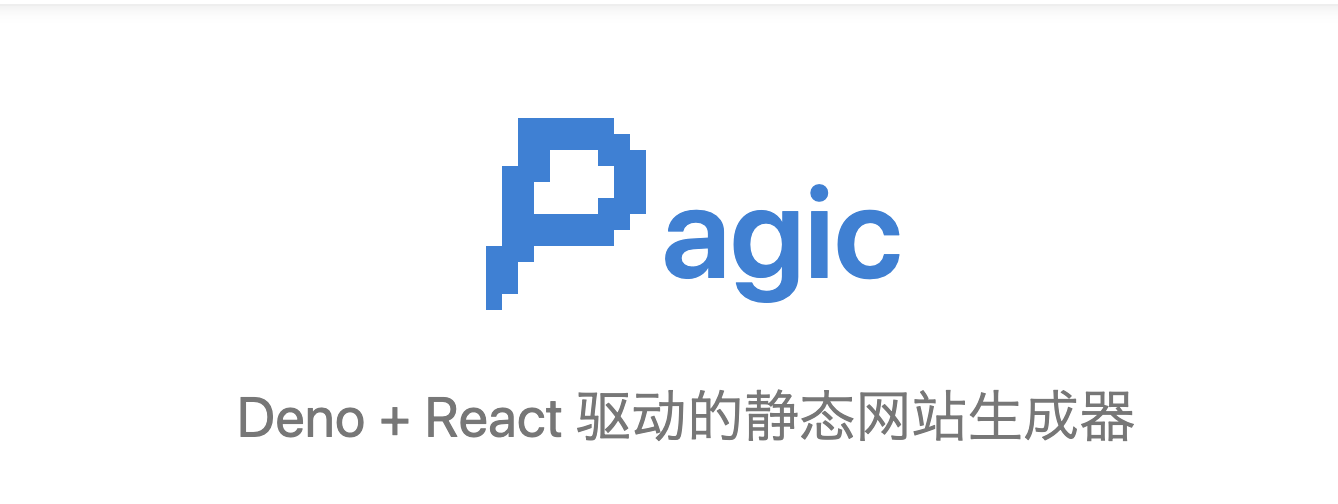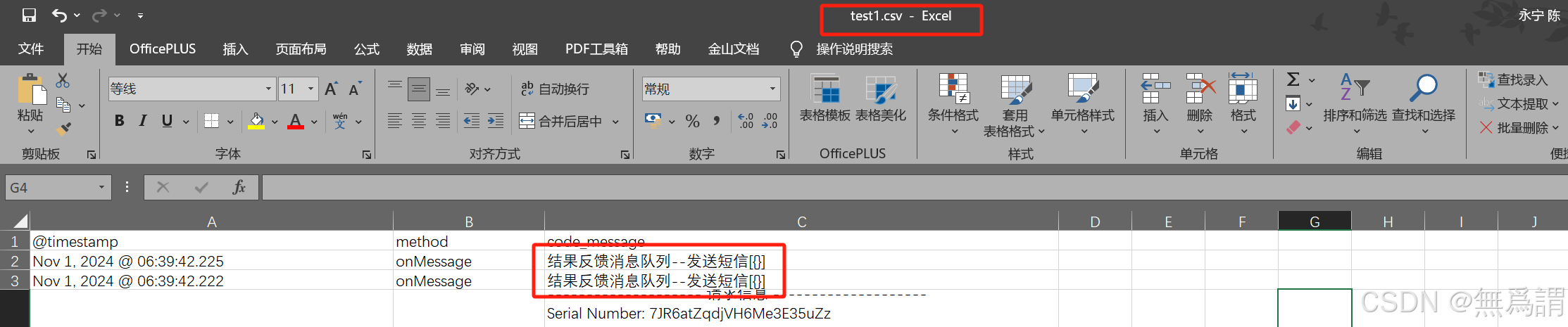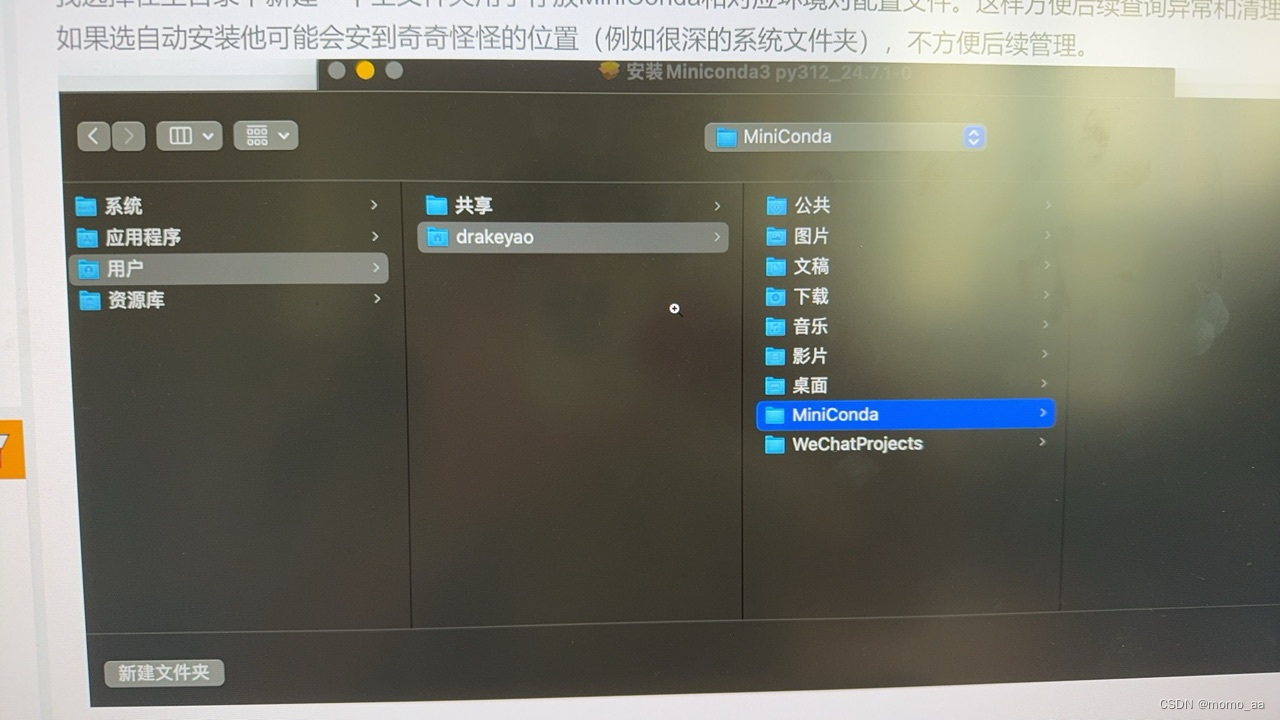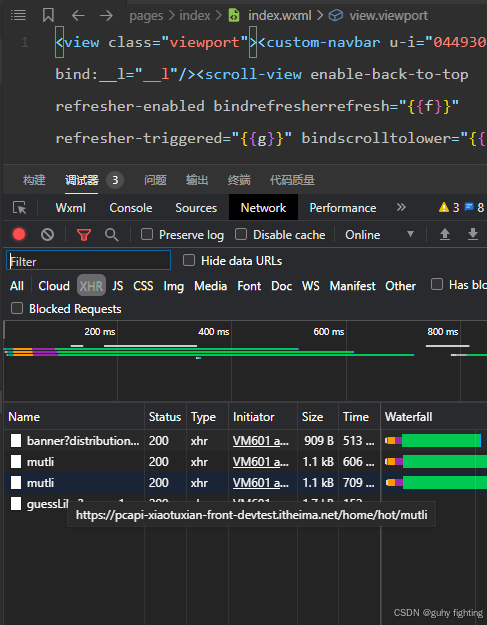一、前言
在当今的前端开发领域,HTML5 中的 canvas元素无疑是一颗耀眼的明星。它提供了强大的绘图能力,让我们能够在网页上创造出丰富多彩的图形、图像以及令人惊叹的动画效果。本文将带你深入探索 canvas的奇妙世界,从基础概念到精彩案例,让你轻松掌握 canvas的使用技巧。
二、Canvas 概述
canvas是 HTML5 引入的全新元素,主要用于在网页上进行图形绘制。它就像一块数字化的画布,以像素为单位,为我们提供了一个自由发挥创意的空间。通过 JavaScript 的操控,我们可以在 canvas上绘制各种形状、展示图像,甚至实现动态的动画效果,为网页增添独特的视觉魅力。
三、创建 Canvas 元素
在 HTML 页面中,创建一个 canvas元素非常简单。以下是代码示例:
<canvas id="myAwesomeCanvas" width="400" height="200"></canvas>
这里我们创建了一个 canvas元素,给它的 id写成 “myAwesomeCanvas”,并设置了宽度为 400 像素,高度为 200 像素。你可以根据实际需求调整这些参数,以满足不同的绘图场景。
四、获取 Canvas 上下文
要在 canvas上进行绘图操作,首先需要获取它的上下文。这可以通过以下 JavaScript 代码实现:
const canvas = document.getElementById('myAwesomeCanvas');
const ctx = canvas.getContext('2d');
通过 document.getElementById方法,我们可以获取到指定 id的 canvas元素。然后,使用 getContext方法并传入 “2d” 参数,我们就得到了一个二维绘图上下文对象 ctx。这个对象包含了一系列用于绘制图形的方法和属性。
五、绘制基本图形
1.矩形绘制
-
使用
fillRect方法可以绘制填充矩形。例如:
ctx.fillRect(50, 50, 100, 100);
- 而
strokeRect方法则用于绘制边框矩形。例如:
ctx.strokeRect(150, 50, 100, 100);
2.圆形绘制
- 要绘制圆形,可以借助
arc方法。如下所示:
ctx.beginPath();
ctx.arc(200, 150, 50, 0, 2 * Math.PI);
ctx.stroke();
3.线条绘制
- 首先使用
beginPath方法开启一条新的路径。然后,通过moveTo方法设置起点,再用lineTo方法设置终点。再使用stroke方法绘制线条。例如:
ctx.beginPath();
ctx.moveTo(50, 150);
ctx.lineTo(150, 150);
ctx.stroke();
六、设置图形样式
1.填充颜色
- 通过
fillStyle属性可以设置填充颜色。例如:
ctx.fillStyle = 'red';
ctx.fillRect(50, 50, 100, 100);
2.边框颜色和宽度:
strokeStyle属性用于设置边框颜色,而lineWidth属性则用来设置边框宽度。例如:
ctx.strokeStyle = 'blue';
ctx.lineWidth = 5;
ctx.strokeRect(150, 50, 100, 100);
七、绘制图像
在 canvas上绘制图像可以使用 drawImage方法。首先创建一个 Image对象,并设置其 src属性为图像的 URL。当图像加载完成后,调用 drawImage方法将图像绘制到 canvas上。示例代码如下:
const image = new Image();
image.src = 'your-image-url.jpg';
image.onload = function() {
ctx.drawImage(image, 50, 50, 100, 100);
};
八、精彩案例
1.动态烟花秀
<!DOCTYPE html>
<html lang="en">
<head>
<meta charset="UTF-8">
</head>
<body>
<canvas id="fireworksCanvas" width="800" height="600"></canvas>
<script>
const canvas = document.getElementById('fireworksCanvas');
const ctx = canvas.getContext('2d');
const particles = [];
function Particle(x, y, hue, firework) {
this.x = x;
this.y = y;
this.hue = hue;
this.firework = firework;
this.lifespan = 200;
if (this.firework) {
this.speedX = (Math.random() - 0.5) * 10;
this.speedY = (Math.random() - 0.5) * 10;
} else {
this.speedX = (Math.random() - 0.5) * 3;
this.speedY = Math.random() * -5;
}
}
Particle.prototype.update = function () {
if (this.firework) {
this.x += this.speedX;
this.y += this.speedY;
this.lifespan--;
} else {
this.x += this.speedX;
this.y += this.speedY;
this.speedY += 0.1;
this.lifespan--;
}
};
Particle.prototype.draw = function () {
ctx.beginPath();
ctx.arc(this.x, this.y, 2, 0, 2 * Math.PI);
ctx.fillStyle = `hsl(${this.hue}, 100%, 50%)`;
ctx.fill();
};
function createFirework() {
const hue = Math.random() * 360;
const x = canvas.width / 2;
const y = canvas.height;
return new Particle(x, y, hue, true);
}
function createParticles(centerX, centerY, hue) {
for (let i = 0; i < 50; i++) {
particles.push(new Particle(centerX, centerY, hue, false));
}
}
function draw() {
ctx.globalCompositeOperation = 'destination-out';
ctx.fillStyle = 'rgba(0, 0, 0, 0.1)';
ctx.fillRect(0, 0, canvas.width, canvas.height);
ctx.globalCompositeOperation = 'lighter';
for (let i = particles.length - 1; i >= 0; i--) {
particles[i].update();
particles[i].draw();
if (particles[i].lifespan <= 0) {
particles.splice(i, 1);
}
}
if (Math.random() < 0.05) {
const firework = createFirework();
particles.push(firework);
createParticles(firework.x, firework.y, firework.hue);
}
requestAnimationFrame(draw);
}
draw();
</script>
</body>
</html>
这个案例在网页上呈现出绚丽多彩的动态烟花效果,仿佛一场视觉盛宴。
2.旋转图形之舞
<!DOCTYPE html>
<html lang="en">
<head>
<meta charset="UTF-8">
</head>
<body>
<canvas id="rotationCanvas" width="400" height="400"></canvas>
<script>
const canvas = document.getElementById('rotationCanvas');
const ctx = canvas.getContext('2d');
let angle = 0;
function draw() {
ctx.clearRect(0, 0, canvas.width, canvas.height);
ctx.beginPath();
ctx.arc(canvas.width / 2, canvas.height / 2, 50, 0, 2 * Math.PI);
ctx.strokeStyle = 'blue';
ctx.lineWidth = 5;
ctx.stroke();
ctx.save();
ctx.translate(canvas.width / 2, canvas.height / 2);
ctx.rotate(angle);
ctx.beginPath();
ctx.rect(-20, -20, 40, 40);
ctx.fillStyle = 'red';
ctx.fill();
ctx.restore();
angle += 0.05;
requestAnimationFrame(draw);
}
draw();
</script>
</body>
</html>
此案例展示了一个圆形和一个不断旋转的矩形。
3.波浪动画之美
<!DOCTYPE html>
<html lang="en">
<head>
<meta charset="UTF-8">
</head>
<body>
<canvas id="waveCanvas" width="800" height="400"></canvas>
<script>
const canvas = document.getElementById('waveCanvas');
const ctx = canvas.getContext('2d');
let offset = 0;
function drawWave() {
ctx.clearRect(0, 0, canvas.width, canvas.height);
ctx.beginPath();
ctx.strokeStyle = 'blue';
ctx.lineWidth = 2;
for (let x = 0; x < canvas.width; x++) {
const y = Math.sin(x * 0.02 + offset) * 20 + canvas.height / 2;
if (x === 0) {
ctx.moveTo(x, y);
} else {
ctx.lineTo(x, y);
}
}
ctx.stroke();
offset += 0.05;
requestAnimationFrame(drawWave);
}
drawWave();
</script>
</body>
</html>
这个案例通过绘制不断波动的蓝色线条,创造出一种宁静而优美的波浪动画效果。
九、总结
本文详细介绍了 canvas的基本用法,包括创建 canvas元素、获取上下文、绘制基本图形、设置图形样式以及绘制图像。同时,通过三个精彩案例 —— 动态烟花秀、旋转图形之舞和波浪动画之美,展示了 canvas的强大绘图和动画能力。相信通过学习本文,你已经对 canvas有了更深入的了解,并能够在网页开发中充分发挥它的优势,创造出令人惊艳的视觉效果。