一、前端页面:布局与功能
1. 页面结构
我们先来看前端页面的 HTML 结构,它主要由以下几个部分组成:
<!DOCTYPE html>
<html lang="en">
<head>
<meta charset="UTF-8">
<meta name="viewport" content="width=device-width, initial-scale=1.0">
<title>Document</title>
<link rel="stylesheet" href="css/content.css">
<script src="js/jquery.js"></script>
<script src="js/jquery.cookie.js"></script>
<script src="js/content.js" defer></script>
</head>
<body>
<div class="container">
<!-- 搜索框与按钮区域 -->
<div class="top">
<div class="searchbox">
栏目:
<select>
<option value="">全部</option>
<option value="">通知公告</option>
<option value="">军训专题</option>
<option value="">视频河大</option>
</select>
标题:
<input type="text" placeholder="请输入标题" class="title">
作者:
<input type="text" placeholder="请输入作者" class="author">
<input type="button" value="搜索" class="search">
</div>
<div class="btnbox">
<input type="button" value="添加" class="add">
<input type="button" value="批量删除" class="remove">
</div>
</div>
<!-- 数据展示表格 -->
<table border="1">
<thead>
<tr>
<td><input type="checkbox" class="check_all"></td>
<td>id</td>
<td>栏目</td>
<td>标题</td>
<td>摘要</td>
<td>创建时间</td>
<td>作者</td>
<td>封面图</td>
<td>操作</td>
</tr>
</thead>
<tbody>
<tr>
<td><input type="checkbox"></td>
<td>id</td>
<td>栏目</td>
<td>标题</td>
<td>摘要</td>
<td>创建时间</td>
<td>作者</td>
<td><img src="img/4162a71b86c33e60fde74366a43b8a9.jpg"></td>
<td>
<input type="button" value="修改" class="update">
<input type="button" value="删除" class="delete">
</td>
</tr>
</tbody>
</table>
<!-- 页码导航区域 -->
<ul class="page">
<!-- <li>首页</li>
<li>上一页</li>
<li>1</li>
<li>2</li>
<li>3</li>
<li>4</li>
<li>下一页</li>
<li>尾页</li> -->
</ul>
</div>
</body>
</html>
在这个 HTML 结构中,我们可以看到页面被清晰地划分为几个功能区域:
-
搜索框与按钮区域:位于页面顶部,用户可以通过选择栏目、输入标题和作者信息,然后点击 “搜索” 按钮来查找特定的内容。这里还提供了 “添加” 和 “批量删除” 按钮,分别用于添加新内容和删除多条选中的记录。
-
数据展示表格:用于展示从后端获取到的内容数据,每一行代表一条记录,包含了诸如 id、栏目、标题、摘要、创建时间、作者、封面图等信息,并且每条记录还提供了 “修改” 和 “删除” 操作按钮。
-
页码导航区域:虽然初始时可能为空,但在加载数据后,会根据数据量动态生成页码导航链接,方便用户在多页数据之间进行切换。
2. 样式设置
为了让页面有一个良好的视觉呈现,我们使用了 CSS 样式来对页面元素进行布局和美化。以下是一些关键的 CSS 样式设置:
* {
padding: 0;
margin: 0;
}
img {
width: 100px;
}
li {
list-style: none;
}
.container {
padding: 20px;
}
.container.top {
display: flex;
justify-content: space-between;
align-items: center;
margin-bottom: 20px;
}
.container.top.searchbox {
color: rgb(81, 81, 81);
font-weight: 600;
font-size: 14px;
}
.container.top.searchbox input[type=text],
.container.top.searchbox select {
margin-right: 10px;
padding: 5px;
outline: none;
border-radius: 3px;
border: 1px solid rgb(81, 81, 81);
font-size: 13px;
}
.container.top input[type=button],
table tbody td input {
width: 60px;
color: #fff;
font-size: 13px;
padding: 5px;
border: none;
background: rgb(255, 184, 0);
}
.container.top.btnbox input[type=button]:nth-of-type(1) {
background: rgb(162, 51, 198);
}
.container.top.btnbox input[type=button]:nth-of-type(2) {
background: rgb(144, 54, 78);
}
table {
border: 1px solid rgb(247, 222, 229);
border-collapse: collapse;
width: 100%;
}
table thead th {
background: rgb(247, 247, 248);
color: rgb(81, 81, 81);
font-weight: 500;
padding: 5px;
font-size: 13px;
}
table tbody td {
text-align: center;
color: rgb(81, 81, 81);
padding: 4px;
font-size: 14px;
}
table tbody td input {
font-size: 12px;
}
table tbody td input.update {
background: rgb(30, 159, 255);
}
table tbody td input.delete {
background: rgb(22, 159, 255);
}
.page {
margin-top: 20px;
display: flex;
justify-content: flex-end;
}
.page li {
border: 1px solid rgb(81, 81, 81);
color: rgb(81, 81, 81);
padding: 4px 3px;
font-size: 12px;
margin: 2px;
cursor: pointer;
}
.page li.current {
background: rgb(22, 148, 122);
color: #fff;
}
通过这些 CSS 样式,我们对页面的整体布局、元素的大小、颜色、边框等进行了细致的设置,使得页面看起来更加整洁、美观且易于操作。
3. 前端交互逻辑(JavaScript)
前端页面的交互功能主要通过 JavaScript 来实现,这里使用了 jQuery 库来简化 DOM 操作和异步请求等操作。以下是一些关键的 JavaScript 函数及其功能:
- 加载栏目数据:
$.ajax({
url: "SearchChannel",
type: "get",
async: false, // 同步执行
success: function (value) {
var arr = value.data;
$("select").empty();
$("select").append(" <option value=0>全部</option>");
for (var i = 0; i < arr.length; i++) {
$("select").append("<option value='" + arr[i].id + "'>" + arr[i].channelname + "</option>");
}
},
error: function () {
alert("加载栏目出错");
}
});
这个函数在页面加载时会被调用,它通过 AJAX 请求从后端的SearchChannelServlet 获取栏目数据,并将数据填充到页面的<select>下拉菜单中,以便用户选择要搜索的栏目。
- 加载数据和页码:
var pageSize = 6; // 一页大小
var page = 1; // 页码
// 进入页面查找
var loadDate = function () {
var channelid = $("select").val();
var title = $(".title").val();
var author = $(".author").val();
$.ajax({
url: "SearchContent",
type: "get",
data: {
channelid,
title,
author,
pageSize,
page,
},
success: function (value) {
$("tbody").empty();
var arr = value.data;
for (var i = 0; i < arr.length; i++) {
$("tbody").append("<tr>" +
"<td><input type='checkbox' class='check_item' index='" + arr[i].id + "'></td>" +
"<td>" + arr[i].id + "</td>" +
"<td>" + arr[i].channelname + "</td>" +
"<td>" + arr[i].title + "</td>" +
"<td>" + arr[i].desc + "</td>" +
"<td>" + arr[i].creatime + "</td>" +
"<td>" + arr[i].author + "</td>" +
"<td><img src = 'upload/" + arr[i].imhurl + "' style='width:100px;height:80px;object-fit:cover'></td>" +
"<td>" +
"<input type='button' value='修改' class='update' index='" + arr[i].id + "'>" +
"<input type='button' value='删除' class='delete' index='" + arr[i].id + "'>" +
"</td>" +
"</tr>");
}
},
error: function () {
alert("查找内容出错");
}
});
};
var loadPage = function () {
var channelid = $("select").val();
var title = $(".title").val();
var author = $(".author").val();
$.ajax({
url: "GetCount",
type: "get",
data: {
channelid,
title,
author,
pageSize,
page,
},
success: function (value) {
$(".page").empty();
$(".page").append("<li class='first'>首页</li>");
$(".page").append("<li class='prev'>上一页</li>");
for (var i = 0; i < Math.ceil(value.code / pageSize); i++) {
if (i == 0) {
$(".page").append("<li class='current item'>" + (i + 1) + "</li>");
} else {
$(".page").append("<li class='item'>" + (i + 1) + "</li>");
}
}
$(".page").append("<li class='next'>下一页</li>");
$(".page").append("<li class='last'>尾页</li>");
},
error: function () {
alert("查找内容出错");
}
});
}
// 进入页面加载数据
loadPage();
loadDate();
这里定义了loadDate函数用于根据用户选择的栏目、输入的标题和作者信息,从后端的SearchContentServlet 获取相应的内容数据,并将数据展示在页面的表格中。同时,loadPage函数用于从后端的GetCountServlet 获取数据总量,根据每页显示的记录数计算出总页数,然后生成页码导航链接并展示在页面上。在页面加载时,这两个函数会被依次调用,以初始化页面数据和页码导航。
- 搜索功能:
$(".search").on("click", function () {
page = 1;
loadDate();
loadPage();
});
当用户点击 “搜索” 按钮时,会触发这个点击事件处理函数。它首先将页码重置为 1,然后分别调用loadDate和loadPage函数,重新从后端获取符合搜索条件的数据并更新页面展示和页码导航。
- 页码切换功能:
$(".page").on("click", ".item", function () {
page = $(this).text();
loadDate();
// 样式切换
$(this).addClass("current");
$(this).siblings().removeClass("current");
});
$(".page").on("click", ".first", function () {
page = 1;
loadDate();
// 样式切换
$(".item").removeClass("current").first().addClass("current");
});
$(".page").on("click", ".last", function () {
page = $(".item").length;
loadDate();
// 样式切换
$(".item").removeClass("current").last().addClass("current");
});
$(".page").on("click", ".prev", function () {
if (page == 1) {
alert("当前已经是第一页了");
return;
}
page = page - 1;
loadDate();
// 样式切换
$(".item").removeClass("current").eq(page - 1).add("current");
});
$(".page").on("click", ".next", function () {
if (page == $(".item").length) {
alert("当前已经是最后一页了");
return;
}
page = parseInt(page) + 1;
loadDate();
// 样式切换
$(".item").removeClass("current").eq(parseInt(page) - 1).add("current");
});
这些函数分别处理了用户点击页码导航中的不同按钮(如普通页码、首页、尾页、上一页、下一页)时的操作。它们会根据用户点击的页码更新当前页码变量page,然后调用loadDate函数重新获取相应页码的数据并更新页面展示,同时还会对页码导航的样式进行切换,以突出显示当前页码。
- 批量删除功能:
$(".remove").on("click", function () {
var ids = '';
for (var i = 0; i < $(".check_item:checked").length; i++) {
ids += $(".check_item:checked").eq(i).attr("index") + ",";
}
ids = ids.substring(0, ids.length - 1);
console.log(ids);
if (ids.length == 0) {
alert("至少选择一项");
return;
}
// 删除
$.ajax({
url: "RemoveServlet",
type: "post",
data: {
ids
},
success: function (value) {
alert(value);
// 页面刷新
location.reload();
},
error: funciton() {
alert("删除失败");
}
});
});
当用户点击 “批量删除” 按钮时,这个函数会被触发。它会遍历页面上所有被选中的复选框(通过check_item类标识),获取它们对应的记录 id,并将这些 id 拼接成一个字符串,然后通过 AJAX 请求发送到后端的RemoveServlet,在后端完成删除操作后,根据返回结果提示用户并刷新页面。
- 全选与单选关联功能:
$(".check_all").on("change", function () {
if ($(".check_all").prop("checked")) {
$(".check_item").prop("checked", true);
} else {
$(".check_item").prop("checked", false);
}
});
$("tbody").on("change", ".check_item", function () {
var flag = true;
for (var i = 0; i < $(".check_item").length; i++) {
flag = flag & $(".check_item").eq(i).prop("checked");
}
if (flag) {
$(".check_all").prop("checked", true);
} else {
$(".check_all").prop("checked", false);
}
});
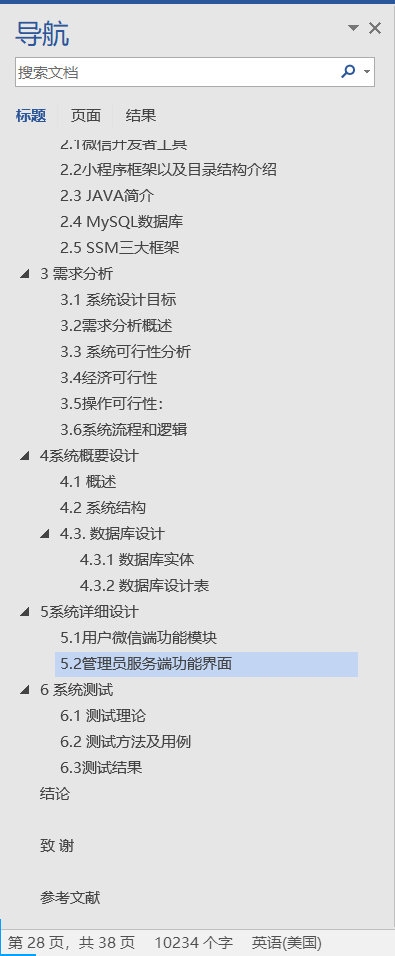





![[SICTF Round4] PWN](https://i-blog.csdnimg.cn/direct/f89f13b36a004e9f9b1bf7a921434390.png)











