npm install echarts
< template>
< div class = "content" >
< div ref= "myChartsRef" id= "map" style= "width: 100%;height: 560px;" > < / div>
< / div>
< / template>
const getGeoJson = ( adcode: any ) => {
return new Promise ( ( resolve, reject ) => {
AMapLoader. load ( {
key: '*******************' ,
version: '1.4.4' ,
AMapUI: {
version: '1.1' ,
plugins: [ ] ,
} ,
} ) . then ( ( ) => {
new AMapUI. loadUI ( [ 'geo/DistrictExplorer' ] , DistrictExplorer => {
var districtExplorer = new DistrictExplorer ( ) ;
districtExplorer. loadAreaNode ( adcode, function ( error, areaNode ) {
if ( error) {
console. error ( error) ;
reject ( error, 'error 191' ) ;
return ;
}
let Json = areaNode. getSubFeatures ( ) ;
let mapJson = {
features: [ ] ,
} ;
mapJson. features = Json;
resolve ( mapJson) ;
} )
} )
} ) . catch ( err => {
console. log ( err)
} )
} )
}
let mapOption = {
tooltip: {
trigger: "item" ,
formatter : ( p ) => {
let val = p. value;
let txtCon =
"<div style='text-align:left'>" +
p. name
"</div>" ;
return txtCon;
} ,
} ,
geo: [
{
name: "SUI" ,
type: "map" ,
map: "SUI" ,
zoom: 1.6 ,
center: [ 105.191 , 36.582 ] ,
roam: false ,
scaleLimit: {
min: 1.4 ,
max: 100 ,
} ,
label: {
normal: {
show: false ,
color: "rgb(249, 249, 249)" ,
} ,
emphasis: {
show: true ,
color: "#fff" ,
} ,
} ,
itemStyle: {
normal: {
areaColor: "#1f4b77" ,
borderColor: "#53D9FF" ,
borderWidth: 1 ,
shadowBlur: 15 ,
shadowColor: "rgb(58,115,192)" ,
shadowOffsetX: 0 ,
shadowOffsetY: 0 ,
} ,
emphasis: {
areaColor: "#487de1" ,
borderWidth: 1.6 ,
shadowBlur: 25 ,
} ,
} ,
} ,
] ,
series: [ ]
} ;
{
type: 'lines' ,
zlevel: 99 ,
effect: {
show: true ,
period: 5 ,
trailLength: 0.1 ,
symbol: 'pin' ,
symbolSize: 5 ,
color: '#31FFFF' ,
} ,
lineStyle: {
normal: {
color: '#fff' ,
type: 'solid' ,
width: 1 ,
opacity: 0.1 ,
curveness: 0.2 ,
} ,
emphasis: {
color: '#FF9600'
}
} ,
label: {
normal: {
show: false ,
position: 'middle' ,
formatter: '{b}'
}
} ,
data: lines_coord,
} ,
lines_coord = [
{
coords: [
[ 85.427108 , 40.558036 ] ,
[ 116.427239 , 40.246686 ] ,
] ,
} ,
{
coords: [
[ 96.487689 , 35.972901 ] ,
[ 116.427239 , 40.246686 ] ,
] ,
} ,
{
coords: [
[ 88.348773 , 31.224238 ] ,
[ 116.427239 , 40.246686 ] ,
] ,
} ,
{
coords: [
[ 102.748392 , 30.747149 ] ,
[ 116.427239 , 40.246686 ] ,
] ,
} ,
{
coords: [
[ 114.574166 , 23.829568 ] ,
[ 116.427239 , 40.246686 ] ,
] ,
} ,
{
coords: [
[ 115.756743 , 43.502437 ] ,
[ 116.427239 , 40.246686 ] ,
] ,
} ,
{
coords: [
[ 127.825623 , 47.200057 ] ,
[ 116.427239 , 40.246686 ] ,
] ,
} ,
{
coords: [
[ 121.455937 , 31.073690 ] ,
[ 116.427239 , 40.246686 ] ,
] ,
} ,
] ;
{
name: "地点" ,
type: "scatter" ,
coordinateSystem: "geo" ,
zlevel: 2 ,
rippleEffect: {
brushType: "stroke" ,
scale: 1.5 ,
period: 8 ,
} ,
label: {
normal: {
show: true ,
formatter: "{b}" ,
position: "right" ,
textStyle: {
color: "#fff" ,
fontSize: 16 ,
} ,
} ,
} ,
emphasis: {
interval: 1000
} ,
showEffectOn: "render" ,
itemStyle: {
normal: {
color: "#46bee9" ,
} ,
} ,
data: coord,
} ,
let coord = [
{
name: "北京市" ,
value: [ 116.427239 , 40.246686 , 1 ] ,
symbolSize: 58 ,
symbol: "image://" + '图片地址(/src/images/logo.png)'
} ,
{
name: "新疆" ,
value: [ 85.427108 , 40.558036 , 1 ] ,
symbolSize: 38 ,
symbol: "image://" + '图片地址(/src/images/logo.png)'
} ,
{
name: "青海省" ,
value: [ 96.487689 , 35.972901 , 1 ] ,
symbolSize: 38 ,
symbol: "image://" + '图片地址(/src/images/logo.png)'
} ,
{
name: "西藏" ,
value: [ 88.348773 , 31.224238 , 1 ] ,
symbolSize: 38 ,
symbol: "image://" + '图片地址(/src/images/logo.png)'
} ,
{
name: "四川省" ,
value: [ 102.748392 , 30.747149 , 1 ] ,
symbolSize: 38 ,
symbol: "image://" + '图片地址(/src/images/logo.png)'
} ,
{
name: "广东省" ,
value: [ 114.574166 , 23.829568 , 1 ] ,
symbolSize: 38 ,
symbol: "image://" + '图片地址(/src/images/logo.png)'
} ,
{
name: "内蒙古" ,
value: [ 115.756743 , 43.502437 , 1 ] ,
symbolSize: 38 ,
symbol: "image://" + '图片地址(/src/images/logo.png)'
} ,
{
name: "黑龙江" ,
value: [ 127.825623 , 47.200057 , 1 ] ,
symbolSize: 38 ,
symbol: "image://" + '图片地址(/src/images/logo.png)'
} ,
{
name: "上海市" ,
value: [ 121.455937 , 31.073690 , 1 ] ,
symbolSize: 38 ,
symbol: "image://" + '图片地址(/src/images/logo.png)'
} ,
] ;
let mapOption = {
tooltip: {
extraCssText: 'max-width:270px; white-space:pre-wrap' ,
enterable: true ,
trigger: "item" ,
triggerOn: 'click' ,
show: true ,
padding: 0 ,
borderWidth: 1 ,
alwaysShowContent: true ,
formatter : ( p: any ) => {
return formatter ( p)
} ,
} ,
}
const formatter = ( p: any ) => {
return '<div style="color:#fff;font-size:14px;height: 162px;background: #061547;padding:0;margin:0;position:relative;">' +
` <img src=" ${ '/src/assets/images/***.png' } "> ` +
'<div style="position:absolute;top:0;left:0;width:100%;height:100%;">' +
'<div style="font-weight:bold;font-size:19px;padding-top:3px;padding-left:38px;">' + p. name + '</div>' +
'<div style="color:#9ba0b5;font-size:13px;padding:10px;">' +
'<div >' +
'负责人:' + '测试/182****1474' +
'</div>' +
'<div style="padding-top:5px;">' +
'地 址:' + '测试地址测试地址测试地址测试地址测试地址测试地址测试地址' +
'</div>' +
'<div style="heigth:100px;background:#142251;margin-top:3px;padding: 8px 5px 3px 6px;display: flex;justify-content: space-between;">' +
'<div style="display: flex;cursor: pointer;flex-direction: column;align-items: center;width:40px;justify-content: center;" οnclick="hideTooltip(' + p. data. adcode + ')">' +
` <img src=" ${ '/src/assets/images/***.png' } "> ` +
'<div style="font-size:10px;">测试</div>' +
'</div>' +
'<div style="display: flex;cursor: pointer;flex-direction: column;align-items: center;width:40px;justify-content: center;" >' +
` <img src=" ${ '/src/assets/images/icon_liuyg.svg' } "> ` +
'<div style="font-size:10px;">测试</div>' +
'</div>' + '<div style="display: flex;cursor: pointer;flex-direction: column;align-items: center;width:40px;justify-content: center;">' +
` <img src=" ${ '/src/assets/images/icon_dianzc.svg' } "> ` +
'<div style="font-size:10px;">测试</div>' +
'</div>' + '<div style="display: flex;cursor: pointer;flex-direction: column;align-items: center;width:40px;justify-content: center;">' +
` <img src=" ${ '/src/assets/images/icon_ai.svg' } "> ` +
'<div style="font-size:10px;">测试</div>' +
'</div>' + '<div style="display: flex;cursor: pointer;flex-direction: column;align-items: center;width:40px;justify-content: center;">' +
` <img src=" ${ '/src/assets/images/icon_chenj.svg' } "> ` +
'<div style="font-size:10px;">测试</div>' +
'</div>' +
'</div>' +
'</div>' +
'</div>' +
'</div>'
}
onMounted ( async ( ) => {
window. hideTooltip = function ( parmas: any ) {
console. log ( '我是点击事件' , parmas) ;
}
} )
label: {
normal: {
show: true ,
color: "rgb(249, 249, 249)" ,
formatter : function ( param: any ) {
return '{icon|} ' + ` {name| ${ param. name} } ` ;
} ,
rich: {
icon: {
height: 25 ,
width: 70 ,
alingn: 'center' ,
backgroundColor: {
image: '/src/assets/images/***.png'
}
} ,
name: {
fontSize: 13 ,
padding: [ 0 , 0 , 0 , - 58 ]
}
}
} ,
}
const getGeoJson = ( adcode: any ) => {
return new Promise ( ( resolve, reject ) => {
AMapLoader. load ( {
key: '*******************' ,
version: '1.4.4' ,
AMapUI: {
version: '1.1' ,
plugins: [ ] ,
} ,
} ) . then ( ( ) => {
new AMapUI. loadUI ( [ 'geo/DistrictExplorer' ] , DistrictExplorer => {
var districtExplorer = new DistrictExplorer ( ) ;
districtExplorer. loadAreaNode ( adcode, function ( error, areaNode ) {
if ( error) {
console. error ( error) ;
reject ( error, 'error 191' ) ;
return ;
}
let Json = areaNode. getSubFeatures ( ) ;
let mapJson = {
features: [ ] ,
} ;
mapJson. features = Json;
resolve ( mapJson) ;
} )
} )
} ) . catch ( err => {
console. log ( err)
} )
} )
}
const getJson = ( val: any ) => {
var MapJsons = [ ] ;
var MapJson = [ ] ;
getGeoJson ( val) . then ( ( res: any ) => {
MapJsons = res. features?. map ( ( item: any ) => {
return {
adcode: item. properties. adcode,
name: item. properties. name,
value: item. properties. name,
level: item. properties. level,
center: item. properties. center,
} ;
} ) ;
MapJson = MapJsons?. sort ( function ( a: any, b: any ) {
return a. value - b. value;
} ) ;
drawMap ( res, MapJson) ;
} ) ;
} ;
const drawMap = ( map: any, MapJson: any ) => {
let mapChart = echarts. init ( document. getElementById ( "map" ) ) ;
echarts. registerMap ( "SUI" , map) ;
mapChart. setOption ( mapOption, true ) ;
mapChart. on ( "click" , ( params: any ) => {
} )
} ;










![[Python学习日记-45] Python 中模块的介绍与导入](https://i-blog.csdnimg.cn/direct/565f9a8180a74bb5a08f1b7487e9fb6e.png)



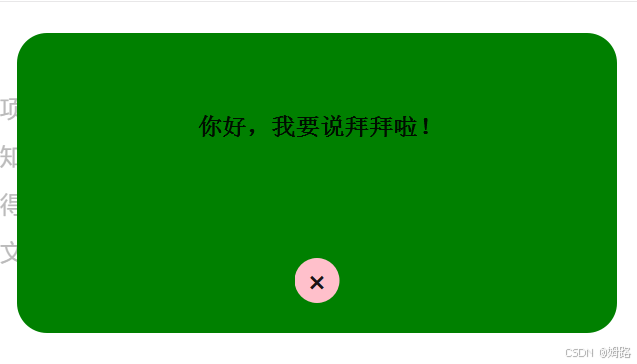







![[红队apt]文件捆绑攻击流程](https://i-blog.csdnimg.cn/direct/f1c4d18eb5774dd08321202824c07876.png)