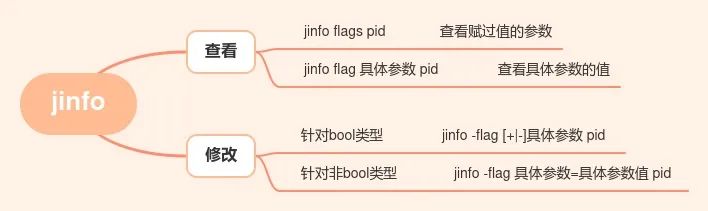windows下DockerDesktop指定目录安装(重新安装)
因为DcokerDesktop占用内存较大, 并且拉去镜像后占用本地空间较多,所以建议安装时就更改默认安装路径和镜像存储路径
这里,展示了从下载到安装的过程:
- 首先下载DcokerDesktop;
- 找到
Docker Desktop Installer.exe并重命名为dockerdesk.exe, 并建议将其移动到全英文路径下(我这里放在了J:/dockerdesk.exe); - 阅读官方安装指南docker desktop从命令行安装install-from-the-command-line 按需要添加参数,更改默认安装目录.
可以看到, 文档中官方给出的命令行参数说明很详细;
可以在本地powershell中使用 如下方式查看dockerdesk.exe都有哪些参数: (记得重命名, .exe名称有空格,用cmd执行起来比较麻烦)
PS J:\> ./dockerdesk.exe --help
PS J:\>
Installs Docker Desktop
"dockerdesk.exe" install [--quiet] [--accept-license] [--backend=wsl-2 | --backend=hyper-v | --backend=windows] [--allowed-org=<org name>]
--quiet Suppresses information output when running the installer
--accept-license Accepts the Docker Subscription Service Agreement now, rather than requiring it to be accepted when the application is first run
--no-windows-containers Disables Windows containers integration
--allowed-org=<org name> Requires the user to sign in and be part of the specified Docker Hub organization when running the application
--backend=<backend name> Selects the default backend to use for Docker Desktop, hyper-v, windows or wsl-2 (default)
--always-run-service Keep service always running, so regular users can switch to windows containers or hyper-v without being prompted for admin rights
--installation-dir=<path> Changes the default installation location (C:\Program Files\Docker\Docker)
--hyper-v-default-data-root=<path> Changes the default hyper-v VM disk location
--windows-containers-default-data-root=<path> Changes the default windows containers data root
--wsl-default-data-root=<path> Changes the default wsl data location
--admin-settings=<json> Used as admin settings for hardened desktop (needs to use --allowed-org and specify a business tier org)
--proxy-http-mode=<mode> HTTP Proxy mode, system (default) or manual
--override-proxy-http=<URL> URL of the HTTP proxy that must be used for outgoing HTTP requests
--override-proxy-https=<URL> URL of the HTTP proxy that must be used for outgoing HTTPS requests
--override-proxy-exclude=<hosts/domains> Bypass proxy settings for these hosts & domains, comma-separated list
--proxy-enable-kerberosntlm Enables Kerberos/NTLM proxy authentication
-
要做什么? 我的需求是
- 指定
docker-desktop 安装位置(软件本体), 为H:\program\DockerDesktop - 指定
docker-desktop-data 安装位置(本地镜像等存储路径,即为 Settings->Resources Advanced-> Disk image location的路径),为H:\program\DockerDesktopWSL
- 指定
-
编写命令行(用
powershell在J:/dockerdesk.exe同级目录执行)
使用了如下参数
./dockerdesk.exe install
–accept-license --backend=wsl-2
–installation-dir=‘docker-desktop安装位置’
–wsl-default-data-root=‘docker-desktop-data安装位置’
命令执行前,请创建好
H:\program\DockerDesktopWSLH:\program\DockerDesktop这两个安装文件夹,不然可能出现意外的错误.
我使用的安装命令为: (使用powershell执行)
./dockerdesk.exe install --accept-license --backend=wsl-2 --installation-dir='H:\program\DockerDesktop' --wsl-default-data-root='H:\program\DockerDesktopWSL'
- 稍等片刻, 按照提示安装下一步next,安装完成.
- 打开软件,查看安装设置无误:


windows下DockerDesktop的安装位置迁移(不需要重新安装)
- Win11 安装 Docker Desktop 和 WSL2 并进行安装位置迁移