大家好,今天我要分享的是如何使用ECharts来绘制雷达图。雷达图是一种常用的数据可视化工具,特别适合展示多个量化指标的比较,也可以进行多维度用户行为分析。接下来,我将一步步教大家如何通过ECharts来实现这一效果。效果图如下:

一、准备工作
在Vue项目中使用ECharts,你可以通过以下步骤进行:
1、 安装ECharts
首先,你需要在你的Vue项目中安装ECharts。打开命令行工具,进入你的项目目录,然后运行以下命令:
npm install echarts --save
2、 引入ECharts
在你的Vue组件中,你可以按需引入ECharts。例如,如果你只需要雷达图,你可以这样引入:
// 在你的Vue组件中
import * as echarts from 'echarts/core';
import {
RadarChart
} from 'echarts/charts';
import {
TitleComponent,
TooltipComponent,
LegendComponent
} from 'echarts/components';
import { CanvasRenderer } from 'echarts/renderers';
echarts.use([
TitleComponent,
TooltipComponent,
LegendComponent,
RadarChart,
CanvasRenderer
]);
这样,你只引入了雷达图所需的模块,有助于减小最终构建文件的体积。
3、在Vue模板中添加容器
在你的Vue组件的模板部分,添加一个用于渲染图表的容器元素:
<template>
<div>
<div ref="chart" style="width: 600px; height: 400px;"></div>
</div>
</template>
4、初始化ECharts实例
在你的Vue组件的mounted生命周期钩子中,初始化ECharts实例,并设置图表的配置项:
<script>
export default {
mounted() {
const chartDom = this.$refs.chart;
const myChart = echarts.init(chartDom);
const option = {
// ...你的ECharts配置项
};
myChart.setOption(option);
}
}
</script>
二、定义数据和配置项
接下来,我们需要定义雷达图的数据和配置项。
1、定义图例数据:
let legendData = ['角色1', '角色2']; // 图例数据
2、定义雷达图的指标:
let indicator = [
{ text: '技能1', max: 6000 },
{ text: '技能2', max: 5000 },
{ text: '技能3', max: 5000 },
{ text: '技能4', max: 5000 },
{ text: '技能5', max: 5000 },
{ text: '技能6', max: 5000 }
];
3、定义雷达图的数据:
let dataArr = [
{
value: [4300, 4700, 3600, 3900, 3800, 4200],
name: legendData[0],
itemStyle: {
normal: {
lineStyle: {
color: '#4A99FF'
},
shadowColor: '#4A99FF',
shadowBlur: 10
}
},
areaStyle: {
normal: {
color: {
type: 'linear',
colorStops: [
{ offset: 0, color: '#4A99FF' },
{ offset: 0.5, color: 'rgba(0,0,0,0)' },
{ offset: 1, color: '#4A99FF' }
]
},
opacity: 1
}
}
},
// ... 第二个角色的数据
{
value: [3200, 3000, 3400, 2000, 3900, 2000],
name: legendData[1],
itemStyle: {
normal: {
lineStyle: {
color: '#4BFFFC'
},
shadowColor: '#4BFFFC',
shadowBlur: 10,
},
},
areaStyle: {
normal: { // 单项区域填充样式
color: {
type: 'linear',
x: 0, //右
y: 0, //下
x2: 1, //左
y2: 1, //上
colorStops: [{
offset: 0,
color: '#4BFFFC'
}, {
offset: 0.5,
color: 'rgba(0,0,0,0)'
}, {
offset: 1,
color: '#4BFFFC'
}],
globalCoord: false
},
opacity: 1 // 区域透明度
}
}
}
];
4、定义颜色数组:
let colorArr = ['#4A99FF', '#4BFFFC'];
5、定义ECharts的配置项:
let option = {
backgroundColor: '#013A54',
color: colorArr,
legend: {
orient: 'vertical',
icon: 'circle',
data: legendData,
bottom: 35,
right: 40,
itemWidth: 14,
itemHeight: 14,
itemGap: 21,
textStyle: {
fontSize: 14,
color: '#00E4FF'
}
},
radar: {
name: {
textStyle: {
color: '#fff',
fontSize: 16
}
},
indicator: indicator,
splitArea: {
show: true,
areaStyle: {
color: ['rgba(255,255,255,0)', 'rgba(255,255,255,0)']
}
},
axisLine: {
lineStyle: {
color: '#1D6B86'
}
},
splitLine: {
lineStyle: {
color: '#1D6B86',
width: 1
}
}
},
series: [{
type: 'radar',
symbolSize: 8,
data: dataArr
}]
};
总结
通过以上步骤,你已经在Vue项目中成功集成了ECharts,并且学会了如何绘制雷达图。你可以根据实际需求调整数据和样式,以展示不同的数据对比效果。如果你在使用过程中遇到任何问题,欢迎在评论区留言交流!