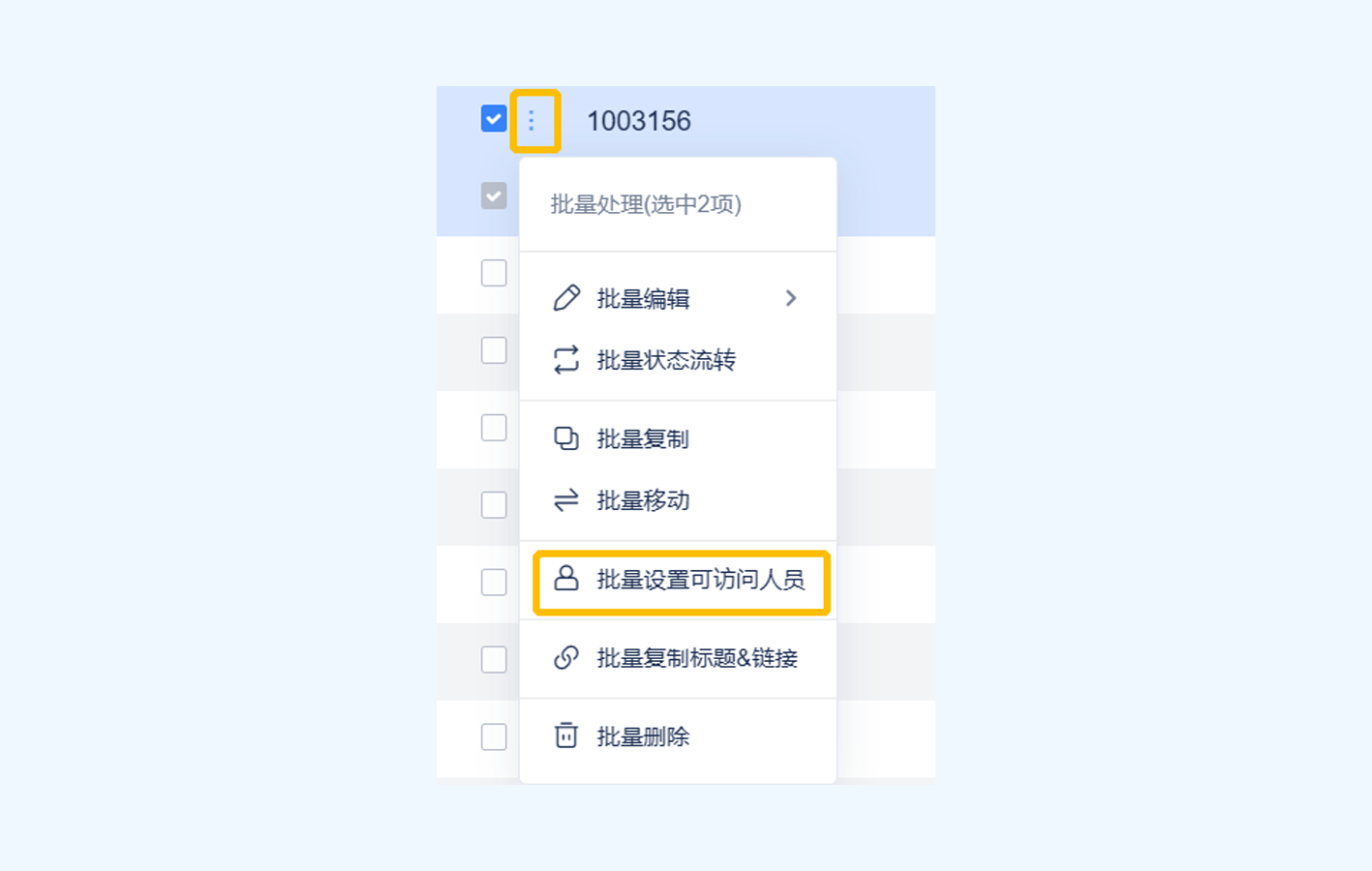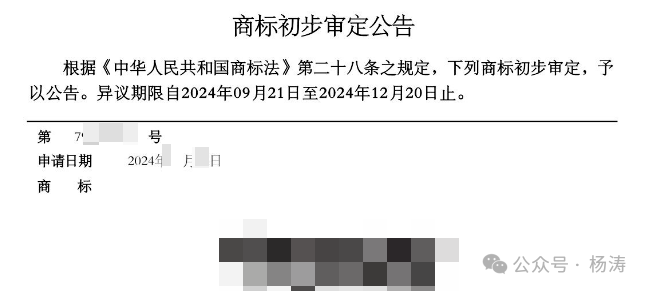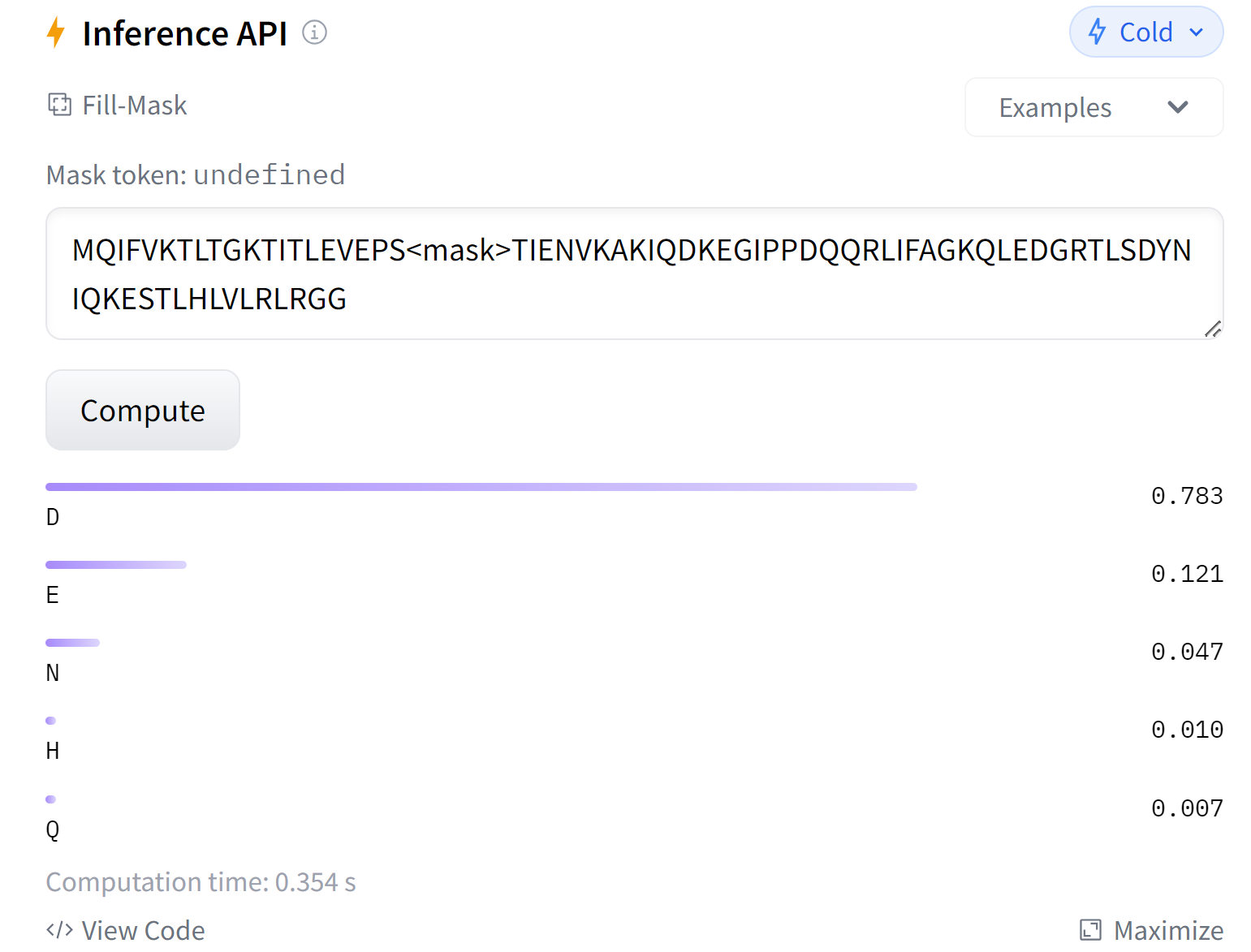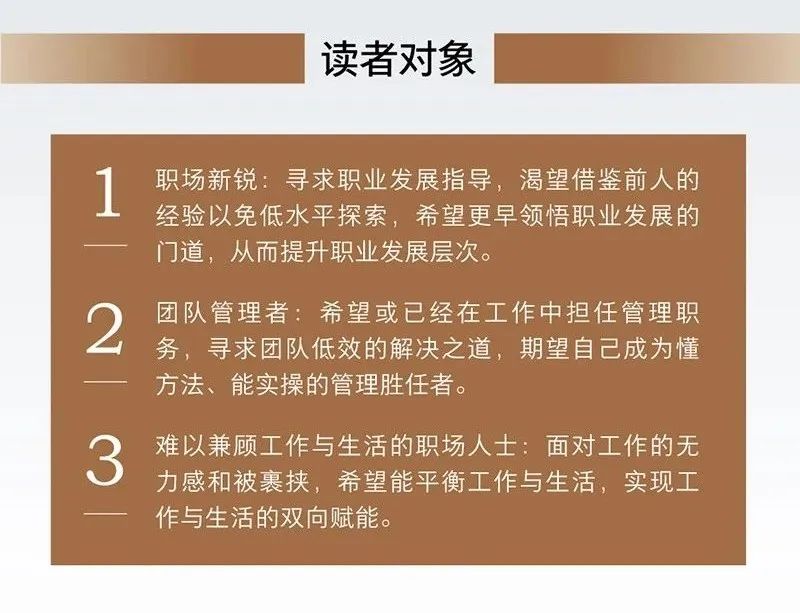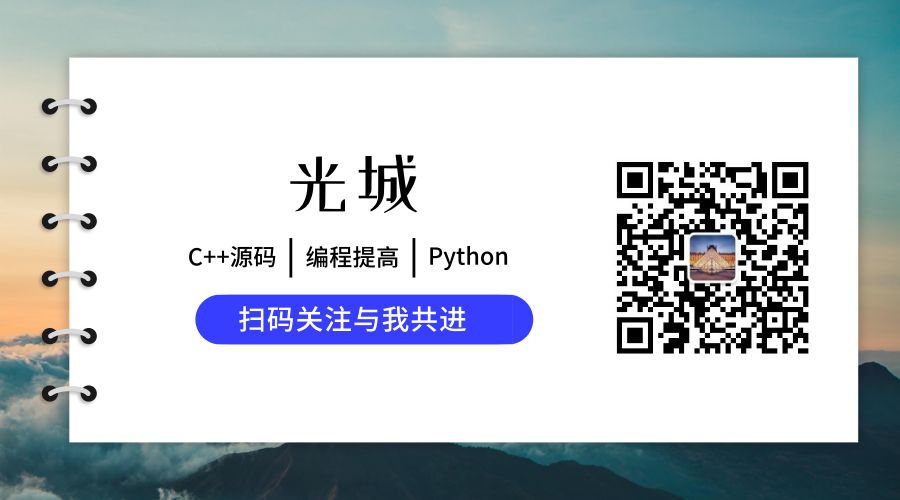asp.net core的webApplicationBuilder中自带了一个日志组件,无需手动注册服务就能直接在控制器中构造注入,本文主要介绍了net core日志与异常处理小结,需要的朋友可以参考下
ILogger简单使用
asp.net core的webApplicationBuilder中自带了一个日志组件。无需手动注册服务就能直接在控制器中构造注入。
public HomeController(ILogger<HomeController> logger)
{
_logger = logger;
}_logger.LogTrace("trace{path}", HttpContext.Request.Path);
_logger.LogDebug("debug{path}", HttpContext.Request.Path);
_logger.LogInformation("info{path}", HttpContext.Request.Path);
_logger.LogWarning("warn{path}", HttpContext.Request.Path);
_logger.LogError("error{path}", HttpContext.Request.Path);
_logger.LogCritical("critical{path}", HttpContext.Request.Path);
_logger.Log(LogLevel.Information, "Log{path}", HttpContext.Request.Path);打印效果如下

在一个日志输出中,日志的第一行输出是日志类别,来自泛型参数<HomeController>的完全限定类名。第二行是模板字符串输出,可以看到从info级别开始才有输出,这是因为在appsetting文件中配置了LogLevel为Information,过滤掉了该等级之下的输出。
MSDN推荐在方法中多次详细的打印日志,但打印方法使用Trace或Information。开发时将日志等级设置为Warn,避免过多信息显示。在排查故障时才将日志等级设置为Trace
打印异常信息
try
{
throw new Exception("自定义异常");
}
catch (Exception e)
{
_logger.LogTrace("trace{path}", e);
_logger.LogDebug("debug{path}", e);
_logger.LogInformation("info{path}", e);
_logger.LogWarning("warn{path}", e);
_logger.LogError("error{path}", e);
_logger.LogCritical("critical{path}", e);
_logger.Log(LogLevel.Information, "Log{path}", e.ToString());
}打印效果如下

日志的第一行是泛型参数,第二行开始是字符串模板。其中有参数e的异常类型,异常信息e.Message。第三行开始时异常的调用堆栈e.StackTrace最后一个打印中调用了e.ToString(),结果是一样的。由此可见日志打印时,碰到了非字符串参数,就会调用其ToString()方法。那么我们可以通过重写这个方法来改变日志输出吗?
重写ToString
public class Person
{
public int Id { get; set; }
public string Name { get; set; }
public int Age { get; set; }
public override string ToString()
{
return JsonSerializer.Serialize(this);
}
}
_logger.LogError("{path}", new Person() { Id=1,Name="张三",Age=19});
_logger.LogCritical("{path}", new Person() { Id = 2, Name = "王浩", Age = 20 });这里我在重写中调用了序列化方法,打印结果是一个json数据

日志配置方式
配置日志文件介质,有三种方法,都是ILoggingBilder调用AddConsole。他们差不多,但有微小差别。第一种是配置容器中的日志服务,后面两种是配置服务主机上的日志。
主机生成器会初始化默认配置,然后在生成主机时将已配置的 ILoggerFactory 对象添加到主机的 DI 容器
所以效果是一样的
//第一种,配置应用程序级别的日志记录器
builder.Services.AddLogging(configure =>
{
configure.AddConsole();
});
//第二种,配置应用程序主机级别的日志记录器。和第三种一样,但不推荐使用这个。
builder.Host.ConfigureLogging(configure =>
{
configure.AddConsole();
});
//第三种,配置应用程序主机级别的日志记录器
builder.Logging.AddConsole();Log等级
在asp.net core的日志默认扩展中,定义LogTrace LogDebug LogInformation LogWarning LogError LogCritical Log 7种常用方法。对应的日志有7个级别
// 定义日志严重性级别。
public enum LogLevel
{
//包含最详细消息的日志。这些消息可能包含敏感的应用程序数据
//默认情况下禁用这些消息,生产环境中永远不应启用
Trace = 0,
//用于开发过程中的交互式调查。这些日志主要包含调试有用的信息,没有长期价值
Debug = 1,
//跟踪应用程序的一般流程。这些日志应具有长期价值
Information = 2,
//强调应用程序流程中的异常或意外事件,但不会导致应用程序执行停止
Warning = 3,
//强调由于失败导致当前执行流程停止的日志。这些日志应指示当前活动中的失败,而不是应用程序范围的失败
Error = 4,
//描述不可恢复的应用程序或系统崩溃,或者需要立即关注的灾难性失败
Critical = 5,
//不用于编写日志消息。指定日志类别不应写入任何消息
None = 6,
}异常
在开发环境,builder默认会为应用配置这个异常中间件app.UseDeveloperExceptionPage(),这个配置是写在源码中的,所以不需要我们显式配置。如果我们不想显示这个页面,那可以配置中间件UseExceptionHandler。这个中间件要配置在UseDeveloperExceptionPage后面,因为中间件调用是递归的,异常发生在终结点中间件中,之后就是请求处理管道递归跳出阶段,所以异常捕获也在这个阶段。调用顺序和配置顺序是相反的。
或者根据环境app.Environment.IsDevelopment()来判断使用是否使用UseExceptionHandler。至于UseDeveloperExceptionPage则不用担心,只要不是显示配置,开发环境中不会进入这个中间件。不知道是由于条件编译,还是做了环境判断。
还还有一种方法是在这两个中间件后面自定义中间件捕获异常,短路管道。
我注意到,不管使用UseDeveloperExceptionPage还是UseExceptionHandler中间件,控制台中都会出现异常日志,这是为什么?这是因为这两个中间件中都调用了日志打印。所以我们可以自己实现一个异常处理中间件,这样就不会打印日志了。
app.UseDeveloperExceptionPage();
app.UseExceptionHandler("/Home/Error");
app.Use(async (context, next) =>
{
try
{
await next(context);
}
catch (Exception e)
{
await context.Response.WriteAsync("Custom Exception MiddleWare");
}
});碰到异常打印日志是正常操作,所以这不需要我们去关心。但是,在前面的截图中,UseExceptionHandler中间件的异常打印的问题在于,没有打印请求路径、请求参数等信息。我们只知道哪里出错了,却不知道是什么原因引起的,怎么复现,这是很不完善的。不知道当初为什么这样设计。所以最好是自己重新写个异常处理中间件,设置响应内容以及控制日志打印。
自定义异常中间件打印请求和异常日志
public class ExceptionMiddleware
{
private readonly RequestDelegate next;
public ExceptionMiddleware(RequestDelegate next)
{
this.next = next;
}
public async Task InvokeAsync(HttpContext context)
{
try
{
await next(context);
}
catch (Exception e)
{
var _logger=context.RequestServices.GetService<ILogger<ExceptionMiddleware>>();
var bodystring="";
if (context.Request.ContentType==null || !context.Request.ContentType.Contains("multipart/form-data"))
{
using (StreamReader reader = new StreamReader(context.Request.Body, Encoding.UTF8))
{
bodystring = await reader.ReadToEndAsync();
}
}
else
{
//不包含文件实际内容
foreach (var formField in context.Request.Form)
{
bodystring += formField.Key + " " + formField.Value+",";
}
}
_logger.LogError("堆栈:{e}\n\t路径:{c}\n\t查询字符串:{p}\n\t内容:{f}", e,context.Request.Path,context.Request.QueryString,bodystring);
await context.Response.WriteAsync("Custom Exception MiddleWare");
}
}
}
使用Serilog输出日志到文件介质
由于asp.net core自己没有提供文件介质的提供程序,所以我转到使用Serilog。仅仅注册了一个服务,其他的一切不变。
引入包Serilog.AspNetCore。并不需要引入Serilog.Sinks.File,因为Serilog.AspNetCore已经引入了文件介质的提供程序
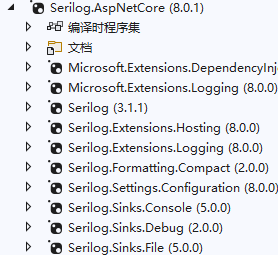
日志管线配置Serilog提供程序
日志系统包括如下几个概念:日志管线、提供程序、介质。严格来说介质不算。
日志系统又叫日志管线logging pipeline。日志管线中的每个提供程序都会处理一次日志,并输出到自己的介质中。
- 配置serilog子管线
Log.Logger = new LoggerConfiguration()
//最小输出等级
.MinimumLevel.Warning()
//增加介质
.WriteTo.Console()
.WriteTo.File("logs/log-.txt", rollingInterval: RollingInterval.Day)
.CreateLogger();
//注册serilog服务
builder.Services.AddSerilog();配置完整的日志管线这里默认的控制台介质得到了两个提供程序,一个是默认的AddConsole,一个是Serilog的WriteTo.Console。按照管线中配置的顺序,这两个提供程序都会向控制台打印一次。而Serilog还向管线中添加了一个到文件介质的提供程序,所以还会产生一个日志文件。
builder.Services.AddLogging(logbuilder =>
{
logbuilder
//删除管线上默认的提供程序
.ClearProviders()
//serilog子管线上的提供程序合并进来
.AddSerilog()
.AddConsole();
});控制台介质两个提供程序均处理了日志打印

- 文件介质
![]()
输出模板
回想默认日志提供程序和serilog日志提供程序,都会在我们的消息之外附加信息,比如等级、类名。这是怎么配置的?
- 默认日志提供程序的格式是
[LogLevel]: [EventId] [Category] Message。可以通过继承ConsoleFormatter改写模板。但是很麻烦。而且颜色,字体还不知道怎么控制。
public class CustomConsoleFormatter : ConsoleFormatter
{
private readonly string _formatTemplate;
public CustomConsoleFormatter(IOptions<TemplatedConsoleFormatterOptions> options) : base(name: "Custom")
{
_formatTemplate = options.Value.Template ?? "[{Timestamp:HH:mm:ss} {Level}] [{EventId}] {Message}{NewLine}{Exception}";
}
public override void Write<TState>(in LogEntry<TState> logEntry, IExternalScopeProvider scopeProvider, TextWriter textWriter)
{
var timestamp = DateTime.UtcNow;
var level = logEntry.LogLevel.ToString();
var eventId = logEntry.EventId.Id;
var message = logEntry.Formatter(logEntry.State, logEntry.Exception);
var exception = logEntry.Exception != null ? logEntry.Exception.ToString() : "";
var newLine = Environment.NewLine;
var logOutput = ReplaceTemplateValues(_formatTemplate, timestamp, level, eventId, message, exception, newLine);
textWriter.Write(logOutput);
}
private string ReplaceTemplateValues(string template, DateTime timestamp, string level, int eventId, string message, string exception, string newLine)
{
return Regex.Replace(template, @"{(\w+)(?::([^}]+))?}", match =>
{
var key = match.Groups[1].Value;
var format = match.Groups[2].Value;
switch (key)
{
case "Timestamp":
return timestamp.ToString(format);
case "Level":
return level;
case "EventId":
return eventId.ToString();
case "Message":
return message;
case "NewLine":
return newLine;
case "Exception":
return exception;
default:
return match.Value;
}
});
}
}
public class TemplatedConsoleFormatterOptions : ConsoleFormatterOptions
{
public string? Template { get; set; }
}
//使用模板
builder.Services.AddLogging(logbuilder =>
{
logbuilder
.ClearProviders()
//.AddSerilog()
.AddConsole(option =>
{
//使用名为Custom的模板配置
option.FormatterName = "Custom";
})
//添加一个控制台模板配置
.AddConsoleFormatter<CustomConsoleFormatter, TemplatedConsoleFormatterOptions>(foption =>
{
foption.Template = "[{Timestamp:HH:mm:ss} {Level}] [{EventId}] {Message:lj}{NewLine}{Exception}";
});
});

Serilog输出模板相比之下Serilog就简单得多,直接指定模板就行
Log.Logger = new LoggerConfiguration()
//最小输出等级
.MinimumLevel.Warning()
//增加介质
.WriteTo.Console(outputTemplate: "{Timestamp:yyyy-MM-dd HH:mm:ss.fff zzz} [{Level:u3}] {Message:lj}{NewLine}{Exception}")
.WriteTo.File("logs/log-.txt", rollingInterval: RollingInterval.Day, outputTemplate: "{Timestamp:yyyy-MM-dd HH:mm:ss.fff zzz} [{Level:u3}] {Message:lj}{NewLine}{Exception}")
.CreateLogger();Serilog还能向模板中增加字段,使用Enrichers
Log.Logger = new LoggerConfiguraition()
.Enrich.FromLogContext()
.Enrich.WithProperty("Application", "Demo")
.WriteTo.File("logs/log-.txt", rollingInterval: RollingInterval.Day, outputTemplate: "{Timestamp:yyyy-MM-dd HH:mm:ss.fff zzz} [{Level:u3}] {Message:lj}{Properties:j}{NewLine}{Exception}")
// 设置 ThreadContext 或 CallContext 的属性
ThreadContext.Properties["UserId"] = 42;
CallContext.LogicalSetData("UserName", "John Doe");
Log.Information("User {UserId} logged in as {UserName}", ThreadContext.Properties["UserId"], CallContext.LogicalGetData("UserName"));