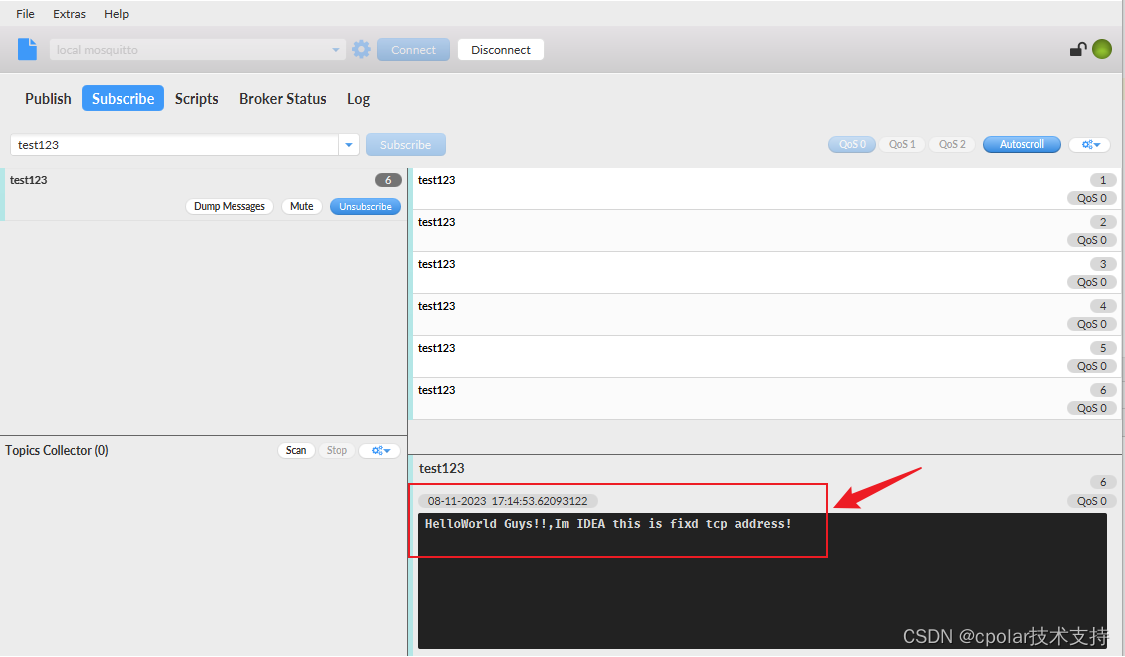一、使用 Spring Boot Initializr 添加依赖的步骤(IntelliJ IDEA 中的操作)
- 打开 IntelliJ IDEA,选择 New Project > Spring Initializr。
- 填写项目的 Group、Artifact、Project Metadata 等基础信息。
- 选择 Maven Project,并选择合适的 Java 版本。
- 在 Dependencies 选项卡中添加所需的依赖,下面是你需要选择的依赖及其对应分类。
二、如何在 Spring Boot Initializer 中选择依赖

前半部分为该依赖项在 Spring Boot Initializer 的分类,后半部分为依赖名称。
-
Web — Spring Web
- 描述:Spring Web 模块提供构建 REST API 或 Web 应用的能力,并嵌入 Tomcat 服务器以启动和运行 Web 应用。
-
SQL — Spring Data JPA
- 描述:Spring Data JPA 是用于简化 JPA 操作的模块,自动为你配置 JPA,并默认使用 Hibernate 作为 JPA 实现,用于对象关系映射和数据库操作。
-
SQL — MySQL Driver
- 描述:这个依赖引入了 MySQL JDBC 驱动,让 Spring Boot 应用能够与 MySQL 数据库通信。
-
SQL — H2 Database
- 描述:H2 是轻量级的内存数据库,常用于开发和测试环境。H2 提供了内存模式和持久模式,方便开发者在没有外部数据库的情况下进行快速开发和调试。
-
Developer Tools — Spring Boot DevTools(可选)
- 描述:DevTools 提供了热加载功能,可以在开发过程中自动重启应用程序,加速开发流程。
-
Spring Boot Starter Test(不用选)
- 描述:默认包含在 Spring Boot 项目中,用于添加测试支持(如 JUnit 和 Mockito)。
三、手动添加依赖
如果在最初创建项目的时候并未在 Spring Boot Initializer 中添加所需的依赖,则之后可以在项目的pom.xml文件中进行添加以上依赖。
1. Spring Web Starter
<dependency>
<groupId>org.springframework.boot</groupId>
<artifactId>spring-boot-starter-web</artifactId>
</dependency>
2. Spring Data JPA
<dependency>
<groupId>org.springframework.boot</groupId>
<artifactId>spring-boot-starter-data-jpa</artifactId>
</dependency>
3. MySQL 驱动
<dependency>
<groupId>mysql</groupId>
<artifactId>mysql-connector-java</artifactId>
<scope>runtime</scope>
</dependency>
4. H2 数据库
<dependency>
<groupId>com.h2database</groupId>
<artifactId>h2</artifactId>
<scope>runtime</scope>
</dependency>
四、MySQL 驱动与 H2 数据库的配置说明
以下的配置均在项目的application.properties文件中配置。
MySQL 数据库连接配置
# MySQL 数据库连接配置
spring.datasource.url=jdbc:mysql://localhost:3306/your_database_name?useSSL=false&serverTimezone=UTC
spring.datasource.username=root
spring.datasource.password=your_password
spring.datasource.driver-class-name=com.mysql.cj.jdbc.Driver
# JPA 和 Hibernate 配置
spring.jpa.hibernate.ddl-auto=update
spring.jpa.show-sql=true
spring.jpa.properties.hibernate.dialect=org.hibernate.dialect.MySQL8Dialect
spring.datasource.url:定义 MySQL 数据库的连接 URL。你需要修改your_database_name为你的数据库名,并根据你的数据库配置调整主机名和端口号。spring.datasource.username和spring.datasource.password:用于连接 MySQL 的数据库用户名和密码。spring.jpa.hibernate.ddl-auto=update:表示在应用启动时,自动根据实体类更新数据库表结构。spring.jpa.show-sql=true:设置为true会打印 Hibernate 生成的 SQL 语句,便于调试。spring.jpa.properties.hibernate.dialect:定义 Hibernate 使用的 MySQL 方言(MySQL8Dialect),这会优化 Hibernate 与 MySQL 的交互。
H2 数据库连接配置
# H2 数据库连接配置
spring.datasource.url=jdbc:h2:mem:testdb
spring.datasource.driver-class-name=org.h2.Driver
spring.datasource.username=sa
spring.datasource.password=password
# JPA 配置
spring.jpa.hibernate.ddl-auto=update
spring.jpa.show-sql=true
# H2 控制台配置
spring.h2.console.enabled=true
spring.h2.console.path=/h2-console
spring.datasource.url=jdbc:h2:mem:testdb:表示使用 H2 的内存数据库,数据库名为testdb。当应用程序关闭时,数据将会被清除。spring.h2.console.enabled=true:启用 H2 Web 控制台,允许你通过浏览器访问 H2 数据库,默认路径为/h2-console。- 访问 H2 控制台:可以通过
http://localhost:8080/h2-console访问 Web 控制台。你可以使用上面的username=sa和password=password登录。









![[笔记]某视觉三维定位系统参数表](https://img-blog.csdnimg.cn/2b87d782c77e4595b9139735d209d86b.jpg)