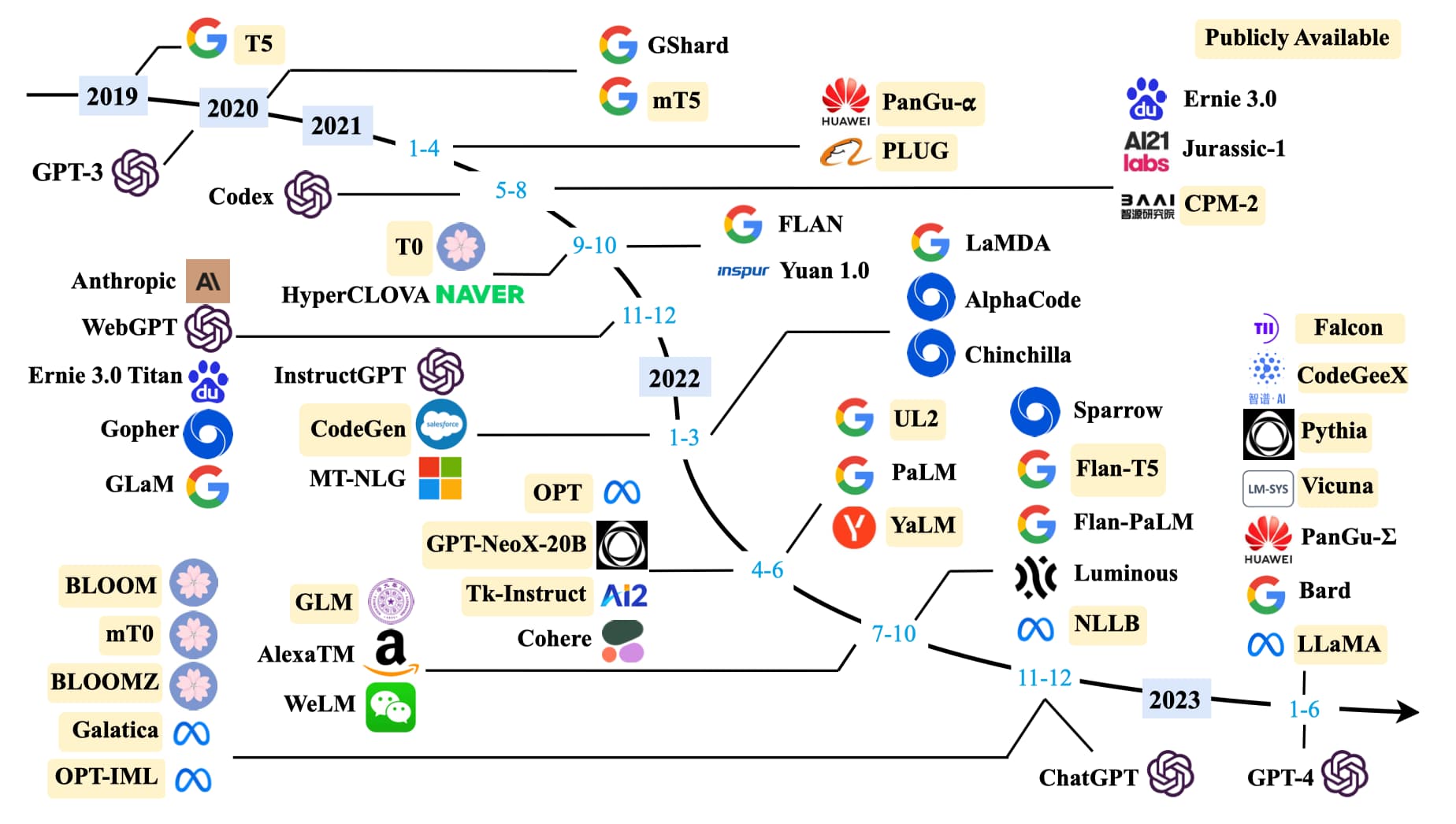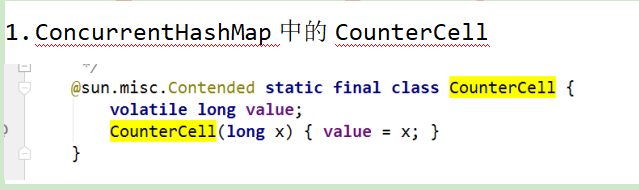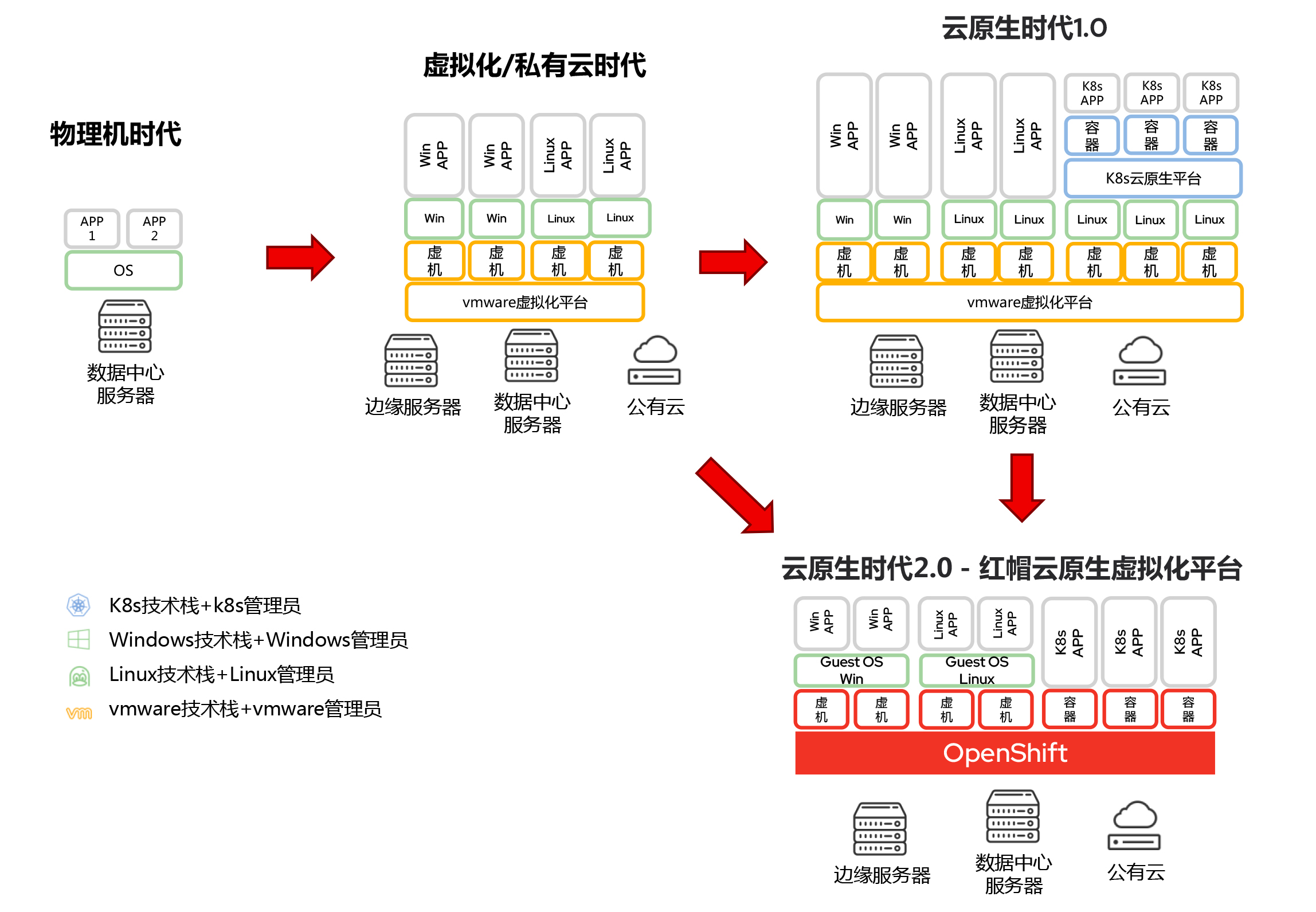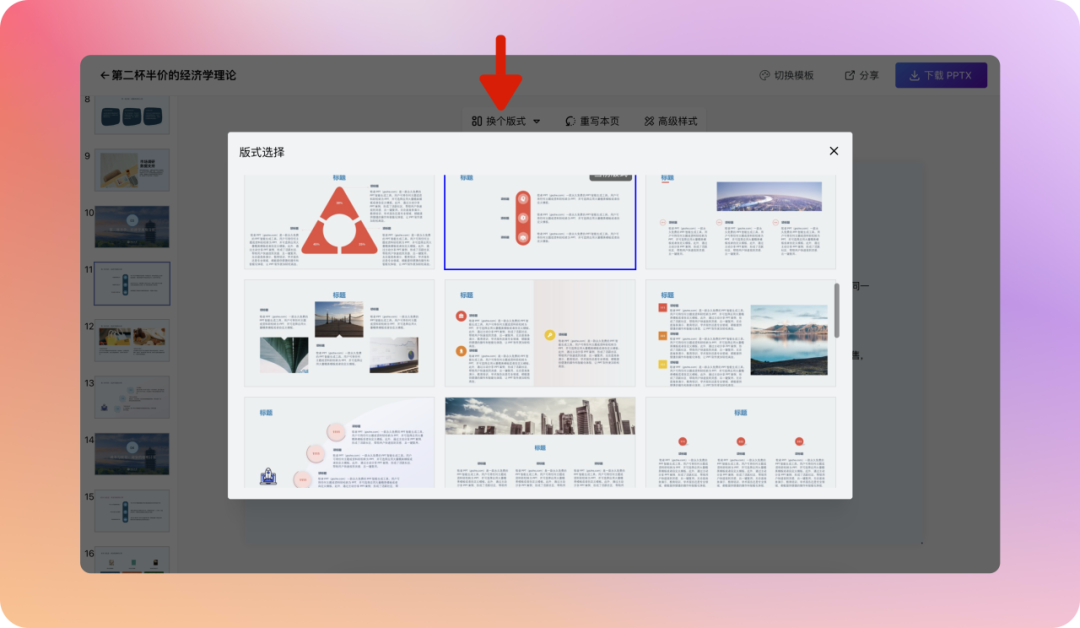【WRF运行第三期】运行WRF模型(官网案例-Hurricane Matthew)
- 官网案例-Hurricane Matthew介绍
- 0 创建DATA文件夹
- 1 WPS预处理
- 1.1 解压GRIB数据(ungrib.exe)
- 1.1.1 解压GRIB数据---GFS(Matthew案例研究数据)
- 1.1.2 解压SST数据---海温资料
- 另:报错-forrtl: severe (174): SIGSEGV, segmentation fault occurred
- 1.2 设置模式区域(geogrid.exe)
- 另:报错-./geogrid.exe: error while loading shared libraries: libnetcdff.so.7: cannot open shared object file: No such file or directory
- 另:报错-./geogrid.exe: error while loading shared libraries: libnetcdff.so.18: cannot open shared object file: No such file or directory
- 1.3 将数据插值到网格点上(metgrid.exe)
- 2 运行WRF(real.exe & wrf.exe)
- 3 ARWpost处理数据文件
- 参考
官网案例-Hurricane Matthew介绍
Single Domain Case - Hurricane Matthew
2016年10月,飓风马修在海地、古巴和巴哈马登陆,然后与美国东海岸平行,造成了广泛的破坏。

本案例研究的时间段为2016-10-06 - 2016-10-08。
我们将要设置的域如下所示。

0 创建DATA文件夹
在Build_WRF下创建一个DATA文件夹,用于存放要用的数据。
cd Build_WRF
# 1.创建一个DATA目录用于存放数据(一般为fnl数据,放在Build_WRF目录下)。
mkdir DATA
# 2.进入 DATA
cd DATA
1 WPS预处理
在模拟之前先确定模拟域(即模拟范围),并进行数据预处理(插值陆面数据,比如地形,土壤等数据;插值气象数据到模拟域)。
1.1 解压GRIB数据(ungrib.exe)
1.1.1 解压GRIB数据—GFS(Matthew案例研究数据)
步骤1-2: 下载并解压数据
# 1.下载官网案例数据(matthew) 【此处数据可替换自己所需的数据】
wget https://www2.mmm.ucar.edu/wrf/TUTORIAL_DATA/matthew_1deg.tar.gz
# 2.解压数据包
# 得到matthew文件夹
tar -xf matthew_1deg.tar.gz
终端窗口如下:

步骤3-4: 读取并查看数据
# 【非必要步骤】
# 3.用下面的命令读取数据内容(当前命令位置在DATA文件夹下)
# 注意 两个文件路径 g2print.exe、fnl_20161006_00_00.grib2
../WPS/util/g2print.exe ../DATA/matthew/fnl_20161006_00_00.grib2 >& g2print.log
../WPS-4.1/util/g2print.exe ../DATA/matthew/fnl_20161006_00_00.grib2 >& g2print.log
# 4.用下面的命令查看数据内容
nano g2print.log
说明: nano命令可以打开指定文件进行编辑,默认情况下它会自动断行,即在一行中输入过长的内容时自动拆分成几行
另: 按下Ctrl + O来保存文件,然后按下Ctrl + X退出nano编辑器。
g2print.log文件【文件位置:/Build_WRF/DATA/g2print.log】

数据说明:GFS(全球预报系统)是NCEP的模式产品
- 类型:GRIB2数据
- 分辨率:全球数据;每6小时输出一次;27个压力层(1000-10hPa;包括表层)
- 时间段:2016-10-06-00至2016-10-08-00(时间频率6小时)
步骤5-7:
# 5.进入WPS文件(准备链接数据)
cd ~/Build_WRF/WPS/
cd ~/wrf/WPS-4.1
# 6.链接GFS Vtable
ln -sf ungrib/Variable_Tables/Vtable.GFS Vtable
# 7.通过脚本link_grib.csh链接grib数据,需要将最开始下载的matthew文件下的所有fnl***.grib2文件(注意文件地址)进行链接:
./link_grib.csh ../DATA/matthew/fnl
得到:会产生一些链接:GRIBFILE.AAA~GRIBFILE.AAI
文件位置:/Build_WRF/WPS/

步骤8: 切换WPS目录且编辑namelist.wps
文件位置:~/Build_WRF/WPS/namelist.wps
注意:下面三步都有文件生成,具体名称与使用的动态核心(ARM/NMM)有关。
修改文件内容如下:

修改完成后保存并退出。
步骤9: 解压GRIB数据(ungrib.exe)
在WPS目录下运行:
# 9.解码资料
./ungrib.exe
得到:生成中间文件FILE:YYYY-MM-DD_HH
终端界面如下:(显示解码成功)

# 【非必要步骤】
# 了解中间文件:2016-10-06_00
./util/rd_intermediate.exe FILE:2016-10-06_00
1.1.2 解压SST数据—海温资料
步骤1-2: 下载并解压数据
# 进入数据文件夹DATA
cd /home/wanzhou/Build_WRF/DATA
# 1.下载官网案例数据(matthew_sst) 【此处数据可替换自己所需的数据】
wget https://www2.mmm.ucar.edu/wrf/TUTORIAL_DATA/matthew_sst.tar.gz
# 2.解压数据包
# 得到matthew_sst文件夹
tar -xf matthew_sst.tar.gz
终端界面如下:

步骤3-5:链接数据
# 3.进入WPS文件(准备链接数据)
cd ~/Build_WRF/WPS/
cd /home/wanzhou/wrf/WPS-4.1
# 4.链接GFS Vtable
ln -sf ungrib/Variable_Tables/Vtable.SST Vtable
# 5.通过脚本link_grib.csh链接grib数据
./link_grib.csh ../DATA/matthew_sst/rtg_sst_grb
终端界面如下:

步骤6:切换WPS目录且编辑namelist.wps
文件位置:~/Build_WRF/WPS/namelist.wps
# 6.编辑namelist.wps
nano namelist.wps
# 需要修改的内容
prefix = 'SST',
得到:

步骤7: 解码资料
# 7.解码资料
./ungrib.exe
得到:(说明成功啦)

另:报错-forrtl: severe (174): SIGSEGV, segmentation fault occurred

报错原因:运行程序较大,而Linux系统初始的堆栈大小(stack size)太小的缘故。
解决方案可参见另一博客-WPS ./ungrib.exe报错:forrtl: severe (174): SIGSEGV, segmentation fault occurred
只需要在命令行窗口中输入:
ulimit -s unlimited
1.2 设置模式区域(geogrid.exe)
geogrid.exe:用以确定模拟区域,并将陆面数据插值到模拟区域。
步骤1: 切换WPS目录且编辑namelist.wps
文件位置:~/Build_WRF/WPS/namelist.wps
cd /home/wanzhou/wrf/WPS-4.1
# 编辑namelist.wps(注意:本例中没有进行嵌套,忽略第二行的数值)
nano namelist.wps
# 需要修改的内容
max_dom = 1
parent_id = 1,
parent_grid_ratio = 1,
i_parent_start = 1,
j_parent_start = 1,
e_we = 91,
e_sn = 100,
geog_data_res = 'default',
dx = 27000,
dy = 27000,
map_proj = 'mercator',
ref_lat = 28.00,
ref_lon = -75.00,
truelat1 = 30.0,
truelat2 = 60.0,
stand_lon = -75.0,
geog_data_path = 'Your WPS_GEOG data location'
# 注意最后一行位置
得到:

步骤2: 绘制所设区域,查看是否合理
# 绘制所设区域,查看是否合理
ncl util/plotgrids.ncl
NCL版本不同导致无法查看。NCL下载及安装可参见另一博客-【WRF工具】服务器上使用conda安装NCL。

步骤3: 生成静态数据
# 生成静态数据
./geogrid.exe
生成文件geo_nmm.d01.nc。终端界面如下:
另:报错-./geogrid.exe: error while loading shared libraries: libnetcdff.so.7: cannot open shared object file: No such file or directory
生成静态数据时,如报错(./geogrid.exe: error while loading shared libraries: libnetcdff.so.7: cannot open shared object file: No such file or directory),终端界面如下:
相关解答-WPS运行geogrid.exe时出错。
(RESOLVED) Geogrid Error: error while loading shared libraries: libnetcdf.so.7
解决方案:
查看netcdf地址:
echo $NETCDF
终端界面如下:

export LD_LIBRARY_PATH=$DIR/netcdf/lib:$LD_LIBRARY_PATH
export PATH=$DIR/netcdf/lib:$PATH

输入以下命令:
find /home/wanzhou -name libnetcdff.so.7
find /home/wanzhou -name libnetcdff.so.18
find /home -name libnetcdff.so.18
终端窗口如下:

常规思路,将缺失的文件拷贝至nedcdf库中,操作命令如下:
cd /home/wanzhou/miniconda3/envs/ncl_stable/lib
cp libnetcdff.so.7 /home/wanzhou/wrf/LIBRARIES/netcdf/lib
另:报错-./geogrid.exe: error while loading shared libraries: libnetcdff.so.18: cannot open shared object file: No such file or directory
解决上个问题后,继而报错:
步骤4: 查看数据
#【非必要】
# 安装ncview
sudo apt install ncview
# 查看nc文件
ncview geo_em.d01.nc
1.3 将数据插值到网格点上(metgrid.exe)
在WPS目录下运行:
# 插值
./metgrid.exe
生成文件:
2 运行WRF(real.exe & wrf.exe)
步骤1: 切换至em_real目录
WRF的操作在em_real目录(运行真实案例)
cd ~/Build_WRF/WRF/test/em_real/
步骤2: 链接WPS到WRF
ln -sf ~/Build_WRF/WPS/met_em* .
mpirun -np 1 ./real.exe
ls -alh wrfbdy_d01 wrfinput_d01
# 修改WRF中的namelist.input
nano namelist.input
# 主要修改部分
run_days = 0,
run_hours = 48,
run_minutes = 0,
run_seconds = 0,
start_year = 2016,
start_month = 10,
start_day = 06,
start_hour = 00,
end_year = 2016,
end_month = 10,
end_day = 08,
end_hour = 00,
interval_seconds = 21600
input_from_file = .true.,
history_interval = 180,
frames_per_outfile = 1,
restart = .false.,
restart_interval = 1440,
time_step = 150,
max_dom = 1,
e_we = 91,
e_sn = 100,
e_vert = 45,
num_metgrid_levels = 32
dx = 27000,
dy = 27000,
# 初始化模式:
./real.exe
# 检查是否生成下面两个文件:
wrfinput_d01
wrfbdy_d01
步骤3: 运行WRF
mpirun -np 2 ./wrf.exe
注意: 代码里的2是指2核运行
此处已经完成,生成的wrf_out文件可以在修改后缀之后直接用python和NCL读取,读取方式类似于NC文件。
3 ARWpost处理数据文件
ARWpost安装及编译可参见另一博客-【WRF运行第二期(Ubuntu)】ARWpost安装及错误总结。
利用ARWpost处理数据文件代码如下:
cd ~/Build_WRF/ARWpost/
./ARWpost.exe
生成的ctl和dat文件可以用grads处理
参考
1、WRF官网-Single Domain Case - Hurricane Matthew
2、CSDN博客-WRF模型运行教程(ububtu系统)–III.运行WRF模型(官网案例)