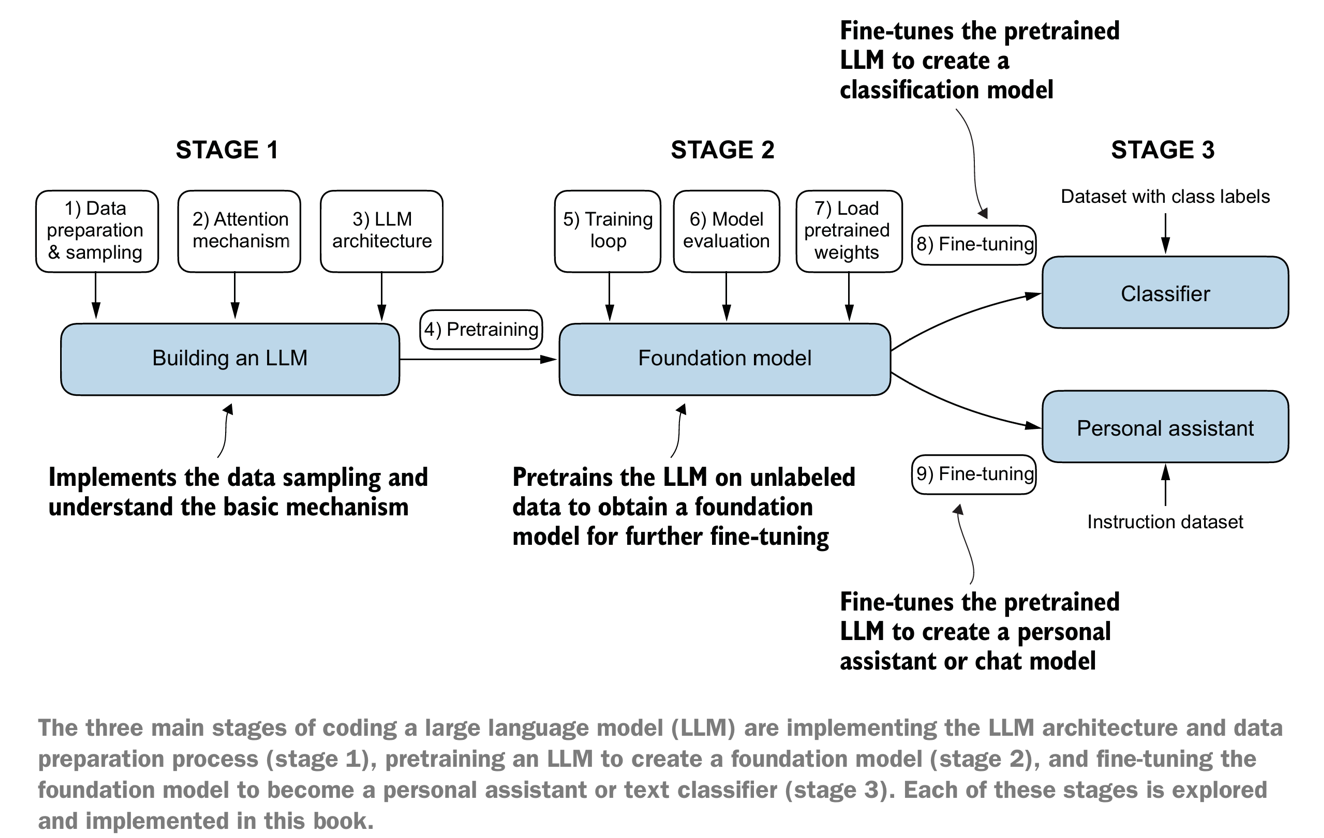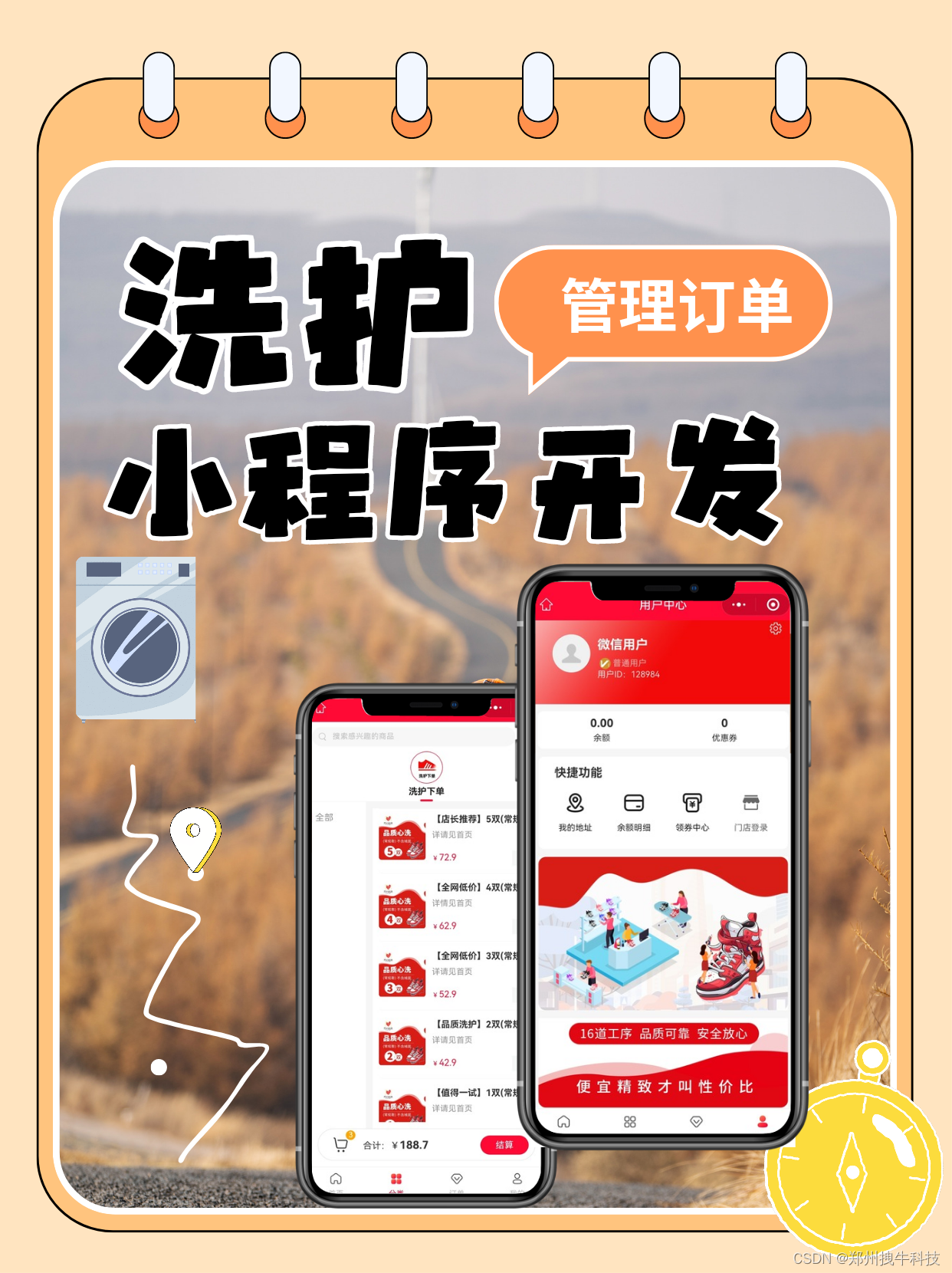前言
公司项目需求引入百度地图,由于给的时间比较短,所以就用了已经封装好了的vue-baidu-map
一、vue-baidu-map是什么?
vue-baidu-map是基于vue.js封装的百度地图组件(官方文档)
二、使用步骤
1.下载插件
//我下载的版本
npm install vue-baidu-map@0.21.222. 引入
main.js
import BaiduMap from 'vue-baidu-map'
Vue.use(BaiduMap, {
// ak 是在百度地图开发者平台申请的密钥 详见 http://lbsyun.baidu.com/apiconsole/key */
ak: 'YOUR_APP_KEY'
})3.使用
1.地图初始化
//center为初始定位 zoom是缩放 scroll-wheel-zoom是滚动 ready是初始化事件
//mapType是地图类型
<baidu-map :center="location" :zoom="zoom" :scroll-wheel-zoom="wheel" @ready="handler" style="width: 100%; height: 100%" :mapClick="false" :mapType="mapType" id="map" @mouseout="mouseout" @mouseover="mouseover">
</baidu-map>
export default {
data() {
return {
location: { lng: 0, lat: 0 },
zoom: 11,
wheel: true,
mapType: "",
BMap: null,
map: null,
}
},
methods: {
handler({ BMap, map }) {
this.BMap = BMap;
this.map = map;
},
mouseover(e) {
this.wheel = true
},
mouseout(e) {
this.wheel = false
},
}
}(注意:以下组件相关代码都需要放进<baidu-map></baidu-map>)
2.地图图标
<bm-marker v-for="(marker, index) in points" :position="{ lng: marker.lng, lat: marker.lat }" :key="index":massClear="false" :dragging="false" :zIndex="9999" @click="marketClick">
<!--bm-label是图标的标记-->
<bm-label :content="marker.content" :position="{ lng: marker.lng, lat: marker.lat }" :labelStyle="{ background: 'rgba(0,0,0,.5)', color: '#fff', width: 'auto', border: 'none', fontSize: '16px' }" :offset="{ width: -20, height: 20 }">
</bm-label>
<!--bm-info-window是点击图标显示弹窗-->
<bm-info-window :show="marker.isShow" :position="{ lng: marker.lng, lat: marker.lat }" :width="400" :height="280" :offset="{ width: -10, height: -30 }" @close="handleClose">
</bm-info-window>
</bm-marker>
export default {
data() {
return {
points: [],
}
},
methods: {
marketClick(e) {
//获取具体地址
var geoc = new BMap.Geocoder();
const that = this
geoc.getLocation(e.target.point, function (rs) {
})
}
}
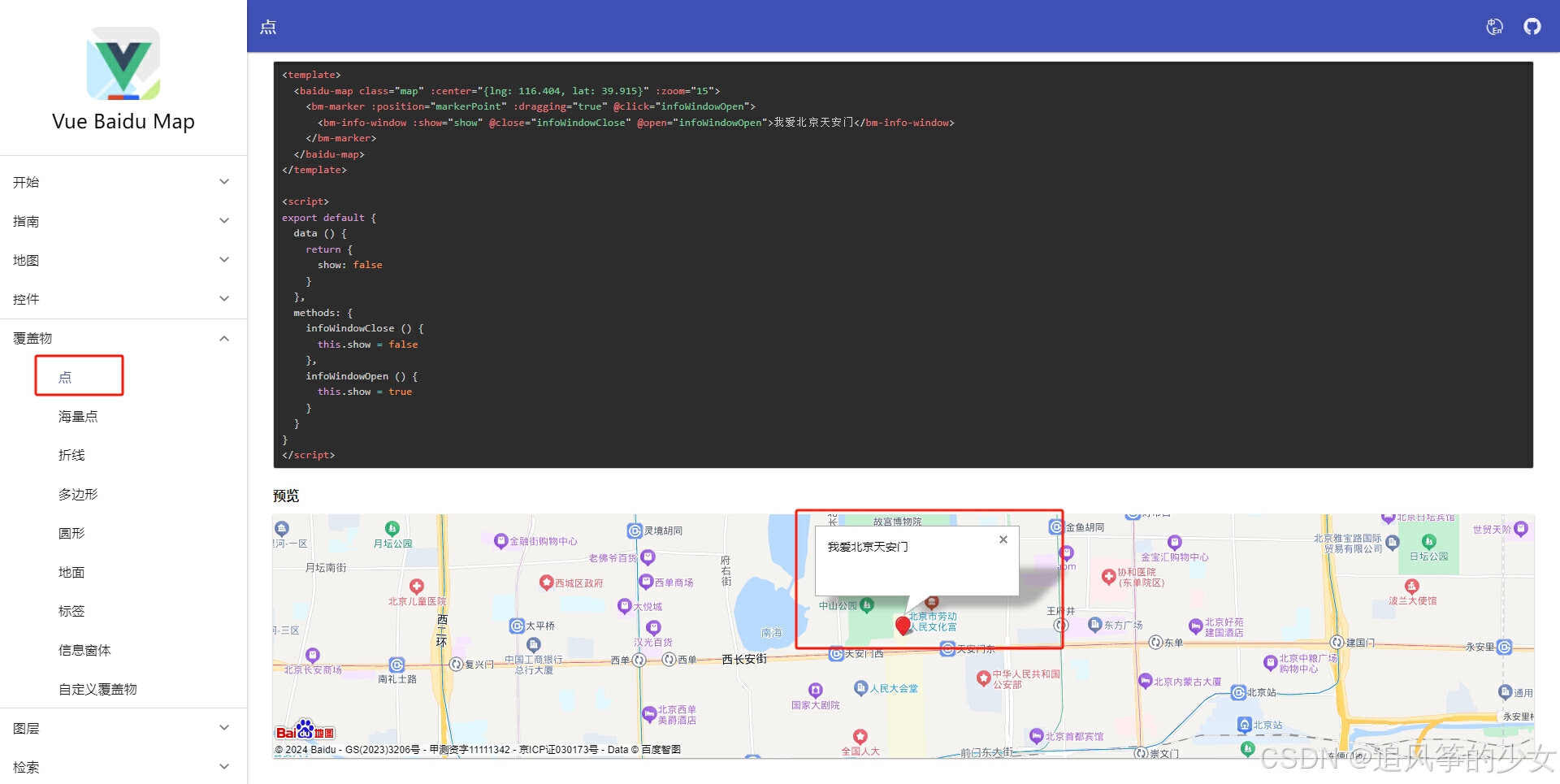
3.地图搜索
<bm-control class="control">
<bm-auto-complete :sugStyle="{ zIndex: 999999 }" v-model="keyword" >
<el-input v-model="keyword" placeholder="搜地点,查范围" class="bmInput">
<el-button slot="suffix" @click="confirmAddress">搜索</el-button>
</el-input>
</bm-auto-complete>
</bm-control>
<bm-local-search :keyword="keyword" :auto-viewport="true" @markersset="markersset" :panel="false"></bm-local-search>
export default {
data() {
return {
keyword: null,
}
},
methods: {
confirmAddress() {
this.map.centerAndZoom(new BMap.Point(this.localPoint.lng,
this.localPoint.lat), 19);
},
markersset(res) {
if (res.length != 0) {
this.localPoint = {
lng: res[0].point.lng,
lat: res[0].point.lat
}
this.lng = 0
this.lat = 0
}
this.map.clearOverlays()
}
}
}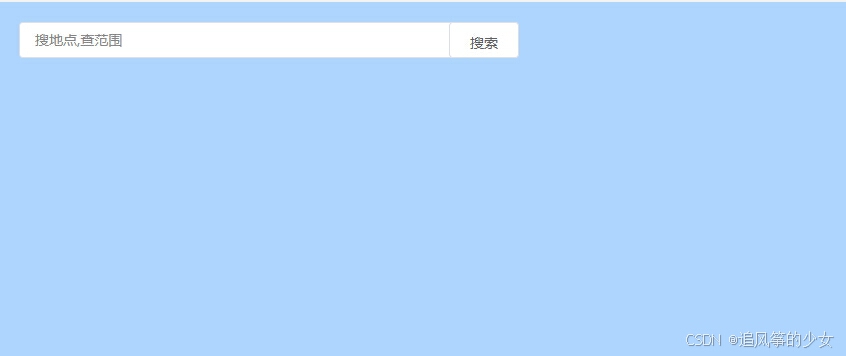
4.地图面板覆盖物
<bm-control class="control1" anchor="BMAP_ANCHOR_TOP_RIGHT">
<div class="panel">
<div class="panelContent">
<el-row>
<el-col :span="4" class="item">
<span>路网:</span>
<el-checkbox v-model="net" @change="netChange" :disabled="disabled"></el-checkbox>
</el-col>
<el-col :span="4" class="item">
<span>卫星:</span>
<el-switch v-model="circle" @change="circleChange">
</el-switch>
</el-col>
</el-row>
</div>
</div>
</bm-control>
data() {
return {
net:false,
circle:false,
disabled:true
}
},
methods: {
//卫星
circleChange(val) {
if (val == true) {
this.mapType = "BMAP_HYBRID_MAP"
this.disabled = false
this.net = true
} else {
this.mapType = "BMAP_NORMAL_MAP"
this.disabled = true
this.net = false
}
},
//路网
netChange(val) {
if (val == true) {
this.mapType = "BMAP_HYBRID_MAP"
} else {
this.mapType = "BMAP_SATELLITE_MAP"
}
},
}

总结
以上内容仅仅介绍了vue-baidu-map在我们公司项目中的一些应用,有其他需求可以去官网看看。