目录
- 1. 新建一个springboot项目
- 2. 配置文件
- application.properties
- application.yml
- 3. 控制类实现文件上传和下载
- 4. 测试
1. 新建一个springboot项目
新建一个springboot项目,选择web,默认即可.
主要pom配置文件如下:
<parent>
<groupId>org.springframework.boot</groupId>
<artifactId>spring-boot-starter-parent</artifactId>
<version>2.2.10.RELEASE</version>
<relativePath/> <!-- lookup parent from repository -->
</parent>
<properties>
<maven.compiler.source>11</maven.compiler.source>
<maven.compiler.target>11</maven.compiler.target>
<project.build.sourceEncoding>UTF-8</project.build.sourceEncoding>
</properties>
<dependencies>
<!--web包-->
<dependency>
<groupId>org.springframework.boot</groupId>
<artifactId>spring-boot-starter-web</artifactId>
</dependency>
</dependencies>
<!-- maven打包设置-->
<build>
<plugins>
<plugin>
<groupId>org.springframework.boot</groupId>
<artifactId>spring-boot-maven-plugin</artifactId>
<configuration>
<includeSystemScope>true</includeSystemScope>
</configuration>
<executions>
<execution>
<goals>
<goal>repackage</goal>
</goals>
</execution>
</executions>
</plugin>
</plugins>
</build>
2. 配置文件
在配置文件中配置文件上传和下载的根目录,文件大小限制等。
application.properties
file.upload.url=path/to/upload
# 文件大小限制
spring.servlet.multipart.max-file-size=10MB
# 请求大小限制
spring.servlet.multipart.max-request-size=20MB
application.yml
file.upload.url: path/to/upload
spring:
servlet:
multipart:
# 文件大小限制
max-file-size: 10MB
max-request-size: 20MB
3. 控制类实现文件上传和下载
在控制类中实现文件上传和下载。其中,文件上传通过MultipartFile实现文件类型限制、文件大小限制、多文件上传等,下载通过文件流实现。
@RestController
@RequestMapping(value = "/file")
@CrossOrigin // 允许跨域
@ControllerAdvice // 全局异常处理
public class FileController {
//上传的根目录
@Value("${file.upload.url}")
private String uploadFilePath;
@Value("${file.upload.url}")
private String downloadFilePath;
//捕获上传文件过大的异常
//@ExceptionHandler标识方法将处理指定类型的异常
@ExceptionHandler(MaxUploadSizeExceededException.class)
public ResponseEntity<String> handleMaxSizeException(MaxUploadSizeExceededException exc) {
return ResponseEntity.status(HttpStatus.PAYLOAD_TOO_LARGE).body("文件过大,请重新选择上传图片!");
}
@RequestMapping("/upload")
public String httpUpload(
@RequestParam("files")
//MultipartFile 是 Spring 框架中用于处理文件上传的接口
MultipartFile files[]) {
StringBuffer urls = new StringBuffer();
//遍历多个文件
for (int i = 0; i < files.length; i++) {
//获取文件类型
String contentType = files[i].getContentType();
System.out.println(contentType);
if (!contentType.contains("image")) {
return "文件格式不正确,请重新选择图片!";
}
//获取上传文件的后缀名
String postfix = files[i].getOriginalFilename().substring(files[i].getOriginalFilename().lastIndexOf("."));
//生成文件名 使用时间戳,避免重名
String fileName = System.currentTimeMillis()+postfix;
System.out.println(fileName);
// File dest = new File(uploadFilePath + '/' + fileName);
File dest = new File(uploadFilePath + '/' + fileName);
//目录不存在则创建目录
if (!dest.getParentFile().exists()) {
dest.getParentFile().mkdirs();
}
try {
//将上传的文件保存到指定的目标位置
files[i].transferTo(dest);
} catch (Exception e) {
return "程序错误,请重新上传\n" + e.toString();
}
urls.append("\n"+uploadFilePath + '\\' + fileName);
}
return "文件上传成功" + urls.toString();
}
@RequestMapping("/download")
public String fileDownLoad(HttpServletResponse response, @RequestParam("fileName") String fileName) {
// File file = new File(downloadFilePath + '/' + fileName);
File file = new File(downloadFilePath + '\\' + fileName);
if (!file.exists()) {
return "下载文件不存在";
}
//清除之前设置的内容
response.reset();
//设置响应内容类型为二进制流
response.setContentType("application/octet-stream");
//设置响应字符编码为UTF-8
response.setCharacterEncoding("utf-8");
//设置响应文件大小
response.setContentLength((int) file.length());
//设置浏览器以附件的形式下载,并设置文件名
response.setHeader("Content-Disposition", "attachment;filename=" + fileName);
try (BufferedInputStream bis = new BufferedInputStream(new FileInputStream(file));) {
byte[] buff = new byte[1024];
OutputStream os = response.getOutputStream();
int i = 0;
while ((i = bis.read(buff)) != -1) {
os.write(buff, 0, i);
os.flush();
}
} catch (IOException e) {
return "下载失败";
}
return "下载成功";
}
}
4. 测试
以下测试使用工具postman实现。测试文件大小的图片可以使用代码生成,可参考文章。



参考链接:
https://cloud.tencent.com/developer/article/1594124
https://cloud.baidu.com/article/2773207
https://blog.csdn.net/m0_63297090?type=blog





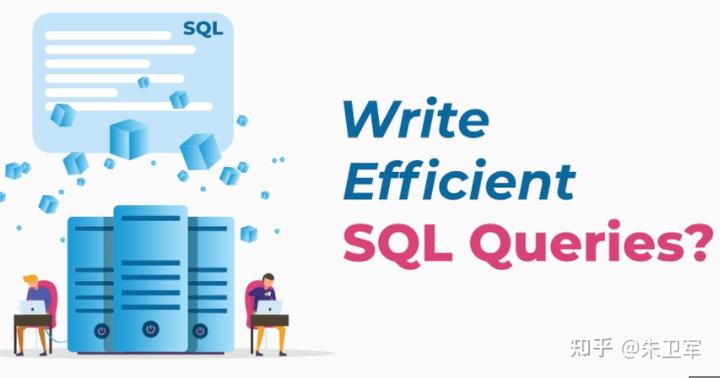









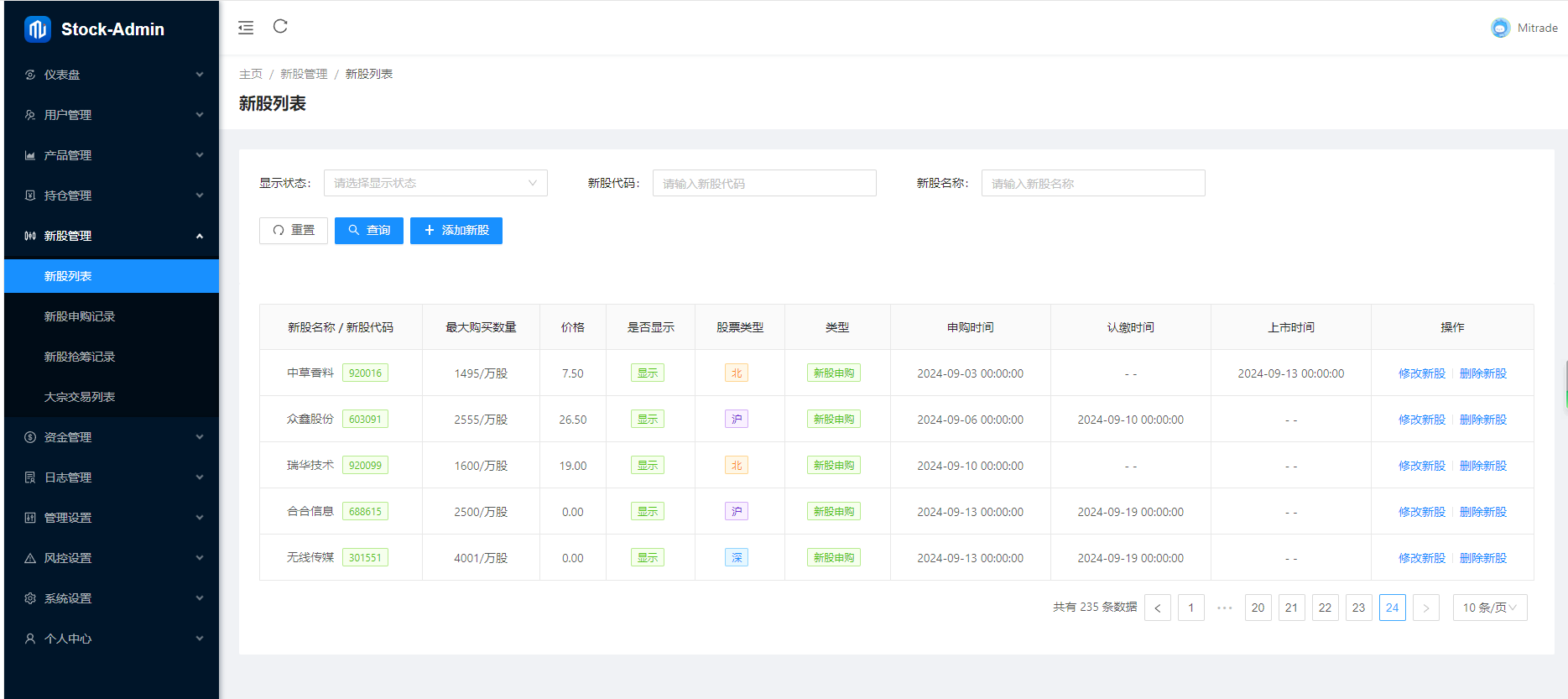



![[数据结构]算法复杂度详解](https://i-blog.csdnimg.cn/direct/7c1cf9a98cf146338aa302f2a31bd350.png)