unity3d入门教程六
- 15.1预制体
- 15.2编辑预制体
- 15.3在场景中编辑
- 15.4动态创建实例
- 15.5实例的销毁
- 16.1(练习)子弹发射
- 16.2定时器
- 16.3键盘事件
15.1预制体
火神山10天建成,使用了预制体技术
一个个小房间都是事先建造好的,最后吊车装配
Unity也有预制体技术

模拟这样一个游戏背景
飞机发射子弹,子弹很多,所以在游戏中动态的创建游戏对象,子弹对象,此时就需要预制体技术



15.2编辑预制体
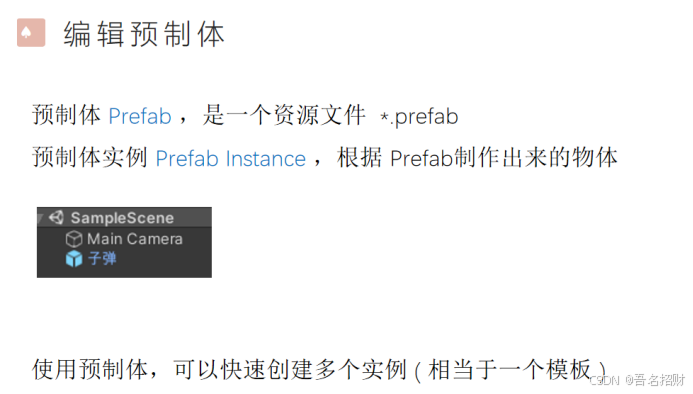


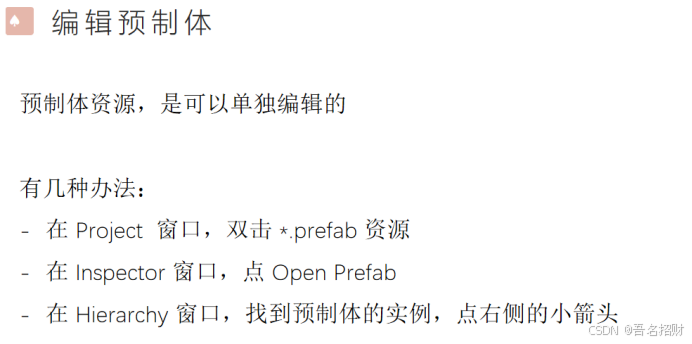
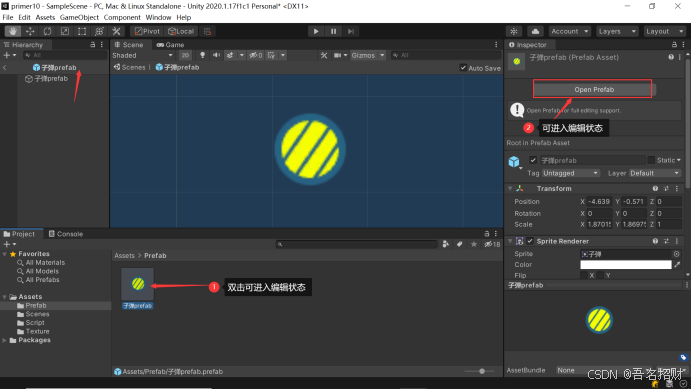
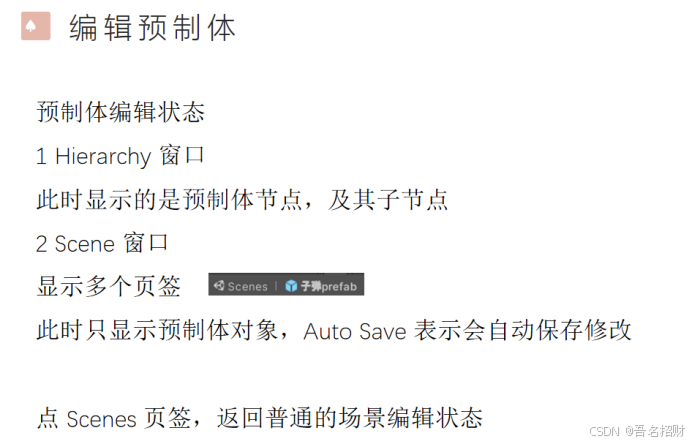
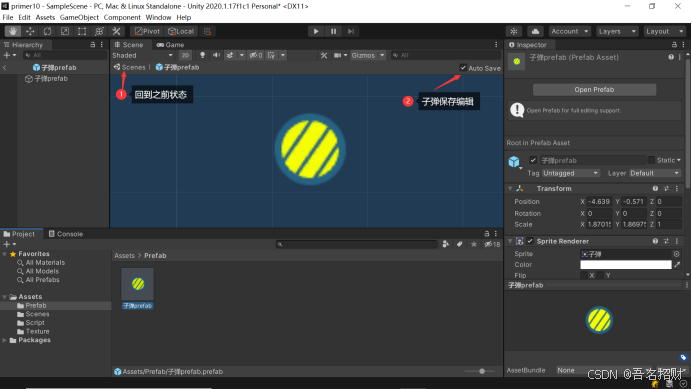


然后退出预制体的编辑状态进行其他的操作

void Update()
{
//另其向上移动
float step = 1.8f * Time.deltaTime;
transform.Translate(0, step, 0, Space.Self);
}


预制体相当于模板,可以创建更多的相同的实例
15.3在场景中编辑



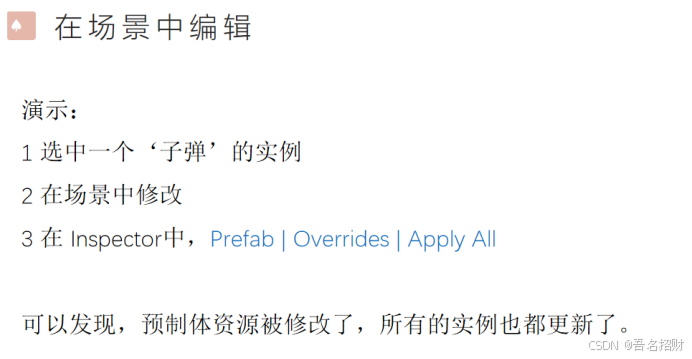
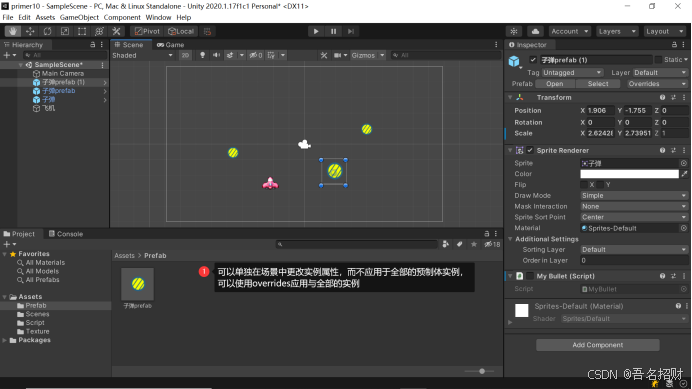
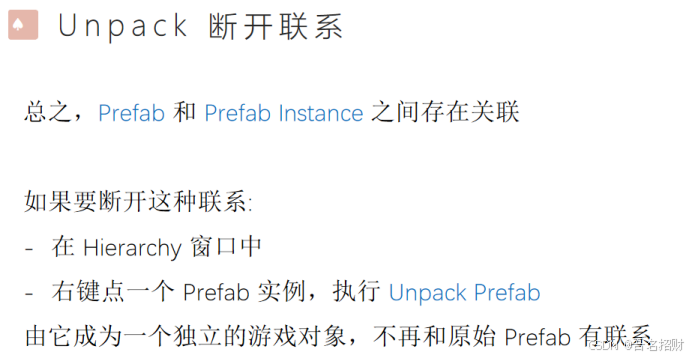
断开联系后,就可以单独更改一个实例不影响其他的
15.4动态创建实例
如飞机射子弹,要发出非常多的子弹,不能全放进去,而是游戏运行时自动创建出来的


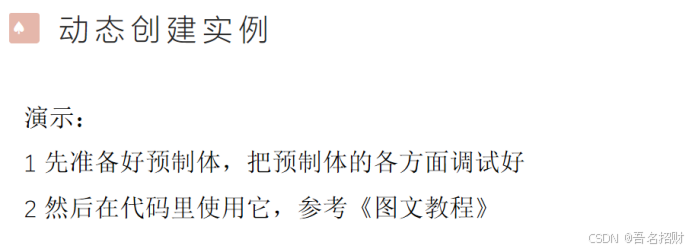
1 添加 MyJet.cs ,挂载到 ‘飞机’ 节点
2 添加公共变量
public GameObject myPrefab;
3 在 Inspector 中引用资源

4 当点击鼠标时,创建一个子弹的实例
GameObject bullet = Instantiate(myPrefab);
bullet.transform.position = transform.position + new Vector3(0, 1f, 0);
其中,Instantiate() 方法根据一个 Prefab ,来创建一个实例,返回值就是创建出来的GameObject 。
5 运行游戏
在 Hierarchy 窗口中,观察新创建的实例
Instantiate() 重载了很多版本,常用的如下:
bullet = Instantiate(myPrefab)
创建一个实例,position与rotation与当前游戏对象相当,挂载场景根节点下
bullet = Instantiate(myPrefab, Transform parent )
创建一个实例,position与rotation与当前游戏对象相当,同时指定父节点
bullet = Instantiate(myPrefab, position, rotation)
创建一个实例,挂载场景根节点下,同时指定 position与rotation
例如,
bullet = Instantiate(myPrefab, transform.position, transform.rotation)
bullet = Instantiate(myPrefab, position, rotation, Transform parent)
创建一个实例,挂载 parent 节点下,同时指定 position与rotation
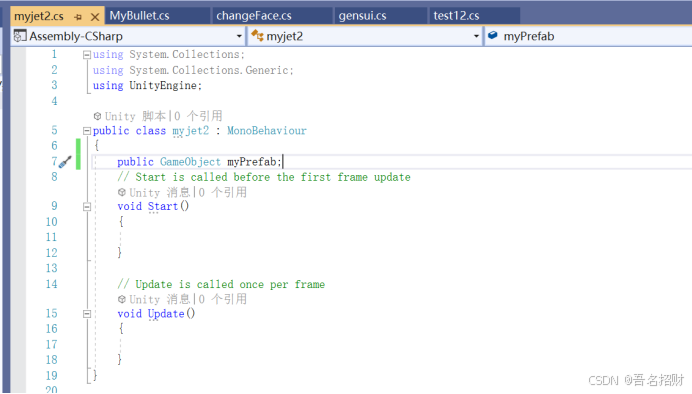




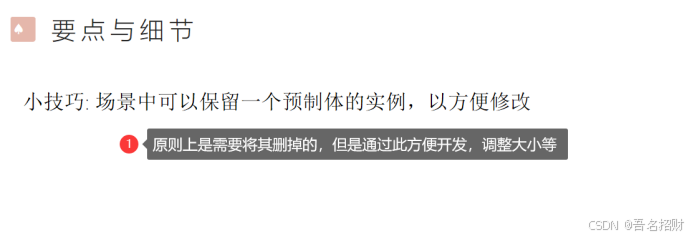
using System.Collections;
using System.Collections.Generic;
using UnityEngine;
public class myjet2 : MonoBehaviour
{
public GameObject myPrefab;
// Start is called before the first frame update
void Start()
{
Application.targetFrameRate = 60;
}
// Update is called once per frame
void Update()
{
if (Input.GetMouseButtonDown(0))
{
Fire();
}
}
private void Fire()
{
//Instantiate方法可以将预制体资源创建为一个object
GameObject bullet = Instantiate(myPrefab);
bullet.transform.position = transform.position + new Vector3(0, 1f, 0);//创建位置放在飞机的上方
bullet.name = "bullet";//更改创建的实例的名称
}
}
15.5实例的销毁
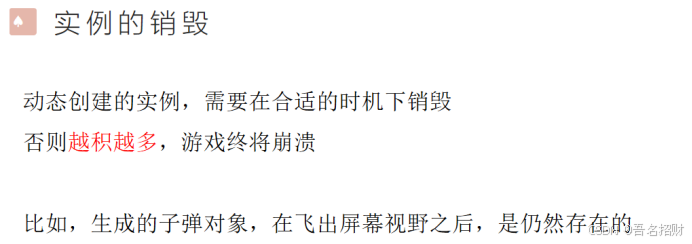
之前点击一次创建一次子弹,创建的子弹会越来越多,需要将其销毁在合适的时机,即在消失在视野后进行销毁

将此脚本挂载到子弹的对象下,而不是飞机下,这样子弹自动被销毁

This指向的是当前组件,而实际要销毁的是游戏对象。
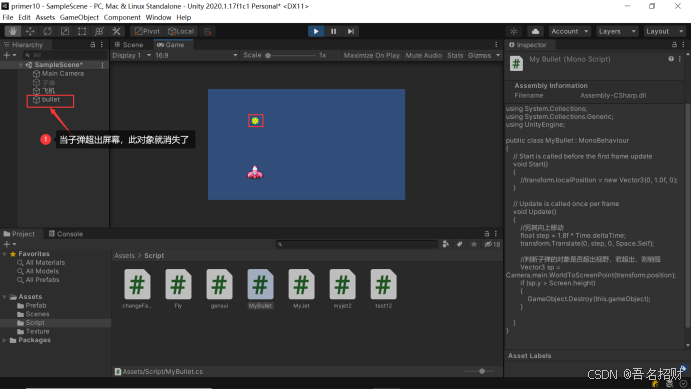
16.1(练习)子弹发射
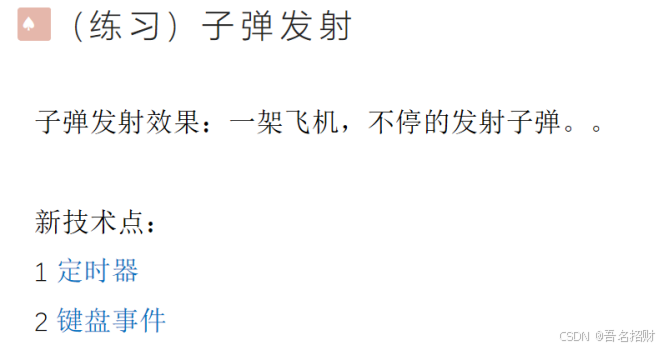
使用键盘的左右键盘进行移动(键盘事件),并且自动不断发射子弹(需要定时器机制,如1秒2个子弹)
16.2定时器


子弹预制体对象上挂载的代码mybullet不用变,有自动向上移动和自我销毁功能
只需改变挂载到飞机上的代码即可,如下
using System.Collections;
using System.Collections.Generic;
using UnityEngine;
public class myjet2 : MonoBehaviour
{
//预制体资源 ‘子弹’
public GameObject myPrefab;
//定时
private float interval = 0.4f;//计时,每个0.4秒发射一颗子弹
private float count = 0;
// Start is called before the first frame update
void Start()
{
Application.targetFrameRate = 60;
}
// Update is called once per frame
void Update()
{
如果鼠标按下就发射
//if (Input.GetMouseButtonDown(0))
//{
// Fire();
//}
//计时,每个0.4秒发射一颗子弹
count += Time.deltaTime;
if (count >= interval)
{
count = 0;
Fire();
}
}
//发射开火子弹
private void Fire()
{
//Instantiate方法可以将预制体资源创建为一个object
GameObject bullet = Instantiate(myPrefab);
bullet.transform.position = transform.position + new Vector3(0, 1f, 0);//创建位置放在飞机的上方
bullet.name = "bullet";//更改创建的实例的名称
}
}
16.3键盘事件


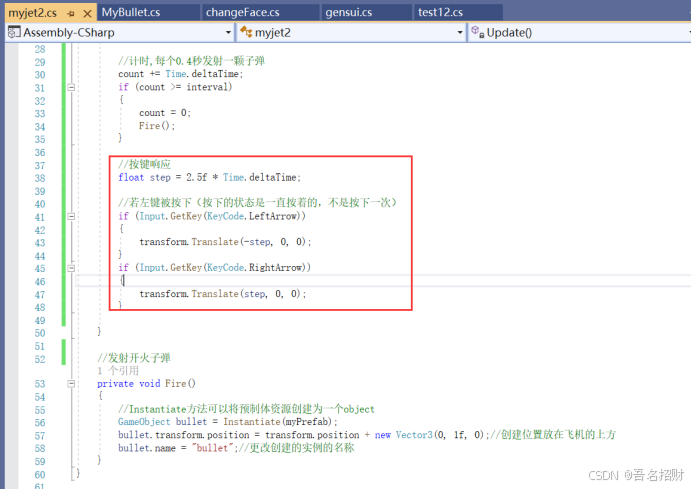
using System.Collections;
using System.Collections.Generic;
using UnityEngine;
public class myjet2 : MonoBehaviour
{
//预制体资源 ‘子弹’
public GameObject myPrefab;
//定时
private float interval = 0.4f;//计时,每个0.4秒发射一颗子弹
private float count = 0;
// Start is called before the first frame update
void Start()
{
Application.targetFrameRate = 60;
}
// Update is called once per frame
void Update()
{
如果鼠标按下就发射
//if (Input.GetMouseButtonDown(0))
//{
// Fire();
//}
//计时,每个0.4秒发射一颗子弹
count += Time.deltaTime;
if (count >= interval)
{
count = 0;
Fire();
}
//按键响应
float step = 2.5f * Time.deltaTime;
//若左键被按下(按下的状态是一直按着的,不是按下一次)
if (Input.GetKey(KeyCode.LeftArrow))
{
transform.Translate(-step, 0, 0);
}
if (Input.GetKey(KeyCode.RightArrow))
{
transform.Translate(step, 0, 0);
}
}
//发射开火子弹
private void Fire()
{
//Instantiate方法可以将预制体资源创建为一个object
GameObject bullet = Instantiate(myPrefab);
bullet.transform.position = transform.position + new Vector3(0, 1f, 0);//创建位置放在飞机的上方
bullet.name = "bullet";//更改创建的实例的名称
}
}