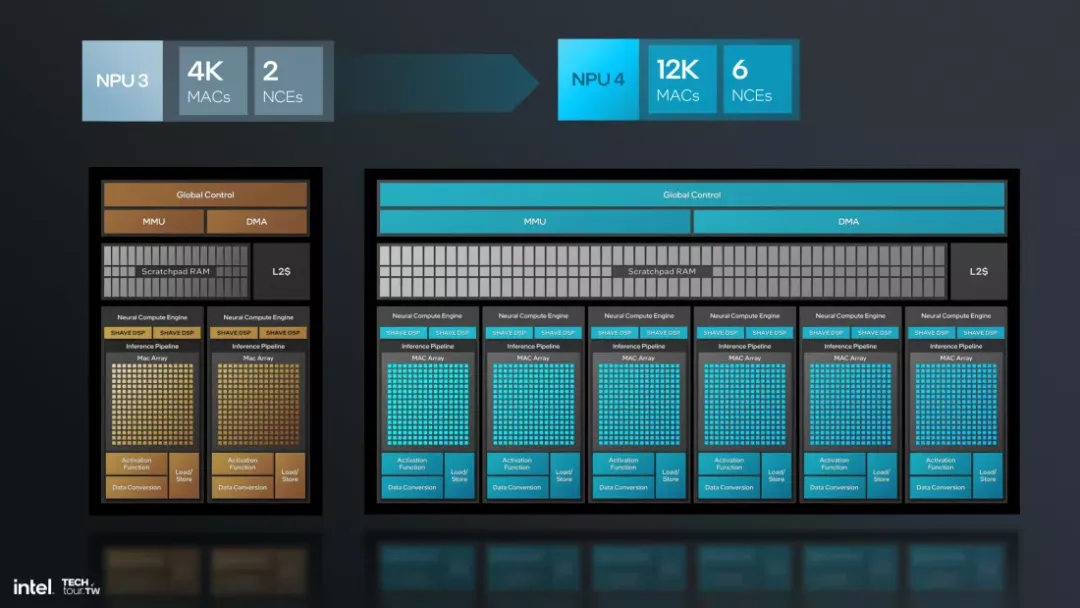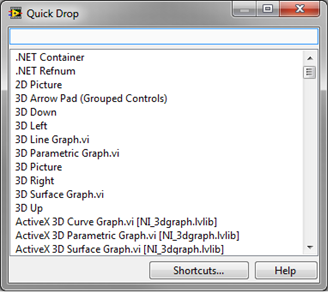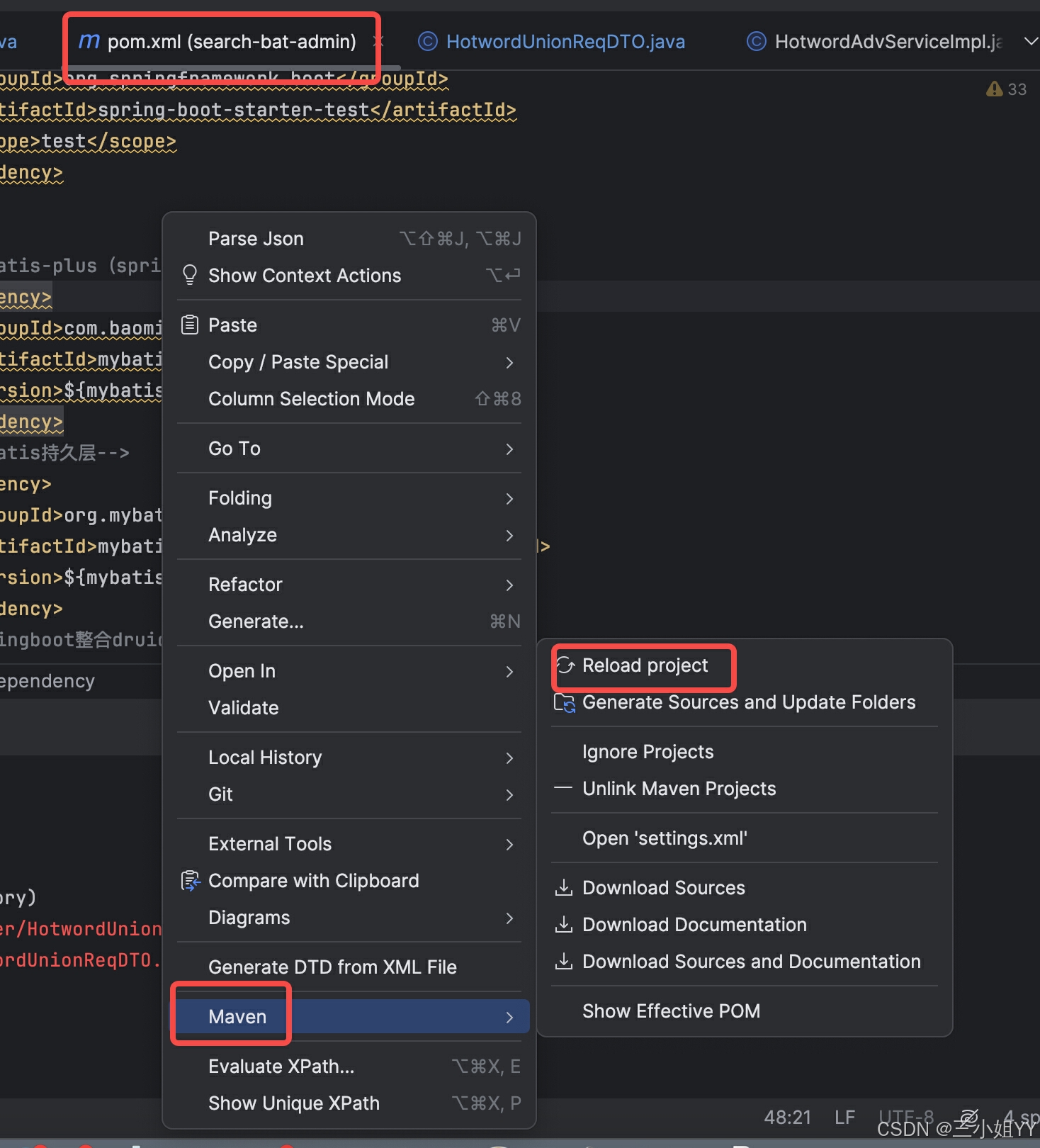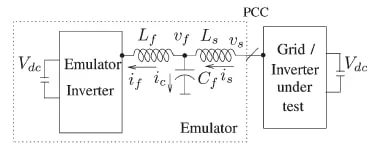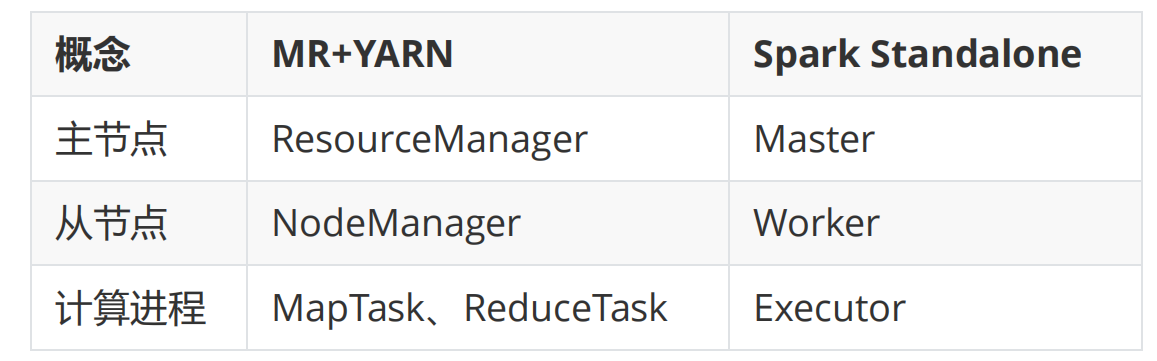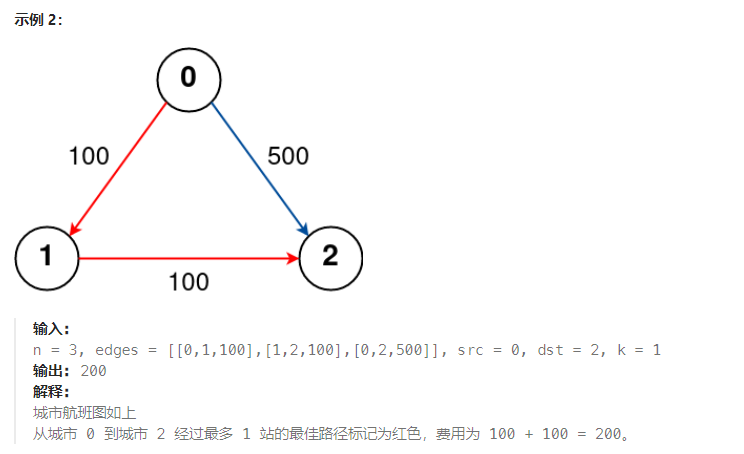在现代Web开发中,交互式地图已成为展示地理位置数据的强大工具。Leaflet.js是一个开源的JavaScript库,它提供了一个简单易用的界面来创建这样的地图。在本文中,我们将探讨如何使用Leaflet.js创建一个交互式地图,并添加Popup来显示额外的信息。

概述
Leaflet.js允许开发者通过简单的API来添加各种地图层和控件。Popup是Leaflet.js中一个非常实用的功能,它可以在地图上的特定位置显示额外的信息。这在需要向用户展示地点详细信息时非常有用,比如地点的描述、图片或其他数据。
实现步骤
1. 初始化地图
首先,我们需要创建一个基础地图实例。这通常涉及到设置地图的初始视图和缩放级别。
var map = L.map('mapid').setView([51.505, -0.09], 13);
L.tileLayer('https://{s}.tile.openstreetmap.org/{z}/{x}/{y}.png', {
maxZoom: 19,
attribution: '© OpenStreetMap contributors'
}).addTo(map);2. 定义多边形数据
在本例中,我们假设已经有了一个包含多边形数据的数组。
data() {
return {
drawnItems: null,
map: null,
polygonsData:[],
detailForm: {},
};
},3. 渲染多边形和Popup
接下来,我们将遍历数据数组,为每个多边形创建一个Leaflet多边形对象,并为其添加Popup。
methods: {
renderPolygons() {
console.log("加载多边形", this.polygonsData);
this.drawnItems.clearLayers(); // 清空之前的图层
this.polygonsData.forEach((item, index) => {
// 确保coord不是null
const polygonCoords = item.polygonsDataItem.map((coord, coordIndex) => {
if (!coord || typeof coord.lat === "undefined" || typeof coord.lng === "undefined") {
console.error(`无效的坐标点在索引 ${index}, 坐标点索引 ${coordIndex}:`, coord);
return null;
}
return L.latLng(coord.lat, coord.lng);
});
// 过滤掉null的坐标点
const validCoords = polygonCoords.filter((coord) => coord !== null);
// 根据onStatus获取对应的样式
const polygonStyle = this.getPolygonStyleByStatus(item.onStatus);
const polygon = L.polygon(validCoords, polygonStyle);
// 计算多边形的中心点
const center = polygon.getBounds().getCenter();
// 创建Popup内容
const popupContent = `
<div class="content">
<div class="item">泊位编号:${item.berthNo}</div>
<div class="item">泊位类型:${item.berthType}</div>
<div class="item">泊位长度:${item.berthLength ? item.berthLength : '-'}米</div>
<div class="item">泊位宽度:${item.berthWidth ? item.berthWidth : '-'}米</div>
<div class="item">泊位水深:${item.berthDepth ? item.berthDepth : '-'}米</div>
<div class="item">泊位状态:${item.onStatus}</div>
<div class="btn" id="berthUsageBtn">泊位使用情况</div>
</div>
`;
// 创建Popup
const popup = L.popup({
closeButton: false,
autoClose: true,
closeOnClick: true,
className: 'my-custom-popup'
}).setContent(popupContent);
// 绑定Popup事件
this.bindPopupEvents(polygon, item);
// 绑定Popup到多边形
polygon.bindPopup(popup);
this.drawnItems.addLayer(polygon);
});
},
// 触发点击事件
bindPopupEvents(layer, item) {
layer.on("popupopen", function (e) {
const popup = e.popup;
const container = popup._container;
const berthUsageBtn = container.querySelector('#berthUsageBtn');
if (berthUsageBtn) {
berthUsageBtn.onclick = function () {
console.log('点击了', item);
this.detailForm = item;
}.bind(this);
}
}.bind(this));
layer.on("popupclose", function (e) {
const popup = e.popup;
const container = popup._container;
const berthUsageBtn = container.querySelector('#berthUsageBtn');
if (berthUsageBtn) {
berthUsageBtn.onclick = null;
}
});
}
}4. 自定义Popup样式
为了使Popup更加美观,我们可以通过CSS来自定义其样式。
::v-deep .leaflet-popup-content {
width: 200px;
padding: 24px 10px;
box-sizing: border-box;
margin: 0;
}
::v-deep .leaflet-popup-tip {
background: #2F4C79;
}
::v-deep .leaflet-popup-content-wrapper {
background: #2F4C79;
box-shadow: 0px 0px 12px 0px rgba(0, 0, 0, 0.12);
.content {
display: flex;
flex-direction: column;
font-weight: 500;
font-size: 16px;
.item {
color: #FFFFFF;
margin-bottom: 10px;
}
.btn {
display: flex;
align-items: center;
justify-content: center;
cursor: pointer;
width: 100%;
color: #EBF2FF;
line-height: 16px;
text-align: left;
font-style: normal;
text-decoration-line: underline;
}
}
}结论
通过上述步骤,我们成功地在Leaflet.js地图上添加了交互式的多边形和Popup。这种方法不仅提高了地图的交互性,还增强了用户体验。Leaflet.js的强大功能和灵活性使其成为创建交互式地图的理想选择。