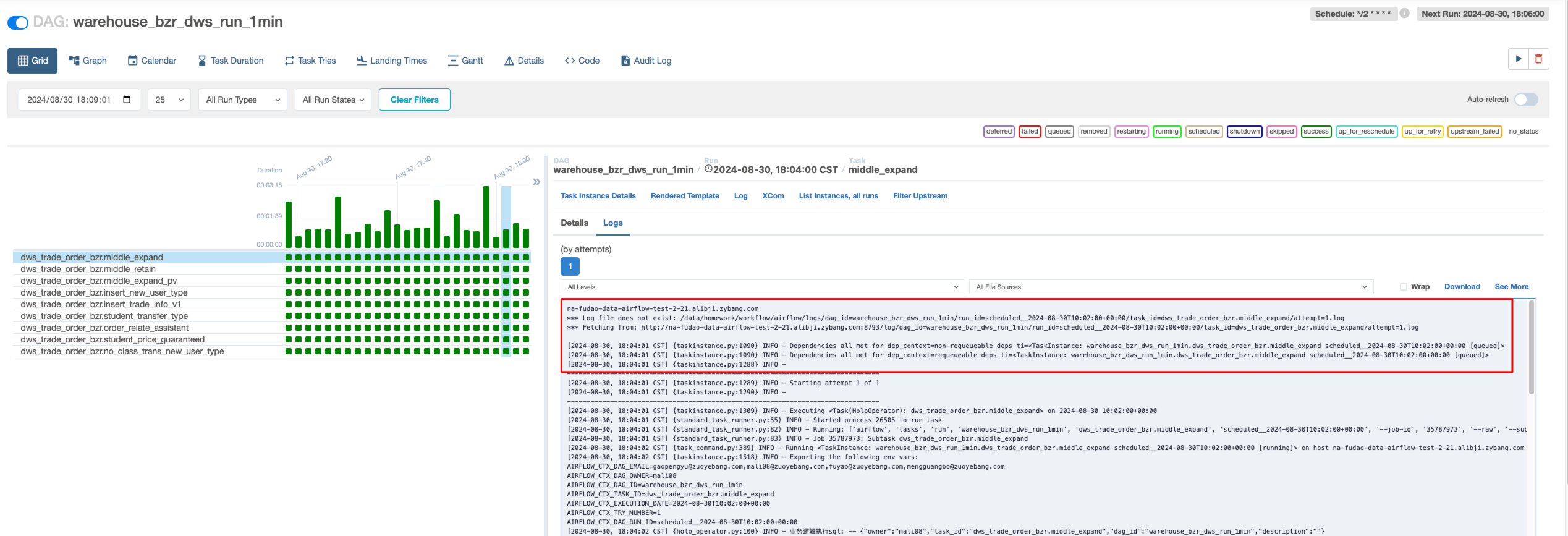本期将为大家讲解Hexo Butterfly主题的使用。
1. 主题介绍
hexo-theme-butterfly是基于 Molunerfinn 的 hexo-theme-melody 的基础上进行开发的,当前版本是v4.13.0。
主题官网:https://github.com/jerryc127/hexo-theme-butterfly
官网效果图:
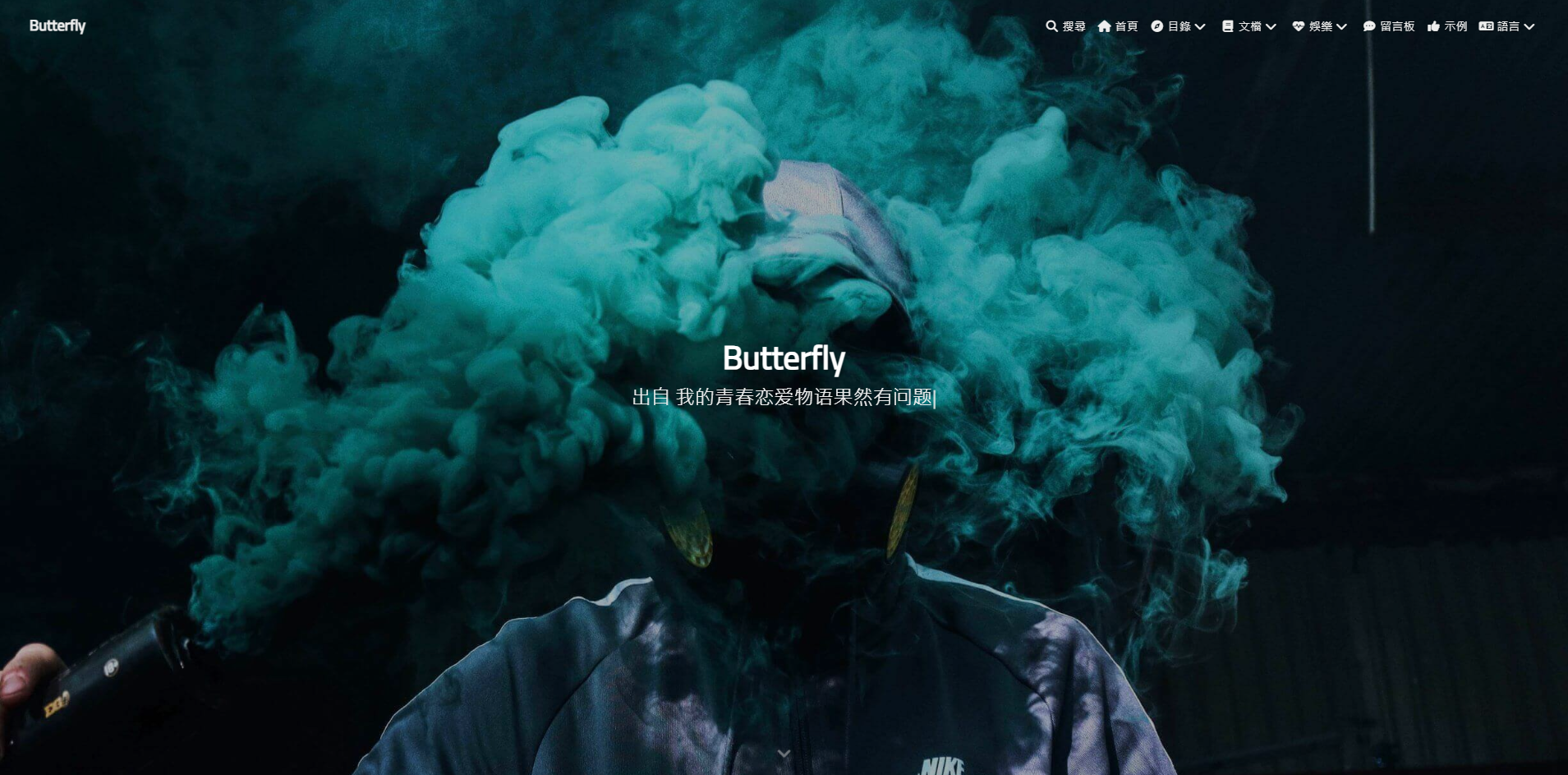
2. 主题安装
2.1 下载主题
建议你使用clone最新版本的方式,之后的更新可以通过 git pull 来快速更新, 而不用再次下载压缩包替换。
切换到博客的主题根目录下打开Git Bash并执行以下命令:
git clone https://github.com/jerryc127/hexo-theme-butterfly.git themes/butterfly
下载完成后,会在项目themes目录下生成butterfly文件夹。

如果没有修改代码的需求可以直接通过npm来安装。
npm i hexo-theme-butterfly
仅支持Hexo 5.0.0及以上版本
2.2 渲染器下载
需要安装安装pug 和 stylus 渲染器,否则启动之后访问页面会报错。
错误内容: extends includes/layout.pug block content include ./includes/mixins/post-ui.pug #recent-posts.recent-posts +postUI include includes/pagination.pug
npm install hexo-renderer-pug hexo-renderer-stylus --save
2.3 切换主题
与所有 Hexo 主题启用的模式一样。当 克隆/下载 完成后,打开 站点配置文件, 找到 theme 字段,并将其值更改为 butterfly。
theme: butterfly
到此,Butterfly主题安装完成。
2.4 验证主题
启动服务并访问http://localhost:4000查看效果.
hexo clean && hexo s
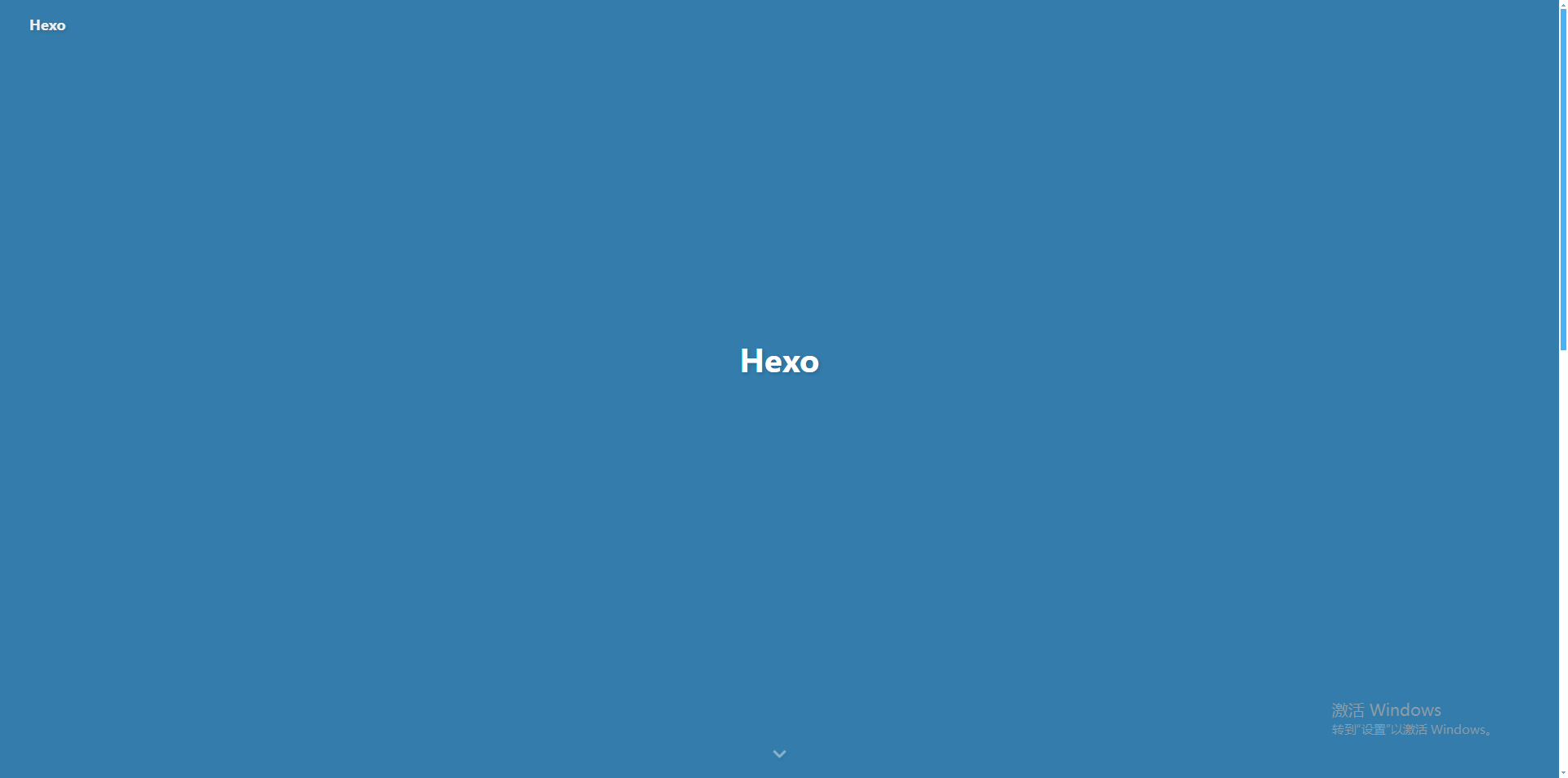
3. 主题配置
主题配置文件是themes/butterfly/_config.yml。
3.1 配置说明
以下是themes/butterfly/_config.yml文件的翻译版本,可以复制进去替换原文件
# Navigation bar settings (导航栏设置)
# 见 https://butterfly.js.org/posts/4aa8abbe/##导航栏设置-Navigation-bar-settings
# --------------------------------------
nav:
logo: # 图片
display_title: true
fixed: false # 固定导航栏
# Menu 目录
menu:
# Home: / || fas fa-home
# Archives: /archives/ || fas fa-archive
# Tags: /tags/ || fas fa-tags
# Categories: /categories/ || fas fa-folder-open
# List||fas fa-list:
# Music: /music/ || fas fa-music
# Movie: /movies/ || fas fa-video
# Link: /link/ || fas fa-link
# About: /about/ || fas fa-heart
# Code Blocks (代码块相关)
# --------------------------------------
highlight_theme: light # darker / pale night / light / ocean / false
highlight_height_limit: false # 单位:像素
code_word_wrap: false
# 高亮工具栏
highlight_theme_macStyle: false # 使用 Mac 风格
highlight_copy: true # 复制按钮
highlight_lang: true # 显示代码语言
highlight_shrink: false # true: 收缩代码块 / false: 展开代码块 | none: 展开代码块并隐藏按钮
highlight_fullpage: true # true: 添加切换全屏的按钮
# Social Settings (社交图标设置)
# 正式:
# icon: 链接 || 描述 || 颜色
social:
# fab fa-github: https://github.com/xxxxx || Github || '#24292e'
# fas fa-envelope: mailto:xxxxxx@gmail.com || Email || '#4a7dbe'
# Image (图片设置)
# --------------------------------------
# Favicon(网站图标)
favicon: /img/favicon.png
# Avatar (头像)
avatar:
img: https://i.loli.net/2021/02/24/5O1day2nriDzjSu.png
effect: false
# 禁用所有横幅图片
disable_top_img: false
# 首页的横幅图片
index_img:
# 如果页面没有设置横幅,则显示顶部图片
default_top_img:
# 归档页面的横幅图片
archive_img:
# 如果标签页面没有设置横幅,则显示顶部图片
# 注意:标签页面,不是标签页面(子标签页面的顶部图片)
tag_img:
# 标签页面的横幅图片
# 格式:
# - 标签名: xxxxx
tag_per_img:
# 如果分类页面没有设置横幅,则显示顶部图片
# 注意:分类页面,不是分类页面(子分类页面的顶部图片)
category_img:
# 分类页面的横幅图片
# 格式:
# - 分类名: xxxxx
category_per_img:
# 封面
cover:
# 是否显示文章封面
index_enable: true
aside_enable: true
archives_enable: true
# 首页封面显示的位置
# left/right/both
position: both
# 当没有设置封面时,显示默认封面
default_cover:
# - https://i.loli.net/2020/05/01/gkihqEjXxJ5UZ1C.jpg
# 替换无法显示的图片
error_img:
flink: /img/friend_404.gif
post_page: /img/404.jpg
# 一个简单的 404 页面
error_404:
enable: false
subtitle: '页面未找到'
background: https://i.loli.net/2020/05/19/aKOcLiyPl2JQdFD.png
# post_meta 页面元数据
post_meta:
page: # 首页
date_type: created # created 或 updated 或 both 主页文章日期显示创建日或者更新日或都显示
date_format: date # date 或 relative 显示日期还是相对日期
categories: true # true 或 false 主页是否显示分类
tags: false # true 或 false 主页是否显示标签
label: true # true 或 false 显示描述性文字
post:
position: left # left 或 center 文章页标题位置
date_type: both # created 或 updated 或 both 文章页日期显示创建日或者更新日或都显示
date_format: date # date 或 relative 显示日期还是相对日期
categories: true # true 或 false 文章页是否显示分类
tags: true # true 或 false 文章页是否显示标签
label: true # true 或 false 显示描述性文字
# 在首页显示文章介绍
# 1: description
# 2: both (如果描述存在,则显示描述,否则显示自动摘要)
# 3: auto_excerpt (默认)
# false: 不显示文章介绍
index_post_content:
method: 3
length: 500 # 如果你设置方法为 2 或 3,需要配置长度
# 锚点
anchor:
# 当你滚动时,URL 将根据标题 id 更新
auto_update: false
# 点击标题滚动并更新锚点
click_to_scroll: false
# 图片描述文字
photofigcaption: false
# 复制设置
# copyright: 在复制内容后面添加版权信息
copy:
enable: true
copyright:
enable: false
limit_count: 50
# 文章
# --------------------------------------
# toc (目录)
toc:
post: true
page: false
number: true
expand: false
style_simple: false # 针对文章
scroll_percent: true
# 文章版权
post_copyright:
enable: true
decode: false
author_href:
license: CC BY-NC-SA 4.0
license_url: https://creativecommons.org/licenses/by-nc-sa/4.0/
# 赞助/打赏
reward:
enable: false
text:
QR_code:
# - img: /img/wechat.jpg
# link:
# text: wechat
# - img: /img/alipay.jpg
# link:
# text: alipay
# 文章编辑
# 在线轻松浏览和编辑博客源代码
post_edit:
enable: false
# url: https://github.com/user-name/repo-name/edit/branch-name/subdirectory-name/
# 例如: https://github.com/jerryc127/butterfly.js.org/edit/main/source/
url:
# 相关文章
related_post:
enable: true
limit: 6 # 显示的文章数量
date_type: created # 或者 created 或 updated 文章日期显示创建日或者更新日
# 文章分页
# value: 1 || 2 || false
# 1: 下一篇文章将链接到旧文章
# 2: 下一篇文章将链接到新文章
# false: 禁用分页
post_pagination: 1
# 显示文章的过时提醒
noticeOutdate:
enable: false
style: flat # 风格: simple/flat
limit_day: 500 # 何时显示
position: top # 位置: top/bottom
message_prev: 已经有
message_next: 天未更新,文章内容可能已过时。
# 页脚设置
# --------------------------------------
footer:
owner:
enable: true
since: 2020
custom_text:
copyright: true # 主题和框架的版权
# 侧边栏
# --------------------------------------
aside:
enable: true
hide: false
button: true
mobile: true # 在移动设备上显示
position: right # left or right
display:
archive: true
tag: true
category: true
card_author:
enable: true
description:
button:
enable: true
icon: fab fa-github
text: 关注我
link: https://github.com/xxxxxx
card_announcement:
enable: true
content: 这是我的博客
card_recent_post:
enable: true
limit: 5 # 如果设置为 0 将显示全部
sort: date # date 或 updated
sort_order: # 除非你知道它如何工作,否则不要修改设置
card_categories:
enable: true
limit: 8 # 如果设置为 0 将显示全部
expand: none # none/true/false
sort_order: # 除非你知道它如何工作,否则不要修改设置
card_tags:
enable: true
limit: 40 # 如果设置为 0 将显示全部
color: false
orderby: random # 标签顺序,random/name/length
order: 1 # 排序方式。1,升序;-1,降序
sort_order: # 除非你知道它如何工作,否则不要修改设置
card_archives:
enable: true
type: monthly # yearly 或 monthly
format: MMMM YYYY # 例如:YYYY年MM月
order: -1 # 排序方式。1,升序;-1,降序
limit: 8 # 如果设置为 0 将显示全部
sort_order: # 除非你知道它如何工作,否则不要修改设置
card_webinfo:
enable: true
post_count: true
last_push_date: true
sort_order: # 除非你知道它如何工作,否则不要修改设置
card_post_series:
enable: true
series_title: false # 标题显示系列名称
orderBy: 'date' # 按标题或日期排序
order: -1 # 排序方式。1,升序;-1,降序
# 网站访问人数统计
busuanzi:
site_uv: true
site_pv: true
page_pv: true
# 网页运行时间(发布日期与现在的时间差)
# 格式:Month/Day/Year Time or Year/Month/Day Time
runtimeshow:
enable: false
publish_date:
# 侧边栏小部件 - 最新评论
newest_comments:
enable: false
sort_order:
limit: 6
storage: 10 # 单位:分钟,数据保存到 localStorage
avatar: true
# 右下角按钮
# --------------------------------------
# 简繁转换
translate:
enable: false
# 按钮的文本
default: 繁
# 网站的语言 (1 - 繁体中文 / 2 - 简体中文)
defaultEncoding: 2
# 时间延迟
translateDelay: 0
# 简体字状态下按钮的文本
msgToTraditionalChinese: '繁'
# 繁体字状态下按钮的文本
msgToSimplifiedChinese: '简'
# 阅读模式
readmode: true
# 暗色模式
darkmode:
enable: true
# 切换暗色/浅色模式的按钮
button: true
# 自动切换暗色/浅色模式 (自动切换 dark mode 和 light mode)
# autoChangeMode: 1 跟随系统设置,如果系统不支持暗色模式,则在下午 6 点到早上 6 点之间切换暗色模式
# autoChangeMode: 2 在下午 6 点到早上 6 点之间切换暗色模式
# autoChangeMode: false
autoChangeMode: false
# 设置浅色模式的时间。取值范围是 0 到 24。如果没有设置,默认值是 6 和 18
start:
end:
# 在返回顶部按钮中显示滚动百分比
rightside_scroll_percent: false
# 除非你知道它们如何工作,否则不要修改以下设置
# 选择:readmode,translate,darkmode,hideAside,toc,chat,comment
# 不要重复
rightside_item_order:
enable: false
hide: # readmode,translate,darkmode,hideAside
show: # toc,chat,comment
# Math (數學)
# --------------------------------------
# 关于每页的设置
# 如果你设置为 true,它将在每一页都加载 mathjax/katex 脚本 (true 表示每一页都加载 js)
# 如果你设置为 false,它将根据你的设置加载 mathjax/katex 脚本 (需要在页面的 Markdown Front-matter 中添加 mathjax: true)
# (false 按需加载,必须在使用的 Markdown Front-matter 中添加 mathjax: true)
# MathJax
mathjax:
enable: false
per_page: false
# KaTeX
katex:
enable: false
per_page: false
hide_scrollbar: true
# 搜索
# 见 https://butterfly.js.org/posts/ceeb73f/#搜索系统
# --------------------------------------
# Algolia 搜索
algolia_search:
enable: false
hits:
per_page: 6
# 本地搜索
local_search:
enable: false
# 页面加载时预加载搜索数据
preload: false
# 每篇文章显示前 n 个结果,设置为 -1 显示所有结果
top_n_per_article: 1
# 将 HTML 字符串转换为可读的格式
unescape: false
CDN:
# Docsearch
docsearch:
enable: false
appId:
apiKey:
indexName:
option:
# 分享系统
# --------------------------------------
# Share.js
# https://github.com/overtrue/share.js
sharejs:
enable: true
sites: facebook,twitter,wechat,weibo,qq
# AddToAny
# https://www.addtoany.com/
addtoany:
enable: false
item: facebook,twitter,wechat,sina_weibo,facebook_messenger,email,copy_link
# 评论系统
# --------------------------------------
comments:
# 最多可以选择两个评论系统,第一个将作为默认显示
# 选择:Disqus/Disqusjs/Livere/Gitalk/Valine/Waline/Utterances/Facebook Comments/Twikoo/Giscus/Remark42/Artalk
use:
text: true # 在按钮旁边显示评论名称
# lazyload: 当评论元素进入浏览器视口时,评论系统将被加载。
# 如果你设置为 true,则评论计数将无效
lazyload: false
count: false # 在文章顶部图片中显示评论计数
card_post_count: false # 在首页显示评论计数
# Disqus
# https://disqus.com/
disqus:
shortname:
apikey: # 用于最新评论小部件
# DisqusJS 评论系统,可以在网络审查地区加载 Disqus 评论列表,兼容原版
# https://github.com/SukkaW/DisqusJS
disqusjs:
shortname:
apikey:
option:
# Livere (来必力)
# https://www.livere.com/
livere:
uid:
# Gitalk
# https://github.com/gitalk/gitalk
gitalk:
client_id:
client_secret:
repo:
owner:
admin:
option:
# Valine
# https://valine.js.org
valine:
appId: # Leancloud 应用 App ID
appKey: # Leancloud 应用 App 密钥
avatar: monsterid # Gravatar 风格 https://valine.js.org/#/avatar
serverURLs: # 此配置适用于国内自定义域名用户,海外版本将自动检测(无需手动填写)
bg: # Valine 背景
visitor: false
option:
# Waline - 一个简单的带有后端支持的评论系统,Valine 的一个分支
# https://waline.js.org/
waline:
serverURL: # Waline 服务器地址 URL
bg: # Waline 背景
pageview: false
option:
# Utterances
# https://utteranc.es/
utterances:
repo:
# 问题映射:pathname/url/title/og:title
issue_term: pathname
# 主题:github-light/github-dark/github-dark-orange/icy-dark/dark-blue/photon-dark
light_theme: github-light
dark_theme: photon-dark
# Facebook Comments Plugin
# https://developers.facebook.com/docs/plugins/comments/
facebook_comments:
app_id:
user_id: # 可选
pageSize: 10 # 显示的评论数量
order_by: social # social/time/reverse_time
lang: zh_TW # 语言 en_US/zh_CN/zh_TW 等
# Twikoo
# https://github.com/imaegoo/twikoo
twikoo:
envId:
region:
visitor: false
option:
# Giscus
# https://giscus.app/
giscus:
repo:
repo_id:
category_id:
theme:
light: light
dark: dark
option:
# Remark42
# https://remark42.com/docs/configuration/frontend/
remark42:
host: # 你的主机 URL
siteId: # 你的站点 ID
option:
# Artalk
# https://artalk.js.org/guide/frontend/config.html
artalk:
server:
site:
visitor: false
option:
# 聊天服务
# --------------------------------------
# 聊天按钮 [推荐]
# 它将在网站右下角创建一个按钮,并隐藏原始按钮
chat_btn: false
# 当滚动至上部时显示原始聊天按钮,滚动下来时隐藏按钮
chat_hide_show: false
# Chatra
# https://chatra.io/
chatra:
enable: false
id:
# Tidio
# https://www.tidio.com/
tidio:
enable: false
public_key:
# Daovoice
# http://dashboard.daovoice.io/app
daovoice:
enable: false
app_id:
# Crisp
# https://crisp.chat/en/
crisp:
enable: false
website_id:
# Messenger
# https://developers.facebook.com/docs/messenger-platform/discovery/facebook-chat-plugin/
messenger:
enable: false
pageID:
lang: zh_TW # 语言 en_US/zh_CN/zh_TW 等
# 分析
# --------------------------------------
# Baidu Analytics
# https://tongji.baidu.com/web/welcome/login
baidu_analytics:
# Google Analytics
# https://analytics.google.com/analytics/web/
google_analytics:
# Cloudflare Analytics
# https://www.cloudflare.com/zh-tw/web-analytics/
cloudflare_analytics:
# Microsoft Clarity
# https://clarity.microsoft.com/
microsoft_clarity:
# 广告
# --------------------------------------
# Google Adsense (谷歌广告)
google_adsense:
enable: false
auto_ads: true
js: https://pagead2.googlesyndication.com/pagead/js/adsbygoogle.js
client:
enable_page_level_ads: true
# 手动插入广告
# ad:
# index:
# aside:
# post:
# 站长验证
# --------------------------------------
site_verification:
# - name: google-site-verification
# content: xxxxxx
# - name: baidu-site-verification
# content: xxxxxxx
# 美化/效果
# --------------------------------------
# 自定义主题颜色
# 注意:颜色值必须用双引号引起来,如 "#000",否则可能会导致错误!
# theme_color:
# enable: true
# main: "#49B1F5"
# paginator: "#00c4b6"
# button_hover: "#FF7242"
# text_selection: "#00c4b6"
# link_color: "#99a9bf"
# meta_color: "#858585"
# hr_color: "#A4D8FA"
# code_foreground: "#F47466"
# code_background: "rgba(27, 31, 35, .05)"
# toc_color: "#00c4b6"
# blockquote_padding_color: "#49b1f5"
# blockquote_background_color: "#49b1f5"
# scrollbar_color: "#49b1f5"
# meta_theme_color_light: "ffffff"
# meta_theme_color_dark: "#0d0d0d"
# 首页的 top_img 设置
# 默认:top img - 全屏,site info - 中间(默认 top_img 全屏,site_info 在中间)
# 网站信息的位置,例如:300px/300em/300rem/10%(首页标题距离顶部的距离)
index_site_info_top:
# 首页 top_img 的高度,例如:300px/300em/300rem
index_top_img_height:
# 分类和标签页面的用户界面设置 (category 和 tag 页的 UI 设置)
# index - 与首页 UI 相同(index 值代表 UI 将与首页的 UI 一样)
# default - 与归档 UI 相同,默认跟 archives 页面 UI 一样
category_ui: # 留空或 index
tag_ui: # 留空或 index
# 拉伸行宽,使每一行宽度相等(文字两端对齐,对最后一行无效)
text_align_justify: false
# 设置网站背景
# 可以设置为颜色或图片(可设置图片 或者 颜色)
# 图片格式:url(http://xxxxxx.com/xxx.jpg)
background:
# 页脚背景
footer_bg: false
# 为 header 或 footer 添加黑色半透明遮罩
mask:
header: true
footer: true
# 右下角按钮距离底部的位置,默认单位为像素
rightside_bottom:
# 开启网页进入效果
enter_transitions: true
# 打字效果
# https://github.com/disjukr/activate-power-mode
activate_power_mode:
enable: false
colorful: true # 开启粒子动画(发光特效)
shake: true # 开启 shake(抖动特效)
mobile: false
# 背景特效
# --------------------------------------
# canvas_ribbon (静止彩带背景)
# 见: https://github.com/hustcc/ribbon.js
canvas_ribbon:
enable: false
size: 150
alpha: 0.6
zIndex: -1
click_to_change: false
mobile: false
# Fluttering Ribbon (动态彩带)
canvas_fluttering_ribbon:
enable: false
mobile: false
# canvas_nest
# https://github.com/hustcc/canvas-nest.js
canvas_nest:
enable: false
color: '0,0,255' # 线条的颜色,默认: '0,0,0';RGB 值:(R,G,B)。(注意:用 ',' 分隔)
opacity: 0.7 # 线条的透明度 (0~1),默认: 0.5
zIndex: -1 # 背景的 z-index 属性,默认: -1
count: 99 # 线条的数量,默认: 99
mobile: false
# 鼠标点击效果:烟花特效
fireworks:
enable: false
zIndex: 9999 # -1 或 9999
mobile: false
# 鼠标点击效果:爱心
click_heart:
enable: false
mobile: false
# 鼠标点击效果:文字
clickShowText:
enable: false
text:
# - 我
# - 爱
# - 你
fontSize: 15px
random: false
mobile: false
# 网站默认的显示模式
# light (默认) / dark
display_mode: light
# 美化页面显示
beautify:
enable: false
field: post # site/post
title-prefix-icon: # '\\f0c1'
title-prefix-icon-color: # '#F47466'
# 全局字体设置
# 除非你知道它们如何工作,否则不要修改以下设置
font:
global-font-size:
code-font-size:
font-family:
code-font-family:
# 网站标题和副标题的字体设置
# 左上角网站名字 主页居中网站名字
blog_title_font:
font_link:
font-family:
# 水平分隔线图标设置
hr_icon:
enable: true
icon: # 字体图标的 Unicode 值,例如 '\\3423'
icon-top:
# 首页副标题
subtitle:
enable: false
# 打字效果
effect: true
# 定制 typed.js
# https://github.com/mattboldt/typed.js/#customization
typed_option:
# source 调用第三方服务
# source: false 关闭调用
# source: 1 调用一言网的一句话(简体) https://hitokoto.cn/
# source: 2 调用一句网(简体) https://yijuzhan.com/
# source: 3 调用今日诗词(简体) https://www.jinrishici.com/
# subtitle 会先显示 source , 再显示 sub 的内容
source: false
# 如果关闭打字效果,subtitle 只会显示 sub 的第一行文字
sub:
# 加载动画
preloader:
enable: false
# source
# 1. fullpage-loading
# 2. pace (progress bar)
source:
# pace 主题 (见 https://codebyzach.github.io/pace/)
pace_css_url:
# 字数统计
# 见 https://butterfly.js.org/posts/ceeb73f/#字数统计
wordcount:
enable: false
post_wordcount: true
min2read: true
total_wordcount: true
# 图片大图查看模式
# --------------------------------------
# 只能选择一个,或者两个都不选
# medium-zoom
# https://github.com/francoischalifour/medium-zoom
medium_zoom: false
# fancybox
# https://fancyapps.com/fancybox/
fancybox: true
# 标签插件设置
# --------------------------------------
# series (系列文章)
series:
enable: true
orderBy: 'title' # 按标题或日期排序
order: 1 # 排序方式。1, 升序;-1, 降序
number: true
# abcjs (乐谱渲染)
# 见 https://github.com/paulrosen/abcjs
abcjs:
enable: false
per_page: true
# Mermaid
# 见 https://github.com/mermaid-js/mermaid
mermaid:
enable: true
# 以代码块形式书写 Mermaid 图表(以代码块形式书写 Mermaid)
code_write: false
# 内置主题: default/forest/dark/neutral
theme:
light: default
dark: dark
# Note (Bootstrap Callout)
note:
# Note 标签样式值:
# - simple bs-callout 旧版警告样式。默认。
# - modern bs-callout 新版 (v2-v3) 警告样式。
# - flat 带有背景的 flat callout 样式,类似于 Mozilla 或 StackOverflow。
# - disabled 禁用所有 CSS 样式的导入。
style: flat
icons: true
border_radius: 3
# 对现代和平面风格的背景进行百分比的偏移量更亮 (现代: -12 | 12; 平面: -18 | 6)。
# 偏移量也应用于标签变量。此选项可以与禁用的 note 标签一起使用。
light_bg_offset: 0
# 其他
# --------------------------------------
# Pjax
# 它可能包含错误并且不稳定,请在发现错误时提供反馈。
# https://github.com/MoOx/pjax
pjax:
enable: false
exclude:
# - xxxx
# - xxxx
# 注入 CSS 和脚本 (aplayer/meting)
aplayerInject:
enable: false
per_page: true
# Snackbar (Toast 通知弹窗)
# https://github.com/polonel/SnackBar
# position 弹窗位置
# 可选 top-left / top-center / top-right / bottom-left / bottom-center / bottom-right
snackbar:
enable: false
position: bottom-left
bg_light: '#49b1f5' # 浅色模式下 Toast 通知的背景颜色
bg_dark: '#1f1f1f' # 深色模式下 Toast 通知的背景颜色
# https://instant.page/
# prefetch (预加载)
instantpage: false
# https://github.com/vinta/pangu.js
# 在中英文之间添加空格
pangu:
enable: false
field: site # site/post
# 懒加载 (图片懒加载)
# https://github.com/verlok/vanilla-lazyload
lazyload:
enable: false
field: site # site/post
placeholder:
blur: false
# PWA
# 见 https://github.com/JLHwung/hexo-offline
# ---------------
# pwa:
# enable: false
# manifest: /pwa/manifest.json
# apple_touch_icon: /pwa/apple-touch-icon.png
# favicon_32_32: /pwa/32.png
# favicon_16_16: /pwa/16.png
# mask_icon: /pwa/safari-pinned-tab.svg
# Open graph 元标签
# https://developers.facebook.com/docs/sharing/webmasters/
Open_Graph_meta:
enable: true
option:
# twitter_card:
# twitter_image:
# twitter_id:
# twitter_site:
# google_plus:
# fb_admins:
# fb_app_id:
# 添加厂商前缀以确保兼容性
css_prefix: true
# 注入
# 在头部 ('<head>' 标签之前) 和底部 ('<body>' 标签之前) 插入代码
# 在头部 <head> 之前 和 底部 <body> 之前插入代码
inject:
head:
# - <link rel="stylesheet" href="/xxx.css">
bottom:
# - <script src="xxxx"></script>
# CDN
# 除非你知道它们如何工作,否则不要修改以下设置
# 非必要请不要修改
CDN:
# 主题内部 js 的 CDN 配置
# 选项: local/jsdelivr/unpkg/cdnjs/custom
# Dev 版本只能选择 (dev 版的主体只能设置为 local)
internal_provider: local
# 第三方 js 的 CDN 配置
# 选项: local/jsdelivr/unpkg/cdnjs/custom
# 当设置为 local 时,你需要安装 hexo-butterfly-extjs
third_party_provider: jsdelivr
# 在 URL 中添加版本号,true 或 false
version: true
# 自定义格式
# 例如: https://cdn.staticfile.org/${cdnjs_name}/${version}/${min_cdnjs_file}
custom_format:
option:
# abcjs_basic_js:
# activate_power_mode:
# algolia_js:
# algolia_search:
# aplayer_css:
# aplayer_js:
# artalk_css:
# artalk_js:
# blueimp_md5:
# busuanzi:
# canvas_fluttering_ribbon:
# canvas_nest:
# canvas_ribbon:
# click_heart:
# clickShowText:
# disqusjs:
# disqusjs_css:
# docsearch_css:
# docsearch_js:
# egjs_infinitegrid:
# fancybox:
# fancybox_css:
# fireworks:
# fontawesome:
# gitalk:
# gitalk_css:
# giscus:
# instantpage:
# instantsearch:
# katex:
# katex_copytex:
# lazyload:
# local_search:
# main:
# main_css:
# mathjax:
# medium_zoom:
# mermaid:
# meting_js:
# pangu:
# prismjs_autoloader:
# prismjs_js:
# prismjs_lineNumber_js:
# pjax:
# sharejs:
# sharejs_css:
# snackbar:
# snackbar_css:
# translate:
# twikoo:
# typed:
# utils:
# valine:
# waline_css:
# waline_js:
3.2 更改语言
首先我们要将英语改为中文;butterfly主题自带4种语言。
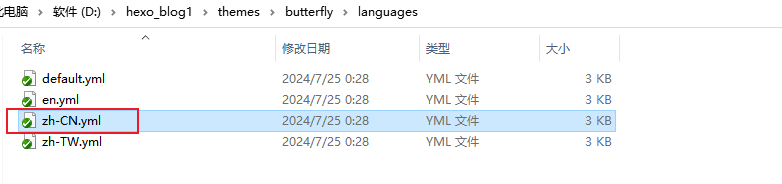
编辑**站点配置文件**,修改语言设置。
language: zh-CN
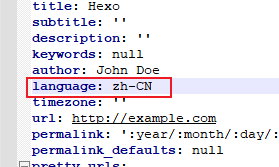
3.3 设置站点信息
效果图:
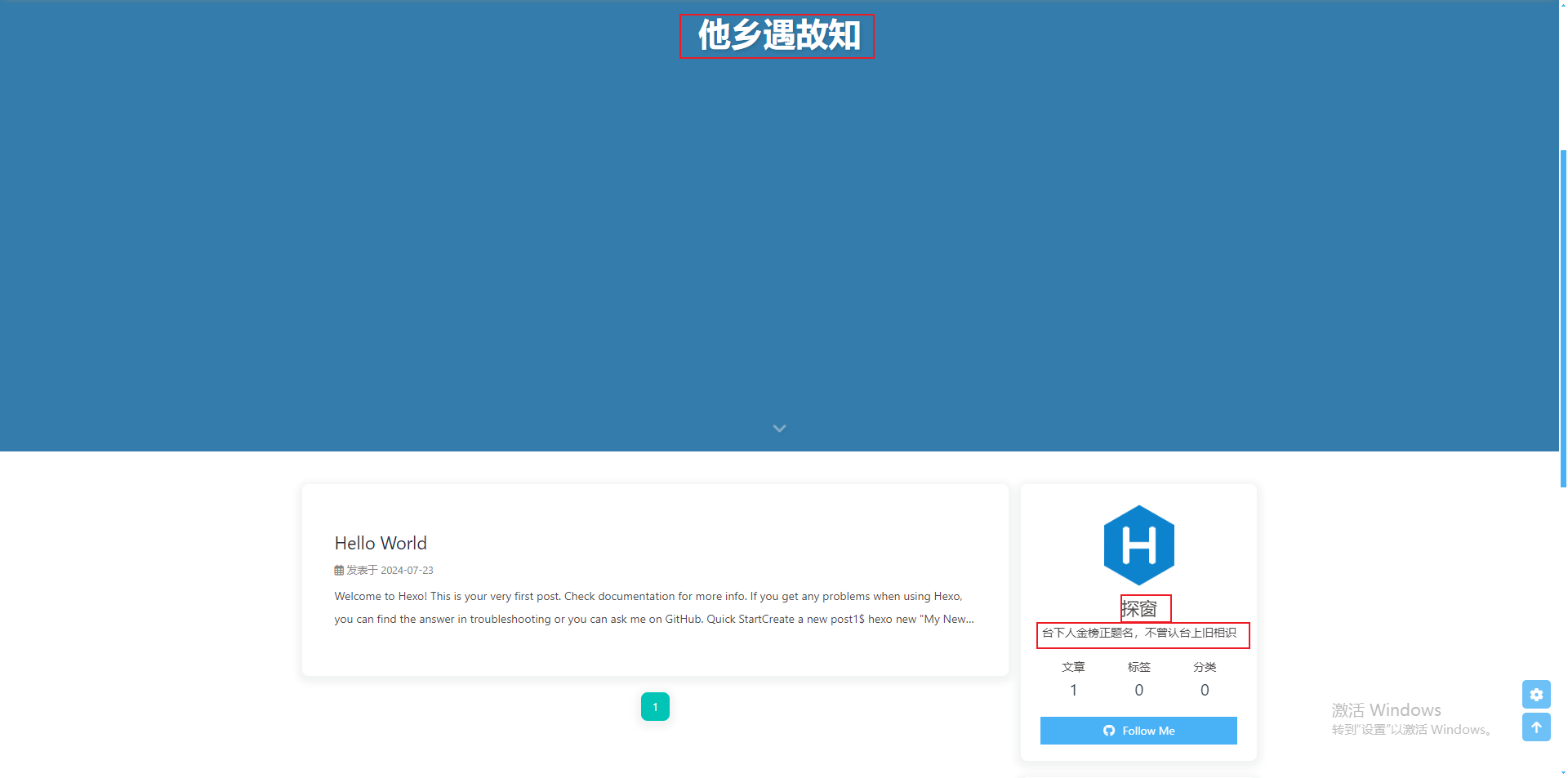
打开**站点配置文件(_config.yml)修改网站各种资料,例如标题、副标题和语言**等个人资料。
# Site
title: '他乡遇故知' #标题
subtitle: '一步一句是相思' #副标题
description: '台下人金榜正题名,不曾认台上旧相识' #个性签名
keywords: null
author: 探窗 #作者
language: zh-CN #语言
timezone: '' #时区
3.4 设置导航菜单
效果图:

编辑 themes/butterfly/_config.yml,修改以下内容:
# Menu 目錄
menu:
首页: / || fas fa-home
归档: /archives/ || fas fa-archive
标签: /tags/ || fas fa-tags
目录: /categories/ || fas fa-folder-open
列表||fas fa-list:
音乐: /music/ || fas fa-music
电影: /movies/ || fas fa-video
友情链接: /link/ || fas fa-link
关于我们: /about/ || fas fa-heart
3.5 代码块显示设置
效果图相当漂亮:
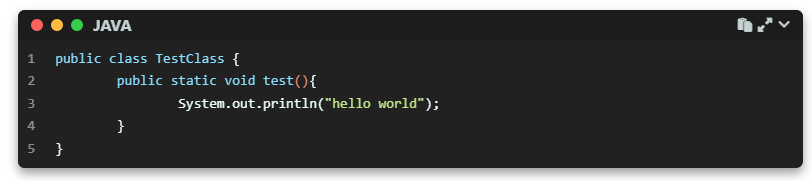
编辑 themes/butterfly/_config.yml,修改以下内容:
# Code Blocks (代码块相关)
# --------------------------------------
highlight_theme: darker # darker / pale night / light / ocean / false
highlight_height_limit: false # 单位:像素
code_word_wrap: true
# 高亮工具栏
highlight_theme_macStyle: true # 使用 Mac 风格
highlight_copy: true # 复制按钮
highlight_lang: true # 显示代码语言
highlight_shrink: false # true: 收缩代码块 / false: 展开代码块 | none: 展开代码块并隐藏按钮
highlight_fullpage: true # true: 添加切换全屏的按钮
同时,将**站点配置文件**(_config.yml)中的highlight相关的配置注释掉。
#highlight:
# line_number: false
# auto_detect: false
# tab_replace: ''
# wrap: false
# hljs: false
3.6 设置导航栏图片
效果图如下:

编辑 themes/butterfly/_config.yml,修改以下内容:
# Navigation bar settings (导航栏设置)
# 见 https://butterfly.js.org/posts/4aa8abbe/##导航栏设置-Navigation-bar-settings
# --------------------------------------
nav:
logo: /images/butterfly.png
本地图片在站点根目录的
source文件夹里。
3.7 修改首页副标题
效果图:
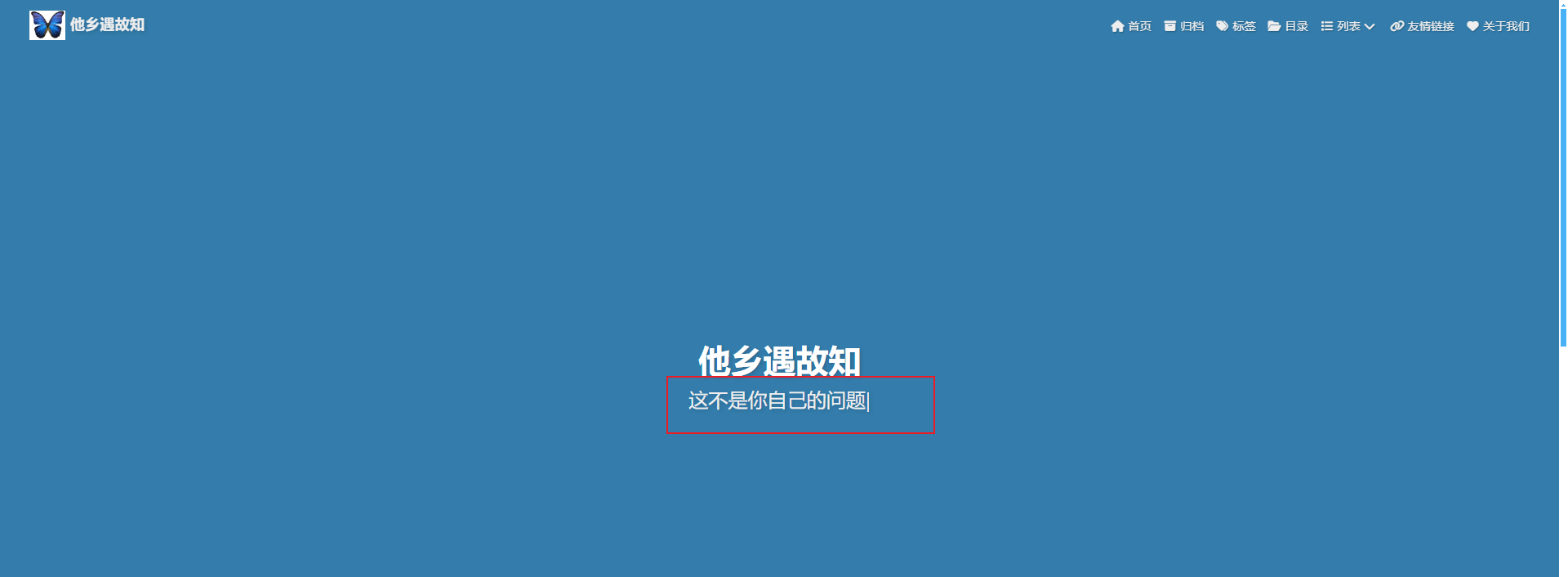
编辑 themes/butterfly/_config.yml:
# 首页副标题
subtitle:
# 是否开启:true:开启,false:不开启
enable: true
# 打字效果
effect: true
# 定制 typed.js
# https://github.com/mattboldt/typed.js/#customization
typed_option:
# source 调用第三方服务
# source: false 关闭调用
# source: 1 调用一言网的一句话(简体) https://hitokoto.cn/
# source: 2 调用一句网(简体) https://yijuzhan.com/
# source: 3 调用今日诗词(简体) https://www.jinrishici.com/
# subtitle 会先显示 source , 再显示 sub 的内容
source: false
# 如果关闭打字效果,subtitle 只会显示 sub 的第一行文字
sub:
- 你在抱怨什么呢
- 为明天到来的事,说人生像是没有意义
- 没有选择会是唯一的路
- 这不是你自己的问题,人终归要好好去生活
3.8 图片设置
图片链接地址可以是:
- 完整的互联网 URI,如:http://example.com/avatar.png
- 站点内的地址,主题或站点的source目录下。注意:是站点根目录的
source文件夹里。
修改主题配置文件_config.butterfly.yml:
-
网站图标
# Favicon(网站图标) favicon: /img/favicon.png -
头像
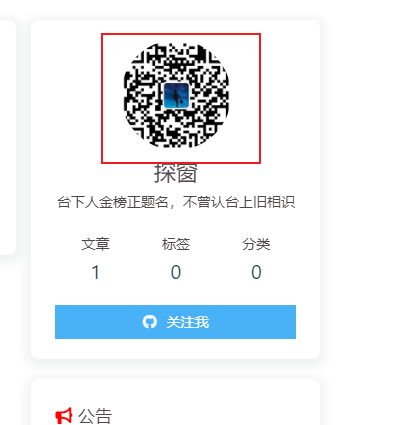
# Avatar (头像) avatar: img: /images/next_icon.png #https://i.loli.net/2021/02/24/5O1day2nriDzjSu.png effect: false #是否一直转圈 false:不开启,true开启 -
主页横幅图片
# 首页的横幅图片 index_img: -
文章详情页顶部图片
当没有在
front-matter设置top_img和cover的情况下会显示该图# 如果页面没有设置横幅,则显示顶部图片 default_top_img: /img/default_top_img.png -
归档页横幅图片
# 归档页面的横幅图片 archive_img: -
tag标签页横幅图片# 如果标签页面没有设置横幅,则显示顶部图片 # 注意:标签页面,不是标签页面(子标签页面的顶部图片) tag_img: # 具体标签页面的横幅图片 # 格式: # - 标签名: xxxxx tag_per_img: -
category目录页横幅图片# 如果分类页面没有设置横幅,则显示顶部图片 # 注意:分类页面,不是分类页面(子分类页面的顶部图片) category_img: # 具体分类页面的横幅图片,可以为不同的category设置不同的横幅图片 # 格式: # - 分类名: xxxxx category_per_img: -
文章统一封面
# 封面 cover: # 是否显示文章封面 index_enable: true aside_enable: true archives_enable: true # 首页封面显示的位置 position: both # left/right/both # 当没有设置封面时,显示默认封面 default_cover: # 当配置多张图片时,会随机选择一张作为 cover. 此时写法为 - https://i.loli.net/2020/05/01/gkihqEjXxJ5UZ1C.jpg - https://i.loli.net/2020/05/01/gkihqEjXxJ5UZ1C.jpg - https://i.loli.net/2020/05/01/gkihqEjXxJ5UZ1C.jpg - https://i.loli.net/2020/05/01/gkihqEjXxJ5UZ1C.jpg - https://i.loli.net/2020/05/01/gkihqEjXxJ5UZ1C.jpg如果需要为每一篇文章设置不同的封面,可以在文章的
md文件中添加配置。--- title: Hello World # 标题 tags: [hello] # 标签 categories: # 分类 description: hello word~ # 描述 top_img: /img/hello-1.png # 顶部背景图 cover: /img/hello-1.png # 文章封面 --- -
错误页面
配置了该属性后会替换无法展示的图片
# 替换无法显示的图片 error_img: flink: /img/friend_404.gif post_page: /img/404.jpg
3.9 图片懒加载
-
新增
hexo-lazyload-image模块npm install hexo-lazyload-image --save -
编辑**
站点配置文件**(_config.yml)增加配置:lazyload: enable: true loadingImg: /img/loading.gif在图片没加载出来的时候,出现一个动图转动的图片样式。
3.10 图片大图查看
编辑 themes/butterfly/_config.yml,修改以下内容:
# 图片大图查看模式
# --------------------------------------
# 只能选择一个,或者两个都不选
# medium-zoom
# https://github.com/francoischalifour/medium-zoom
medium_zoom: false
# fancybox
# https://fancyapps.com/fancybox/
fancybox: true
注意:这两个选项只能二选一或者不选
3.11 版权样式
编辑 themes/butterfly/_config.yml,修改以下内容:
- 复制的内容后面加上版权信息
# 复制设置
# copyright: 在复制内容后面添加版权信息
copy:
enable: true # 是否开启网站复制权限
copyright: # 复制的内容后面加上版权信息
enable: false # 是否开启复制版权信息添加
limit_count: 50 # 字数限制,当复制文字大于这个字数限制时
-
文章版权信息
# 文章版权 post_copyright: enable: true decode: true author_href: license: CC BY-NC-SA 4.0 license_url: https://creativecommons.org/licenses/by-nc-sa/4.0/效果图:
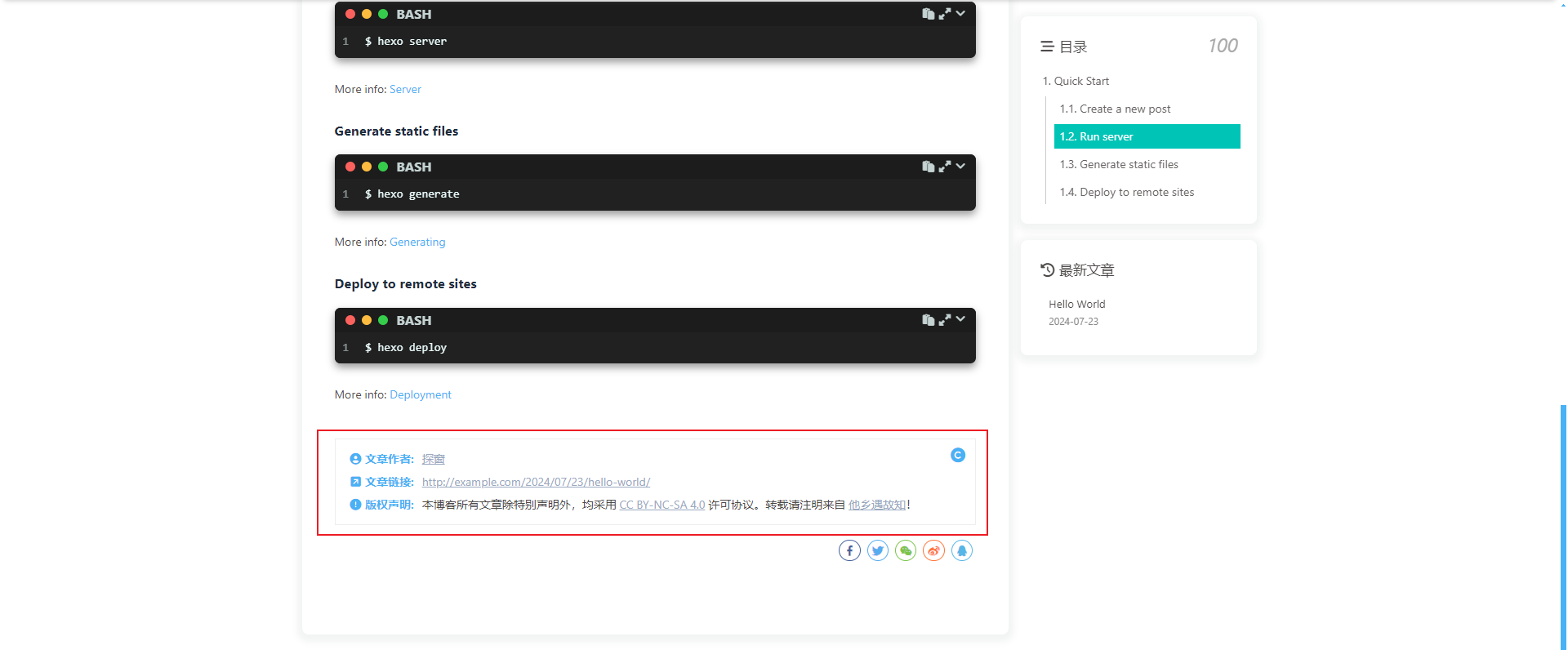
3.12 相关文章
效果图:
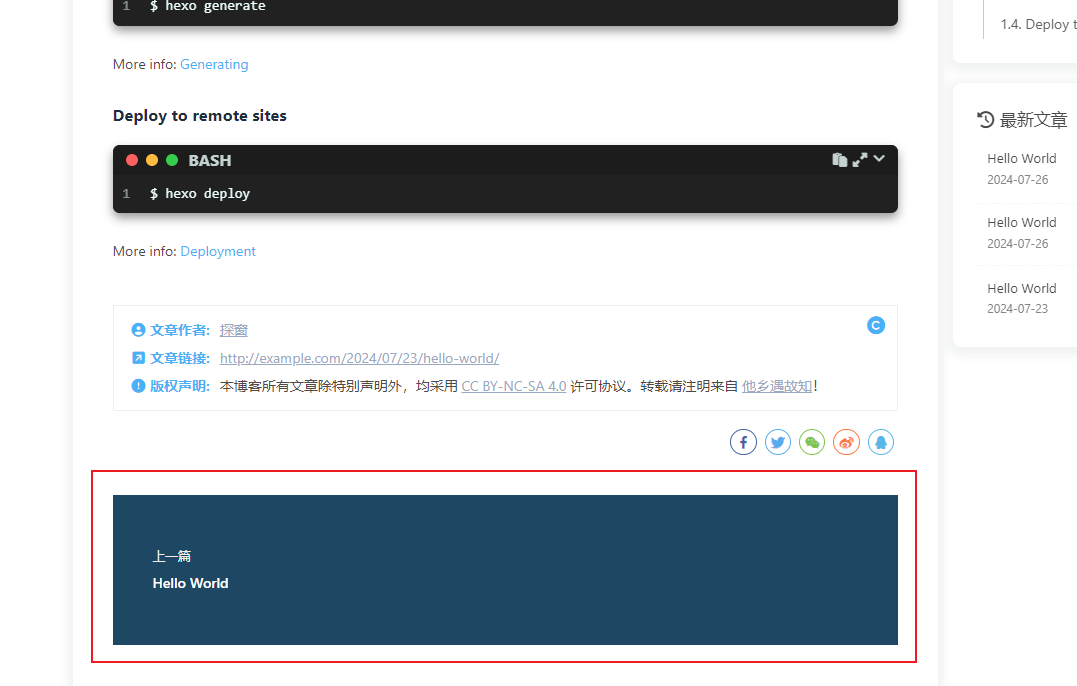
在文章最下面出现相关文章推荐。
编辑 themes/butterfly/_config.yml:
# 相关文章
related_post:
enable: true
limit: 6 # 显示的文章数量
date_type: created # 或者 created 或 updated 文章日期显示创建日或者更新日
3.13 打赏
效果图:
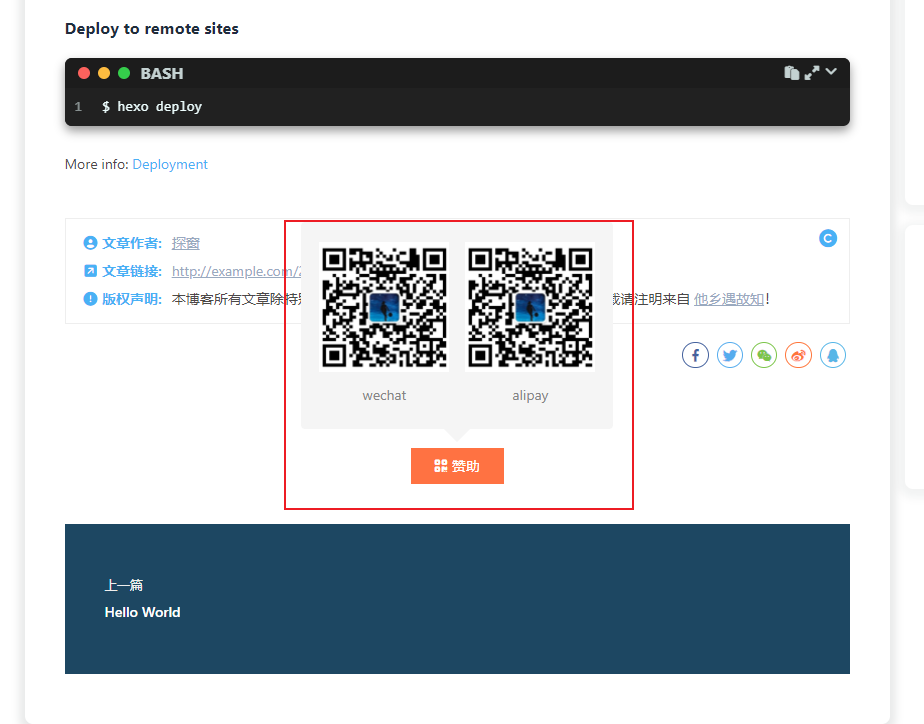
给文章结尾设置打赏按钮,可以放上收款二维码。
编辑 themes/butterfly/_config.yml:
# 赞助/打赏
reward:
enable: true
text:
QR_code:
- img: /img/wechat.png
link:
text: wechat
- img: /img/alipay.png
link:
text: alipay
3.14 侧边栏样式
编辑 themes/butterfly/_config.yml:
-
调整侧边栏出现位置
aside: enable: true hide: false button: true mobile: true # 在移动设备上显示 position: right # left or right -
个人信息
# Social Settings (社交图标设置) # 正式: # icon: 链接 || 描述 || 颜色 social: fab fa-github: https://github.com/xxxxx || Github || '#24292e' fas fa-envelope: mailto:xxxxxx@gmail.com || Email || '#4a7dbe'效果图:
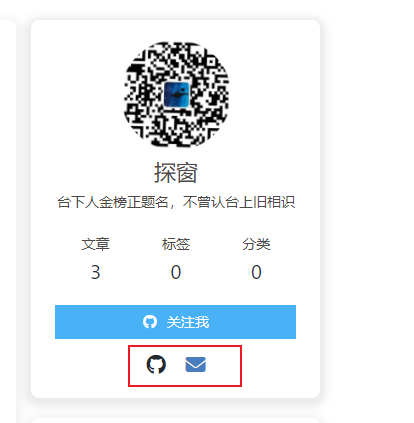
3.15 公告栏设置
效果图:
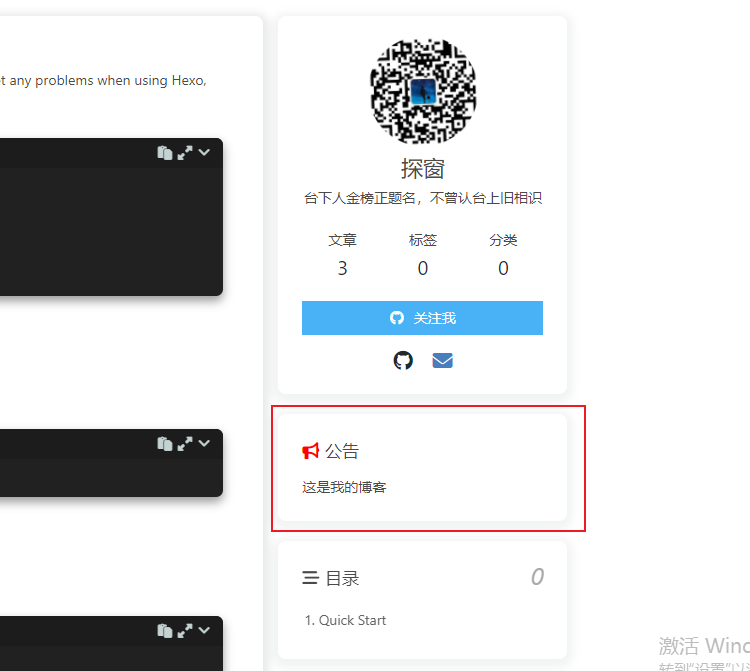
编辑 themes/butterfly/_config.yml:
card_announcement:
enable: true
content: 这是我的博客 #修改公告栏信息
3.16 Toc目录
效果图:
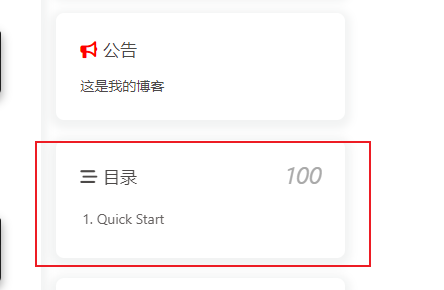
编辑 themes/butterfly/_config.yml:
# toc (目录)
toc:
post: true
page: false
number: true
expand: false
style_simple: false # 针对文章
scroll_percent: true
3.17 字数统计
效果图:
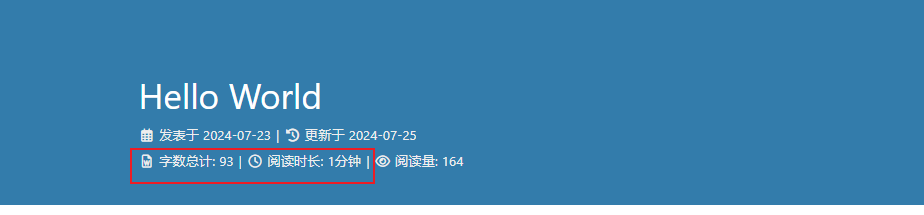
-
安装统计组件
npm install hexo-wordcount --save or yarn add hexo-wordcount -
编辑
themes/butterfly/_config.yml:# 字数统计 # 见 https://butterfly.js.org/posts/ceeb73f/#字数统计 wordcount: enable: true post_wordcount: true min2read: true total_wordcount: true
3.18 文章分享功能
share.js、addtoany二选一开启。
编辑 themes/butterfly/_config.yml:
# 分享系统
# --------------------------------------
# Share.js
# https://github.com/overtrue/share.js
sharejs:
enable: true
sites: facebook,twitter,wechat,weibo,qq
# AddToAny
# https://www.addtoany.com/
addtoany:
enable: false
item: facebook,twitter,wechat,sina_weibo,facebook_messenger,email,copy_link
效果图:
Share.js
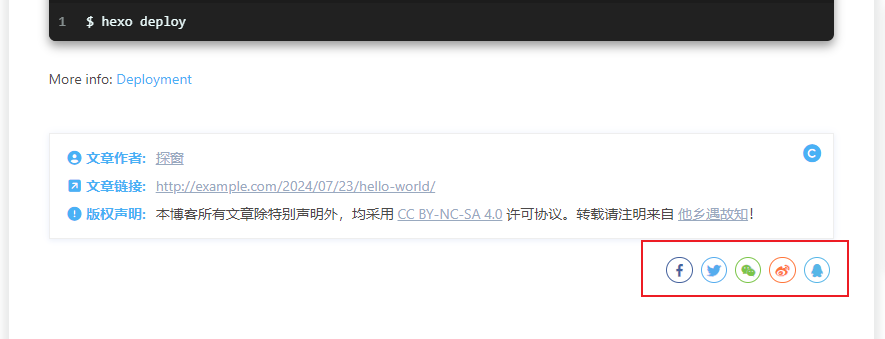
AddToAny
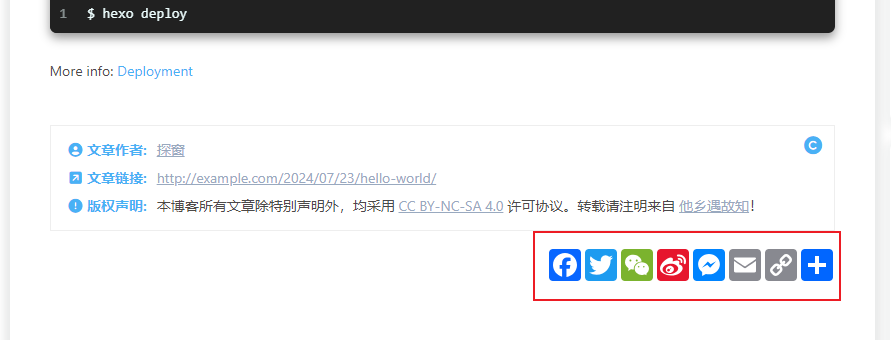
3.19 背景特效/美化
编辑 themes/butterfly/_config.yml:
1. 鼠标点击效果
有烟火特效、爱心特效、文字特效,选择其中一个将enable设置为true就可以。
# 鼠标点击效果:烟花特效
fireworks:
enable: false
zIndex: 9999 # -1 或 9999
mobile: false
# 鼠标点击效果:爱心
click_heart:
enable: false
mobile: false
# 鼠标点击效果:文字
clickShowText:
enable: false
text:
# - 我
# - 爱
# - 你
fontSize: 15px
random: false
mobile: false
2. 打字效果
# 打字效果
# https://github.com/disjukr/activate-power-mode
activate_power_mode:
enable: false
colorful: true # 开启粒子动画(发光特效)
shake: true # 开启 shake(抖动特效)
mobile: false
3. 背景特效
# canvas_ribbon (静止彩带背景)
# 见: https://github.com/hustcc/ribbon.js
canvas_ribbon:
enable: false
size: 150
alpha: 0.6
zIndex: -1
click_to_change: false
mobile: false
# Fluttering Ribbon (动态彩带)
canvas_fluttering_ribbon:
enable: false
mobile: false
# canvas_nest
# https://github.com/hustcc/canvas-nest.js
canvas_nest:
enable: false
color: '0,0,255' # 线条的颜色,默认: '0,0,0';RGB 值:(R,G,B)。(注意:用 ',' 分隔)
opacity: 0.7 # 线条的透明度 (0~1),默认: 0.5
zIndex: -1 # 背景的 z-index 属性,默认: -1
count: 99 # 线条的数量,默认: 99
mobile: false
4. 自定义背景主题色
# 美化/效果
# --------------------------------------
# 自定义主题颜色
# 注意:颜色值必须用双引号引起来,如 "#000",否则可能会导致错误!
# theme_color:
# enable: true
# main: "#49B1F5"
# paginator: "#00c4b6"
# button_hover: "#FF7242"
# text_selection: "#00c4b6"
# link_color: "#99a9bf"
# meta_color: "#858585"
# hr_color: "#A4D8FA"
# code_foreground: "#F47466"
# code_background: "rgba(27, 31, 35, .05)"
# toc_color: "#00c4b6"
# blockquote_padding_color: "#49b1f5"
# blockquote_background_color: "#49b1f5"
# scrollbar_color: "#49b1f5"
# meta_theme_color_light: "ffffff"
# meta_theme_color_dark: "#0d0d0d"
5. 渐变背景
默认显示白色,可设置图片或者颜色
# 设置网站背景
# 可以设置为颜色或图片(可设置图片 或者 颜色)
# 图片格式:url(http://xxxxxx.com/xxx.jpg)
background:
增加背景渐变色步骤:
-
在
themes/butterfly/source/css/目录下创建css文件background.css:#web_bg { background: -webkit-linear-gradient( 0deg, rgba(247, 149, 51, 0.1) 0, rgba(243, 112, 85, 0.1) 15%, rgba(239, 78, 123, 0.1) 30%, rgba(161, 102, 171, 0.1) 44%, rgba(80, 115, 184, 0.1) 58%, rgba(16, 152, 173, 0.1) 72%, rgba(7, 179, 155, 0.1) 86%, rgba(109, 186, 130, 0.1) 100% ); background: -moz-linear-gradient( 0deg, rgba(247, 149, 51, 0.1) 0, rgba(243, 112, 85, 0.1) 15%, rgba(239, 78, 123, 0.1) 30%, rgba(161, 102, 171, 0.1) 44%, rgba(80, 115, 184, 0.1) 58%, rgba(16, 152, 173, 0.1) 72%, rgba(7, 179, 155, 0.1) 86%, rgba(109, 186, 130, 0.1) 100% ); background: -o-linear-gradient( 0deg, rgba(247, 149, 51, 0.1) 0, rgba(243, 112, 85, 0.1) 15%, rgba(239, 78, 123, 0.1) 30%, rgba(161, 102, 171, 0.1) 44%, rgba(80, 115, 184, 0.1) 58%, rgba(16, 152, 173, 0.1) 72%, rgba(7, 179, 155, 0.1) 86%, rgba(109, 186, 130, 0.1) 100% ); background: -ms-linear-gradient( 0deg, rgba(247, 149, 51, 0.1) 0, rgba(243, 112, 85, 0.1) 15%, rgba(239, 78, 123, 0.1) 30%, rgba(161, 102, 171, 0.1) 44%, rgba(80, 115, 184, 0.1) 58%, rgba(16, 152, 173, 0.1) 72%, rgba(7, 179, 155, 0.1) 86%, rgba(109, 186, 130, 0.1) 100% ); background: linear-gradient( 90deg, rgba(247, 149, 51, 0.1) 0, rgba(243, 112, 85, 0.1) 15%, rgba(239, 78, 123, 0.1) 30%, rgba(161, 102, 171, 0.1) 44%, rgba(80, 115, 184, 0.1) 58%, rgba(16, 152, 173, 0.1) 72%, rgba(7, 179, 155, 0.1) 86%, rgba(109, 186, 130, 0.1) 100% ); } -
在
themes/butterfly/_config.yml中添加样式文件引入# 注入 # 在头部 ('<head>' 标签之前) 和底部 ('<body>' 标签之前) 插入代码 # 在头部 <head> 之前 和 底部 <body> 之前插入代码 inject: head: - <link rel="stylesheet" href="/css/background.css"> bottom: # - <script src="xxxx"></script> -
如果背景色不生效,在
_config.butterfly.yml设置:# 设置网站背景 # 可以设置为颜色或图片(可设置图片 或者 颜色) # 图片格式:url(http://xxxxxx.com/xxx.jpg) background: '#efefef'
6. footer 背景
footer 的背景,当设置 false 时,将与主题色一致。
# 页脚背景
footer_bg: true