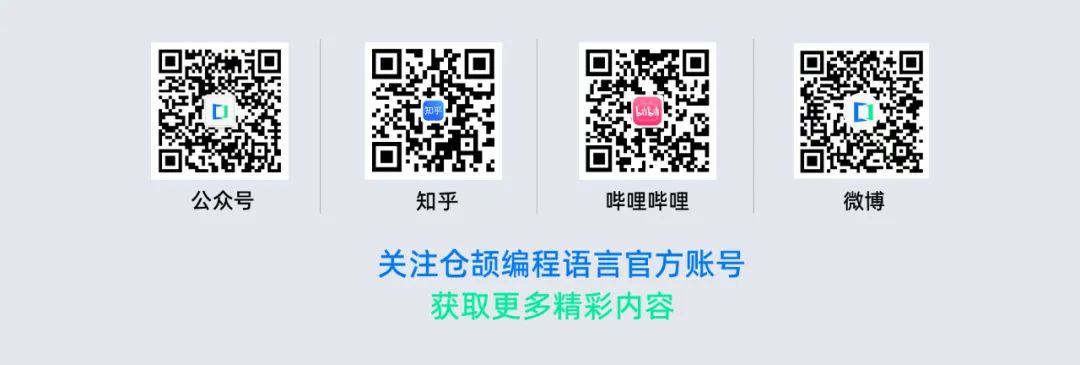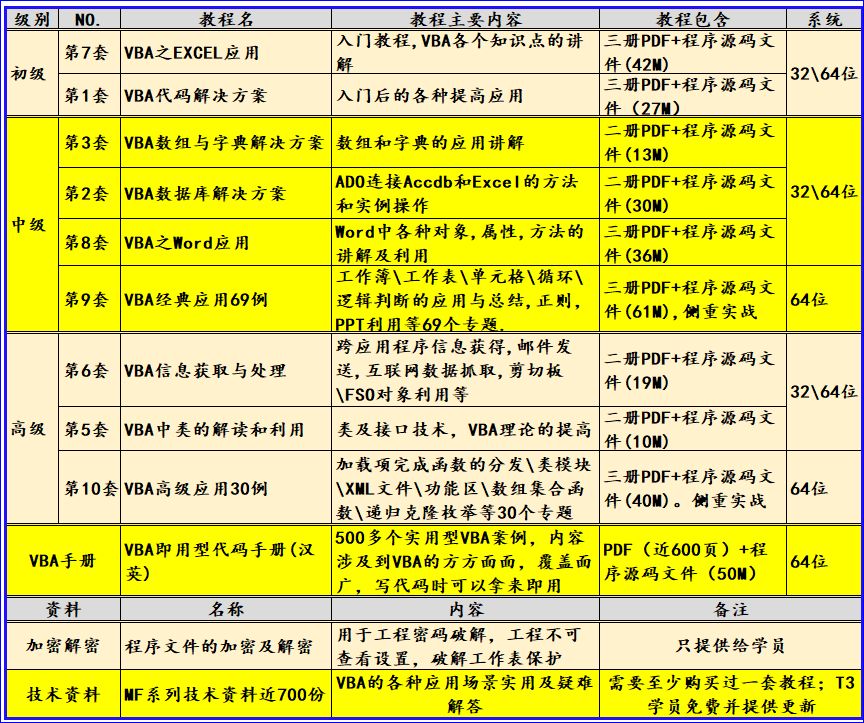1. MouseEvent的类别
- mousedown :按下键
- mouseup :释放键
- click :左键单击
- dblclick :左键双击
- contextmenu :右键菜单
- mousemove :鼠标移动
- mouseover : 鼠标经过 。 可以做事件委托,子元素可以冒泡给父元素 ,让父元素侦听了mouseover,子元素也是可以触发的。
- mouseout :鼠标滑开 。可以做事件委托,子元素可以冒泡给父元素 ,让父元素侦听了mouseout,子元素也是可以触发的。
- mouseenter :鼠标进入。
- mouseleave :鼠标离开。
注意!!!
- 执行顺序:mousedown —> mouseup —> click
- 区别:mouseover和mouseout子元素也会触发,可以冒泡触发。
- 区别:mouseenter和mouseleave是针对侦听的对象触发,阻止了冒泡。
使用案例:
<!DOCTYPE html>
<html lang="en">
<head>
<meta charset="UTF-8">
<meta name="viewport" content="width=device-width, initial-scale=1.0">
<title>Document</title>
<style>
.div1 {
width: 100px;
height: 100px;
background-color: red;
position: relative;
left: 200px;
top: 200px;
}
.div2 {
width: 50px;
height: 50px;
background-color: orange;
position: absolute;
left: 25px;
top: 25px;
}
</style>
</head>
<body>
<div class="div1">
<div class="div2">你好</div>
</div>
<script>
var div1 = document.querySelector(".div1");
div1.addEventListener('mousedown', mouseHandler);
div1.addEventListener('mouseup', mouseHandler);
div1.addEventListener('click', mouseHandler);
div1.addEventListener("mousemove", mouseHandler);
div1.addEventListener("dblclick", mouseHandler)
div1.addEventListener("contextmenu", mouseHandler);
div1.addEventListener("mouseover", mouseHandler);
div1.addEventListener("mouseout", mouseHandler);
div1.addEventListener("mouseenter", mouseHandler);
div1.addEventListener("mouseleave", mouseHandler);
function mouseHandler(e) {
console.log(e.type);
if (e.type === "mousedown") {
// 当有文本时,使用阻止默认行为可以禁止选中文本
e.preventDefault();
} else if (e.type === "contextmenu") {
e.preventDefault();
}
}
</script>
</body>
</html>
2. MoseEvent鼠标事件的属性详解
2.1 第一组事件属性
当鼠标事件触发时,同时按下对应的键。
1. altKey 事件属性返回一个布尔值。指示在指定的事件发生时,Alt 键是否被按下并保持住了。
altKey使用语法:event.altKey=true|false|1|0
function isKeyPressed(event){
if (event.altKey==1){
alert(" ALT 键被按下!");
}else{
alert(" ALT 键没被按下!");
}
}2. ctrlKey 事件属性可返回一个布尔值,指示当事件发生时,Ctrl 键是否被按下并保持住。
ctrlKey使用语法:event.ctrlKey=true|false|1|0
<!DOCTYPE html>
<html>
<head>
<meta charset="utf-8">
<title></title>
</head>
<body onmousedown="isKeyPressed(event)">
<p>单击文档中的某个地方。一个警告框会告诉你你是否按下CTRL键。</p>
<script>
function isKeyPressed(event){
if (event.ctrlKey==1){
alert("CTRL键被按下!");
}else{
alert("CTRL键没被按下!");
}
}
</script>
</body>
</html>3. metaKey 事件属性可返回一个布尔值,指示当事件发生时,"meta" 键是否被按下并保持住。metaKey在MAC中是command键。
metaKey使用语法:event.metaKey
<!DOCTYPE html>
<html>
<head>
<meta charset="utf-8">
<title></title>
</head>
<body onmousedown="isKeyPressed(event)">
<p>单击文档中的某个地方。一个警告框会告诉你是否你按下meta关键。</p>
<script>
function isKeyPressed(event){
if (event.metaKey==1){
alert("meta键被按下!");
}else{
alert("meta键没被按下!");
}
}
</script>
</body>
</html>4. shiftKey 事件属性可返回一个布尔值,指示当事件发生时,"SHIFT" 键是否被按下并保持住。
shiftKey 使用语法:event.shiftKey=true|false|1|0
<!DOCTYPE html>
<html>
<head>
<meta charset="utf-8">
<title></title>
</head>
<body onmousedown="isKeyPressed(event)">
<p>点击该段落,弹窗会提示是否按下 shift 键。</p>
<script>
function isKeyPressed(event){
if (event.shiftKey==1){
alert(" shift 键被按下!");
}
else{
alert(" shift 键没被按下!");
}
}
</script>
</body>
</html>2.2 第二组事件属性
当使用mousedown,mouseup事件触发时,按下了哪个键
mousedown:当鼠标指针移动到元素上方,并按下鼠标按键(左、右键均可)时,会发生 mousedown事件。
mouseup:当在元素上松开鼠标按键(左、右键均可)时,会发生 mouseup事件。
1. button: 鼠标左键(参数为0时) ,鼠标中键(参数为1时) ,鼠标右键(参数为2时)。button 事件属性可返回一个整数,指示当事件被触发时哪个鼠标按键被点击。
2. buttons: 鼠标左键(参数为1时) ,鼠标中键(参数为3时) ,鼠标右键(参数为2时)。
3. which: 鼠标左键(参数为1时) ,鼠标中键(参数为2时) ,鼠标右键(参数32时)。
2.3 第三组事件属性
1. detail :用于滚轮滚动触发滚动距离。detail:1。
2. relatedTarget :失焦聚焦时,上一次触发的元素。 relatedTarget:null。
2.4 第四组事件属性
鼠标点击相对视口的坐标 ,位置是相对位置。
1. clientX事件属性返回当事件被触发时鼠标指针相对于浏览器页面(或客户区)的水平坐标。客户区指的是当前窗口。
使用方法:event.clientX
2. clientY 事件属性返回当事件被触发时鼠标指针向对于浏览器页面(客户区)的垂直坐标。 客户区指的是当前窗口。
使用方法:event.clientY
下面的例子可显示出事件发生时鼠标指针的坐标:
<!DOCTYPE html>
<html>
<head>
<meta charset="utf-8">
<title></title>
<script>
function show_coords(event){
var x=event.clientX;
var y=event.clientY;
alert("X coords: " + x + ", Y coords: " + y);
}
</script>
</head>
<body>
<p onmousedown="show_coords(event)">请在文档中点击。</p>
</body>
</html>x和y与上面的clientX和clientY作用一样。
2.5 第五组事件属性
鼠标点击相对页面左上角距离,位置是绝对位置。
pageX :水平方向。
pageY :垂直方向。
2.6 第六组事件属性
相对屏幕左上角距离。
screenX 事件属性可返回事件发生时鼠标指针相对于屏幕的水平坐标。
screenY 事件属性可返回事件发生时鼠标指针相对于屏幕的垂直坐标。
2.7 第七组事件属性
是mousemove事件相对上次移动位置的偏移值。
movementX :水平方向。
movementY :垂直方向。
2.8 第八组事件属性
1. 如果父子容器定位,都是相对e.target这个目标对象的左上角距离。
2. 如果子元素没有定位,layerX、layerY则向上查找定位的父元素,如果没有找到则相对html左上角定位,如果找到父元素定位了,则相对父元素左上角距离。
layerX:519
layerY:112
offsetX:520
offsetY:112
3. input标签和焦点事件
3.1 焦点事件
focus:聚焦事件。在元素获得焦点时触发。这个事件不会冒泡;所有浏览器都支持。
blur:失焦事件。元素失去焦点时触发。这个事件不会冒泡;所有浏览器都支持。
注意!!!
1. 不能事件委托,仅用于input、textArea、select、a、button。
2. blur、focus 不支持冒泡。
focusin :聚焦事件。在元素获得焦点时触发,与 HTML 事件 focus 等价,但它冒泡。
focusout :失焦事件。在元素失去焦点时触发。与 HTML 事件 blur 等价,冒泡。
注意!!!
1. 可以事件委托,可以用表单和表单元素。
2. focusin、focusout 支持冒泡。
当焦点从页面的一个元素移动到另一个元素时,事件的触发顺序:
- focusout 在失去焦点的元素上触发。
- focusin 在获得焦点的元素上触发。
- blur 在失去焦点的元素上触发。
- focus 在获得焦点的元素上触发。
案例:
<!DOCTYPE html>
<html lang="en">
<head>
<meta charset="UTF-8">
<meta name="viewport" content="width=device-width, initial-scale=1.0">
<title>Document</title>
</head>
<body>
<a href="#">超链接</a>
<form action="">
<input type="text" name="user">
<button type="submit">提交</button>
</form>
<script>
let input=document.querySelector("input");
input.addEventListener("focus",focusHandler);
input.addEventListener("blur",focusHandler);
function focusHandler(e){
console.log(e);
}
let form=document.querySelector("form");
form.addEventListener("focusin",focusHandler);
form.addEventListener("focusout",focusHandler);
function focusHandler(e){
console.log(e);
}
</script>
</body>
</html>
3.2 input标签 (input事件)
input 输入时触发事件,可以委托给父元素。 input可以当作一个事件使用。
input是事件时常用的事件属性:
- data:每次输入到 input 中的文本内容。
- inputType :输入的类型( "insertCompositionText")。
- isComposing : 是否输入法输入。是的时候值为true。
案例:
<!DOCTYPE html>
<html lang="en">
<head>
<meta charset="UTF-8">
<meta name="viewport" content="width=device-width, initial-scale=1.0">
<title>Document</title>
</head>
<body>
<a href="#">超链接</a>
<form action="">
<input type="text" name="user">
<button type="submit">提交</button>
</form>
<script>
let id;
let input = document.querySelector("input");
input.addEventListener("input", inputHandler);
function inputHandler(e) {
if (id) return;
id = setTimeout(() => {
clearTimeout(id);
id = undefined;
console.log(input.value);
}, 500)
}
</script>
</body>
</html>
4. 节流和防抖
节流 :第一次进入执行程序,在一定时间内不能再次进入,等待时间过后可以再次进入,然后又不能进入。
防抖:第一次不能进入,间隔一定时间后可以进入,然后不能进入,间隔一定时间后再次可以进入。
setTimeout(() => { }, 500)
let id = setTimeout(function () {
clearTimeout(id);
}, 500)5. 拖拽案例
方法一: