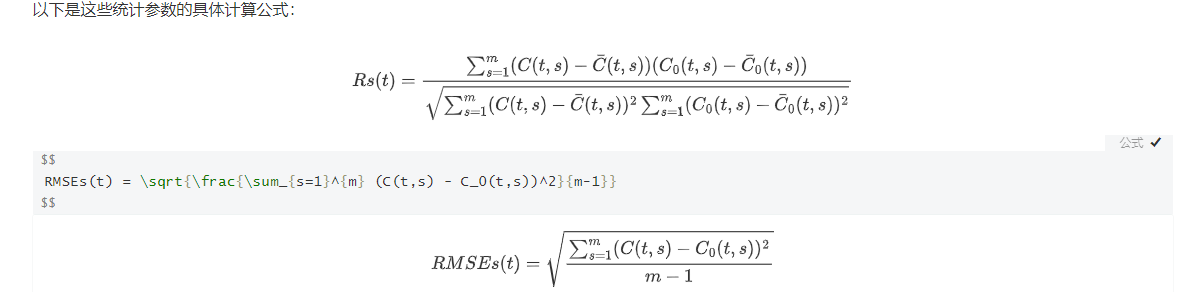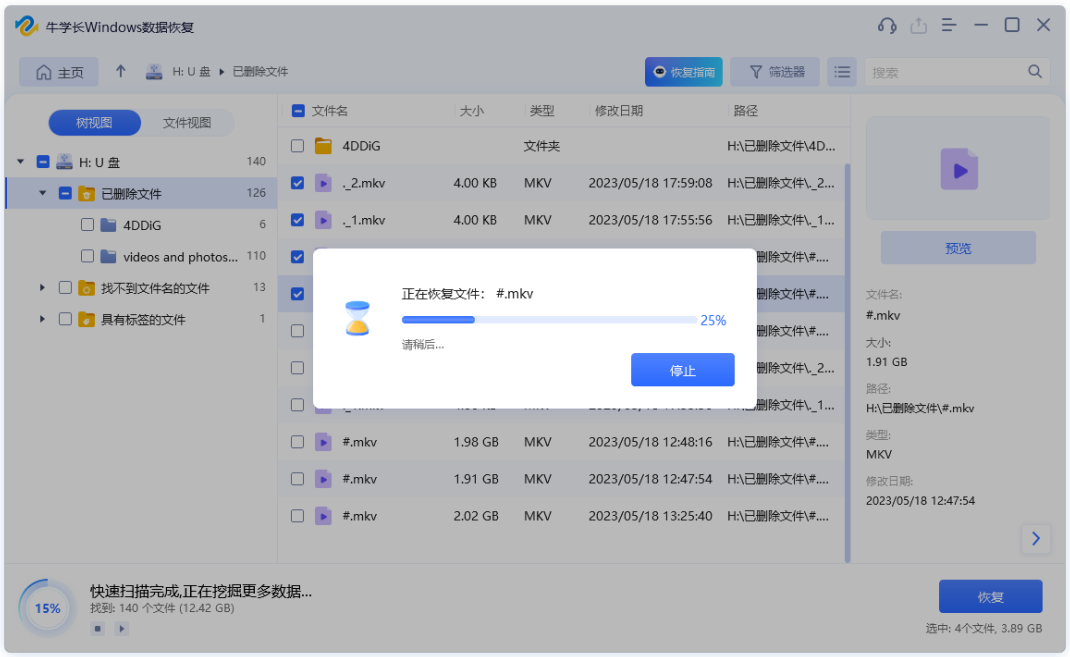Unity开发2D类银河恶魔城游戏学习笔记
Unity教程(零)Unity和VS的使用相关内容
Unity教程(一)开始学习状态机
Unity教程(二)角色移动的实现
Unity教程(三)角色跳跃的实现
Unity教程(四)碰撞检测
Unity教程(五)角色冲刺的实现
Unity教程(六)角色滑墙的实现
Unity教程(七)角色蹬墙跳的实现
Unity教程(八)角色攻击的基本实现
Unity教程(九)角色攻击的改进
Unity教程(十)Tile Palette搭建平台关卡
Unity教程(十一)相机
Unity教程(十二)视差背景
Unity教程(十三)敌人状态机
如果你更习惯用知乎
Unity开发2D类银河恶魔城游戏学习笔记目录
文章目录
- Unity开发2D类银河恶魔城游戏学习笔记
- 前言
- 一、概述
- 二、视差背景
- (1)添加背景
- (2)调整层次
- (3)视差背景实现
- 三、无尽滚动背景
前言
本文为Udemy课程The Ultimate Guide to Creating an RPG Game in Unity学习笔记,如有错误,欢迎指正。
本节添加视差背景。
对应b站视频:
【Unity教程】从0编程制作类银河恶魔城游戏P45
【Unity教程】从0编程制作类银河恶魔城游戏P46
一、概述
本节给游戏添加背景,我们做一个视差背景来增强视觉效果。
视差背景是通过多层次的背景来模拟透视视差效果。就是当发生移动时,离照相机越近的背景移动越快;反之越慢。这样,我们的背景就会形成类似于透视视差的效果。
我参照了这篇文章 聊聊2D游戏视差背景的实现
除此之外教程中还讲解了无限滚动的背景怎么实现。
二、视差背景
(1)添加背景
背景图的路径:
Assets->Graphics->Surroundings->Medieval_Castle->Background
将layer_1、layer_2拖入场景中

注意:(1)如果Tile Palette画笔工具还开着会向Tilemap的背景上绘制。所以记得拖入背景图前关掉。
(2)查看右上角2D选项有没有被关掉,关掉会显示不出背景。

(2)调整层次
调整Sprite Renderer中的Sorting Layer参数,调整被渲染的顺序
我们先添加四个层Background、Ground、Enemy、Player


给天空背景层重命名为BG_Sky_Layer,城堡背景层重命名为BG_City_Layer。
Sorting Layer都设置为Background,并分别修改Order inLayer为-10和-9。


重置他们的位置,挂靠在空物体下面,并把空物体重命名为Background



Animator层次设定为Player

将Tilemap里Ground层次设置为Ground,Background层次设置为Background


(3)视差背景实现
天空层复制两次成为天空层的子层。改变两个子层的位置,x的值一个改为-40,一个改为40。

城市层进行相同的处理

创建脚本ParallaxBackground
创建变量xPosition,在进入状态时记录背景的初始位置。
创建变量parallaxEffect来表示视差效应,控制背景跟随相机的速度。
在Update()中每次用背景初始位置xPosition加上计算出的要移动的距离distanceToMove,来更新背景位置
//ParallaxBackground:视差背景
using System.Collections;
using System.Collections.Generic;
using UnityEngine;
public class ParallaxBackground : MonoBehaviour
{
private GameObject cam;
[SerializeField] private float parallaxEffect;
private float xPosition;
// Start is called before the first frame update
void Start()
{
cam = GameObject.Find("Main Camera");
xPosition = transform.position.x;
}
// Update is called once per frame
void Update()
{
float distanceToMove = cam.transform.position.x * parallaxEffect;
transform.position=new Vector3(xPosition + distanceToMove,transform.position.y);
}
}
将脚本分别挂载到BG_Sky_Layer和BG_City_Layer,根据想要的效果调节ParallaxEffect的值


效果对比如下:
ParallaxEffect都为0

BG_Sky_Layer:ParallaxEffect为1,BG_City_Layer:ParallaxEffect为0.8

可以看出增添视差效果后两层背景的移动速度明显不一样了,更具有空间效果。
按照教程做完我发现,假如相机初始位置为负可能造成背景反向移动,以比较极端的情况为例:
我将场景向x负方向拖,Main Camera的x坐标为-109.4

这时运行,背景会瞬间向后移动很长的距离。

虽然我们的初始位置一般定在中心,基本不会出现这种情况,但我还是想进行改进。
我们只要在进入状态时记录相机的初始位置,并且在计算要移动的距离时,将使用相机的x坐标改为使用相机x方向的位移即可。
//ParallaxBackground:视差背景
using System.Collections;
using System.Collections.Generic;
using UnityEngine;
public class ParallaxBackground : MonoBehaviour
{
private GameObject cam;
[SerializeField] private float parallaxEffect;
private float xPosition;
private float xCamPosition;
// Start is called before the first frame update
void Start()
{
cam = GameObject.Find("Main Camera");
xPosition = transform.position.x;
xCamPosition= cam.transform.position.x;
}
// Update is called once per frame
void Update()
{
float distanceToMove = (cam.transform.position.x - xCamPosition) * parallaxEffect;
transform.position=new Vector3(xPosition + distanceToMove,transform.position.y);
}
}
这时即使初始位置比较极端程序也可以正常运行

三、无尽滚动背景
制作无尽滚动的背景我们使用可拼接重复的图片。如下所示,如果一瞬间移动背景使得移动过来的部分与原背景完全一致,在相机中我们是看不出来的。
如果没有视差背景和摄像机应该同步移动,现在背景落后于摄像机,所以每当背景落后于相机一个图片长度的时候我们移动一次背景,背景就可以不断随着角色前移,实现背景的无尽滚动。

图片的长度length通过SpriteRenderer获得。
判断背景与相机的距离差值与图片长度的关系。差值大于length,则前移length;小于-legth,则后移length
和教程中实现方式对应的示意图如下:

由图示可知距离插值等于
d
i
s
t
a
n
c
e
D
i
f
f
e
r
e
n
c
e
=
c
a
m
P
o
s
i
t
i
o
n
∗
(
1
−
E
f
f
e
c
t
)
−
x
P
s
i
o
t
i
o
n
distanceDifference=camPosition * (1 - Effect) - xPsiotion
distanceDifference=camPosition∗(1−Effect)−xPsiotion
对应代码
//ParallaxBackground:视差背景
using System.Collections;
using System.Collections.Generic;
using UnityEngine;
public class ParallaxBackground : MonoBehaviour
{
private GameObject cam;
[SerializeField] private float parallaxEffect;
private float xPosition;
private float length;
// Start is called before the first frame update
void Start()
{
cam = GameObject.Find("Main Camera");
length=GetComponent<SpriteRenderer>().bounds.size.x;
xPosition = transform.position.x;
}
// Update is called once per frame
void Update()
{
float distanceToMove = cam.transform.position.x * parallaxEffect;
float distanceMoved = cam.transform.position.x * (1 - parallaxEffect);
transform.position=new Vector3(xPosition + distanceToMove,transform.position.y);
if (distanceMoved > xPosition + length)
xPosition = xPosition + length;
else if (distanceMoved < xPosition - length)
xPosition = xPosition - length;
}
}
和改进后实现方式对应的示意图如下:

由图示可知距离插值等于 d i s t a n c e D i f f e r e n c e = ( c a m P o s i t i o n − x P o s i t i o n ) ∗ ( 1 − E f f e c t ) − ( x P o s i t i o n − x C a m P o s i t i o n ) distanceDifference=(camPosition-xPosition) * (1 - Effect) - (xPosition-xCamPosition) distanceDifference=(camPosition−xPosition)∗(1−Effect)−(xPosition−xCamPosition)
//ParallaxBackground:视差背景
using System.Collections;
using System.Collections.Generic;
using UnityEngine;
public class ParallaxBackground : MonoBehaviour
{
private GameObject cam;
[SerializeField] private float parallaxEffect;
private float xPosition;
private float xCamPosition;
private float length;
// Start is called before the first frame update
void Start()
{
cam = GameObject.Find("Main Camera");
length=GetComponent<SpriteRenderer>().bounds.size.x;
xPosition = transform.position.x;
xCamPosition= cam.transform.position.x;
}
// Update is called once per frame
void Update()
{
float distanceToMove = (cam.transform.position.x - xCamPosition) * parallaxEffect;
float distanceDifference = (cam.transform.position.x - xCamPosition) *(1- parallaxEffect)-(xPosition-xCamPosition);
transform.position=new Vector3(xPosition + distanceToMove,transform.position.y);
if (distanceDifference > length)
xPosition = xPosition + length;
else if (distanceDifference < -length)
xPosition = xPosition + - length;
}
}