前言
在前端开发中,卡片遮罩层是一种常见的交互设计元素,用于强调某个区域或内容,并提供用户操作的入口。本文将带大家在
vue中结合实际案例实现此功能。
实现效果

完整代码
html
<template>
<!-- 主容器 -->
<div class="box">
<div
class="card"
@click="cardDetails(index)"
@mousedown.prevent="startLongPress($event, index)"
@mouseup="stopLongPress"
@mouseleave="stopLongPress"
v-for="(item, index) in list"
:key="index"
ref="cardRef"
>
<!-- 卡片内容 -->
<div class="content">
<div class="cardImg">
<img :src="item.imgUrl" alt="" />
</div>
<div class="introduce">{{ item.name }}</div>
</div>
<!-- 长按时显示的遮罩层 -->
<div
v-show="item.showOverlay"
class="overlay"
:class="{ 'expand-animation': item.showOverlay }"
@click.stop
>
<div class="buttonCon">
<div
v-for="(shadeItem, shadeIndex) in shadeList"
:key="shadeIndex"
@click="onShade(shadeItem.title)"
>
{{ shadeItem.title }}
</div>
</div>
<span class="close" @click="closeOverlay($event, index)">×</span>
</div>
</div>
</div>
</template>
js
<script>
export default {
data() {
return {
shadeList: [
{ title: "商品不感兴趣" },
{ title: "不想看到此类商品" },
{ title: "已经买了" },
{ title: "图片引起不适" },
{ title: "更多..." },
],
longPressTimer: null, // 用于存储长按计时器
list: [
{
imgUrl: "https://img01.yzcdn.cn/vant/cat.jpeg",
name: "xxxxxxxxxxxxxxxxxxxxxxx",
showOverlay: false,
},
{
imgUrl: "https://img01.yzcdn.cn/vant/cat.jpeg",
name: "xxxxxxxxxxxxxxxxxxxxxxx",
showOverlay: false,
},
{
imgUrl: "https://img01.yzcdn.cn/vant/cat.jpeg",
name: "xxxxxxxxxxxxxxxxxxxxxxx",
showOverlay: false,
},
{
imgUrl: "https://img01.yzcdn.cn/vant/cat.jpeg",
name: "xxxxxxxxxxxxxxxxxxxxxxx",
showOverlay: false,
},
{
imgUrl: "https://img01.yzcdn.cn/vant/cat.jpeg",
name: "xxxxxxxxxxxxxxxxxxxxxxx",
showOverlay: false,
},
{
imgUrl: "https://img01.yzcdn.cn/vant/cat.jpeg",
name: "xxxxxxxxxxxxxxxxxxxxxxx",
showOverlay: false,
},
{
imgUrl: "https://img01.yzcdn.cn/vant/cat.jpeg",
name: "xxxxxxxxxxxxxxxxxxxxxxx",
showOverlay: false,
},
{
imgUrl: "https://img01.yzcdn.cn/vant/cat.jpeg",
name: "xxxxxxxxxxxxxxxxxxxxxxx",
showOverlay: false,
},
],
};
},
mounted() {
// 监听窗口滚动
window.addEventListener("scroll", this.closeAllOverlaysOnScroll);
},
// 实例销毁前移除监听窗口的滚动
beforeDestroy() {
window.removeEventListener("scroll", this.closeAllOverlaysOnScroll);
},
methods: {
// 滚动时关闭遮罩层
closeAllOverlaysOnScroll() {
this.list.forEach((item) => {
this.$set(item, "showOverlay", false);
});
},
// 开始长按事件
startLongPress(event, index) {
event.preventDefault();
event.stopPropagation();
this.closeOtherOverlays(index);
this.longPressTimer = setTimeout(() => {
this.list[index].showOverlay = true;
document.addEventListener("click", this.checkClickOutside);
}, 100);
},
closeOtherOverlays(index) {
this.list.forEach((item, i) => {
if (i !== index) {
item.showOverlay = false;
}
});
},
// 点击卡片详情
cardDetails(index) {
if (!this.list[index].showOverlay) {
console.log("点击卡片");
}
},
// 结束长按事件
stopLongPress() {
clearTimeout(this.longPressTimer);
document.removeEventListener("click", this.checkClickOutside);
},
// 关闭遮罩层
closeOverlay(event, index) {
event.stopPropagation(); // 阻止事件冒泡
this.$set(this.list[index], "showOverlay", false); // 关闭当前卡片的遮罩层
document.removeEventListener("click", this.checkClickOutside);
},
// 检查点击区域是否在遮罩层外
checkClickOutside(event) {
// 遍历所有卡片,关闭非点击卡片的遮罩层
this.list.forEach((item, index) => {
if (!this.$refs.cardRef[index].contains(event.target)) {
this.$set(item, "showOverlay", false);
}
});
document.removeEventListener("click", this.checkClickOutside);
},
// 点击遮罩层内容
onShade(name) {
console.log(name);
},
},
};
</script>
css
<style scoped lang="less">
.box {
font-size: 16px;
min-height: 100vh;
background: #f0f0f0;
padding: 8px;
.card {
width: 49%;
display: inline-block;
background-color: white;
position: relative;
overflow-wrap: break-word;
user-select: none;
margin-bottom: 10px;
border-radius: 8px;
.introduce {
text-align: justify;
overflow: hidden;
padding: 0px 6px 6px 6px;
font-size: 14px;
height: 50px;
font-size: 14px;
}
.cardImg {
img {
border-top-left-radius: 8px;
border-top-right-radius: 8px;
width: 100%;
height: 120px;
}
}
.overlay {
padding: 16px 10px;
box-sizing: border-box;
border-radius: 8px;
position: absolute;
top: 0;
left: 0;
width: 100%;
height: 100%;
background-color: rgba(35, 35, 35, 0.8);
&.expand-animation {
animation: expand 0.3s forwards;
}
}
.buttonCon {
font-size: 14px;
width: 100%;
color: rgb(213, 207, 207);
div:not(:last-child) {
border-bottom: 1px solid rgb(82, 82, 82);
margin-bottom: 8px;
}
div {
padding: 0px 2px 4px 2px;
}
}
.close {
position: absolute;
top: 2px;
right: 8px;
font-size: 20px;
cursor: pointer;
color: white;
}
}
.card:nth-child(even) {
margin-left: 2%;
}
}
@keyframes expand {
0% {
transform: scale(0);
opacity: 0;
}
100% {
transform: scale(1);
opacity: 1;
}
}
</style>
实现思路
这段代码实现了一个交互式的卡片列表功能,其中每个卡片包含一个图片和一些文字介绍。用户可以通过点击卡片来查看详情,同时也可以通过长按卡片来显示一个遮罩层,遮罩层上有一些操作按钮,如"商品不感兴趣"、"不想看到此类商品"等选项。此外,用户还可以点击遮罩层外的区域来关闭遮罩层。整体功能类似于一个商品展示页面,用户可以对商品进行不同的操作和反馈。
首先,实现卡片列表展示功能。通过循环遍历一个包含图片和文字介绍的数据数组,动态生成多个卡片组件。每个卡片组件包含一个图片元素和一个文字介绍元素,通过 vue 的 v-for 指令实现数据绑定,将对应的图片和文字展示在每个卡片上。
其次,实现点击卡片查看详情的功能。为每个卡片组件添加点击事件监听器,当用户点击某个卡片时,触发相应的事件处理函数,展示该卡片的详细信息。这可以通过 vue 的 @click 指令实现,为每个卡片元素添加点击事件处理逻辑。
接着,实现长按卡片显示遮罩层的功能。在代码中,为每个卡片组件添加长按事件监听器,当用户长按某个卡片时,显示遮罩层。通过 vue 的 @touchstart 指令监听长按事件,并在事件触发时显示遮罩层。遮罩层可以是一个覆盖在卡片上方的半透明层,用来提供操作按钮和用户反馈选项。
在遮罩层上添加操作按钮,如"商品不感兴趣"、"不想看到此类商品"等选项。用户可以通过点击这些按钮来进行不同的操作和反馈。通过在遮罩层组件中添加按钮元素,并为每个按钮添加点击事件处理逻辑来实现。
最后,实现点击遮罩层外的区域关闭遮罩层的功能。为遮罩层外的区域添加点击事件监听器,当用户点击遮罩层外的区域时,关闭遮罩层。通过 vue 的 @click 指令监听遮罩层外区域的点击事件,并在事件触发时关闭遮罩层。
![[C++] map、set 的 封装 (二):map、set和红黑树的双向奔赴](https://i-blog.csdnimg.cn/direct/f61e059161ab4b0f87f842e0f6567be0.png)



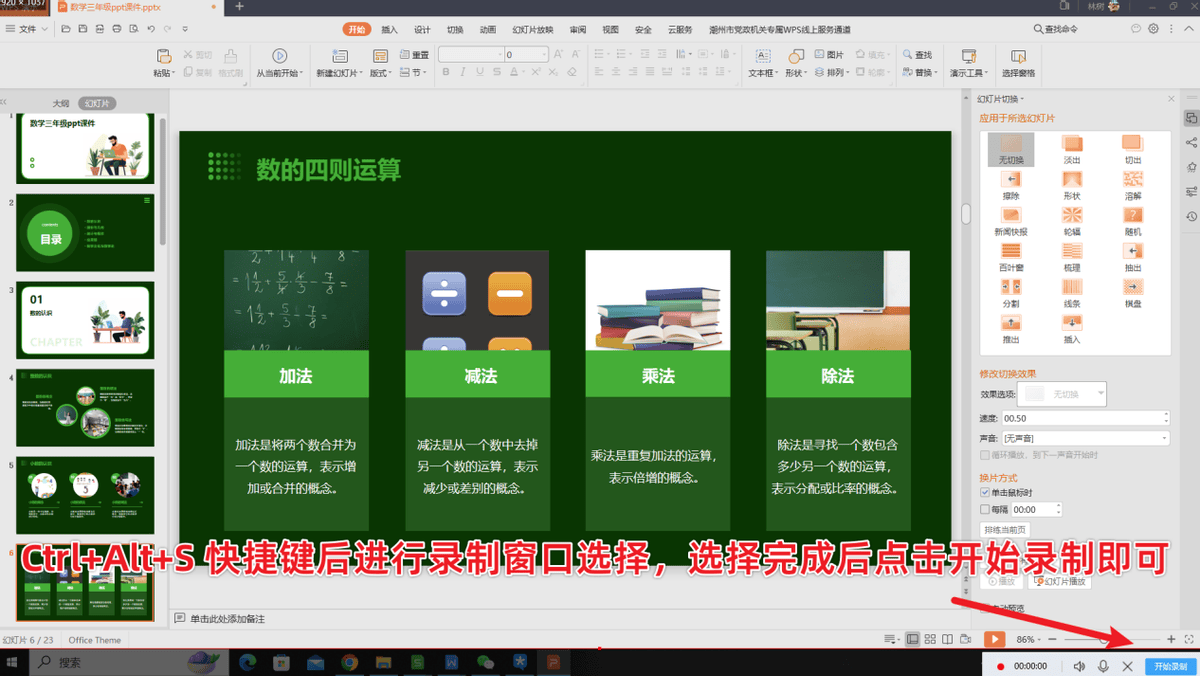

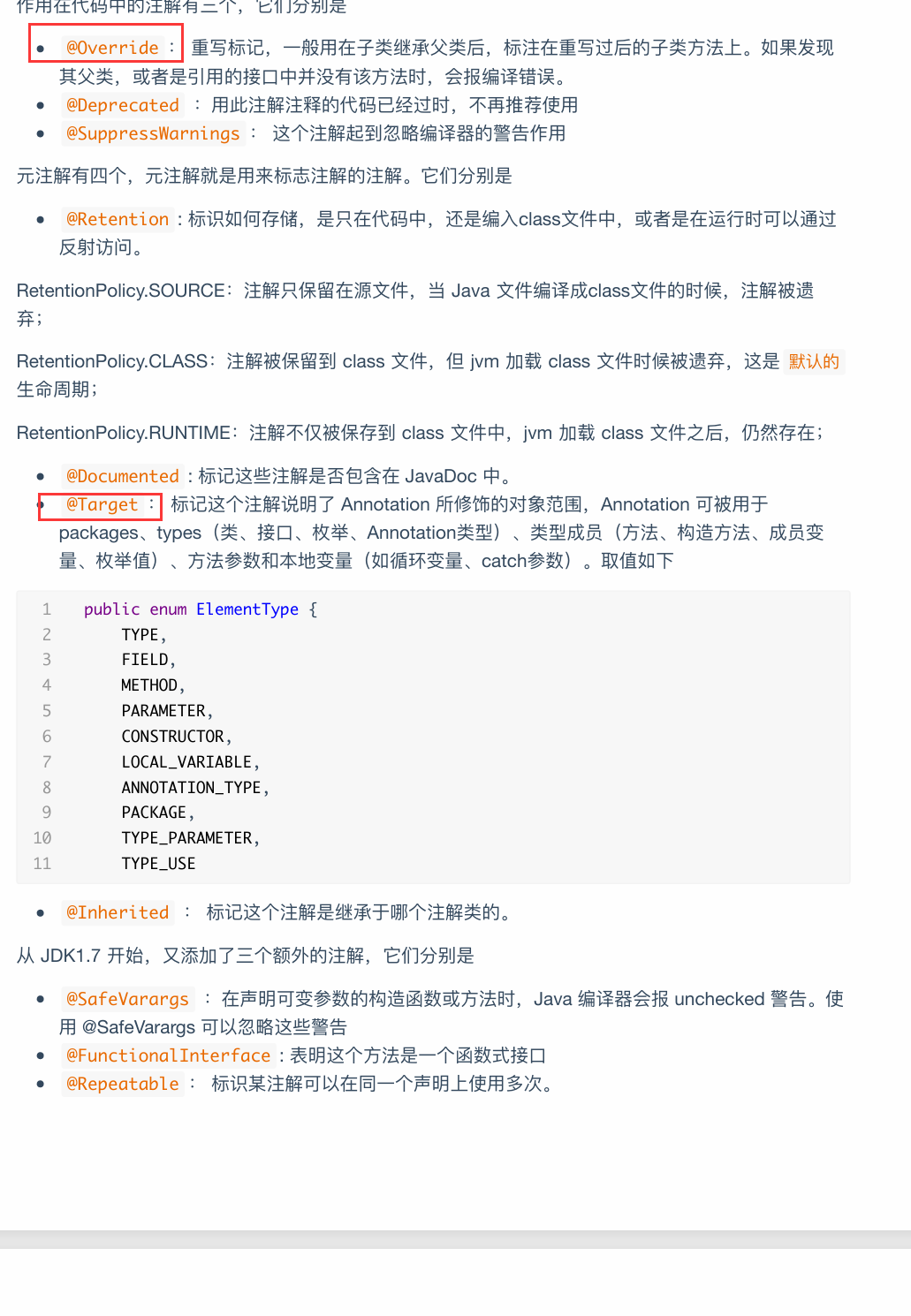
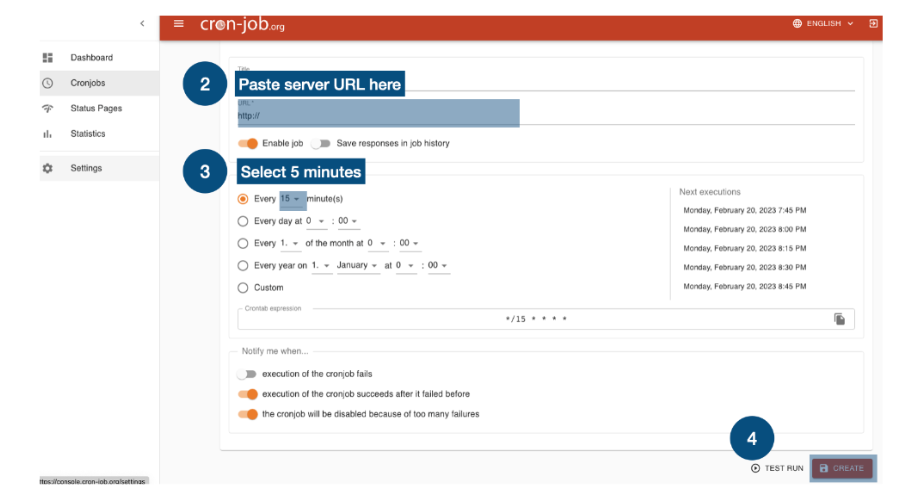


![[028-3].第05节:RabbitMQ中的交换机](https://i-blog.csdnimg.cn/direct/f23424614214428288fbb0aa8c0d7da3.png)








