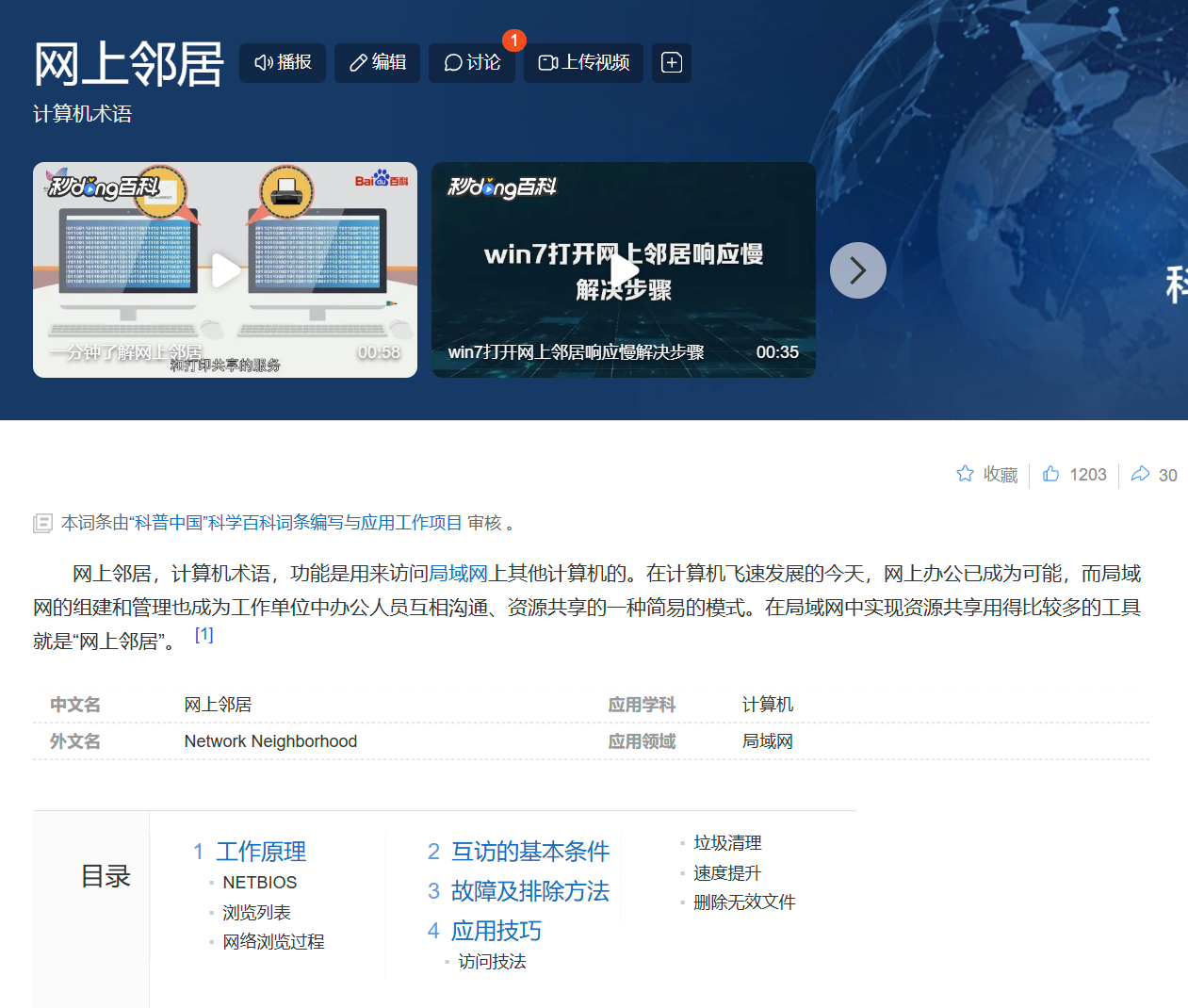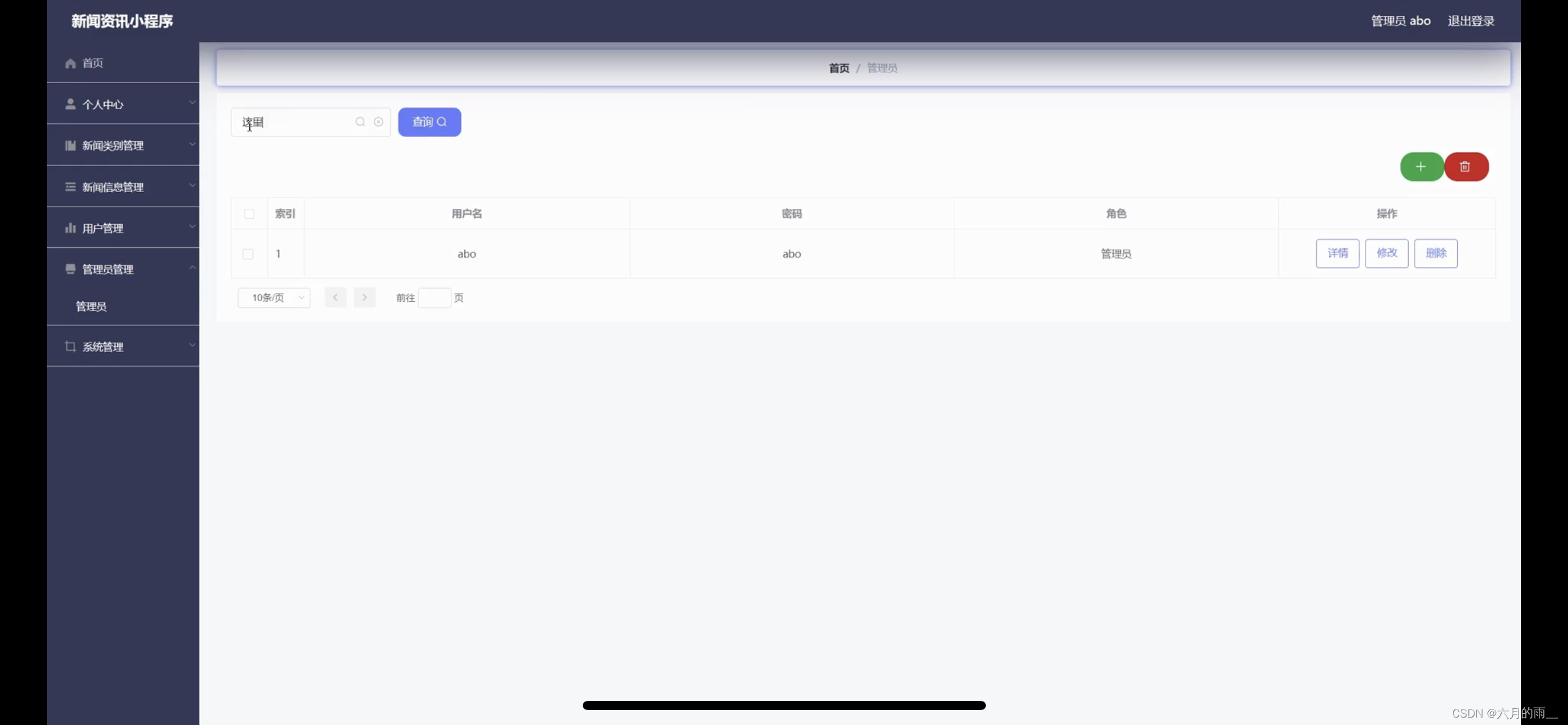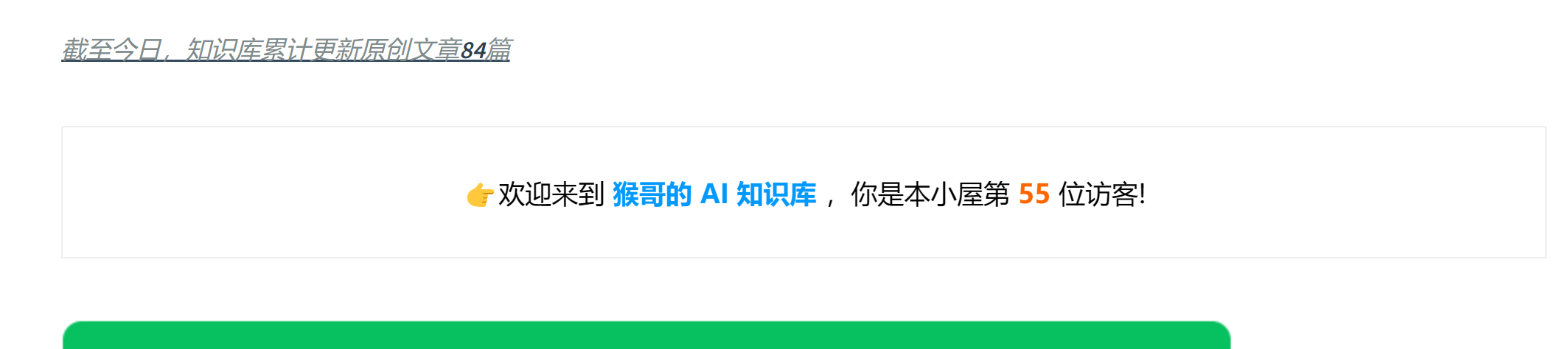目录
一、项目演示
二、开发环境
三、项目页面
四、项目详情
五、项目完整源码
一、项目演示
二、开发环境

三、项目详情
1.启动页

这段代码是一个简单的Android应用程序启动活动(Activity),具体功能如下:
1. **延迟进入登录页面:**
- 在 `onCreate()` 方法中,使用 `Handler` 和 `Runnable` 实现了一个延迟执行的功能,延迟时间为3秒。
- `runnable` 对象的 `run()` 方法调用了 `tomainActive()` 方法,在延迟结束后启动 `LoginRegisterActivity` 并关闭当前的 `StartActivity`。
2. **计时器功能:**
- 定义了一个内部类 `TimeCount`,继承自 `CountDownTimer`,用于执行一个四秒的倒计时操作,每隔一秒触发一次。
- `onFinish()` 方法中,倒计时结束后移除了 `handler` 中的 `runnable` 对象,确保不会在倒计时结束后再次跳转到登录页面。
3. **Activity 生命周期方法:**
- `onCreate()` 方法中,设置了布局文件 `activity_start.xml` 作为界面显示内容,并启动了延迟执行和计时器。
- `onDestroy()` 方法中未显示重写,但在 `toMainActive()` 方法中的 `finish()` 方法确保了在跳转完成后关闭当前 Activity。
总体来说,该代码实现了在应用启动后延迟3秒进入登录页面,并在倒计时4秒后取消延迟,确保用户在启动页面停留不超过指定时间后自动跳转到登录页面。
<?xml version="1.0" encoding="utf-8"?>
<androidx.constraintlayout.widget.ConstraintLayout xmlns:android="http://schemas.android.com/apk/res/android"
xmlns:app="http://schemas.android.com/apk/res-auto"
xmlns:tools="http://schemas.android.com/tools"
android:layout_width="match_parent"
android:layout_height="match_parent"
android:background="#5492ea"
tools:context=".Activity.StartActivity">
<ImageView
android:id="@+id/imageView"
android:layout_width="0dp"
android:layout_height="0dp"
android:layout_marginStart="32dp"
android:layout_marginTop="32dp"
android:layout_marginEnd="32dp"
android:layout_marginBottom="32dp"
android:background="#5492ea"
app:layout_constraintBottom_toBottomOf="parent"
app:layout_constraintEnd_toEndOf="parent"
app:layout_constraintStart_toStartOf="parent"
app:layout_constraintTop_toTopOf="parent"
app:srcCompat="@drawable/logo" />
</androidx.constraintlayout.widget.ConstraintLayout>2.登录注册


这段代码实现了一个包含登录和注册功能的活动(Activity),具体功能如下:
1. **界面初始化和控件绑定:**
- 在 `onCreate()` 方法中,通过 `setContentView()` 方法设置了布局文件 `activity_login_register.xml` 作为界面显示内容,并调用了 `initView()` 方法初始化了界面上的控件。
- `initView()` 方法中绑定了登录按钮(`llLogin`、`tvLogin`、`viewLogin`)、注册按钮(`llRegister`、`tvRegister`、`viewRegister`)以及用于显示 Fragment 的 `FrameLayout` (`fr`)。
2. **页面切换逻辑:**
- `Navigation()` 方法设置了登录 (`llLogin`) 和注册 (`llRegister`) 按钮的点击事件监听器。
- 点击登录按钮时,调用 `setFragment(0)` 方法,切换到登录页面(`LoginFragment`),并设置相关的文本颜色和视图状态。
- 点击注册按钮时,调用 `setFragment(1)` 方法,切换到注册页面(`RegisterFragment`),同样设置相关的文本颜色和视图状态。
3. **Fragment 切换方法:**
- `setFragment(int id)` 方法根据传入的 `id` 参数,使用 `FragmentManager` 将对应的 `Fragment` 替换到 `FrameLayout` (`fr`) 中。
- 当 `id` 为 `0` 时,创建并显示 `LoginFragment`;当 `id` 为 `1` 时,创建并显示 `RegisterFragment`。
4. **颜色和视图控制:**
- 在点击事件中,通过 `setTextColor()` 方法设置文本颜色,通过 `setVisibility()` 方法控制视图的显示和隐藏,以反映当前选择的是登录还是注册页面。
总体来说,该代码实现了一个简单的登录注册页面切换功能,使用了 `Fragment` 来分别展示登录和注册界面,并通过点击事件处理程序来实现页面切换和视图控制。
package com.example.parking.Activity;
import android.graphics.Color;
import android.os.Bundle;
import android.view.View;
import android.widget.FrameLayout;
import android.widget.LinearLayout;
import android.widget.TextView;
import androidx.appcompat.app.AppCompatActivity;
import androidx.fragment.app.Fragment;
import com.example.parking.Fragment.LoginFragment;
import com.example.parking.Fragment.RegisterFragment;
import com.example.parking.R;
public class LoginRegisterActivity extends AppCompatActivity {
private LinearLayout llLogin;
private TextView tvLogin;
private View viewLogin;
private LinearLayout llRegister;
private TextView tvRegister;
private View viewRegister;
private FrameLayout fr;
@Override
protected void onCreate(Bundle savedInstanceState) {
super.onCreate(savedInstanceState);
setContentView(R.layout.activity_login_register);
initView();
Navigation();
llLogin.callOnClick();
}
// 点击控件进行页面转换
private void Navigation() {
// 设置llLogin点击事件监听器
llLogin.setOnClickListener(new View.OnClickListener() {
@Override
public void onClick(View v) {
// 调用setFragment方法切换到指定页面
setFragment(0);
// 设置文本颜色和视图显示状态
tvLogin.setTextColor(Color.parseColor("#5492ea"));
viewLogin.setVisibility(View.VISIBLE);
tvRegister.setTextColor(Color.parseColor("#000000"));
viewRegister.setVisibility(View.GONE);
}
});
// 设置llRegister点击事件监听器
llRegister.setOnClickListener(new View.OnClickListener() {
@Override
public void onClick(View v) {
// 调用setFragment方法切换到指定页面
setFragment(1);
// 设置文本颜色和视图显示状态
tvLogin.setTextColor(Color.parseColor("#000000"));
viewLogin.setVisibility(View.GONE);
tvRegister.setTextColor(Color.parseColor("#5492ea"));
viewRegister.setVisibility(View.VISIBLE);
}
});
}
// 切换fg页面
private void setFragment(int id) {
Fragment fragment = null;
switch (id) {
case 0:
// 创建LoginFragment实例
fragment = new LoginFragment();
break;
case 1:
// 创建RegisterFragment实例
fragment = new RegisterFragment();
break;
}
// 使用FragmentManager替换指定布局中的Fragment
getSupportFragmentManager().beginTransaction().replace(R.id.fr, fragment).commit();
}
private void initView() {
llLogin = findViewById(R.id.ll_login);
tvLogin = findViewById(R.id.tv_login);
viewLogin = findViewById(R.id.view_login);
llRegister = findViewById(R.id.ll_register);
tvRegister = findViewById(R.id.tv_register);
viewRegister = findViewById(R.id.view_register);
fr = findViewById(R.id.fr);
}
}3.用户首页

这段代码实现了一个名为 `HomeFragment` 的片段(Fragment),用于显示用户的汽车信息和通知内容。让我们来逐步分析其功能和结构:
1. **布局初始化和视图绑定:**
- 在 `onCreateView()` 方法中,使用 `LayoutInflater` 加载了 `fragment_home.xml` 布局文件,并通过 `initView(v)` 方法初始化了界面上的控件。
- `initView(View v)` 方法中,绑定了通知内容的 `TextView` (`tvInform`) 和两个水平方向的 `RecyclerView` (`rvA` 和 `rvB`)。
2. **显示方法 (`show()` 方法):**
- **通知信息显示:**
- 通过 `InformHelper` 实例 (`informHelper`) 获取 ID 为 1 的通知信息 (`informById`),如果获取到则将其内容显示在 `tvInform` 中。
- **汽车信息显示:**
- **RecyclerViewA:** 显示前五辆汽车的信息。
- 设置了水平方向的 `LinearLayoutManager`。
- 从 `carHelper` 获取所有汽车信息列表 (`carList`),并取前五个数据显示。
- 创建 `CarAdapter` 实例 (`adapterA`),将其设置给 `rvA`。
- **RecyclerViewB:** 显示剩余汽车信息。
- 同样设置了水平方向的 `LinearLayoutManager`。
- 如果汽车总数超过五辆,则显示剩余的汽车数据。
- 创建 `CarAdapter` 实例 (`adapterB`),将其设置给 `rvB`。
3. **初始化方法 (`initView(View v)` 方法):**
- 在 `initView(View v)` 方法中,通过 `v.findViewById()` 方法绑定了布局中的各个控件,包括 `tvInform`、`rvA` 和 `rvB`。
- 初始化了 `carHelper` 和 `informHelper` 实例,用于获取汽车信息和通知信息。
4. **SharedPreferences 使用:**
- 使用了 `SharedPreferences` 获取存储在 "User" 中的手机号 (`phone`),用于后续可能的用户数据查询或其他操作。
总体来说,`HomeFragment` 主要实现了在用户主页显示通知信息和汽车信息的功能。它通过 `InformHelper` 和 `CarHelper` 来获取和展示数据,并通过两个 `RecyclerView` 分别显示前五个和剩余的汽车信息。
package com.example.parking.Fragment;
import android.content.Context;
import android.content.SharedPreferences;
import android.os.Bundle;
import android.view.LayoutInflater;
import android.view.View;
import android.view.ViewGroup;
import android.widget.TextView;
import androidx.fragment.app.Fragment;
import androidx.recyclerview.widget.LinearLayoutManager;
import androidx.recyclerview.widget.RecyclerView;
import com.example.parking.Adapter.CarAdapter;
import com.example.parking.Bean.CarBean;
import com.example.parking.Bean.InformBean;
import com.example.parking.Helper.CarHelper;
import com.example.parking.Helper.InformHelper;
import com.example.parking.R;
import java.util.List;
public class HomeFragment extends Fragment {
private TextView tvInform;
private CarHelper carHelper;
private String phone;
private RecyclerView rvA, rvB;
private InformHelper informHelper;
@Override
public View onCreateView(LayoutInflater inflater, ViewGroup container,
Bundle savedInstanceState) {
View v = inflater.inflate(R.layout.fragment_home, container, false);
initView(v);
show();
return v;
}
private void show() {
// 通过ID获取通知信息
InformBean informById = informHelper.getInformById(1);
if (informById != null) {
// 如果获取到通知信息,设置到TextView中显示
tvInform.setText(informById.getContent());
}
// 设置RecyclerViewA的布局管理器为水平方向的LinearLayoutManager
LinearLayoutManager layoutManagerA = new LinearLayoutManager(getContext(), LinearLayoutManager.HORIZONTAL, false);
rvA.setLayoutManager(layoutManagerA);
// 设置RecyclerViewB的布局管理器为水平方向的LinearLayoutManager
LinearLayoutManager layoutManagerB = new LinearLayoutManager(getContext(), LinearLayoutManager.HORIZONTAL, false);
rvB.setLayoutManager(layoutManagerB);
// 获取所有汽车信息列表
List<CarBean> carList = carHelper.getAllCars();
int totalCarCount = carList.size();
// 获取前五个汽车数据
List<CarBean> firstFiveCars = carList.subList(0, Math.min(totalCarCount, 5));
// 获取剩余的汽车数据
int remainingCarCount = Math.max(totalCarCount - 5, 0);
List<CarBean> remainingCars = carList.subList(5, totalCarCount);
// 初始化适配器A,并设置给RecyclerViewA
CarAdapter adapterA = new CarAdapter(getContext(), firstFiveCars);
rvA.setAdapter(adapterA);
// 初始化适配器B,并设置给RecyclerViewB
CarAdapter adapterB = new CarAdapter(getContext(), remainingCars);
rvB.setAdapter(adapterB);
}
private void initView(View v) {
tvInform = v.findViewById(R.id.tv_inform);
carHelper = new CarHelper(getActivity());
SharedPreferences sharedPreferences = getActivity().getSharedPreferences("User", Context.MODE_PRIVATE);
phone = sharedPreferences.getString("phone", "");
rvA = v.findViewById(R.id.rv_a);
rvB = v.findViewById(R.id.rv_b);
informHelper = new InformHelper(getActivity());
}
}4.用户我的

这段代码实现了一个名为 `MineFragment` 的片段(Fragment),用于展示用户的个人信息,包括用户名、电话号码、头像,并提供了跳转到信息管理、修改密码、车辆管理以及退出登录功能。让我们来逐步分析其功能和结构:
1. **布局初始化和视图绑定:**
- 在 `onCreateView()` 方法中,使用 `LayoutInflater` 加载了 `fragment_mine.xml` 布局文件,并通过 `initView(v)` 方法初始化了界面上的控件。
- `initView(View v)` 方法中,绑定了用户头像 (`imgAvatar`)、用户名 (`tvUsername`)、电话号码 (`tvPhone`),以及四个功能按钮 (`llInformation`、`llPassword`、`llCar`、`llQuit`)。
2. **数据显示方法 (`show()` 方法):**
- **获取用户信息:**
- 使用 `userHelper` 实例通过存储在 `SharedPreferences` 中的手机号 (`phone`),从数据库中获取用户信息 (`UserBean`)。
- 如果成功获取到用户信息 (`userByPhone`),则将用户的用户名、电话号码显示在界面上。
- **显示用户头像:**
- 如果用户有头像数据 (`avatar` 不为 null),则使用 Glide 库加载并显示头像。
- 使用了 `Base64.decode()` 解码用户头像数据,并使用 `CircleCrop` 实现圆形裁剪效果,加载到 `imgAvatar` 中。
- 如果用户没有头像数据,则显示默认的头像图片 (`avatar` 为空时显示 `R.drawable.avatar` 图片)。
3. **功能跳转 (`skip()` 方法):**
- **信息管理 (`llInformation`)、修改密码 (`llPassword`)、车辆管理 (`llCar`):**
- 设置了点击事件监听器,点击时分别跳转到 `InformationActivity`、`ModifyPassWordActivity` 和 `CarManagementActivity`。
- **退出登录 (`llQuit`):**
- 设置了点击事件监听器,点击时弹出确认退出登录的对话框 (`AlertDialog`)。
- 如果点击确认,则跳转到 `LoginRegisterActivity` 并结束当前活动 (`getActivity().finish()`),实现退出登录操作。
- 如果点击取消,则对话框消失,不执行任何操作。
4. **生命周期方法:**
- 使用了 `onResume()` 方法,在片段恢复时重新调用 `show()` 方法,以确保界面上的数据能够及时更新显示。
5. **使用到的技术和库:**
- 使用了 `SharedPreferences` 存储用户手机号,用于从数据库中获取用户信息。
- 使用了 Glide 库加载和显示用户头像,并应用了圆形裁剪的效果。
- 使用了 `AlertDialog.Builder` 创建对话框,实现用户退出登录的确认操作。
总体来说,`MineFragment` 实现了一个完整的个人信息展示和操作界面,包括用户信息的显示、头像的加载、功能按钮的点击跳转以及退出登录的确认对话框功能。
package com.example.parking.Fragment;
import android.content.Context;
import android.content.DialogInterface;
import android.content.Intent;
import android.content.SharedPreferences;
import android.os.Bundle;
import android.util.Base64;
import android.view.LayoutInflater;
import android.view.View;
import android.view.ViewGroup;
import android.widget.ImageView;
import android.widget.LinearLayout;
import android.widget.TextView;
import androidx.appcompat.app.AlertDialog;
import androidx.fragment.app.Fragment;
import com.bumptech.glide.Glide;
import com.bumptech.glide.load.resource.bitmap.CircleCrop;
import com.bumptech.glide.request.RequestOptions;
import com.example.parking.Activity.CarManagementActivity;
import com.example.parking.Activity.InformationActivity;
import com.example.parking.Activity.LoginRegisterActivity;
import com.example.parking.Activity.ModifyPassWordActivity;
import com.example.parking.Bean.UserBean;
import com.example.parking.Helper.UserHelper;
import com.example.parking.R;
public class MineFragment extends Fragment {
private ImageView imgAvatar;
private TextView tvUsername;
private TextView tvPhone;
private LinearLayout llInformation;
private LinearLayout llPassword;
private LinearLayout llCar;
private LinearLayout llQuit;
private String phone;
private UserHelper userHelper;
@Override
public void onResume() {
super.onResume();
show();
}
@Override
public View onCreateView(LayoutInflater inflater, ViewGroup container,
Bundle savedInstanceState) {
View v = inflater.inflate(R.layout.fragment_mine, container, false);
initView(v);
show();
skip();
return v;
}
private void skip() {
// 设置 llInformation 的点击事件监听器
llInformation.setOnClickListener(new View.OnClickListener() {
@Override
public void onClick(View v) {
// 点击时跳转至 InformationActivity
Intent intent = new Intent(getActivity(), InformationActivity.class);
startActivity(intent);
}
});
// 设置 llPassword 的点击事件监听器
llPassword.setOnClickListener(new View.OnClickListener() {
@Override
public void onClick(View v) {
// 点击时跳转至 ModifyPassWordActivity
Intent intent = new Intent(getActivity(), ModifyPassWordActivity.class);
startActivity(intent);
}
});
// 设置 llCar 的点击事件监听器
llCar.setOnClickListener(new View.OnClickListener() {
@Override
public void onClick(View v) {
// 点击时跳转至 CarManagementActivity
Intent intent = new Intent(getActivity(), CarManagementActivity.class);
startActivity(intent);
}
});
// 设置 llQuit 的点击事件监听器
llQuit.setOnClickListener(new View.OnClickListener() {
@Override
public void onClick(View v) {
// 弹出确认退出登录的对话框
AlertDialog.Builder builder = new AlertDialog.Builder(getActivity());
builder.setMessage("确定要退出登录吗?");
// 点击确定时执行退出登录操作
builder.setPositiveButton("确定", new DialogInterface.OnClickListener() {
@Override
public void onClick(DialogInterface dialog, int which) {
Intent intent = new Intent(getActivity(), LoginRegisterActivity.class);
startActivity(intent);
getActivity().finish();
}
});
// 点击取消则不执行任何操作
builder.setNegativeButton("取消", new DialogInterface.OnClickListener() {
@Override
public void onClick(DialogInterface dialog, int which) {
// 点击取消
}
});
// 创建并显示对话框
AlertDialog dialog = builder.create();
dialog.show();
}
});
}
private void show() {
// 通过手机号从数据库获取用户信息
UserBean userByPhone = userHelper.getUserByPhone(phone);
// 如果用户信息不为空,则展示用户信息
if (userByPhone != null) {
// 设置电话号码文本
tvPhone.setText("电话:" + userByPhone.getPhone());
String username = userByPhone.getUsername();
// 设置用户名文本
tvUsername.setText(username);
// 如果用户有头像,则加载并显示头像
if (userByPhone.getAvatar() != null) {
// 使用 Glide 加载头像并显示
Glide.with(getActivity())
.load(Base64.decode(userByPhone.getAvatar(), Base64.DEFAULT))
.apply(RequestOptions.bitmapTransform(new CircleCrop()))
.into(imgAvatar);
} else {
// 如果用户没有头像,则显示默认头像
imgAvatar.setImageResource(R.drawable.avatar);
}
}
}
private void initView(View v) {
imgAvatar = v.findViewById(R.id.img_avatar);
tvUsername = v.findViewById(R.id.tv_username);
tvPhone = v.findViewById(R.id.tv_phone);
llInformation = v.findViewById(R.id.ll_information);
llPassword = v.findViewById(R.id.ll_password);
llCar = v.findViewById(R.id.ll_car);
llQuit = v.findViewById(R.id.ll_quit);
SharedPreferences sharedPreferences = getActivity().getSharedPreferences("User", Context.MODE_PRIVATE);
phone = sharedPreferences.getString("phone", "");
userHelper = new UserHelper(getActivity());
}
}5.用户个人信息

这段代码实现了一个名为 `InformationActivity` 的活动(Activity),用于展示和编辑用户的个人信息,包括用户名、手机号、头像、性别、生日和地址等。让我们来逐步分析其功能和结构:
1. **布局初始化和视图绑定:**
- 在 `onCreate()` 方法中,使用 `setContentView()` 方法加载了 `activity_information.xml` 布局文件,并通过 `initView()` 方法初始化了界面上的控件。
- `initView()` 方法中,绑定了返回按钮 (`imgBack`)、头像 (`imgAvatar`)、用户名 (`tvUsername`)、手机号 (`tvPhone`)、性别 (`tvSex`)、生日 (`tvBirthday`)、地址 (`tvAddress`) 的控件,以及保存按钮 (`btnSave`) 和各个信息项的布局 (`llAvatar`、`llUsername` 等)。
2. **显示用户信息 (`show()` 方法):**
- **从数据库获取用户信息:**
- 使用 `userHelper` 实例根据存储在 `SharedPreferences` 中的手机号 (`phone`),从数据库中获取用户信息 (`UserBean`)。
- 如果成功获取到用户信息 (`user`),则从用户对象中获取各个信息字段,并将它们显示在对应的 `TextView` 和 `ImageView` 中。
- 如果用户的头像字段 (`avatar`) 为 null,则显示默认的头像图片 (`R.drawable.avatar`)。
- 如果用户的性别、生日或地址字段为 null,则显示默认的提示文本 ("请输入性别"、"请输入生日"、"请输入地址")。
3. **编辑用户信息 (`dialog(TextView textView)` 方法):**
- **创建编辑对话框:**
- 使用 `AlertDialog.Builder` 创建对话框,加载自定义布局 `dialog_information.xml`。
- 对于每个信息项的布局 (`llUsername`、`llSex`、`llBirthday`、`llAddress`),设置点击事件监听器。
- 点击事件触发时,弹出对话框编辑对应的信息。用户可以输入新的信息,并在确定按钮点击后将新信息设置到对应的 `TextView` 中。
4. **保存用户信息 (`save()` 方法):**
- **保存按钮点击事件:**
- 设置保存按钮 (`btnSave`) 的点击事件监听器。
- 获取头像 (`imgAvatar`) 的图片并将其转换为 Base64 编码格式。
- 获取用户输入的用户名、性别、生日和地址信息,并调用 `userHelper` 的方法更新用户信息(除了手机号外的信息)。
- 根据更新结果显示相应的提示信息,成功则显示 "保存成功!",失败则显示 "保存失败!"。
5. **处理相册选择和图片裁剪 (`onActivityResult()` 方法):**
- **相册选择和图片裁剪结果处理:**
- 当用户点击头像布局 (`llAvatar`) 时,打开系统相册 (`Intent.ACTION_PICK`)。
- 在相册选择图片后,调用 `UCrop` 库进行图片裁剪,并设置裁剪的宽高比为 1:1。
- 在裁剪完成后 (`REQUEST_CROP_PICTURE` 请求码),加载裁剪后的图片并显示为圆形,使用 Glide 加载图片并显示到 `imgAvatar` 控件上。
6. **返回按钮点击事件 (`back()` 方法):**
- 返回按钮 (`imgBack`) 的点击事件监听器,点击时结束当前活动 (`finish()`),返回上一个界面。
7. **使用到的技术和库:**
- 使用了 `SharedPreferences` 存储用户手机号,用于从数据库中获取用户信息。
- 使用 Glide 库加载和显示用户头像,并应用了圆形裁剪的效果。
- 使用了 `UCrop` 库进行图片裁剪,实现用户头像的选择和编辑功能。
- 使用了 `AlertDialog.Builder` 创建对话框,实现用户信息的编辑和保存功能。
总体来说,`InformationActivity` 实现了一个完整的用户个人信息展示和编辑界面,用户可以查看和修改自己的个人信息,并可以选择头像进行编辑。
package com.example.parking.Activity;
import android.content.Context;
import android.content.Intent;
import android.content.SharedPreferences;
import android.graphics.Bitmap;
import android.graphics.drawable.BitmapDrawable;
import android.net.Uri;
import android.os.Bundle;
import android.util.Base64;
import android.view.LayoutInflater;
import android.view.View;
import android.widget.Button;
import android.widget.EditText;
import android.widget.ImageView;
import android.widget.LinearLayout;
import android.widget.TextView;
import android.widget.Toast;
import androidx.annotation.Nullable;
import androidx.appcompat.app.AlertDialog;
import androidx.appcompat.app.AppCompatActivity;
import com.bumptech.glide.Glide;
import com.bumptech.glide.load.engine.DiskCacheStrategy;
import com.bumptech.glide.load.resource.bitmap.CircleCrop;
import com.bumptech.glide.request.RequestOptions;
import com.example.parking.Bean.UserBean;
import com.example.parking.Helper.UserHelper;
import com.example.parking.R;
import com.yalantis.ucrop.UCrop;
import java.io.ByteArrayOutputStream;
import java.io.File;
public class InformationActivity extends AppCompatActivity {
@Override
protected void onCreate(Bundle savedInstanceState) {
super.onCreate(savedInstanceState);
setContentView(R.layout.activity_information);
back();
show();
}
// 设置各个信息项的点击事件监听器
private void llClick() {
llAvatar.setOnClickListener(new View.OnClickListener() {
@Override
public void onClick(View v) {
// 打开相册
Intent intent = new Intent(Intent.ACTION_PICK);
// 设置类型为图片
intent.setType("image/*");
startActivityForResult(intent, REQUEST_SELECT_PICTURE);
}
});
llUsername.setOnClickListener(new View.OnClickListener() {
@Override
public void onClick(View v) {
// 弹出对话框编辑用户名
dialog(tvUsername);
}
});
llPhone.setOnClickListener(new View.OnClickListener() {
@Override
public void onClick(View v) {
// 提示手机号不支持修改
Toast.makeText(InformationActivity.this, "手机号不支持修改!", Toast.LENGTH_SHORT).show();
}
});
llSex.setOnClickListener(new View.OnClickListener() {
@Override
public void onClick(View v) {
// 弹出对话框编辑性别
dialog(tvSex);
}
});
llBirthday.setOnClickListener(new View.OnClickListener() {
@Override
public void onClick(View v) {
// 弹出对话框编辑生日
dialog(tvBirthday);
}
});
llAddress.setOnClickListener(new View.OnClickListener() {
@Override
public void onClick(View v) {
// 弹出对话框编辑地址
dialog(tvAddress);
}
});
}
// 创建编辑对话框的方法
private void dialog(final TextView textView) {
// 创建AlertDialog构建器
AlertDialog.Builder builder = new AlertDialog.Builder(this);
// 获取自定义布局文件dialog_car.xml的视图
View dialogView = LayoutInflater.from(this).inflate(R.layout.dialog_information, null);
// 设置对话框的视图
builder.setView(dialogView);
// 获取对话框中的控件
final EditText etInformation = dialogView.findViewById(R.id.et_information);
Button btnOk = dialogView.findViewById(R.id.btn_ok);
// 创建AlertDialog对象
final AlertDialog dialog = builder.create();
// 设置确定按钮的点击事件
btnOk.setOnClickListener(new View.OnClickListener() {
@Override
public void onClick(View v) {
// 获取输入的信息
String information = etInformation.getText().toString();
if (information.isEmpty()) {
// 提示输入信息不能为空
Toast.makeText(InformationActivity.this, "请输入信息!", Toast.LENGTH_SHORT).show();
return;
}
// 将信息设置到传入的textView上
textView.setText(information);
// 关闭对话框
dialog.dismiss();
}
});
// 显示对话框
dialog.show();
}
// 处理从相册选择图片后的返回结果
@Override
protected void onActivityResult(int requestCode, int resultCode, @Nullable Intent data) {
super.onActivityResult(requestCode, resultCode, data);
if (requestCode == REQUEST_SELECT_PICTURE && resultCode == RESULT_OK) {
if (data != null) {
Uri selectedImageUri = data.getData();
// 调用UCrop进行图片裁剪
UCrop.of(selectedImageUri, Uri.fromFile(new File(getCacheDir(), "cropped_image")))
.withAspectRatio(1, 1)
.start(this, REQUEST_CROP_PICTURE);
}
} else if (requestCode == REQUEST_CROP_PICTURE && resultCode == RESULT_OK) {
if (data != null) {
Uri croppedImageUri = UCrop.getOutput(data);
// 使用Glide加载裁剪后的图片并显示为圆形
Glide.with(this)
.load(croppedImageUri)
.skipMemoryCache(true) // 跳过内存缓存
.diskCacheStrategy(DiskCacheStrategy.NONE) // 不使用磁盘缓存
.circleCrop()
.into(imgAvatar);
}
}
}
// 显示用户信息的方法
private void show() {
// 根据手机号获取用户信息
UserBean user = userHelper.getUserByPhone(phone);
if (user != null) {
// 获取用户信息的各个字段
String avatar = user.getAvatar();
String username = user.getUsername();
String phone = user.getPhone();
String sex = user.getSex();
String birthday = user.getBirthday();
String address = user.getAddress();
password = user.getPassword();
// 如果用户头像为空,设置默认头像
if (avatar == null) {
imgAvatar.setImageResource(R.drawable.avatar);
} else {
// 加载用户头像
Glide.with(this)
.load(Base64.decode(avatar, Base64.DEFAULT))
.apply(RequestOptions.bitmapTransform(new CircleCrop()))
.into(imgAvatar);
}
// 设置用户名、手机号、性别、生日和地址信息到对应的TextView上
tvUsername.setText(username);
tvPhone.setText(phone);
if (sex != null) {
tvSex.setText(sex);
} else {
tvSex.setText("请输入性别");
}
if (birthday != null) {
tvBirthday.setText(birthday);
} else {
tvBirthday.setText("请输入生日");
}
if (address != null) {
tvAddress.setText(address);
} else {
tvAddress.setText("请输入地址");
}
}
}
// 返回按钮的点击事件
private void back() {
imgBack.setOnClickListener(new View.OnClickListener() {
@Override
public void onClick(View v) {
finish();
}
});
}
}
6.修改密码

<?xml version="1.0" encoding="utf-8"?>
<androidx.constraintlayout.widget.ConstraintLayout xmlns:android="http://schemas.android.com/apk/res/android"
xmlns:app="http://schemas.android.com/apk/res-auto"
xmlns:tools="http://schemas.android.com/tools"
android:layout_width="match_parent"
android:layout_height="match_parent"
android:background="#F6F6F6"
tools:context=".Activity.ModifyPassWordActivity">
<View
android:id="@+id/view10"
android:layout_width="0dp"
android:layout_height="40dp"
android:background="#fff"
app:layout_constraintEnd_toEndOf="parent"
app:layout_constraintStart_toStartOf="parent"
app:layout_constraintTop_toTopOf="parent" />
<ImageView
android:id="@+id/img_back"
android:layout_width="15dp"
android:layout_height="0dp"
android:layout_marginStart="8dp"
app:layout_constraintBottom_toBottomOf="@+id/view10"
app:layout_constraintStart_toStartOf="parent"
app:layout_constraintTop_toTopOf="@+id/view10"
app:srcCompat="@drawable/back" />
<TextView
android:id="@+id/textView7"
android:layout_width="wrap_content"
android:layout_height="wrap_content"
android:text="修改密码"
android:textColor="#000"
android:textSize="16sp"
android:textStyle="bold"
app:layout_constraintBottom_toBottomOf="@+id/view10"
app:layout_constraintEnd_toEndOf="parent"
app:layout_constraintStart_toStartOf="parent"
app:layout_constraintTop_toTopOf="@+id/view10" />
<LinearLayout
android:layout_width="0dp"
android:layout_height="0dp"
android:layout_marginTop="4dp"
android:background="#fff"
android:orientation="vertical"
android:padding="20dp"
app:layout_constraintBottom_toBottomOf="parent"
app:layout_constraintEnd_toEndOf="parent"
app:layout_constraintStart_toStartOf="parent"
app:layout_constraintTop_toBottomOf="@+id/view10">
<TextView
android:id="@+id/textView8"
android:layout_width="match_parent"
android:layout_height="wrap_content"
android:text="原始密码"
android:textColor="#000"
android:textSize="16sp"
android:textStyle="bold" />
<EditText
android:id="@+id/et_old"
android:layout_width="match_parent"
android:layout_height="40dp"
android:layout_marginTop="10dp"
android:background="#fff"
android:ems="10"
android:hint="请输入原始密码"
android:inputType="textPersonName"
android:textSize="16sp" />
<View
android:id="@+id/view11"
android:layout_width="match_parent"
android:layout_height="1dp"
android:layout_marginTop="5dp"
android:background="#ccc" />
<TextView
android:id="@+id/textView9"
android:layout_width="match_parent"
android:layout_height="wrap_content"
android:layout_marginTop="20dp"
android:text="新密码"
android:textColor="#000"
android:textSize="16sp"
android:textStyle="bold" />
<EditText
android:id="@+id/et_new"
android:layout_width="match_parent"
android:layout_height="40dp"
android:layout_marginTop="10dp"
android:background="#fff"
android:ems="10"
android:hint="请输入新密码"
android:inputType="textPersonName"
android:textSize="16sp" />
<View
android:id="@+id/view12"
android:layout_width="match_parent"
android:layout_height="1dp"
android:layout_marginTop="5dp"
android:background="#ccc" />
<Button
android:id="@+id/btn_modify"
android:layout_width="match_parent"
android:layout_height="35dp"
android:layout_marginTop="100dp"
android:background="@drawable/button"
android:text="立 即 修 改"
android:textColor="#fff"
android:textStyle="bold" />
</LinearLayout>
</androidx.constraintlayout.widget.ConstraintLayout>7.用户车辆管理

这段代码实现了一个名为 `CarManagementActivity` 的活动(Activity),用于展示和搜索用户的车辆信息。让我们来逐步分析其功能和结构:
1. **布局初始化和视图绑定:**
- 在 `onCreate()` 方法中,使用 `setContentView()` 方法加载了 `activity_car_management.xml` 布局文件,并通过 `initView()` 方法初始化了界面上的控件。
- `initView()` 方法中,绑定了返回按钮 (`imgBack`)、车牌号输入框 (`etNum`)、搜索按钮 (`imgSearch`) 和车辆信息列表 (`lv`) 的控件。
2. **显示车辆信息 (`show()` 方法):**
- **从数据库获取车辆信息列表:**
- 使用 `carHelper` 实例根据存储在 `SharedPreferences` 中的手机号 (`phone`),从数据库中获取用户的车辆信息列表 (`List<CarBean>`)。
- 如果成功获取到车辆信息列表 (`carsByPhone`),则创建一个 `CarManagementAdapter` 适配器对象,并将其设置到 `ListView` (`lv`) 中显示。
- 如果车辆信息列表为空,则显示短暂的提示信息 "暂无停车记录"。
3. **搜索车辆信息 (`search()` 方法):**
- **搜索按钮点击事件:**
- 设置搜索按钮 (`imgSearch`) 的点击事件监听器。
- 获取用户输入的车牌号 (`num`)。
- 如果车牌号为空,则显示短暂的提示信息 "请输入查询车牌号" 并调用 `show()` 方法重新显示全部车辆信息。
- 否则,根据手机号和车牌号查询数据库中的车辆信息列表 (`List<CarBean> carsByPhoneAndCarNum`)。
- 如果查询结果不为空且列表不为空,则创建一个新的 `CarManagementAdapter` 适配器对象,并将其设置到 `ListView` (`lv`) 中显示查询结果,并显示 "查询成功" 的提示信息。
- 如果查询结果为空,则清空 `ListView` (`lv`) 并显示 "未查询到该车辆信息" 的提示信息。
4. **返回按钮点击事件 (`back()` 方法):**
- **返回按钮 (`imgBack`) 的点击事件监听器,点击时结束当前活动 (`finish()`),返回上一个界面。
5. **使用到的技术和库:**
- 使用了 `SharedPreferences` 存储用户手机号,用于从数据库中获取用户的车辆信息。
- 使用了自定义的 `CarManagementAdapter` 适配器来填充和显示车辆信息列表。
- 实现了简单的搜索功能,根据车牌号查询用户的车辆信息,并反馈查询结果。
总体来说,`CarManagementActivity` 提供了一个基本的用户车辆信息管理界面,用户可以查看所有车辆信息或者根据车牌号进行搜索,并且支持返回上一个界面的功能。
package com.example.parking.Activity;
import android.content.Context;
import android.content.SharedPreferences;
import android.os.Bundle;
import android.view.View;
import android.widget.EditText;
import android.widget.ImageView;
import android.widget.ListView;
import android.widget.Toast;
import androidx.appcompat.app.AppCompatActivity;
import com.example.parking.Adapter.CarManagementAdapter;
import com.example.parking.Bean.CarBean;
import com.example.parking.Helper.CarHelper;
import com.example.parking.R;
import java.util.List;
public class CarManagementActivity extends AppCompatActivity {
private ImageView imgBack;
private EditText etNum;
private ImageView imgSearch;
private ListView lv;
private CarHelper carHelper;
private String phone;
@Override
protected void onCreate(Bundle savedInstanceState) {
super.onCreate(savedInstanceState);
setContentView(R.layout.activity_car_management);
initView();
back();
show();
search();
}
// 定义一个私有方法show()
private void show() {
// 调用carHelper的方法根据电话号码获取车辆信息列表
List<CarBean> carsByPhone = carHelper.getCarsByPhone(phone);
// 如果获取到的车辆信息列表不为空
if (carsByPhone != null) {
// 创建一个CarManagementAdapter适配器对象,并填充ListView
CarManagementAdapter adapter = new CarManagementAdapter(CarManagementActivity.this, carsByPhone);
lv.setAdapter(adapter);
} else {
// 如果车辆信息列表为空,则显示"暂无停车记录"的提示信息
Toast.makeText(this, "暂无停车记录!", Toast.LENGTH_SHORT).show();
}
}
// 定义一个私有方法search()
private void search() {
// 设置imgSearch的点击事件监听器
imgSearch.setOnClickListener(new View.OnClickListener() {
@Override
public void onClick(View v) {
// 获取输入的车牌号
String num = etNum.getText().toString();
// 如果车牌号为空
if (num.isEmpty()) {
// 显示"请输入查询车牌号"的提示信息
Toast.makeText(CarManagementActivity.this, "请输入查询车牌号!", Toast.LENGTH_SHORT).show();
// 调用show()方法
show();
return;
}
// 根据电话号码和车牌号查询车辆信息列表
List<CarBean> carsByPhoneAndParkingType = carHelper.getCarsByPhoneAndCarNum(phone, num);
// 如果查询到车辆信息列表不为空且不为空列表
if (carsByPhoneAndParkingType != null && !carsByPhoneAndParkingType.isEmpty()) {
// 创建一个CarManagementAdapter适配器对象,并填充ListView
CarManagementAdapter adapter = new CarManagementAdapter(CarManagementActivity.this, carsByPhoneAndParkingType);
lv.setAdapter(adapter);
// 显示"查询成功"的提示信息
Toast.makeText(CarManagementActivity.this, "查询成功!", Toast.LENGTH_SHORT).show();
} else {
// 清空ListView
lv.setAdapter(null);
// 显示"未查询到该车辆信息"的提示信息
Toast.makeText(CarManagementActivity.this, "未查询到该车辆信息!", Toast.LENGTH_SHORT).show();
}
}
});
}
// 定义一个私有方法back()
private void back() {
// 设置imgBack的点击事件监听器
imgBack.setOnClickListener(new View.OnClickListener() {
@Override
public void onClick(View v) {
// 结束当前Activity
finish();
}
});
}
private void initView() {
imgBack = findViewById(R.id.img_back);
etNum = findViewById(R.id.et_num);
imgSearch = findViewById(R.id.img_search);
lv = findViewById(R.id.lv);
carHelper = new CarHelper(this);
SharedPreferences sharedPreferences = getSharedPreferences("User", Context.MODE_PRIVATE);
phone = sharedPreferences.getString("phone", "");
}
}8.用户管理页面

这是一个 XML 布局文件,用于定义名为 `fragment_admin_user.xml` 的界面布局,主要用于管理员管理用户信息的功能。让我们来逐步分析其结构和布局:
1. **根布局:**
- 根布局采用 `ConstraintLayout`,用于灵活地管理内部视图的位置和大小。
- 设置了背景颜色为 `#F6F6F6`,使界面看起来更加舒适。
2. **顶部标题栏:**
- 使用 `View` 元素 (`view17`) 实现了一个蓝色的顶部条,作为标题栏。
- 在标题栏中,使用 `TextView` (`textView13`) 显示 "用户信息" 文字,文字颜色为白色,加粗,居中显示在标题栏中间。
- 右侧使用 `ImageView` (`img_quit`) 显示了退出图标 (`quit1`),用于退出管理员用户界面。
3. **搜索栏和列表视图:**
- 在标题栏下方是一个 `LinearLayout`,垂直排列,用于放置搜索栏和列表视图。
- **搜索栏 (`LinearLayout`):**
- 使用内部水平排列的 `LinearLayout`,背景为自定义的 `search_view`,用于实现搜索框的样式。
- 包含一个 `EditText` (`et_phone`),用于输入用户手机号进行查询,背景为白色,提示用户输入类型为电话号码。
- 右侧是一个 `ImageView` (`img_search`),显示搜索图标 (`search`),用于触发搜索操作。
- **列表视图 (`ListView`):**
- 位于搜索栏下方,占据剩余空间。
- 设置了左右边距为 `10dp`,顶部边距为 `10dp`,用于控制列表视图在布局中的位置。
- 用于显示用户信息列表,具体数据由后续的代码逻辑和适配器处理。
4. **布局属性和资源引用:**
- 使用了 `app:layout_constraint` 系列属性来设置各个视图元素在 `ConstraintLayout` 中的约束关系,以确保它们在界面中正确布局。
- 引用了各种资源,如颜色 (`#03A9F4`、`#fff`)、背景 (`@drawable/search_view`、`@drawable/quit1`) 和图片资源 (`@drawable/search`),用于美化界面和提供交互功能。
总体来说,这个布局文件定义了一个典型的管理员界面,包括顶部的标题栏、用户信息的搜索栏和列表视图,通过 `ConstraintLayout` 和嵌套的 `LinearLayout` 实现了界面元素的布局和排列。
<?xml version="1.0" encoding="utf-8"?>
<androidx.constraintlayout.widget.ConstraintLayout xmlns:android="http://schemas.android.com/apk/res/android"
xmlns:app="http://schemas.android.com/apk/res-auto"
xmlns:tools="http://schemas.android.com/tools"
android:layout_width="match_parent"
android:layout_height="match_parent"
android:background="#F6F6F6"
tools:context=".Admin.AdminUserFragment">
<!-- TODO: Update blank fragment layout -->
<View
android:id="@+id/view17"
android:layout_width="0dp"
android:layout_height="40dp"
android:background="#03A9F4"
app:layout_constraintEnd_toEndOf="parent"
app:layout_constraintStart_toStartOf="parent"
app:layout_constraintTop_toTopOf="parent" />
<TextView
android:id="@+id/textView13"
android:layout_width="wrap_content"
android:layout_height="wrap_content"
android:text="用户信息"
android:textColor="#fff"
android:textSize="18sp"
android:textStyle="bold"
app:layout_constraintBottom_toBottomOf="@+id/view17"
app:layout_constraintEnd_toEndOf="@+id/view17"
app:layout_constraintStart_toStartOf="@+id/view17"
app:layout_constraintTop_toTopOf="@+id/view17" />
<ImageView
android:id="@+id/img_quit"
android:layout_width="20dp"
android:layout_height="0dp"
android:layout_marginEnd="16dp"
android:src="@drawable/quit1"
app:layout_constraintBottom_toBottomOf="@+id/view17"
app:layout_constraintEnd_toEndOf="parent"
app:layout_constraintTop_toTopOf="@+id/view17" />
<LinearLayout
android:layout_width="0dp"
android:layout_height="0dp"
android:orientation="vertical"
app:layout_constraintBottom_toBottomOf="parent"
app:layout_constraintEnd_toEndOf="parent"
app:layout_constraintStart_toStartOf="parent"
app:layout_constraintTop_toBottomOf="@+id/view17">
<LinearLayout
android:layout_width="match_parent"
android:layout_height="35dp"
android:layout_marginLeft="10dp"
android:layout_marginTop="20dp"
android:layout_marginRight="10dp"
android:background="@drawable/search_view"
android:orientation="horizontal"
android:padding="6dp">
<EditText
android:id="@+id/et_phone"
android:layout_width="wrap_content"
android:layout_height="match_parent"
android:layout_marginLeft="4dp"
android:layout_weight="1"
android:background="#fff"
android:ems="10"
android:hint="请输入用户手机号进行查询"
android:inputType="phone"
android:textSize="16sp" />
<ImageView
android:id="@+id/img_search"
android:layout_width="20dp"
android:layout_height="match_parent"
app:srcCompat="@drawable/search" />
</LinearLayout>
<ListView
android:id="@+id/lv"
android:layout_width="match_parent"
android:layout_height="match_parent"
android:layout_marginLeft="10dp"
android:layout_marginTop="10dp"
android:layout_marginRight="10dp" />
</LinearLayout>
</androidx.constraintlayout.widget.ConstraintLayout>9.通知管理

这段代码实现了一个名为 `AdminInformFragment` 的片段(Fragment),用于管理员界面发布和修改公告通知内容。让我们来逐步分析其功能和结构:
1. **布局初始化和视图绑定:**
- 在 `onCreateView()` 方法中,使用 `LayoutInflater` 加载了 `fragment_admin_inform.xml` 布局文件,并通过 `initView(View v)` 方法初始化了片段上的控件。
- `initView(View v)` 方法中,绑定了公告通知内容输入框 (`etInform`)、确认发布按钮 (`btnOk`) 的控件,并初始化了 `InformHelper` 实例用于访问数据库。
2. **显示公告通知内容 (`show()` 方法):**
- **获取指定 id 的公告通知内容:**
- 使用 `informHelper` 实例从数据库中获取指定 id (`1`) 的公告通知内容 (`InformBean informById`)。
- 如果成功获取到公告通知内容 (`informById`),则将内容显示在公告通知内容输入框 (`etInform`) 中。
3. **修改公告通知内容 (`modify()` 方法):**
- **确认发布按钮点击事件监听器:**
- 设置确认发布按钮 (`btnOk`) 的点击事件监听器。
- 获取用户输入的公告通知内容 (`inform`)。
- 如果公告通知内容为空,则显示短暂的提示信息 "请输入公告通知内容"。
- 否则,调用 `informHelper` 实例的 `updateInform()` 方法更新数据库中 id 为 `1` 的公告通知内容。
- 如果更新成功 (`b` 为 `true`),显示 "发布成功" 的提示信息,并调用 `show()` 方法刷新显示最新的公告通知内容。
- 如果更新失败,则显示 "发布失败" 的提示信息。
4. **使用到的技术和库:**
- 使用了 `FragmentManager` 和 `FragmentTransaction` 将片段添加到管理员界面中。
- 使用了自定义的 `InformHelper` 类来处理与公告通知内容相关的数据库操作。
- 提供了简单的输入验证和数据库更新操作,以便管理员能够实时发布和修改公告通知。
总体来说,`AdminInformFragment` 提供了一个方便的管理员界面片段,用于发布和修改公告通知内容,通过输入框和按钮的交互,实现了简单的公告管理功能。
<?xml version="1.0" encoding="utf-8"?>
<androidx.constraintlayout.widget.ConstraintLayout xmlns:android="http://schemas.android.com/apk/res/android"
xmlns:app="http://schemas.android.com/apk/res-auto"
xmlns:tools="http://schemas.android.com/tools"
android:layout_width="match_parent"
android:layout_height="match_parent"
android:background="#F6F6F6"
tools:context=".Admin.AdminInformFragment">
<!-- TODO: Update blank fragment layout -->
<View
android:id="@+id/view18"
android:layout_width="0dp"
android:layout_height="40dp"
android:background="#03A9F4"
app:layout_constraintEnd_toEndOf="parent"
app:layout_constraintStart_toStartOf="parent"
app:layout_constraintTop_toTopOf="parent" />
<TextView
android:id="@+id/textView17"
android:layout_width="wrap_content"
android:layout_height="wrap_content"
android:text="公告通知"
android:textColor="#fff"
android:textSize="18sp"
android:textStyle="bold"
app:layout_constraintBottom_toBottomOf="@+id/view18"
app:layout_constraintEnd_toEndOf="@+id/view18"
app:layout_constraintStart_toStartOf="parent"
app:layout_constraintTop_toTopOf="parent" />
<LinearLayout
android:layout_width="0dp"
android:layout_height="0dp"
android:layout_marginTop="32dp"
android:orientation="vertical"
android:padding="20dp"
app:layout_constraintBottom_toBottomOf="parent"
app:layout_constraintEnd_toEndOf="parent"
app:layout_constraintStart_toStartOf="parent"
app:layout_constraintTop_toBottomOf="@+id/view18">
<TextView
android:id="@+id/textView19"
android:layout_width="match_parent"
android:layout_height="wrap_content"
android:text="公告信息:"
android:textColor="#000"
android:textSize="18sp"
android:textStyle="bold" />
<EditText
android:id="@+id/et_inform"
android:layout_width="match_parent"
android:layout_height="100dp"
android:layout_marginTop="20dp"
android:background="@drawable/admin_inform"
android:ems="10"
android:gravity="top|left"
android:hint="请输入公告信息"
android:inputType="textPersonName"
android:padding="10dp" />
<Button
android:id="@+id/btn_ok"
android:layout_width="match_parent"
android:layout_height="35dp"
android:layout_marginTop="40dp"
android:background="@drawable/button"
android:text="立 即 发 布"
android:textColor="#fff"
android:textSize="16sp" />
</LinearLayout>
</androidx.constraintlayout.widget.ConstraintLayout>10.车辆管理

这段代码实现了一个名为 `AdminCarFragment` 的片段(Fragment),用于管理员界面展示和搜索所有车辆信息。让我们来逐步分析其功能和结构:
1. **布局初始化和视图绑定:**
- 在 `onCreateView()` 方法中,使用 `LayoutInflater` 加载了 `fragment_admin_car.xml` 布局文件,并通过 `initView(View v)` 方法初始化了片段上的控件。
- `initView(View v)` 方法中,绑定了车辆类型输入框 (`etCarType`)、搜索按钮 (`imgSearch`) 和车辆信息列表 (`lv`) 的控件,并初始化了 `CarHelper` 实例用于访问数据库。
2. **显示车辆信息 (`show()` 方法):**
- **获取所有车辆信息:**
- 使用 `carHelper` 实例从数据库中获取所有车辆信息 (`List<CarBean> allCars`)。
- 如果成功获取到车辆信息列表 (`allCars`),则创建一个 `AdminCarManagementAdapter` 适配器对象,并将其设置到 `ListView` (`lv`) 中显示。
- 如果车辆信息列表为空,则显示短暂的提示信息 "暂无停车记录"。
3. **搜索车辆信息 (`search()` 方法):**
- **搜索按钮点击事件:**
- 设置搜索按钮 (`imgSearch`) 的点击事件监听器。
- 获取用户输入的车辆类型 (`type`)。
- 如果车辆类型为空,则显示短暂的提示信息 "请输入查询状态" 并调用 `show()` 方法重新显示所有车辆信息。
- 否则,根据车辆类型从数据库中查询符合条件的车辆信息列表 (`List<CarBean> carsByParkingType`)。
- 如果查询结果不为空且列表不为空,则创建一个新的 `AdminCarManagementAdapter` 适配器对象,并将其设置到 `ListView` (`lv`) 中显示查询结果,并显示 "查询成功" 的提示信息。
- 如果查询结果为空,则清空 `ListView` (`lv`) 并显示 "未查询到信息" 的提示信息。
4. **点击监听器实现 (`AdminCarManagementAdapter.OnCarItemClickListener`):**
- 实现了接口方法 `onCarItemClick()`,当车辆列表项被点击时,调用 `show()` 方法刷新 `ListView` 显示最新的车辆信息。
5. **使用到的技术和库:**
- 使用了 `FragmentManager` 和 `FragmentTransaction` 将片段添加到管理员界面中。
- 使用了自定义的 `AdminCarManagementAdapter` 适配器来填充和显示管理员界面中的车辆信息列表。
- 实现了简单的搜索功能,根据车辆类型查询所有符合条件的车辆信息,并提供了点击监听器来实时更新列表。
总体来说,`AdminCarFragment` 提供了一个便捷的管理员界面片段,用于管理和搜索所有车辆信息,通过列表展示和点击监听器提供了交互和实时更新的功能。
package com.example.parking.Admin;
import android.os.Bundle;
import android.view.LayoutInflater;
import android.view.View;
import android.view.ViewGroup;
import android.widget.EditText;
import android.widget.ImageView;
import android.widget.ListView;
import android.widget.Toast;
import androidx.fragment.app.Fragment;
import com.example.parking.Activity.CarManagementActivity;
import com.example.parking.Adapter.AdminCarManagementAdapter;
import com.example.parking.Adapter.CarManagementAdapter;
import com.example.parking.Bean.CarBean;
import com.example.parking.Helper.CarHelper;
import com.example.parking.R;
import java.util.List;
public class AdminCarFragment extends Fragment implements AdminCarManagementAdapter.OnCarItemClickListener {
private EditText etCarType;
private ImageView imgSearch;
private ListView lv;
private CarHelper carHelper;
@Override
public View onCreateView(LayoutInflater inflater, ViewGroup container,
Bundle savedInstanceState) {
View v = inflater.inflate(R.layout.fragment_admin_car, container, false);
initView(v);
show();
search();
return v;
}
private void search() {
// 设置图片点击事件监听器
imgSearch.setOnClickListener(new View.OnClickListener() {
@Override
public void onClick(View v) {
// 获取车辆类型输入框中的内容
String type = etCarType.getText().toString();
// 判断车辆类型是否为空
if (type.isEmpty()) {
// 如果为空,显示Toast提示用户输入查询状态,并调用show()方法展示所有车辆信息
Toast.makeText(getActivity(), "请输入查询状态!", Toast.LENGTH_SHORT).show();
show();
return;
}
// 根据停车类型从数据库中查询车辆信息
List<CarBean> carsByParkingType = carHelper.getCarsByParkingType(type);
if (carsByParkingType != null && !carsByParkingType.isEmpty()) {
// 如果查询到车辆信息,填充ListView并显示查询成功的Toast提示
AdminCarManagementAdapter adapter = new AdminCarManagementAdapter(getActivity(), carsByParkingType);
lv.setAdapter(adapter);
Toast.makeText(getActivity(), "查询成功!", Toast.LENGTH_SHORT).show();
} else {
// 如果未查询到车辆信息,清空ListView并显示未查询到信息的Toast提示
lv.setAdapter(null);
Toast.makeText(getActivity(), "未查询到信息!", Toast.LENGTH_SHORT).show();
}
}
});
}
private void show() {
// 获取所有车辆信息
List<CarBean> allCars = carHelper.getAllCars();
if (allCars != null) {
// 如果有车辆信息,填充ListView并设置点击监听器,显示所有车辆信息
AdminCarManagementAdapter adapter = new AdminCarManagementAdapter(getActivity(), allCars);
adapter.setOnCarItemClickListener(this); // 设置点击监听器
lv.setAdapter(adapter);
} else {
// 如果没有车辆信息,显示暂无停车记录的Toast提示
Toast.makeText(getActivity(), "暂无停车记录!", Toast.LENGTH_SHORT).show();
}
}
@Override
public void onCarItemClick() {
// 当车辆列表项被点击时,刷新ListView显示最新车辆信息
show();
}
private void initView(View v) {
etCarType = v.findViewById(R.id.et_carType);
imgSearch = v.findViewById(R.id.img_search);
lv = v.findViewById(R.id.lv);
carHelper = new CarHelper(getActivity());
}
}四、项目完整源码
👇👇👇👇👇快捷获取方式👇👇👇👇👇