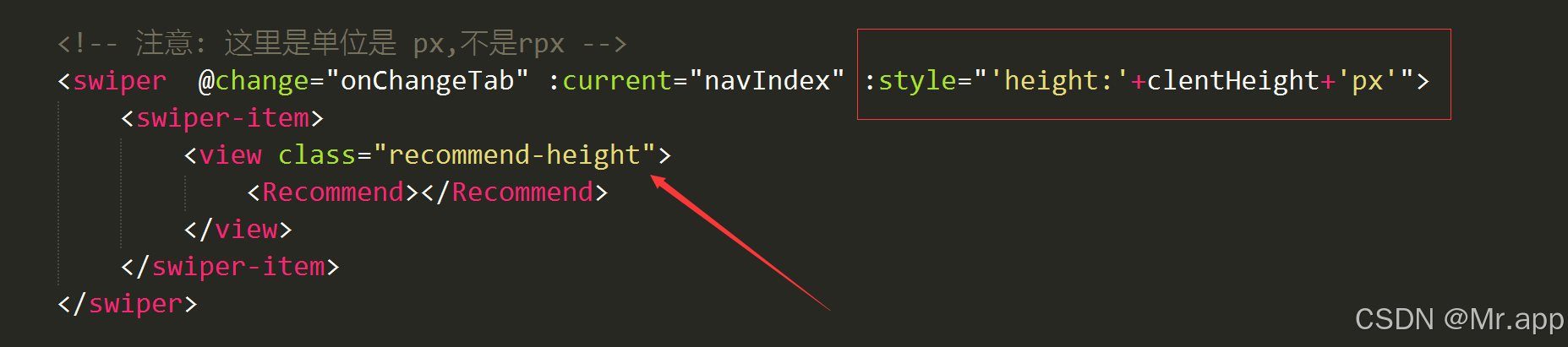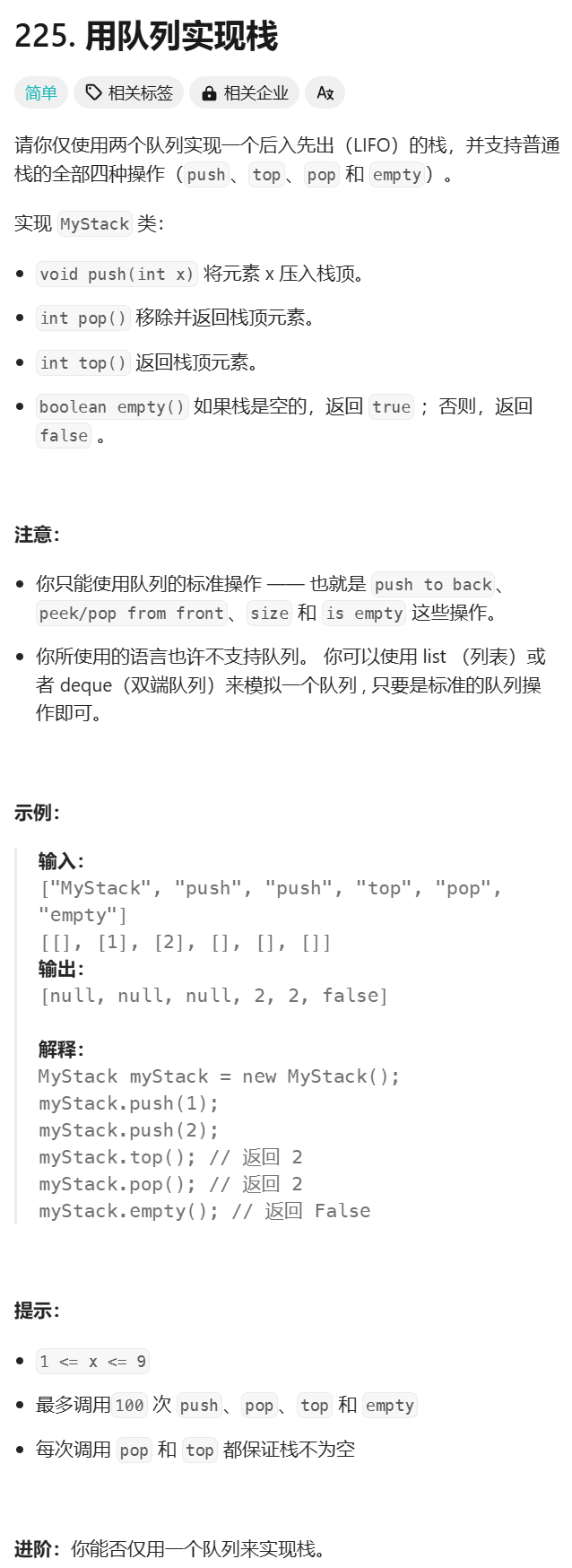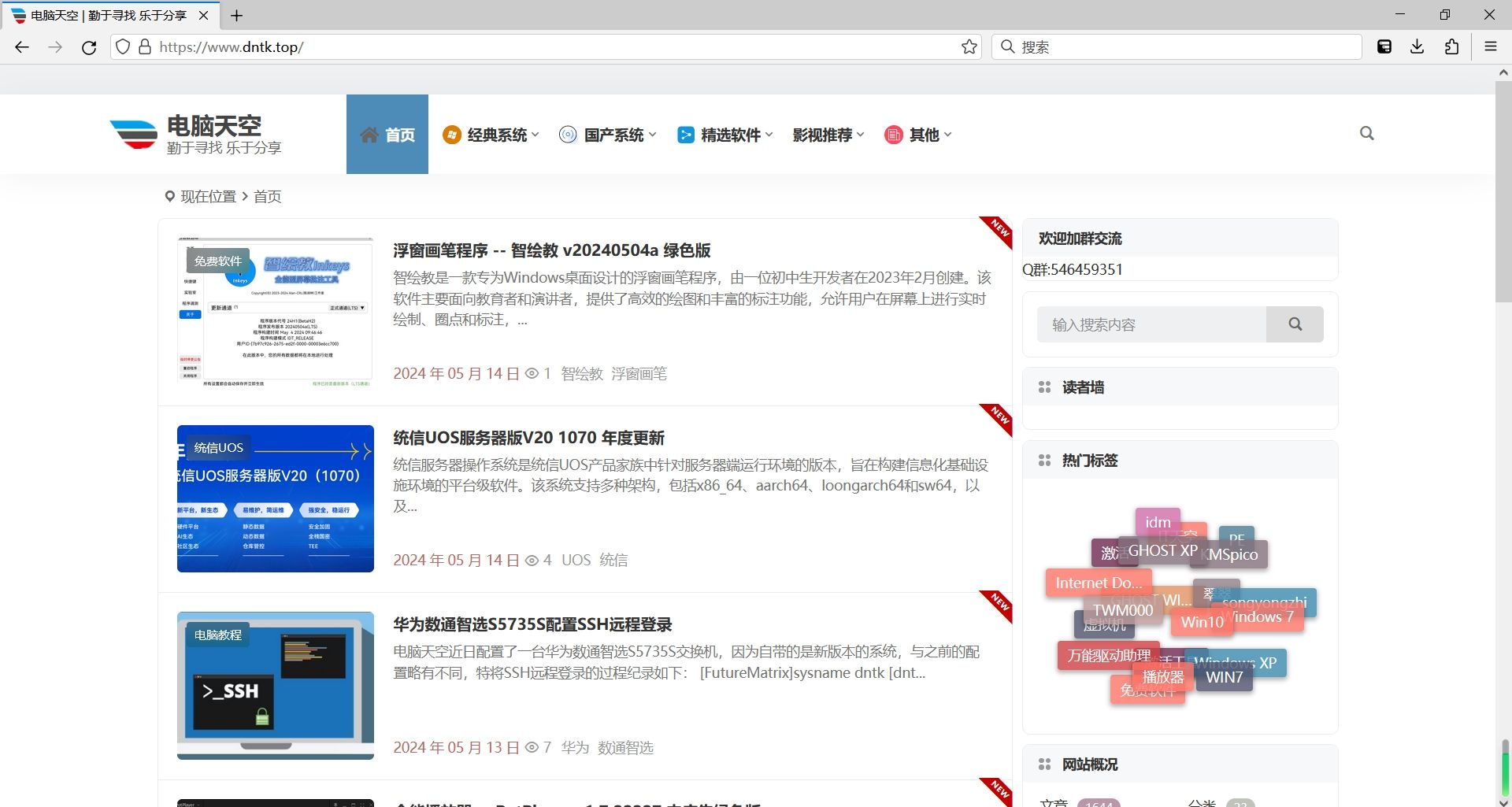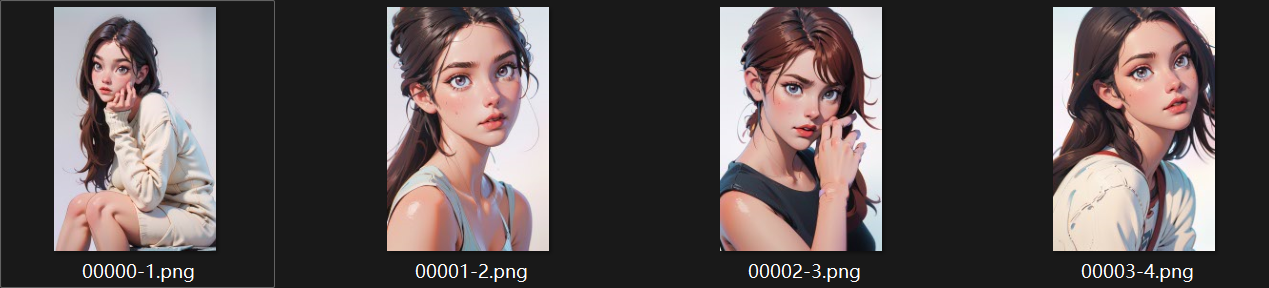文章目录
- 一、动画概述
- 1、动画的目的
- 二、显式动画 (animateTo)
- 1、接口
- 2、参数
- 3、AnimateParam对象说明
- 4、示例
- 5、效果
- 三、属性动画 (animation)
- 1、接口
- 2、参数
- 3、AnimateParam对象说明
- 4、系统可动画属性
- 4、示例
- 5、效果
一、动画概述
动画的原理是在一个时间段内,多次改变UI外观,由于人眼会产生视觉暂留,所以最终看到的就是一个“连续”的动画。UI的一次改变称为一个动画帧,对应一次屏幕刷新,而决定动画流畅度的一个重要指标就是帧率FPS(Frame Per Second),即每秒的动画帧数,帧率越高则动画就会越流畅。
ArkUI中,产生动画的方式是改变属性值且指定动画参数。动画参数包含了如动画时长、变化规律(即曲线)等参数。当属性值发生变化后,按照动画参数,从原来的状态过渡到新的状态,即形成一个动画。
UI(用户界面)中包含开发者与设备进行交互时所看到的各种组件(如时间、壁纸等)。属性作为接口,用于控制组件的行为。例如,开发者可通过位置属性调整组件在屏幕上的位置。
属性值的变化,通常会引起UI的变化。动画可在UI发生改变时,添加流畅的过渡效果。如果不加入动画,属性将在一瞬间完成变化。造成突兀感的同时,容易导致用户失去视觉焦点。
1、动画的目的
- 使界面的过渡自然流畅。
- 增强用户从界面获得的反馈感和互动感。
- 在内容加载等场景中,增加用户的耐心,缓解等待带来的不适感。
- 引导用户了解和操作设备。
在需要为UI变化添加过渡的场景,都可以使用动画,如开机、应用启动退出、下拉进入控制中心等。这些动画可向用户提供关于其操作的反馈,并有助于让用户始终关注界面。
二、显式动画 (animateTo)
提供全局animateTo显式动画接口来指定由于闭包代码导致的状态变化插入过渡动效。同属性动画,布局类改变宽高的动画,内容都是直接到终点状态,例如文字、Canvas的内容、linearGradient等,如果要内容跟随宽高变化,可以使用renderFit属性配置。
1、接口
animateTo(value: AnimateParam, event: () => void): void
2、参数
| 参数 | 类型 | 是否必填 | 描述 |
|---|---|---|---|
| value | AnimateParam | 是 | 设置动画效果相关参数。 |
| event | () => void | 是 | 指定动效的闭包函数,在闭包函数中导致的状态变化系统会自动插入过渡动画。 |
3、AnimateParam对象说明
| 名称 | 类型 | 是否必填 | 描述 |
|---|---|---|---|
| duration | number | 否 | 动画持续时间,单位为毫秒。默认值:1000 |
| tempo | number | 否 | 动画播放速度,值越大动画播放越快,值越小播放越慢,为0时无动画效果。默认值:1 |
| curve | Curve 、 ICurve9+ 、 string | 否 | 动画曲线。默认值:Curve.EaseInOut |
| delay | number | 否 | 动画延迟播放时间,单位为ms(毫秒),默认不延时播放。默认值:0 |
| iterations | number | 否 | 动画播放次数。默认播放一次,设置为-1时表示无限次播放。设置为0时表示无动画效果。默认值:1 |
| playMode | PlayMode | 否 | 动画播放模式,默认播放完成后重头开始播放。默认值:PlayMode.Normal |
| onFinish | () => void | 否 | 动画播放完成回调。 |
4、示例
- 实现应用欢迎页的动画效果
- 延迟0.5s自动跳转到首页
- @Styles装饰器、@Extend装饰器的使用
import router from '@ohos.router'
@Entry
@Component
struct AnimateTo {
@State isShow: boolean = false
@State title: string = '快速单词记忆神器'
@State message: string = "Falling in love with memorizing words"
onPageShow() {
animateTo({
duration: 800,
onFinish: () => {
setTimeout(() => {
router.replaceUrl({
url: "pages/Index"
})
}, 500)
}
}, () => {
this.isShow = true
})
}
build() {
Column() {
if (this.isShow) {
Image($r("app.media.logo"))
.logoStyle()
.transition({
type: TransitionType.Insert,
opacity: 0,
translate: { x: -160 }
})
Text(this.title)
.titleStyle()
.transition({
type: TransitionType.Insert,
opacity: 0,
translate: { x: 160 }
})
}
Blank()
Text(this.message)
.footerStyle()
}
.bgStyle()
}
}
@Styles function bgStyle() {
.width('100%')
.height('100%')
.backgroundImage($r('app.media.img_splash_bg'))
.backgroundImageSize({ width: '100%', height: '100%' })
}
@Extend(Text) function titleStyle() {
.fontSize(20)
.fontColor(Color.White)
.fontWeight(FontWeight.Bold)
.margin({ top: 30 })
}
@Extend(Image) function logoStyle() {
.width(90)
.height(90)
.margin({ top: 120 })
}
@Extend(Text) function footerStyle() {
.fontSize(12)
.fontColor('#546B9D')
.fontWeight(FontWeight.Bold)
.margin({ bottom: 30 })
}
5、效果

三、属性动画 (animation)
组件的某些通用属性变化时,可以通过属性动画实现渐变过渡效果,提升用户体验。支持的属性包括width、height、backgroundColor、opacity、scale、rotate、translate等。布局类改变宽高的动画,内容都是直接到终点状态,例如文字、Canvas的内容、linearGradient等,如果要内容跟随宽高变化,可以使用renderFit属性配置。
1、接口
animation(value:AnimateParam)
2、参数
| 参数 | 类型 | 是否必填 | 描述 |
|---|---|---|---|
| value | AnimateParam | 是 | 设置动画效果相关参数。 |
3、AnimateParam对象说明
同显式动画 (animateTo)
4、系统可动画属性
| 分类 | 说明 |
|---|---|
| 布局属性 | 位置、大小、内边距、外边距、对齐方式、权重等。 |
| 仿射变换 | 平移、旋转、缩放、锚点等。 |
| 背景 | 背景颜色、背景模糊等。 |
| 内容 | 文字大小、文字颜色,图片对齐方式、模糊等。 |
| 前景 | 前景颜色等。 |
| Overlay | Overlay属性等。 |
| 外观 | 透明度、圆角、边框、阴影等。 |
4、示例
只对写在animation之前的属性生效,而对写在animation之后的属性无效。
@Entry
@Component
struct AnimationPage {
@State message: string = 'Hello World'
@State myWidth: number = 300;
@State myHeight: number = 200;
@State flag: boolean = false;
@State myColor: Color = Color.Blue;
build() {
Column({space:20}) {
Text(this.message)
.textAlign(TextAlign.Center)
.fontColor(Color.White)
.fontSize(20)
.fontWeight(FontWeight.Bold)
.width(this.myWidth)
.height(this.myHeight)
.backgroundColor(this.myColor)
.animation({ duration: 1000, curve: Curve.Linear })
Button("属性动画")
.fontSize(16)
.width(200)
.onClick(() => {
if (this.flag) {
this.myWidth = 300;
this.myHeight = 200;
this.myColor = Color.Blue;
} else {
this.myWidth = 200;
this.myHeight = 100;
this.myColor = Color.Pink;
}
this.flag = !this.flag;
})
}
.padding(20)
.width('100%')
.height('100%')
}
}
5、效果