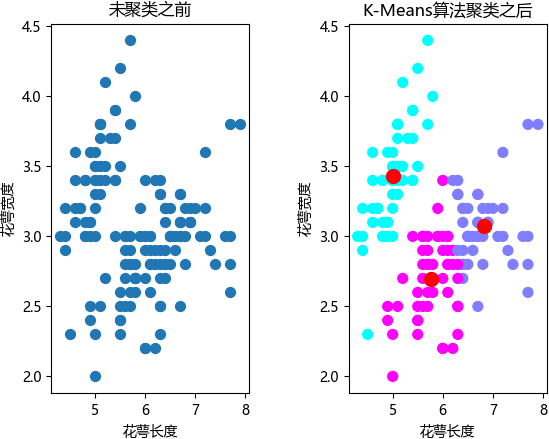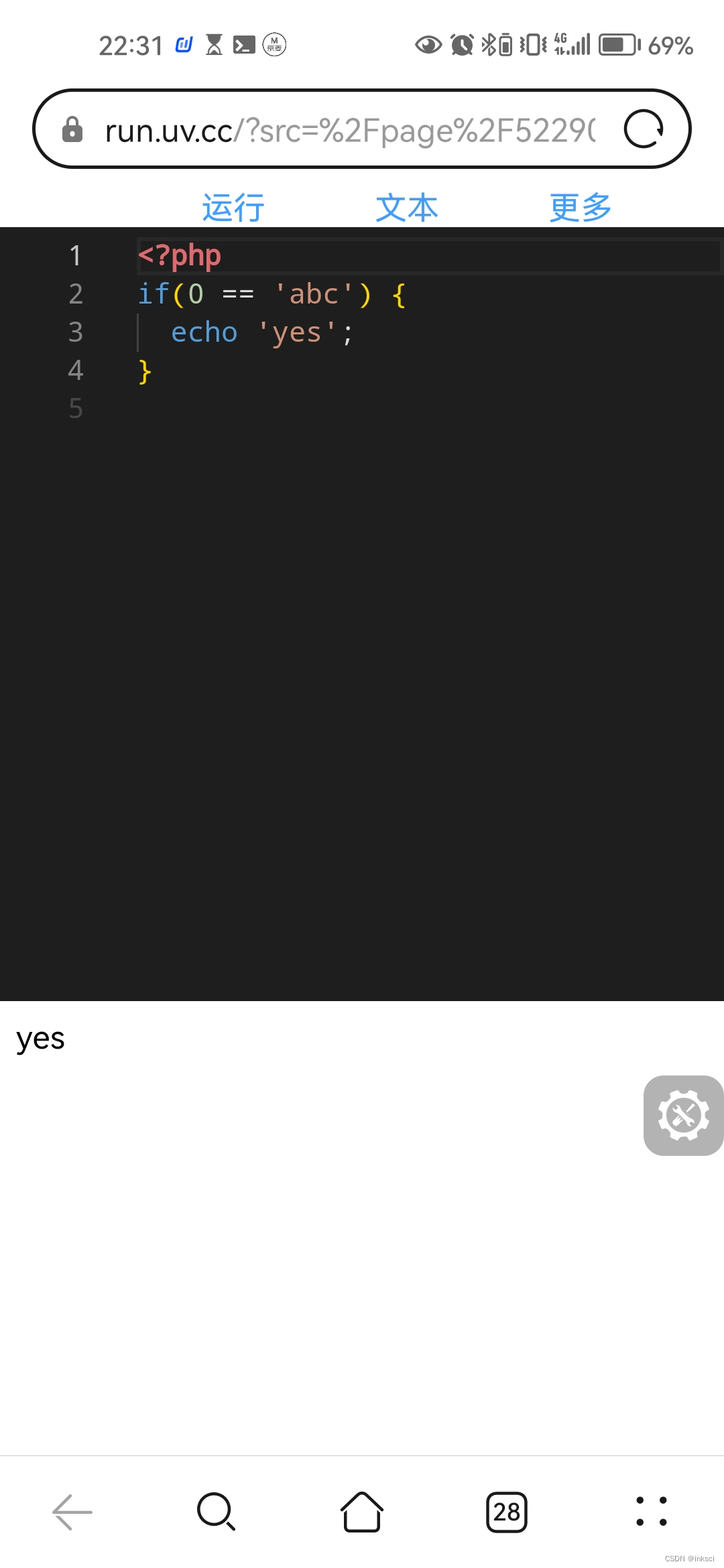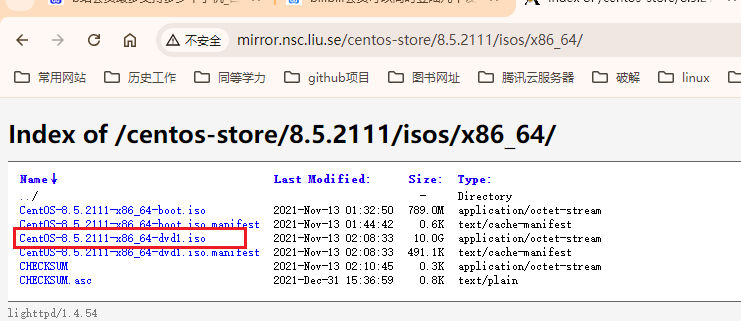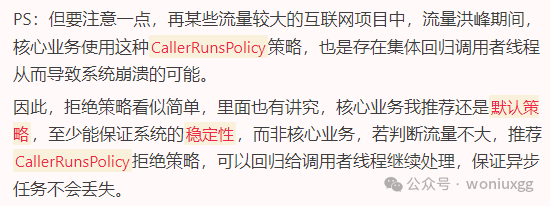hiai引擎框架-人脸比对
介绍
本示例展示了使用hiai引擎框架提供的人脸比对能力。
本示例模拟了在应用里,选择两张图片,计算两个图中最大人脸的相似度
需要使用hiai引擎框架人脸比对接口@hms.ai.face.faceComparator。
效果预览
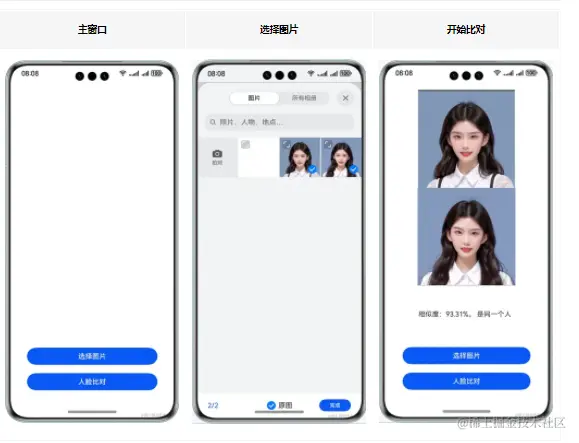
使用说明:
- 在手机的主屏幕,点击”faceComparatorDemo“,启动应用。
- 点击“选择图片”按钮,默认自带一张图片,用户可以在图库中选择图片,或者通过相机拍照。
- 点击“人脸比对”按钮,比对人脸信息,结果通过文本展示。
具体实现
本示例展示的控件在@hms.ai.face.faceComparator.d.ets定义了文字比对API:
function compareFaces(visionInfo1: VisionInfo, visionInfo2: VisionInfo): Promise<FaceCompareResult>;
业务使用时,需要先进行import导入faceComparator 调用通用人脸比对接口,并传入想要比对的图片,接收处理返回的结果(文字信息)。参考:
import { faceComparator } from '@kit.CoreVisionKit';
import { image } from '@kit.ImageKit';
import { hilog } from '@kit.PerformanceAnalysisKit';
import { BusinessError } from '@kit.BasicServicesKit';
import { picker, fileIo } from '@kit.CoreFileKit';
@Entry
@Component
struct Index {
@State chooseImage: PixelMap | undefined = undefined
@State chooseImage1: PixelMap | undefined = undefined
@State dataValues: string = ''
build() {
Column() {
Image(this.chooseImage)
.objectFit(ImageFit.Fill)
.height('30%')
.accessibilityDescription("默认图片1")
Image(this.chooseImage1)
.objectFit(ImageFit.Fill)
.height('30%')
.accessibilityDescription("默认图片2")
Text(this.dataValues)
.copyOption(CopyOptions.LocalDevice)
.height('15%')
.margin(10)
.width('60%')
Button('选择图片')
.type(ButtonType.Capsule)
.fontColor(Color.White)
.alignSelf(ItemAlign.Center)
.width('80%')
.margin(10)
.onClick(() => {
// 拉起图库
this.selectImage()
})
Button('人脸比对')
.type(ButtonType.Capsule)
.fontColor(Color.White)
.alignSelf(ItemAlign.Center)
.width('80%')
.margin(10)
.onClick(async () => {
if(!this.chooseImage || !this.chooseImage1) {
hilog.error(0x0000, 'FaceCompareSample', `Failed to choose image. chooseImage: ${this.chooseImage}`);;
return;
}
// 调用人脸比对接口
let visionInfo: faceComparator.VisionInfo = {
pixelMap: this.chooseImage,
};
let visionInfo1: faceComparator.VisionInfo = {
pixelMap: this.chooseImage1,
};
try {
let data:faceComparator.FaceCompareResult = await faceComparator.compareFaces(visionInfo, visionInfo1);
let faceString = "相似度:"+ this.toPercentage(data.similarity)+((data.isSamePerson)?"。 是":"。 不是")+"同一个人";
hilog.info(0x0000, 'FaceCompareSample', `Succeeded in face detect:${faceString}`);
this.dataValues = faceString;
} catch (error) {
hilog.error(0x0000, 'FaceCompareSample', `人脸比对出错: ${error}`);
this.dataValues = "人脸比对出错,请确保两张图片中都有人脸。";
}
})
}
.width('100%')
.height('100%')
.justifyContent(FlexAlign.Center)
}
private toPercentage(num: number): string {
return `${(num * 100).toFixed(2)}%`;
}
private async selectImage() {
let uri = await this.openPhoto()
if (uri === undefined) {
hilog.error(0x0000, 'FaceCompareSample', "Failed to defined uri.");
}
this.loadImage(uri);
}
private openPhoto(): Promise<Array<string>> {
return new Promise<Array<string>>((resolve, reject)=>{
let PhotoSelectOptions = new picker.PhotoSelectOptions();
PhotoSelectOptions.MIMEType = picker.PhotoViewMIMETypes.IMAGE_TYPE;
PhotoSelectOptions.maxSelectNumber = 2;
let photoPicker = new picker.PhotoViewPicker();
photoPicker.select(PhotoSelectOptions).then((PhotoSelectResult) => {
resolve(PhotoSelectResult.photoUris)
}).catch((err:BusinessError) => {
hilog.error(0x0000, 'faceDetectorSample', `Failed to get photo image uri. code:${err.code},message:${err.message}`);
reject();
});
})
}
private loadImage(names: string[]) {
setTimeout(async () => {
let imageSource: image.ImageSource | undefined = undefined;
let fileSource = await fileIo.open(names[0], fileIo.OpenMode.READ_ONLY);
imageSource = image.createImageSource(fileSource.fd);
this.chooseImage = await imageSource.createPixelMap();
fileSource = await fileIo.open(names[1], fileIo.OpenMode.READ_ONLY);
imageSource = image.createImageSource(fileSource.fd);
this.chooseImage1 = await imageSource.createPixelMap();
}, 100
)
}
}
以上就是本篇文章所带来的鸿蒙开发中一小部分技术讲解;想要学习完整的鸿蒙全栈技术。可以在结尾找我可全部拿到!
下面是鸿蒙的完整学习路线,展示如下:

除此之外,根据这个学习鸿蒙全栈学习路线,也附带一整套完整的学习【文档+视频】,内容包含如下:
内容包含了:(ArkTS、ArkUI、Stage模型、多端部署、分布式应用开发、音频、视频、WebGL、OpenHarmony多媒体技术、Napi组件、OpenHarmony内核、鸿蒙南向开发、鸿蒙项目实战)等技术知识点。帮助大家在学习鸿蒙路上快速成长!
鸿蒙【北向应用开发+南向系统层开发】文档
鸿蒙【基础+实战项目】视频
鸿蒙面经

为了避免大家在学习过程中产生更多的时间成本,对比我把以上内容全部放在了↓↓↓想要的可以自拿喔!谢谢大家观看!

![[译] How things get done on the Go Team](https://img-blog.csdnimg.cn/img_convert/0d7023e7d624fee39f5751eb6512c0fb.png)