项目设计
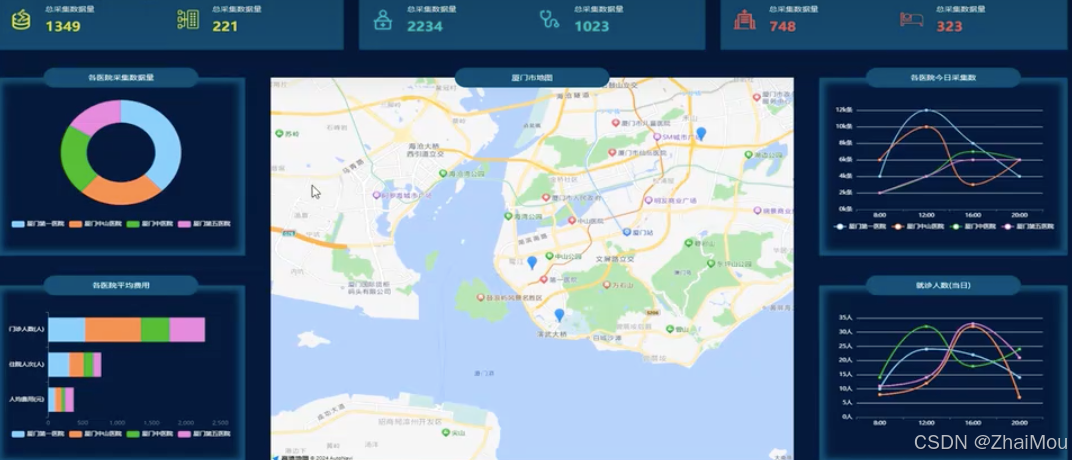
1.始终满屏适配,这种方案一般用在屏幕变化不会特别的大项目,项目基本上不会用在比例非常不协调的大屏,设计图按1920*1080标准电脑屏幕比,所用的屏幕也基本在这个比例左右
2.涉及图表知识点简单,主要有自定义色系,环形图,堆叠柱状图,折线图
3.使用高德地图标点做中间地图
满屏适配方案实现思路
1 宽度使用vw,高度使用vh,严格按照设计图换算,并且留出缓冲空间
2 具体算法,设计图为19201080
高度上:
1.设计图上量取高度
2.高度除以设计图高度1080
3得到结果100
4计算结果加上vh单位3
宽度上:
设计图上量取宽度
高度除以设计图高度1920
得到结果*100
计算结果加上vw单位
3 特别提醒,因为我们大屏项目,高度要始终保持一屏,一般移动端项目高度不用一屏,是可以滚动的,所以高宽统一VW
项目头部制作
//
<template>
<div class="headerContainer">
<div class="header-title">大数据展示</div>
</div>
</template>
<script setup>
</script>
<style scoped>
.headerContainer{
width:100vw;
height:6.85vh;
background-color: #030829;
.header-title{
color:white;
font-size: 1.01vw;
width:28.48vh;
height:100%;
line-height:6.85vh;
text-align:center;
margin: 0 auto;
background-image: url("../assets/logoBg.png");
background-size: 100% 100%;
}
}
</style>
项目请求和环境搭建
// request/index.js
import axios from 'axios'
const request = axios.create({
timeout:10000,
baseURL:import.meta.env.VITE_BASE_URL
})
request.interceptors.request.use((config) => {
return config
})
request.interceptors.response.use((res) => {
if(res.data.code !== 200){
alert("请求错误")
}
return res
},(res) => {
alert("请求错误")
throw new Error(res)
})
export default request
// api/index.js
import request from '../request/index.js'
export function getGather(){
return request.get("/getGather")
}
export function getChargeData(){
return request.get("/getCharGeData")
}
export function getOutpatient(){
return request.get("/getOutpatient")
}
export function hosiptalPostion(){
return request.get("/hosiptalPostion")
}
export function getHospitalization(){
return request.get("/getHospitalization")
}
在根目录创建.env.development和.env.production
VITE_BASE_URL="http://localhost:8000"
在App.vue
const loading = ref(true);
async function getAllData() {
//获取收费数据
const chargeRes = await getChargeData();
//获取采集数
const gatherRes = await getGather()
//获取门诊数据
const hospitalizationRes = await getHospitalization();
//获取住院数据
const outpatientRes = await getOutpatient();
//获取医院位置
loading.value = false;
return {
chargeRes: chargeRes.data.data,
gatherRes: gatherRes.data.data,
hospitalizationRes: hospitalizationRes.data.data,
outpatientRes: outpatientRes.data.data
}
}
顶部项目总览菜单
// components/showData.vue
<script setup>
const baseInfo = [
{
totalTitle: "总采集数据量",
monthTitle: "当月采集量",
totalIcon: "./info_1.png",
monthIcon: "./info_2.png",
color: "#ffff43"
},
{
totalTitle: "总门诊数量",
monthTitle: "当月门诊数量",
totalIcon: "./info_3.png",
monthIcon: "./info_4.png",
color: "#25ebca"
},
{
totalTitle: "总住院人数",
monthTitle: "当月住院人数",
totalIcon: "./info_5.png",
monthIcon: "./info_6.png",
color: "#ff4e4e"
}
]
const props = defineProps(['data'])
//第一次渲染->请求还没回来->页面渲染要先渲染出来
</script>
<template>
<div class="showdataContainer">
<div class="showdataBox" v-for="(item, index) in baseInfo">
<div class="part">
<div class="imgcontent">
<img :src="item.totalIcon" />
</div>
<div class="valuecontent">
<div class="valuetitle">{{ item.totalTitle }}</div>
<div class="value" :style="{
color: item.color
}">
{{ props.data[index]?.total }}
</div>
</div>
</div>
<div class="part">
<div class="imgcontent">
<img :src="item.monthIcon" />
</div>
<div class="valuecontent">
<div class="valuetitle">{{ item.monthTitle }}</div>
<div class="value" :style="{
color: item.color
}">
{{ props.data[index]?.month }}
</div>
</div>
</div>
</div>
</div>
</template>
<style scoped lang="scss">
.showdataContainer {
display: flex;
width: 100%;
justify-content: space-between;
.showdataBox {
width: 31.66vw;
height: 11.48vh;
background-color: #034c6a;
display: flex;
align-items: center;
padding-left: 1.3vw;
box-sizing: border-box;
.part {
width: 50%;
display: flex;
.imgcontent {
width: 2.08vw;
margin-right: 1.3vw;
img {
width: 100%
}
}
.valuecontent {
.valuetitle {
font-size: 0.75vw;
color: white;
}
.value {
margin-top: 1.38vh;
font-size: 1vw;
font-weight: 800;
}
}
}
}
}
</style>
//App.vue
async function getAllData() {
//获取收费数据
const chargeRes = await getChargeData();
//获取采集数
const gatherRes = await getGather()
//获取门诊数据
const hospitalizationRes = await getHospitalization();
//获取住院数据
const outpatientRes = await getOutpatient();
//获取医院位置
loading.value = false;
return {
chargeRes: chargeRes.data.data,
gatherRes: gatherRes.data.data,
hospitalizationRes: hospitalizationRes.data.data,
outpatientRes: outpatientRes.data.data
}
}
getAllData().then((res) => {
//进行数据赋值
//形成上面数据概览所需要数据
dataofshowData.push(
{
total: res.gatherRes.allgather,
month: res.gatherRes.monthegather
},
{
total: res.hospitalizationRes.allHospitalization,
month: res.hospitalizationRes.montHospitalization
},
{
total: res.outpatientRes.allOutpatient,
month: res.outpatientRes.monthOutpatient
},
)})
<script>
<template>
<div class="container">
<div v-if="!loading">
<topHeader></topHeader>
<div class="mainbody">
<showData :data="dataofshowData"></showData>
</div>
</div>
<div v-else>数据加载中请稍等</div>
</div>
</template>
主体布局设计
//App.vue
<template>
<div class="container">
<div v-if="!loading">
<topHeader></topHeader>
<div class="mainbody">
<showData :data="dataofshowData"></showData>
<div class="chartContainer">
<div class="leftOrRight">
<chartGather :data="chart1Data"></chartGather>
<chartCharge :data="chart2Data"></chartCharge>
</div>
<div class="middle">
<chartMap></chartMap>
</div>
<div class="leftOrRight">
<chartGatherToday :data="chart3Data"></chartGatherToday>
<chartHospitalizationToday :data="chart4Data"></chartHospitalizationToday>
</div>
</div>
</div>
</div>
<div v-else>数据加载中请稍等</div>
</div>
</template>
<style scoped lang="less">
.container {
width: 100vw;
height: 100vh;
background-color: #081832;
.mainbody {
width: 100vw;
box-sizing: border-box;
padding: 1.85vh 1.04vw;
.chartContainer {
padding-top: 5.09vh;
display: flex;
justify-content: space-between;
.leftOrRight {
display: flex;
flex-direction: column;
justify-content: space-between;
}
}
}
}
</style>
<script>
//引入四个组件
import chartGather from "./components/chartGather.vue";
import chartCharge from "./components/chartCharge.vue";
import chartGatherToday from "./components/chartGatherToday.vue";
import chartHospitalizationToday from "./components/chartHospitalizationToday.vue";
</script>
chartContent.vue组件 布局组件
//component/chartContent.vue
<script setup>
const { title } = defineProps(['title'])
</script>
<template>
<div class="chartContentWrapper">
<div class="chartContentTitle">
{{ title }}
</div>
<div class="chartContentMain">
<slot></slot>
</div>
</div>
</template>
<style scoped lang="less">
.chartContentWrapper {
box-shadow: -10px 0px 15px #034c6a inset,
0px -10px 15px #034c6a inset,
10px 0px 15px #034c6a inset,
0px 10px 15px #034c6a inset;
position: relative;
.chartContentTitle {
width: 14.15vw;
height: 3.7vh;
background-color: #034c6a;
border-radius: 50px;
text-align: center;
color: white;
position: absolute;
left: 50%;
margin-left: -7.075vw;
top: -1.85vh;
line-height: 3.7vh;
z-index: 9999
}
}
</style>
四个组件都布好局
//四个组件都是这样的布局 然后title字符串换换内容
<template>
<div>
<chartContent title="各医院今日采集量">
<div id="chart3Container" :style="{
width: '22.7vw',
height: '33.19vh'
}">
</div>
</chartContent>
</div>
</template>
![[Pasted image 20240803193402.png]]
堆叠柱状图和圆环图
// component/chartGather.vue
<script setup>
import chartContent from './chartContent.vue';
import * as echarts from "echarts"
import { watch } from 'vue';
//引入echarts -》准备一个容器-》获取这个容器的真实dom-》init方法初始化图表-》setOptions给入配置绘制具体图表
const props = defineProps(['data']);
watch(props, () => {
if (props.data.length > 0) {
const _dom = document.getElementById("gatherChartContainer")
//以dom的大小为图表大小
const echartobj = echarts.init(_dom);
const opts = {
color: [
'#87cefa',
'#ff7f50',
'#32cd32',
'#da70d6'
],
legend: {
bottom: 25,
textStyle: {
color: "#fff"
}
},
series: [
{
type: "pie",
radius: ['40%', '70%'],
bottom: 30,
data: props.data,
label: {
show: false
}
}
]
}
echartobj.setOption(opts)
}
})
</script>
<template>
<div>
<chartContent title="各医院采集数据量">
<div id="gatherChartContainer" :style="{
width: '22.7vw',
height: '33.19vh'
}">
</div>
</chartContent>
</div>
</template>
<style scoped lang="less"></style>
//component/chartCharge.vue
<script setup>
import chartContent from './chartContent.vue';
import * as echarts from "echarts"
import { watch } from 'vue';
//引入echarts -》准备一个容器-》获取这个容器的真实dom-》init方法初始化图表-》setOptions给入配置绘制具体图表
const props = defineProps(['data']);
watch(props, () => {
if (props.data.length > 0) {
const _dom = document.getElementById("chargeChartContainer")
const echartobj = echarts.init(_dom);
const opts = {
grid: {
left: "20%",
bottom: "25%"
},
tooltip: {
},
legend: {
bottom: 35,
textStyle: {
color: "white"
}
},
color: [
'#87cefa',
'#ff7f50',
'#32cd32',
'#da70d6'
],
yAxis: {
type: "category",
axisLabel: {
color: "white"
},
data: ['人均费用(元)', '住院人次(人)', '门诊人数(人)']
},
xAxis: {
splitLine: {
show: false
},
type: 'value'
},
series: [
]
}
props.data.forEach((item) => {
opts.series.push({
type: "bar",
stack: "total",
name: item.name,
data: item.data
})
})
echartobj.setOption(opts)
}
})
</script>
<template>
<div>
<chartContent title="各医院平均费用">
<div id="chargeChartContainer" :style="{
width: '22.7vw',
height: '33.19vh'
}">
</div>
</chartContent>
</div>
</template>
<style scoped lang="less"></style>
折线图与坐标轴自定义
// chartGatherToday.vue
<script setup>
import chartContent from './chartContent.vue';
import * as echarts from "echarts"
import { watch } from 'vue';
//引入echarts -》准备一个容器-》获取这个容器的真实dom-》init方法初始化图表-》setOptions给入配置绘制具体图表
const props = defineProps(['data']);
//data-[{name:'xxx',data:[1,2,3]}]
watch(props, () => {
if (props.data.length > 0) {
const _dom = document.getElementById("chart3Container")
const echartobj = echarts.init(_dom);
const opts = {
grid: {
bottom: '25%',
left: '15%'
},
tooltip: {
},
legend: {
bottom: 35,
textStyle: {
color: "white"
}
},
color: [
'#87cefa',
'#ff7f50',
'#32cd32',
'#da70d6'
],
yAxis: {
axisLabel: {
color: "white",
formatter: (value) => {
return value + 'k条'
}
},
},
xAxis: {
axisLabel: {
color: "white"
},
type: "category",
data: [
"8:00",
"12:00",
"16:00",
"20:00"
]
},
series: [
]
}
props.data.forEach((item) => {
opts.series.push({
type: "line",
smooth: true,
name: item.name,
data: item.data
})
})
console.log(opts);
echartobj.setOption(opts)
}
})
</script>
<template>
<div>
<chartContent title="各医院今日采集量">
<div id="chart3Container" :style="{
width: '22.7vw',
height: '33.19vh'
}">
</div>
</chartContent>
</div>
</template>
<style scoped lang="less"></style>
//chartHospitalizationToday.vue
<script setup>
import chartContent from './chartContent.vue';
import * as echarts from "echarts"
import { watch } from 'vue';
//引入echarts -》准备一个容器-》获取这个容器的真实dom-》init方法初始化图表-》setOptions给入配置绘制具体图表
const props = defineProps(['data']);
//data-[{name:'xxx',data:[1,2,3]}]
watch(props, () => {
if (props.data.length > 0) {
const _dom = document.getElementById("chart4Container")
const echartobj = echarts.init(_dom);
const opts = {
grid: {
bottom: '25%',
left: '15%'
},
tooltip: {
},
legend: {
bottom: 35,
textStyle: {
color: "white"
}
},
color: [
'#87cefa',
'#ff7f50',
'#32cd32',
'#da70d6'
],
yAxis: {
axisLabel: {
color: "white",
formatter: (value) => {
return value + '人'
}
},
},
xAxis: {
axisLabel: {
color: "white"
},
type: "category",
data: [
"8:00",
"12:00",
"16:00",
"20:00"
]
},
series: [
]
}
props.data.forEach((item) => {
opts.series.push({
type: "line",
smooth: true,
name: item.name,
data: item.data
})
})
console.log(opts);
echartobj.setOption(opts)
}
})
</script>
<template>
<div>
<chartContent title="就诊人数(今日)">
<div id="chart4Container" :style="{
width: '22.7vw',
height: '33.19vh'
}">
</div>
</chartContent>
</div>
</template>
<style scoped lang="less"></style>
地图开发和标记点
搜索高德开放平台。注册账号并打开网站https://lbs.amap.com/api/javascript-api-v2/summary根据里面文档看代码
//项目的根目录index.html文件
<!DOCTYPE html>
<html lang="en">
<head>
<meta charset="UTF-8">
<link rel="icon" href="/favicon.ico">
<meta name="viewport" content="width=device-width, initial-scale=1.0">
<title>Vite App</title>
</head>
<body>
<script type="text/javascript">
window._AMapSecurityConfig = {
securityJsCode: "你的密钥",
};
</script>
<script src="https://webapi.amap.com/loader.js"></script>
<div id="app"></div>
<script type="module" src="/src/main.js"></script>
</body>
</html>
<script setup>
//chartMap.vue
import chartContent from './chartContent.vue';
import { hosiptalPostion } from '@/api';
import { onMounted } from 'vue';
import config from "@/global.config.js"
function createInfoWindow(AMap, mapObj, info) {
console.log(info);
let infoWindow = new AMap.InfoWindow({
isCustom: true,
content: `<div class="window-container">
${info.name}
</div>`
})
//第一个参数在哪个地图打开,第二参数打开的位置,info.postion
infoWindow.open(mapObj, info.position)
}
//标记点
function creatPoint(AMap, mapObj, data) {
const marker = new AMap.Marker({
position: new AMap.LngLat(data.position[0], data.position[1]),
})
marker.on("click", (e) => {
createInfoWindow(AMap, mapObj, {
name: data.hospitalName,
position: e.target.getPosition()
})
})
mapObj.add(marker);
}
onMounted(() => {
hosiptalPostion().then((res) => {
const _data = res.data.data
//拿到数据进行绘制,AMapLoader,是引入高德地图后自动注入到window
AMapLoader.load({
key: config.amapkey, //申请好的Web端开发者 Key,调用 load 时必填
version: "2.0", //指定要加载的 JS API 的版本,缺省时默认为 1.4.15
})
.then((AMap) => {
const map = new AMap.Map("map1", {
zoom: 13,
center: _data[0].position
})
_data.forEach((item) => {
creatPoint(AMap, map, item)
})
})
.catch((e) => {
});
});
})
</script>
<template>
<div>
<chartContent title="厦门市地图">
<div id="map1" :style="{
width: '47.83vw',
height: '72vh'
}">
</div>
</chartContent>
</div>
</template>
<style>
.window-container {
width: 100px;
height: 50px;
text-align: center;
background-color: white;
}
</style>
最终实现效果

如果对你有所帮助的话 点个关注吧
这篇文章是这个视频的笔记https://www.bilibili.com/video/BV1Hy411B79x/?spm_id_from=333.788&vd_source=e73709c9a1618b4c6dfd58c6c40d8986









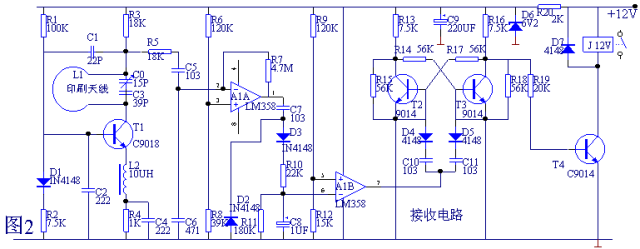

![[BJDCTF2020]Cookie is so stable1](https://i-blog.csdnimg.cn/direct/813137c59ead42ba9b57c7367ccd4622.png)
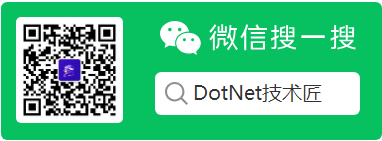

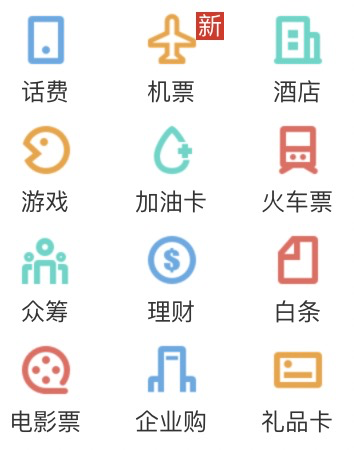
![[NISACTF 2022]ezpie- 入土为安的第十五天](https://i-blog.csdnimg.cn/direct/6a679aae35eb4157af50a013c1fd1836.png)



