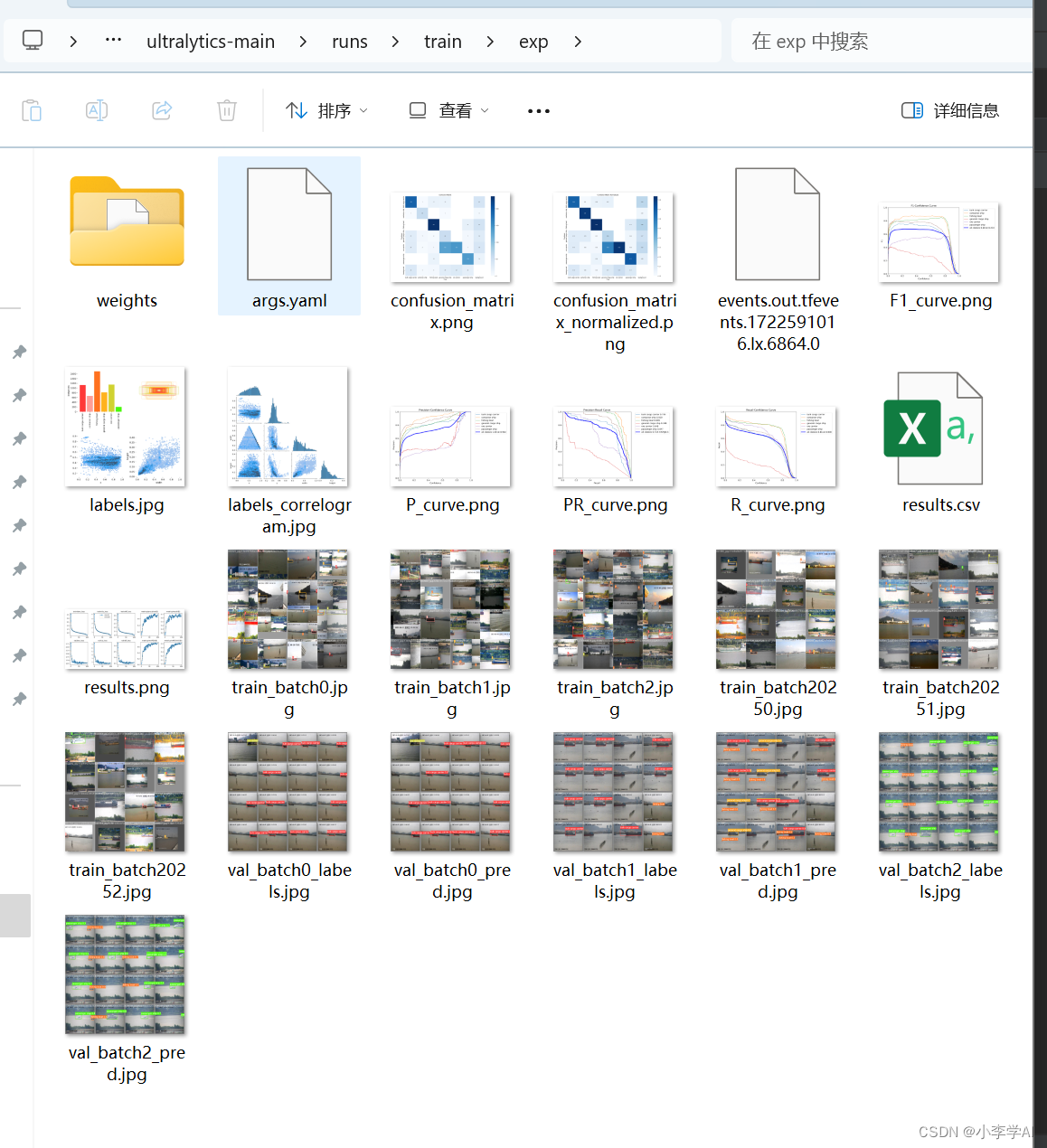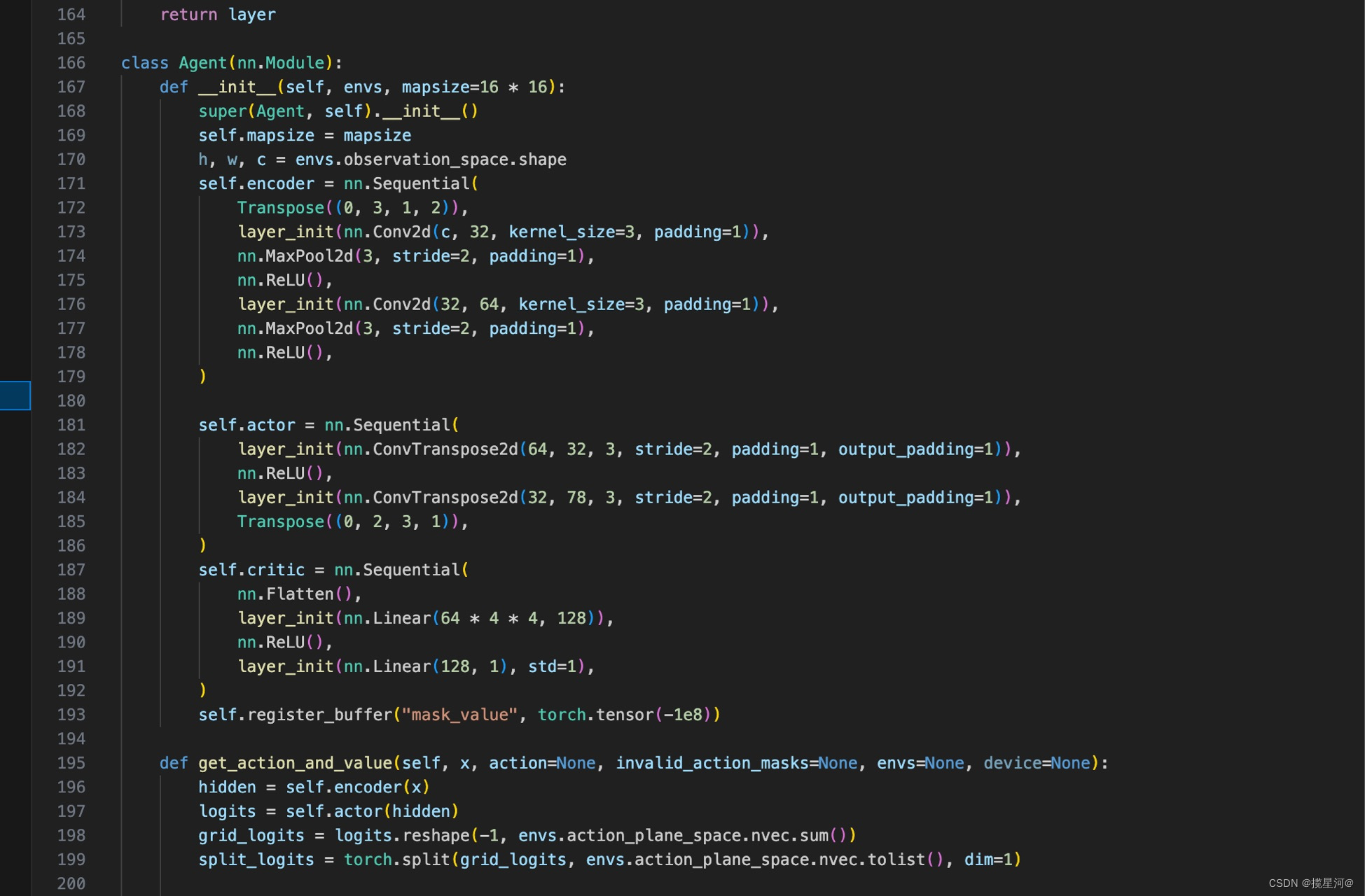使用 C# 和 WinForms 创建一个功能齐全的视频播放器,支持 MP4 和 AVI 格式,并具有文件夹导入、多视频播放、全屏切换、视频列表管理等功能,是一个相对复杂的项目。下面我会给出一个基本的实现方案,包括所需的关键功能和相关代码示例。
1. 创建 WinForms 应用程序
首先,创建一个新的 WinForms 项目。在 Visual Studio 中,选择 “创建新项目”,然后选择 “Windows 窗体应用 (.NET Framework)” 或 “Windows 窗体应用 (.NET Core)”。
2. 安装必要的 NuGet 包
为了播放视频,我们需要一个支持 MP4 和 AVI 的视频播放器组件。VLC.DotNet 是一个不错的选择,它是基于 VLC 媒体播放器的封装。
打开 NuGet 包管理器控制台,然后运行以下命令来安装 VLC.DotNet 包:
Install-Package Vlc.DotNet.Forms
3. 设计界面
在 WinForms 设计器中,添加以下控件:
Panel用于显示视频。ListBox用于显示视频列表。Button用于导入视频文件夹。ContextMenuStrip用于右键菜单操作(添加、删除视频)。Button用于全屏切换。
4. 实现功能
4.1. 初始化 VLC 播放器
在代码中初始化 VLC 播放器并配置它。
using System;
using System.Collections.Generic;
using System.Windows.Forms;
using Vlc.DotNet.Forms;
using Vlc.DotNet.Core;
namespace VideoPlayer
{
public partial class MainForm : Form
{
private VlcControl vlcControl;
private List<string> videoFiles = new List<string>();
private int currentIndex = -1;
public MainForm()
{
InitializeComponent();
InitializeVlcControl();
}
private void InitializeVlcControl()
{
vlcControl = new VlcControl();
vlcControl.Dock = DockStyle.Fill;
vlcControl.VlcLibDirectory = new System.IO.DirectoryInfo(@"C:\Program Files\VideoLAN\VLC"); // VLC 安装路径
vlcControl.EndInit();
this.Controls.Add(vlcControl);
}
}
}
4.2. 导入视频文件夹
添加文件夹导入功能,将选定文件夹中的所有视频添加到列表中。
private void btnImportFolder_Click(object sender, EventArgs e)
{
using (var folderDialog = new FolderBrowserDialog())
{
if (folderDialog.ShowDialog() == DialogResult.OK)
{
var files = System.IO.Directory.GetFiles(folderDialog.SelectedPath, "*.*", System.IO.SearchOption.AllDirectories);
foreach (var file in files)
{
if (file.EndsWith(".mp4") || file.EndsWith(".avi"))
{
videoFiles.Add(file);
listBoxVideos.Items.Add(file);
}
}
}
}
}
4.3. 播放视频
播放选定的视频,并支持全屏模式切换。
private void PlayVideo(string filePath)
{
vlcControl.SetMedia(new Uri(filePath));
vlcControl.Play();
this.Text = System.IO.Path.GetFileName(filePath);
}
private void listBoxVideos_SelectedIndexChanged(object sender, EventArgs e)
{
if (listBoxVideos.SelectedItem != null)
{
PlayVideo(listBoxVideos.SelectedItem.ToString());
}
}
private void btnFullscreen_Click(object sender, EventArgs e)
{
this.FormBorderStyle = FormBorderStyle.None;
this.WindowState = FormWindowState.Maximized;
vlcControl.Dock = DockStyle.Fill;
}
4.4. 右键菜单操作
添加右键菜单功能以支持视频的添加和删除。
private void listBoxVideos_MouseUp(object sender, MouseEventArgs e)
{
if (e.Button == MouseButtons.Right)
{
var index = listBoxVideos.IndexFromPoint(e.Location);
if (index != ListBox.NoMatches)
{
listBoxVideos.SelectedIndex = index;
contextMenuStrip1.Show(listBoxVideos, e.Location);
}
}
}
private void addVideoToolStripMenuItem_Click(object sender, EventArgs e)
{
// 实现视频添加功能
}
private void deleteVideoToolStripMenuItem_Click(object sender, EventArgs e)
{
if (listBoxVideos.SelectedItem != null)
{
videoFiles.Remove(listBoxVideos.SelectedItem.ToString());
listBoxVideos.Items.Remove(listBoxVideos.SelectedItem);
}
}
4.5. 拖放调整视频顺序
支持通过拖放操作调整视频顺序。
private void listBoxVideos_DragOver(object sender, DragEventArgs e)
{
e.Effect = DragDropEffects.Move;
}
private void listBoxVideos_DragDrop(object sender, DragEventArgs e)
{
var point = listBoxVideos.PointToClient(new Point(e.X, e.Y));
var index = listBoxVideos.IndexFromPoint(point);
if (index >= 0 && index < listBoxVideos.Items.Count)
{
var selectedItem = (string)listBoxVideos.SelectedItem;
videoFiles.Remove(selectedItem);
videoFiles.Insert(index, selectedItem);
listBoxVideos.Items.Remove(selectedItem);
listBoxVideos.Items.Insert(index, selectedItem);
listBoxVideos.SelectedIndex = index;
}
}
5. 代码整理
确保将以上功能模块整合到你的 Form 类中,并进行适当的 UI 布局调整。
6. 测试和调试
完成以上步骤后,进行充分的测试,确保所有功能正常运行。测试包括:
- 视频播放是否流畅
- 文件夹导入功能是否正常
- 全屏切换是否有效
- 视频列表的添加、删除和拖放功能是否按预期工作
总结
这个示例代码涵盖了一个基本的视频播放器的实现,包括导入、播放、全屏、列表管理等功能。你可以根据需要进一步扩展功能或改进界面。