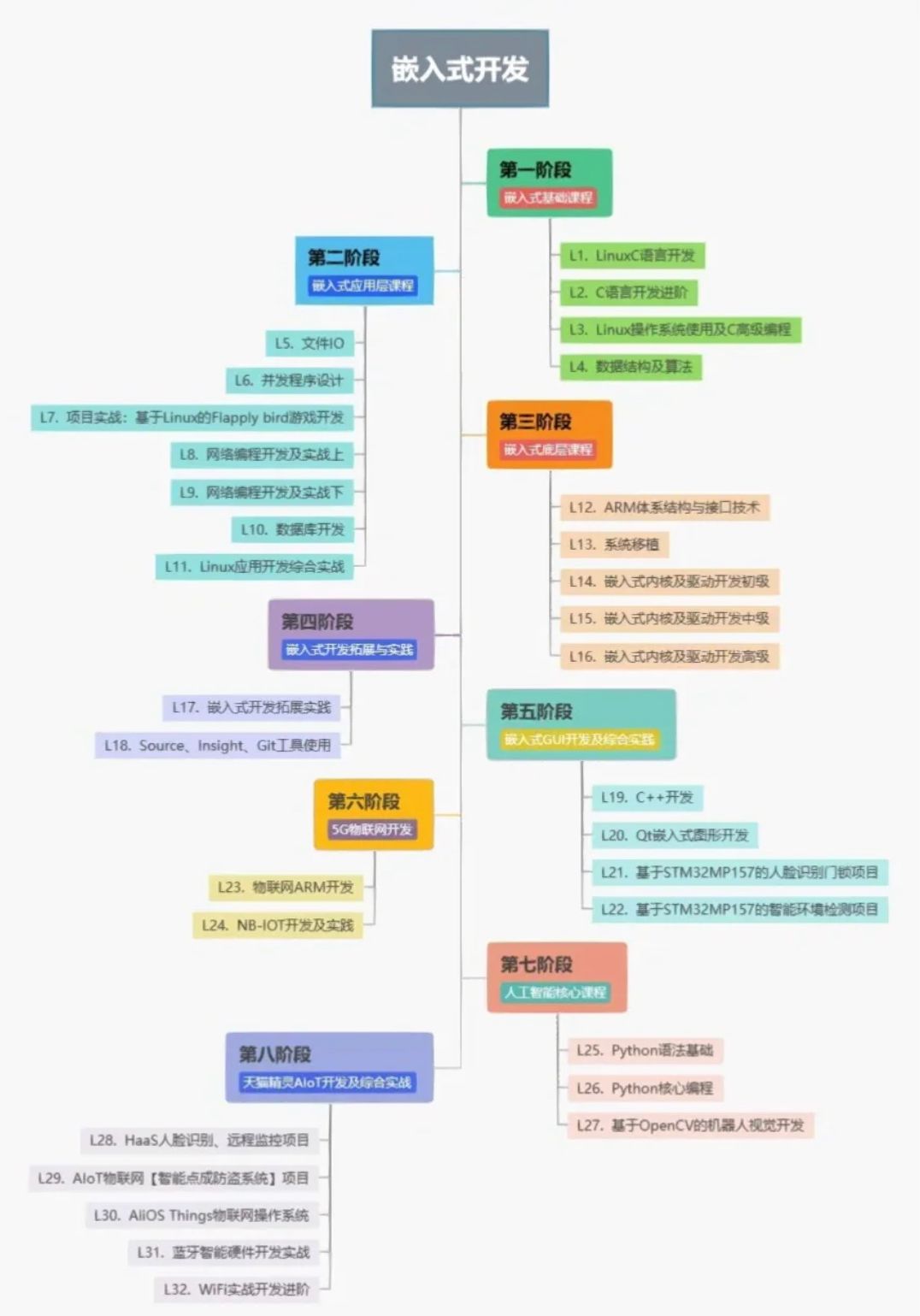1、JavaScript Window - 浏览器对象模型
- 浏览器对象模型(
Browser Object Model (BOM))允许JavaScript与浏览器对话。
1.1 浏览器对象模型(Browser Object Model (BOM))
-
不存在浏览器对象模型(
BOM)的官方标准。 -
现代的浏览器已经(几乎)实现了
JavaScript交互相同的方法和属性,因此它经常作为BOM的方法和属性被提到。
1.2 Window 对象
-
所有浏览器都支持
window对象。它代表浏览器的窗口。 -
所有全局
JavaScript对象,函数和变量自动成为window对象的成员。 -
全局变量是
window对象的属性。 -
全局函数是
window对象的方法。 -
甚至(
HTML DOM的)document对象也是window对象属性:
window.document.getElementById("header");
等同于:
document.getElementById("header");
1.3 窗口尺寸
-
两个属性可用用于确定浏览器窗口的尺寸。
-
这两个属性都以像素返回尺寸:
window.innerHeight - 浏览器窗口的内高度(以像素计)
window.innerWidth - 浏览器窗口的内宽度(以像素计)
-
浏览器窗口(浏览器视口)不包括工具栏和滚动条。
-
对于 Internet Explorer 8, 7, 6, 5:
document.documentElement.clientHeight
document.documentElement.clientWidth
或
document.body.clientHeight
document.body.clientWidth
示例:该例显示浏览器窗口的高度和宽度:(不包括工具栏和滚动条):
<!DOCTYPE html>
<html lang="en">
<head>
<meta charset="UTF-8" />
<meta http-equiv="X-UA-Compatible" content="IE=edge" />
<meta name="viewport" content="width=device-width, initial-scale=1.0" />
<title>Document</title>
</head>
<body>
<p id="demo"></p>
<script>
var w =
window.innerWidth ||
document.documentElement.clientWidth ||
document.body.clientWidth;
var h =
window.innerHeight ||
document.documentElement.clientHeight ||
document.body.clientHeight;
var x = (document.getElementById("demo").innerHTML =
"浏览器内窗宽度:" + w + "<br>高度:" + h);
</script>
</body>
</html>
1.4 其他窗口方法
window.open()- 打开新窗口window.close()- 关闭当前窗口window.moveTo()-移动当前窗口window.resizeTo()-重新调整当前窗口
2、JavaScript Window Screen
window.screen对象包含用户屏幕的信息。
2.1 Window Screen
window.screen 对象不带 window 前缀也可以写:
属性:
screen.widthscreen.heightscreen.availWidthscreen.availHeightscreen.colorDepthscreen.pixelDepth
2.2 Window Screen 宽度:screen.width
screen.width属性返回以像素计的访问者屏幕宽度。
document.getElementById("demo").innerHTML =
"Screen Width:" + window.screen.width;
输出:Screen Width:1920
2.3 Window Screen 高度:screen.height
screen.height属性返回以像素计的访问者屏幕的高度。
document.getElementById("demo").innerHTML =
"Screen Height:" + window.screen.height;
输出:Screen Height:1080
2.4 Window Screen 可用宽度:screen.availWidth
screen.availWidth属性返回访问者屏幕的宽度,以像素计,减去诸如窗口工具条之类的界面特征。
document.getElementById("demo").innerHTML =
"Screen availwidth:" + window.screen.availWidth;
输出:Screen availwidth:1920
2.5 Window Screen 可用高度:screen.availHeight
screen.availHeight属性返回访问者屏幕的高度,以像素计,减去诸如窗口工具条之类的界面特征。
document.getElementById("demo").innerHTML =
"Screen availheight:" + window.screen.availHeight;
输出:Screen availheight:1040
2.6 Window Screen 色深:screen.colorDepth
-
screen.colorDepth属性返回用于显示一种颜色的比特数。 -
所有现代计算机都使用 24 位或 32 位硬件的色彩分辨率:
-
24 bits =16,777,216 种不同的 “True Colors”
-
32 bits = 4,294,967,296 中不同的 “Deep Colors”
-
更老的计算机使用 14 位:65,536 种不同的 “High Colors” 分辨率。
-
异常古老的计算机,以及老式的手机使用 8 位:256 中不同的 “VGA colors”。
document.getElementById("demo").innerHTML =
"Screen Color Depth:" + window.screen.colorDepth;
输出:Screen Color Depth:24
2.7 Window Screen 像素深度:screen.pixelDepth
screen.pixelDepth属性返回屏幕的像素深度。
document.getElementById("demo").innerHTML =
"Screen Pixel Depth:" + window.screen.pixelDepth;
输出:Screen Pixel Depth:24
3、JavaScript Window Location
-
window.location对象可用于获取当前页面地址(URL)并把浏览器重定向到新页面。 -
window.location对象可不带window前缀书写。
一些例子:
window.location.href返回当前页面的href (URL)window.location.hostname返回web主机的域名window.location.pathname返回当前页面的路径或文件名window.location.protocol返回使用的web协议(http: 或https:)window.location.assign加载新文档
3.1 当前页面的 URL:Window Location Href
document.getElementById("demo").innerHTML = window.location.href;
输出:file:///E:/PC/Learn/html_01.html
更多内容:JavaScript Window Location
4、JavaScript Window History
window.history对象包含浏览器历史。
JavaScript Window History
5、JavaScript Window Navigator
window.navigator对象包含有关访问者的信息。
JavaScript Window Navigator
6、JavaScript 弹出框
- JavaScript 有三种类型的弹出框:警告框、确认框和提示框。
6.1 警告框
-
如果要确保信息传递给用户,通常会使用警告框。
-
当警告框弹出时,用户将需要单击“确定”来继续。
<!DOCTYPE html>
<html lang="en">
<head>
<meta charset="UTF-8" />
<meta http-equiv="X-UA-Compatible" content="IE=edge" />
<meta name="viewport" content="width=device-width, initial-scale=1.0" />
<title>Document</title>
</head>
<body>
<button onclick="myDialog()">试一试</button>
<script>
function myDialog() {
alert("这是一个警告框");
}
</script>
</body>
</html>
6.2 确认框
-
如果您希望用户验证或接受某个东西,则通常使用“确认”框。
-
当确认框弹出时,用户将不得不单击“确定”或“取消”来继续进行。
-
如果用户单击“确定”,该框返回 true。如果用户单击“取消”,该框返回 false。
<!DOCTYPE html>
<html lang="en">
<head>
<meta charset="UTF-8" />
<meta http-equiv="X-UA-Compatible" content="IE=edge" />
<meta name="viewport" content="width=device-width, initial-scale=1.0" />
<title>Document</title>
</head>
<body>
<p id="demo"></p>
<button onclick="myDialog()">试一试</button>
<script>
var text = "";
function myDialog() {
if (confirm("这是一个确认框")) {
text = "确认";
} else {
text = "取消";
}
document.getElementById("demo").innerHTML = text;
}
</script>
</body>
</html>
6.3 提示框
-
如果您希望用户在进入页面前输入值,通常会使用提示框。
-
当提示框弹出时,用户将不得不输入值后单击“确定”或点击“取消”来继续进行。
-
如果用户单击“确定”,该框返回输入值。如果用户单击“取消”,该框返回 NULL。
<!DOCTYPE html>
<html lang="en">
<head>
<meta charset="UTF-8" />
<meta http-equiv="X-UA-Compatible" content="IE=edge" />
<meta name="viewport" content="width=device-width, initial-scale=1.0" />
<title>Document</title>
</head>
<body>
<p id="demo"></p>
<button onclick="myDialog()">试一试</button>
<script>
function myDialog() {
var text = "";
var personDialog = prompt("请输入您的名字:", "文阿花");
if (personDialog == null || personDialog == "") {
text = "用户取消输入";
} else {
text = "你好," + personDialog + "!今天过得好吗?";
}
document.getElementById("demo").innerHTML = text;
}
</script>
</body>
</html>


7、JavaScript Timing 事件
- JavaScript 可以在时间间隔内执行。这就是所谓的
定时事件(Timing Events)。
7.1 Timing 事件
-
window 对象允许以指定的时间间隔执行代码。这些时间间隔称为
定时事件。 -
通过 JavaScript 使用的有两个关键的方法:
setTimeout(function, milliseconds)
在等待指定的毫秒数后执行函数。
setInterval(function, milliseconds)
等同于 setTimeout(),但持续重复执行该函数。
setTimeout()和setInterval()都属于HTML DOM Window对象的方法。
7.1.1 setTimeout() 方法(单次执行)
- 语法:
window.setTimeout(function, milliseconds);
window.setTimeout() 方法可以不带 window 前缀来编写。
第一个参数是要执行的函数。
第二个参数指示执行之前的毫秒数。
示例:单击按钮。等待 3 秒,然后页面会提示 “Hello”:
<!DOCTYPE html>
<html lang="en">
<head>
<meta charset="UTF-8" />
<meta http-equiv="X-UA-Compatible" content="IE=edge" />
<meta name="viewport" content="width=device-width, initial-scale=1.0" />
<title>Document</title>
</head>
<body>
<p id="demo"></p>
<button onclick="setTimeout(myClick,3000)">试一试</button>
<script>
function myClick() {
document.getElementById("demo").innerHTML = "Hello";
}
</script>
</body>
</html>
7.1.2 如何停止执行?
clearTimeout()方法停止执行setTimeout()中规定的函数。- 语法:
window.clearTimeout(timeoutVariable)
-
window.clearTimeout()方法可以不带window前缀来写。 -
clearTimeout() 使用从 setTimeout() 返回的变量:
myVar = setTimeout(function, milliseconds);
clearTimeout(myVar);
示例:类似上例,但是添加了“停止”按钮:
<!DOCTYPE html>
<html lang="en">
<head>
<meta charset="UTF-8" />
<meta http-equiv="X-UA-Compatible" content="IE=edge" />
<meta name="viewport" content="width=device-width, initial-scale=1.0" />
<title>Document</title>
</head>
<body>
<p id="demo"></p>
<button onclick="myVar=setTimeout(myClick,3000)">试一试</button>
<button onclick="clearTimeout(myVar)">停止</button>
<script>
function myClick() {
document.getElementById("demo").innerHTML = "Hello";
}
</script>
</body>
</html>
7.1.3 setInterval() 方法(重复执行)
setInterval()方法在每个给定的时间间隔重复给定的函数。- 语法:
window.setInterval(function, milliseconds);
window.setInterval() 方法可以不带 window 前缀来写。
第一个参数是要执行的函数。
第二个参数每个执行之间的时间间隔的长度。
示例:本例每秒执行一次函数 “myTimer”(就像数字手表)。
<!DOCTYPE html>
<html lang="en">
<head>
<meta charset="UTF-8" />
<meta http-equiv="X-UA-Compatible" content="IE=edge" />
<meta name="viewport" content="width=device-width, initial-scale=1.0" />
<title>Document</title>
</head>
<body>
<p id="demo"></p>
<script>
var myVar = setInterval(myTimer, 1000);
function myTimer() {
var d = new Date();
document.getElementById("demo").innerHTML = d.toLocaleTimeString();
}
</script>
</body>
</html>
7.1.4 如何停止执行?
clearInterval()方法停止setInterval()方法中指定的函数的执行。- 语法:
window.clearInterval(timerVariable)
window.clearInterval() 方法可以不带 window 前缀来写。
clearInterval() 方法使用从 setInterval() 返回的变量:
myVar = setInterval(function, milliseconds);
clearInterval(myVar);
示例:类似上例,但是我们添加了一个“停止时间”按钮:
<!DOCTYPE html>
<html lang="en">
<head>
<meta charset="UTF-8" />
<meta http-equiv="X-UA-Compatible" content="IE=edge" />
<meta name="viewport" content="width=device-width, initial-scale=1.0" />
<title>Document</title>
</head>
<body>
<p id="demo"></p>
<button onclick="clearInterval(myVar)">停止</button>
<script>
var myVar = setInterval(myTimer, 1000);
function myTimer() {
var d = new Date();
document.getElementById("demo").innerHTML = d.toLocaleTimeString();
}
</script>
</body>
</html>
8、JavaScript Cookies
Cookie让您在网页中存储用户信息。
8.1 什么是 cookie?
-
Cookie是在您的计算机上存储在小的文本文件中的数据。 -
当
web服务器向浏览器发送网页后,连接被关闭,服务器会忘记用户的一切。 -
Cookie是为了解决“如何记住用户信息”而发明的:
①、当用户访问网页时,他的名字可以存储在 cookie 中。
②、下次用户访问该页面时,cookie 会“记住”他的名字。
- Cookie 保存在名称值对中,如:
username = Bill Gates
- 当浏览器从服务器请求一个网页时,将属于该页的
cookie添加到该请求中。这样服务器就获得了必要的数据来“记住”用户的信息。 - 如果浏览器已关闭本地
cookie支持,则以下实例均无法工作。
8.2 通过 JavaScript 创建 cookie
JavaScript可以用document.cookie属性创建、读取、删除cookie。- 通过 JavaScript,可以这样创建 cookie:
document.cookie = "username=Bill Gates";
您还可以添加有效日期(UTC 时间)。默认情况下,在浏览器关闭时会删除 cookie:
document.cookie = "username=Bill Gates; expires=Sun, 31 Dec 2017 12:00:00 UTC";
通过 path 参数,您可以告诉浏览器 cookie 属于什么路径。默认情况下,cookie 属于当前页:
document.cookie = "username=Bill Gates; expires=Sun, 31 Dec 2017 12:00:00 UTC; path=/";
8.3 通过 JavaScript 读取 cookie
- 通过 JavaScript,可以这样读取 cookie:
var x = document.cookie;
document.cookie会在一条字符串中返回所有cookie,比如:cookie1=value; cookie2=value; cookie3=value;
8.4 通过 JavaScript 改变 cookie
- 通过使用 JavaScript,你可以像你创建 cookie 一样改变它,旧 cookie 被覆盖:
document.cookie = "username=Steve Jobs; expires=Sun, 31 Dec 2017 12:00:00 UTC; path=/";
8.5 通过 JavaScript 删除 cookie
-
删除 cookie 非常简单。
-
删除 cookie 时不必指定 cookie 值:
-
直接把 expires 参数设置为过去的日期即可:
document.cookie = "username=; expires=Thu, 01 Jan 1970 00:00:00 UTC; path=/;";
-
您应该定义 cookie 路径以确保删除正确的 cookie。
-
如果你不指定路径,一些浏览器不会让你删除 cookie。
8.6 Cookie 字符串
-
document.cookie属性看起来像一个正常的文本字符串。但它不是。 -
即使你向
document.cookie写一份完整的 cookie 字符串,当再次读取时,你只能看到它的名称-值对。 -
如果设置了新
cookie,则旧的cookie不会被覆盖。新的Cookie会被添加到document.cookie,所以如果你读取document.cookie,你得到的东西会像这样:
cookie1 = value; cookie2 = value;
<!DOCTYPE html>
<html>
<head>
<script>
function setCookie(cname,cvalue,exdays) {
var d = new Date();
d.setTime(d.getTime() + (exdays*24*60*60*1000));
var expires = "expires=" + d.toGMTString();
document.cookie = cname + "=" + cvalue + ";" + expires + ";path=/";
}
function getCookie(cname) {
var name = cname + "=";
var decodedCookie = decodeURIComponent(document.cookie);
var ca = decodedCookie.split(';');
for(var i = 0; i < ca.length; i++) {
var c = ca[i];
while (c.charAt(0) == ' ') {
c = c.substring(1);
}
if (c.indexOf(name) == 0) {
return c.substring(name.length, c.length);
}
}
return "";
}
function checkCookie() {
var user=getCookie("username");
if (user != "") {
alert("再次欢迎您," + user);
} else {
user = prompt("请输入姓名:","");
if (user != "" && user != null) {
setCookie("username", user, 30);
}
}
}
</script>
</head>
<body onload="checkCookie()"></body>
</html>
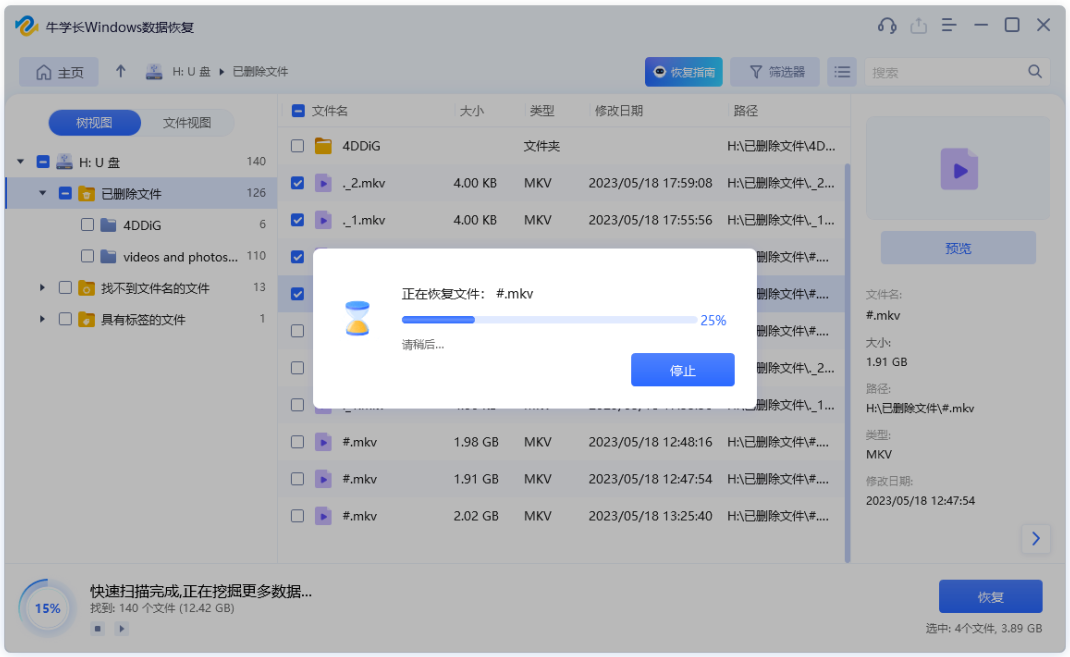










![【题解】【数学】—— [CSP-J 2023] 小苹果](https://i-blog.csdnimg.cn/direct/b9c6a225916944ce88565eb06f252565.png#pic_center)