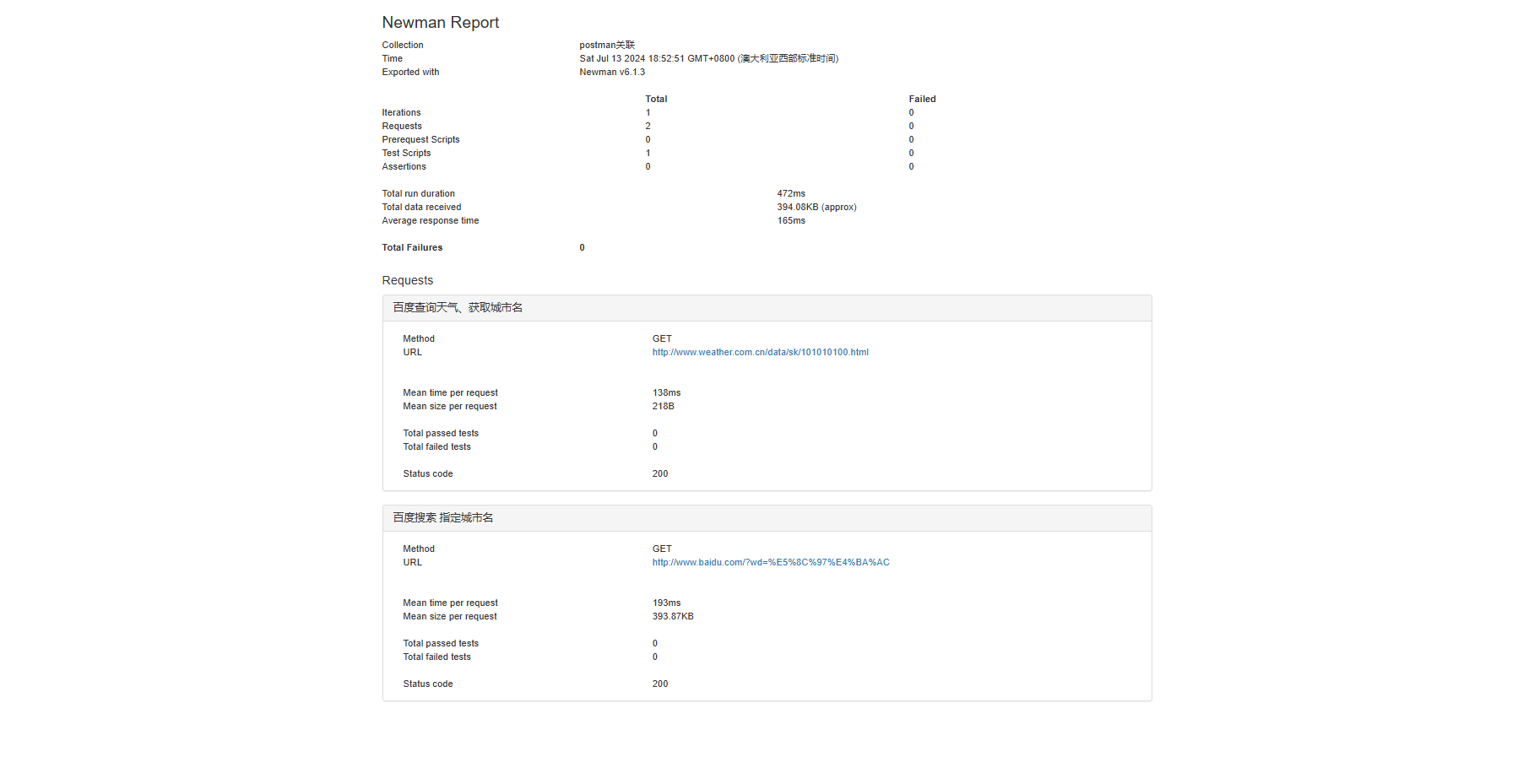一、Chart模板流程控制if_with_range
1.if
修改values.yaml
cat > values.yaml <<EOF
myname: yeunyi
service:
type: ClusterIP
port: 80
myport: 8080
EOF
修改service.yaml
cat > templates/service.yaml <<EOF
apiVersion: v1
kind: Service
metadata:
name: testserivce
labels:
app: myapp
spec:
type: {{ .Values.service.type }}
ports:
{{- if eq .Values.web "nginx" }}
- port: {{ .Values.service.port }}
{{- else }}
- port: {{ .Values.service.myport }}
{{- end }}
targetPort: http
protocol: TCP
name: http
EOF
说明:在if else end 左边加-,是为了去掉空行。{{- 表示删除左边的所有空格,直到非空格字符,而 -}}表示删除右边的所有空格。注意,换行符也是空格,当然还包括空格,TAB字符
渲染
helm template testrelease . --set web=nginx
[root@aminglinux01 redis-cluster]# helm template testrelease . --set web=nginx
---
# Source: redis-cluster/templates/configmap.yaml
apiVersion: v1
kind: ConfigMap
metadata:
name: testrelease-configmap
data:
myname: "yeunyi"
myvalue: "Hello World"
---
# Source: redis-cluster/templates/service.yaml
apiVersion: v1
kind: Service
metadata:
name: testserivce
labels:
app: myapp
spec:
type: ClusterIP
ports:
- port: 80
targetPort: http
protocol: TCP
name: http
[root@aminglinux01 redis-cluster]#
如果不定义web变量的值,port为8080
[root@aminglinux01 redis-cluster]# helm template testrelease .
---
# Source: redis-cluster/templates/configmap.yaml
apiVersion: v1
kind: ConfigMap
metadata:
name: testrelease-configmap
data:
myname: "yeunyi"
myvalue: "Hello World"
---
# Source: redis-cluster/templates/service.yaml
apiVersion: v1
kind: Service
metadata:
name: testserivce
labels:
app: myapp
spec:
type: ClusterIP
ports:
- port: 8080
targetPort: http
protocol: TCP
name: http
2.with 限定作用域
with 的语法类似简单的 if:
{{ with PIPELINE }}
# restricted scope
{{ end }}
没有用 with 的例子:values.yaml:
[root@aminglinux01 redis-cluster]# cat > values.yaml << EOF
> env:
> host: localhost
> user: test
> hello: world
> EOF
deployment.yaml 的引用:
{{- if .Values.env }}
env:
- name: host
value: {{ .Values.env.host }}
- name: user
value: {{ .Values.env.user }}
- name: hello
value: {{ .Values.env.hello }}
{{- end }}
上面的变量引用都需要从.Values开始, 有点繁琐。
with 的例子:deployment.yaml 添加 with 以后:
{{- with .Values.env }}
env:
- name: host
value: {{ .host }}
- name: user
value: {{ .user }}
- name: hello
value: {{ .hello }}
{{- end }}
with 语句块里, 把当前范围定义在了.Values.env这个变量上了。渲染后结果
env:
- name: host
value: localhost
- name: user
value: test
- name: hello
value: world
3.range 实现循环
在values.yaml 文件中添加上一个变量列表:
cat > values.yaml <<EOF
myname: aming
service:
type: ClusterIP
port: 80
myport: 8080
test:
- 1
- 2
- 3
EOF
循环打印该列表:
cat > templates/configmap.yaml <<EOF
apiVersion: v1
kind: ConfigMap
metadata:
name: {{ .Release.Name }}-configmap
data:
myvalue: "Hello World"
myname: {{ quote .Values.myname }}
test: |
{{- range .Values.test }}
- {{ . }} ##遍历循环打印所有元素
{{- end }}
EOF
渲染
[root@aminglinux01 redis-cluster]# helm template testrelease .
---
# Source: redis-cluster/templates/configmap.yaml
apiVersion: v1
kind: ConfigMap
metadata:
name: testrelease-configmap
data:
myvalue: "Hello World"
myname: "aming"
test: |
- 1 ##遍历循环打印所有元素
- 2 ##遍历循环打印所有元素
- 3 ##遍历循环打印所有元素
---
# Source: redis-cluster/templates/service.yaml
apiVersion: v1
kind: Service
metadata:
name: testserivce
labels:
app: myapp
spec:
type: ClusterIP
ports:
- port: 8080
targetPort: http
protocol: TCP
name: http
二、Chart模板中的变量
变量在模板中,使用变量的场合不多,但个别情况下不得不使用变量。
问题 1:获取数组键值
values.yaml
env:
NAME: "gateway"
JAVA_OPTS: "-Xmx1G"
deployment.yaml
...
env:
{{- range $k, $v := .Values.env }}
- name: {{ $k }}
value: {{ $v | quote }}
{{- end }}
结果如下:
env:
- name: JAVA_OPTS
value: "-Xmx1G"
- name: NAME
value: "gateway"
上面在 range 循环中使用 $k 和 $v 两个变量来接收后面列表循环的键和值。
问题 2:with 中不能使用内置对象
with 语句块内不能带 .Release.Name 对象,否则报错。我们可以将该对象赋值给一个变量可以来解决这个问题:
apiVersion: apps/v1
kind: Deployment
metadata:
name: {{ .Release.Name }}-deployment
spec:
replicas: {{ .Values.replicas }}
template:
metadata:
labels:
project: {{ .Values.label.project }}
app: {{ quote .Values.label.app }}
{{- with .Values.label }}
project: {{ .project }}
app: {{ .app }}
release: {{ .Release.Name }}
{{- end }}
上面会出错,但可以先定义变量,再调用它
{{- $releaseName := .Release.Name -}}
{{- with .Values.label }}
project: {{ .project }}
app: {{ .app }}
release: {{ $releaseName }}
可以看到在with 语句上面增加了一句 {{-$releaseName:=.Release.Name- }},其中$releaseName 就是后面的对象的一个引用变量,它的形式就是 $name,赋值操作使用:=,这样with 语句块内部的$releaseName 变量仍然指向的是.Release.Name
三、Chart的命名模板
命名模板有时候也被称为部分或子模板。
相对于 deployment.yaml 这种主模板,命名模板只是定义部分通用内容,然后在各个主模板中调用。
templates目录下有个_helpers.tpl文件。公共的命名模板都放在这个文件里。命名模板使用 define 来定义。如,这里先简单定义一个只包含字符串的模板,用作资源名称。
cat > templates/_helpers.tpl <<EOF
{{/* 定义资源名称 */}}
{{ define "mytest.name" -}}
yeyunyi
{{- end }}
EOF
使用template引用
cat > templates/test.yaml <<EOF
apiVersion: apps/v1
kind: Deployment
metadata:
name: {{ template "mytest.name" }}
labels:
app: {{ .Values.myname }}
EOF
渲染
[root@aminglinux01 redis-cluster]# helm template testrelease .
---
# Source: redis-cluster/templates/configmap.yaml
apiVersion: v1
kind: ConfigMap
metadata:
name: testrelease-configmap
data:
myvalue: "Hello World"
myname: "aming"
test: |
- 1 ##遍历循环打印所有元素
- 2 ##遍历循环打印所有元素
- 3 ##遍历循环打印所有元素
---
# Source: redis-cluster/templates/service.yaml
apiVersion: v1
kind: Service
metadata:
name: testserivce
labels:
app: myapp
spec:
type: ClusterIP
ports:
- port: 8080
targetPort: http
protocol: TCP
name: http
---
# Source: redis-cluster/templates/test.yaml
apiVersion: apps/v1
kind: Deployment
metadata:
name: yeyunyi
labels:
app: aming
[root@aminglinux01 redis-cluster]#
include用法:
cat > templates/_helpers.tpl <<EOF
{{/* 定义资源名称 */}}
{{ define "mytest.name" -}}
yeyunyi
{{- end }}
{{/* 定义label */}}
{{- define "mytest.label" -}}
app: {{ .Release.Name }}
release: stable
env: qa
{{- end }}
EOF
在template的yaml文件里调用
cat > templates/test.yaml <<EOF
apiVersion: apps/v1
kind: Deployment
metadata:
name: test-{{ template "mytest.name" . }}
labels:
{{- include "mytest.label" . | nindent 4 }}
EOF
渲染
[root@aminglinux01 redis-cluster]# helm template testrelease .
---
# Source: redis-cluster/templates/configmap.yaml
apiVersion: v1
kind: ConfigMap
metadata:
name: testrelease-configmap
data:
myvalue: "Hello World"
myname: "aming"
test: |
- 1 ##遍历循环打印所有元素
- 2 ##遍历循环打印所有元素
- 3 ##遍历循环打印所有元素
---
# Source: redis-cluster/templates/service.yaml
apiVersion: v1
kind: Service
metadata:
name: testserivce
labels:
app: myapp
spec:
type: ClusterIP
ports:
- port: 8080
targetPort: http
protocol: TCP
name: http
---
# Source: redis-cluster/templates/test.yaml
apiVersion: apps/v1
kind: Deployment
metadata:
name: test-yeyunyi
labels:
app: testrelease
release: stable
env: qa
[root@aminglinux01 redis-cluster]#
四、自定义Chart实战
1.创建chart包
helm create aminglinux
[root@aminglinux01 redis-cluster]# helm create yeyunyilinux
Creating yeyunyilinux
[root@aminglinux01 redis-cluster]# ls
2 charts README.md templates.bak values.yaml.bak
Chart.lock Chart.yaml templates values.yaml yeyunyilinux
[root@aminglinux01 redis-cluster]#
2.自定义templates模板文件
删除掉默认的模板文件
cd aminglinux
rm -rf templates/*
[root@aminglinux01 redis-cluster]# cd yeyunyilinux/
[root@aminglinux01 yeyunyilinux]# ls
charts Chart.yaml templates values.yaml
[root@aminglinux01 yeyunyilinux]# rm -rf templates/*
[root@aminglinux01 yeyunyilinux]#
生成一个deployment模板
kubectl create deployment yeyunyilinux --image=registry.cn-hangzhou.aliyuncs.com/daliyused/nginx:latest -o yaml --dry-run > templates/deployment.yaml
修改deployment.yaml
编辑svc模板
apiVersion: v1
kind: Service
metadata:
labels:
app: {{ .Values.appname }} #service要管理deployment的pod资源,因此这里的标签要和pod资源的标签对应上,直接调用appname这个变量
name: {{ .Values.appname }}-svc #service资源的名称,也可以直接调用appname这个变量,后面加一个-svc
spec:
ports:
- port: 80
protocol: TCP
targetPort: 80
selector:
app: {{ .Values.appname }} #标签选择器还是调用appname这个变量
type: NodePort
编辑configmap模板
vi templates/configmap.yaml ##写入如下内容
apiVersion: v1
kind: ConfigMap
metadata:
name: {{ .Values.appname }}-cm #引入appname变量加上-cm作为cm资源的名称
data:
test.aminglinux.com.conf: |
server {
listen 80;
server_name test.aminglinux.com;
location / {
root /data/code/aminglinux;
index index.html;
}
}
编辑pv/pvc模板
[root@aminglinux01 yeyunyilinux]# cat > templates/pv-pvc.yaml << EOF
> apiVersion: v1
> kind: PersistentVolume
> metadata:
> name: {{ .Values.appname }}-pv #引入appname变量加上-pv作为pv资源的名称
> labels:
> pv: {{ .Values.appname }}-pv #标签也可以使用和pv名称一样的名字
> spec:
> capacity:
> storage: 2Gi
> accessModes:
> - ReadWriteMany
> persistentVolumeReclaimPolicy: Retain
> nfs:
> path: {{ .Values.nfsPath }} #这里会引入nfsPath变量的值
> server: {{ .Values.nfsServer }} #这里会引入nfsServer变量的值
> ---
> apiVersion: v1
> kind: PersistentVolumeClaim
> metadata:
> name: {{ .Values.appname }}-pvc #引入appname变量加上-pvc作为pvc资源的名称
> spec:
> accessModes:
> - ReadWriteMany
> resources:
> requests:
> storage: 2Gi
> selector:
> matchLabels:
> pv: {{ .Values.appname }}-pv #指定pv的标签
> EOF
[root@aminglinux01 yeyunyilinux]#
定义values.yaml
cat > values.yaml << EOF
appname: yeyunyilinux
replicas: 2
image: yeyunyilinux/helm-custom-chart ##这是一个测试的镜像
imageTag: v0
nfsPath: /data/nfs/yeyunyilinux ##这个目录需要提前创建好
nfsServer: 192.168.100.160
EOF
注意:假定NFS服务器已经搭建好了
3.安装chart
helm install aminglinux-release .
[root@aminglinux01 yeyunyilinux]# helm install yeyunyilinux-release .
NAME: yeyunyilinux-release
LAST DEPLOYED: Fri Jul 26 01:47:51 2024
NAMESPACE: default
STATUS: deployed
REVISION: 1
TEST SUITE: None
[root@aminglinux01 yeyunyilinux]#
4. 查看svc
[root@aminglinux01 yeyunyilinux]# kubectl get svc
NAME TYPE CLUSTER-IP EXTERNAL-IP PORT(S) AGE
yeyunyilinux-svc NodePort 10.15.191.78 <none> 80:30802/TCP 55s
[root@aminglinux01 yeyunyilinux]#
5.到NFS服务器上创建一个测试页
echo "This is a test site." > /data/nfs/yeyunyilinux/index.html
[root@bogon ~]# cat /data/nfs/yeyunyilinux/index.html
This is a test site.
[root@bogon ~]#
6)浏览器访问
http://192.168.222.131:32745
五、使用Helm安装harbor
注意:如果你的harbor是之前docker-compose安装的,还需要额外做一个动作,让它支持chart
docker-compose stop
./install.sh --with-chartmuseum
1.下载harbor的chart包
Harbor的chartmuseum可以让Helm直接将chart包推送到harbor里,但是注意,harbor从2.8.0开始已经不支持chartmuseum了,而是改为了OCI ,鉴于新版本不太成熟和使用人太少,所以当前,我们安装2.6.2版本
helm search repo harbor -l #查看历史版本
helm pull bitnami/harbor --version 16.1.0 --untar
##16.1.0是chart的版本,而harbor版本为2.6.2
2.修改默认values.yaml
cd harbor
vi values.yaml #更改
storageClass: "nfs-client" ##这个是提前搭建好的nfs的storageclass
将所有"core.harbor.domain"替换为你自己的域名
3.安装
helm install myharbor --version 22.0.5 .
[root@aminglinux01 harbor]# helm install myharbor .
NAME: myharbor
LAST DEPLOYED: Mon Jul 29 22:46:49 2024
NAMESPACE: default
STATUS: deployed
REVISION: 1
TEST SUITE: None
NOTES:
CHART NAME: harbor
CHART VERSION: 22.0.5
APP VERSION: 2.11.0** Please be patient while the chart is being deployed **
1. Get the Harbor URL:
NOTE: It may take a few minutes for the LoadBalancer IP to be available.
Watch the status with: 'kubectl get svc --namespace default -w myharbor'
export SERVICE_IP=$(kubectl get svc --namespace default myharbor --template "{{ range (index .status.loadBalancer.ingress 0) }}{{ . }}{{ end }}")
echo "Harbor URL: http://$SERVICE_IP/"2. Login with the following credentials to see your Harbor application
echo Username: "admin"
echo Password: $(kubectl get secret --namespace default myharbor-core-envvars -o jsonpath="{.data.HARBOR_ADMIN_PASSWORD}" | base64 -d)
WARNING: There are "resources" sections in the chart not set. Using "resourcesPreset" is not recommended for production. For production installations, please set the following values according to your workload needs:
- core.resources
- exporter.resources
- jobservice.resources
- nginx.resources
- portal.resources
- registry.controller.resources
- registry.server.resources
- trivy.resources
+info https://kubernetes.io/docs/concepts/configuration/manage-resources-containers/⚠ SECURITY WARNING: Original containers have been substituted. This Helm chart was designed, tested, and validated on multiple platforms using a specific set of Bitnami and Tanzu Application Catalog containers. Substituting other containers is likely to cause degraded security and performance, broken chart features, and missing environment variables.
Substituted images detected:
- %!s(<nil>)/registry.cn-hangzhou.aliyuncs.com/daliyused/os-shell:12-debian-12
- %!s(<nil>)/registry.cn-hangzhou.aliyuncs.com/daliyused/nginx:1.27.0-debian-12-r3
- %!s(<nil>)/registry.cn-hangzhou.aliyuncs.com/daliyused/harbor-portal:2.11.0-debian-12-r2
- %!s(<nil>)/registry.cn-hangzhou.aliyuncs.com/daliyused/harbor-core:2.11.0-debian-12-r2
- %!s(<nil>)/registry.cn-hangzhou.aliyuncs.com/daliyused/harbor-jobservice:2.11.0-debian-12-r2
- %!s(<nil>)/registry.cn-hangzhou.aliyuncs.com/daliyused/harbor-registry:2.11.0-debian-12-r3
- %!s(<nil>)/registry.cn-hangzhou.aliyuncs.com/daliyused/harbor-registryctl:2.11.0-debian-12-r2
- %!s(<nil>)/registry.cn-hangzhou.aliyuncs.com/daliyused/harbor-adapter-trivy:2.11.0-debian-12-r3
- %!s(<nil>)/registry.cn-hangzhou.aliyuncs.com/daliyused/harbor-exporter:2.11.0-debian-12-r2
- %!s(<nil>)/registry.cn-hangzhou.aliyuncs.com/daliyused/postgresql:13.15.0-debian-12-r12
[root@aminglinux01 harbor]#
[root@aminglinux01 harbor]# kubectl get pod | grep myharbor
myharbor-core-b9d48ccdd-v9jdz 1/1 Running 1 (5m22s ago) 6m33s
myharbor-jobservice-6f5dbfcc4f-q852z 1/1 Running 2 (4m22s ago) 6m33s
myharbor-nginx-65b8c5764d-vz4vn 1/1 Running 0 6m33s
myharbor-portal-ff7fd4949-lj6jw 1/1 Running 0 6m33s
myharbor-postgresql-0 1/1 Running 0 6m33s
myharbor-redis-master-0 1/1 Running 0 6m33s
myharbor-registry-5b59458d9-4j79b 2/2 Running 0 6m33s
myharbor-trivy-0 1/1 Running 0 6m33s
[root@aminglinux01 harbor]#
注意:如果镜像有问题,处理修改value.yaml文件外,也可以看一下Chart文件夹下是否还有应用文件夹,文件夹下如果还有value.yaml文件也要修改镜像地址,否则会存在拉取不到镜像的问题。


4.查看端口
kubectl get svc |grep harbor |grep LoadBalancer
[root@aminglinux01 harbor]# kubectl get svc |grep harbor |grep LoadBalancer
myharbor LoadBalancer 10.15.36.193 <pending> 80:30979/TCP,443:32161/TCP 36m
[root@aminglinux01 harbor]#
[root@aminglinux01 harbor]# kubectl get pod -owide | grep myharbor
myharbor-core-b9d48ccdd-v9jdz 1/1 Running 1 (36m ago) 38m 10.18.206.199 aminglinux02 <none> <none>
myharbor-jobservice-6f5dbfcc4f-q852z 1/1 Running 2 (35m ago) 38m 10.18.68.135 aminglinux03 <none> <none>
myharbor-nginx-65b8c5764d-vz4vn 1/1 Running 0 38m 10.18.68.187 aminglinux03 <none> <none>
myharbor-portal-ff7fd4949-lj6jw 1/1 Running 0 38m 10.18.206.195 aminglinux02 <none> <none>
myharbor-postgresql-0 1/1 Running 0 38m 10.18.68.184 aminglinux03 <none> <none>
myharbor-redis-master-0 1/1 Running 0 38m 10.18.68.189 aminglinux03 <none> <none>
myharbor-registry-5b59458d9-4j79b 2/2 Running 0 38m 10.18.206.213 aminglinux02 <none> <none>
myharbor-trivy-0 1/1 Running 0 38m 10.18.68.134 aminglinux03 <none> <none>
5.查看密码
kubectl get secret --namespace default myharbor-core-envvars -o jsonpath="{.data.HARBOR_ADMIN_PASSWORD}" | base64 -d
[root@aminglinux01 harbor]# kubectl get secret --namespace default myharbor-core-envvars -o jsonpath="{.data.HARBOR_ADMIN_PASSWORD}" | base64 -d
oYKiQMMFYH[root@aminglinux01 harbor]#
6.浏览器登录
https://192.168.100.153:32161

四、将Chart推送到私有仓库harbor
1.安装helm-push插件
helm plugin install https://github.com/chartmuseum/helm-push
[root@aminglinux01 harbor]# helm plugin install https://github.com/chartmuseum/helm-push
Downloading and installing helm-push v0.10.4 ...
https://github.com/chartmuseum/helm-push/releases/download/v0.10.4/helm-push_0.10.4_linux_amd64.tar.gz
Installed plugin: cm-push
[root@aminglinux01 harbor]#
检查plugins列表
[root@aminglinux01 harbor]# helm plugin list
NAME VERSION DESCRIPTION
cm-push 0.10.4 Push chart package to ChartMuseum
[root@aminglinux01 harbor]#
2.添加harbor地址
到harbor浏览器后台添加新的项目 chart_repo
helm添加新仓库
helm repo add myharbor https://harbor.yuankeedu.com/chartrepo/chart_repo --username=admin --password=1qaz@WSX
如果出现x509的错误提示,执行
echo -n | openssl s_client -showcerts -connect 域名:443 2>/dev/null | sed -ne '/-BEGIN CERTIFICATE-/,/-END CERTIFICATE-/p' >> /etc/ssl/certs/ca-bundle.trust.crt
3.推送自定义chart
假如自定义chart目录:/root/helm_charts/aminglinux
cd /root/helm_charts
helm cm-push aminglinux/ myharbor
4.查看
helm repo update
helm search repo aminglinux
5.更新自定义chart
cd aminglinux
vi Chart.yaml ##更改版本号
vi values.yaml ##更改image版本号
升级本地release
helm upgrade aminglinux-release .
6.推送到私有仓库
cd ..
helm cm-push aminglinux/ myharbor
7.利用远程仓库安装新release
#更新本地仓库
helm repo update
#删除之前的release
cd aminglinux
helm uninstall aminglinux-release
#安装远程仓库
helm install aminglinux-2 myharbor/aminglinux