Tablayout的使用
属性
app:tabMod 设置Tab模式
app:tabTextColor 设置文本颜色
app:tabSelectedTextColor 设置选中文本颜色
app:tabIndicatorColor 设置下滑条颜色
app:tabMaxWidth=“xxdp” 设置最大的tab宽度
app:tabMinWidth=“xxdp” 设置最小的tab宽度
动态创建(使用java代码添加tab)
val fruitList = listOf(“Tab1”,“Tab2”,“Tab3”,“Tab4”,“Tab5”)
先是通过findviewbyid方法找到实例,之后调用tablayout的newTab方法来创建tab
with(mTabLayout) {
this?.addTab(tabLayout.newTab().setText(fruitList[0]));
this?.addTab(tabLayout.newTab().setText(fruitList[1]));
this?.addTab(tabLayout.newTab().setText(fruitList[2]));
this?.addTab(tabLayout.newTab().setText(fruitList[3]))
this?.addTab(tabLayout.newTab().setText(fruitList[3]))
};
不过,使用动态的话,如果不设置相关的属性,是不能达到两个选项各自占长度一半,还得给Tablayout加上下列属性
app:tabMaxWidth="0dp"
app:tabGravity="fill"
app:tabMode="fixed"
Tablayout与Viewpager联用
一句代码即可搞定
tabLayout!!.setupWithViewPager(viewPager)
有些时候可能会出现不显示文本的情况,这时候需要在 PagerAdapter 里面重写一个方法
@Override
public CharSequence getPageTitle(int position) {
return fruitList[position];
}

<com.google.android.material.tabs.TabLayout
android:id="@+id/tabLayout"
android:layout_width="match_parent"
android:layout_height="@dimen/dp_48"
app:tabBackground="@color/white"
app:tabGravity="center"
app:tabIndicator="@drawable/center_tab_line"
app:tabIndicatorFullWidth="false"
app:tabIndicatorHeight="2dp"
app:tabMode="scrollable"
app:tabRippleColor="@null"
app:tabSelectedTextColor="#1E90FF"
tools:ignore="MissingConstraints">
主要是这个:
app:tabIndicator=“@drawable/center_tab_line”
<?xml version="1.0" encoding="utf-8"?>
<layer-list xmlns:android="http://schemas.android.com/apk/res/android"
xmlns:tools="http://schemas.android.com/tools"
android:opacity="opaque"
tools:targetApi="23">
<item
android:width="40dp"
android:gravity="center_horizontal">
<shape android:shape="rectangle">
<solid android:color="#08A8F2" />
</shape>
</item>
</layer-list>
最后根据 android:width=“40dp” 就可以设置指定的宽度,我这里是40dp
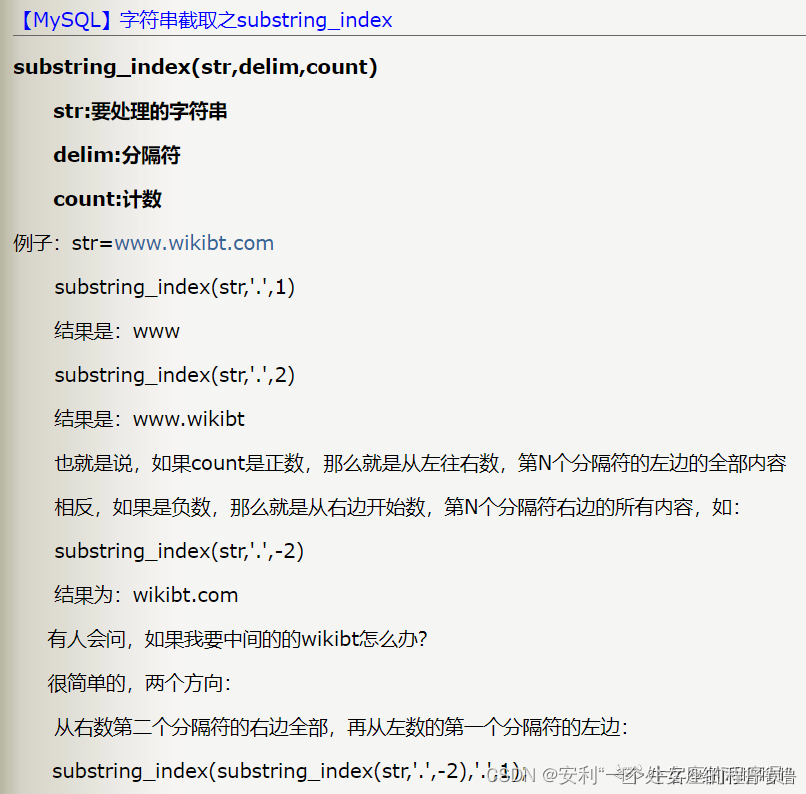
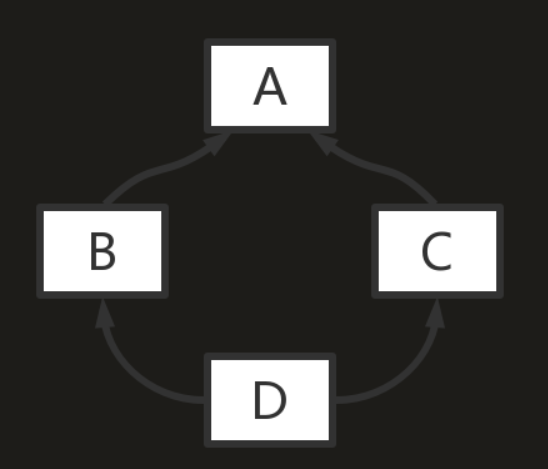
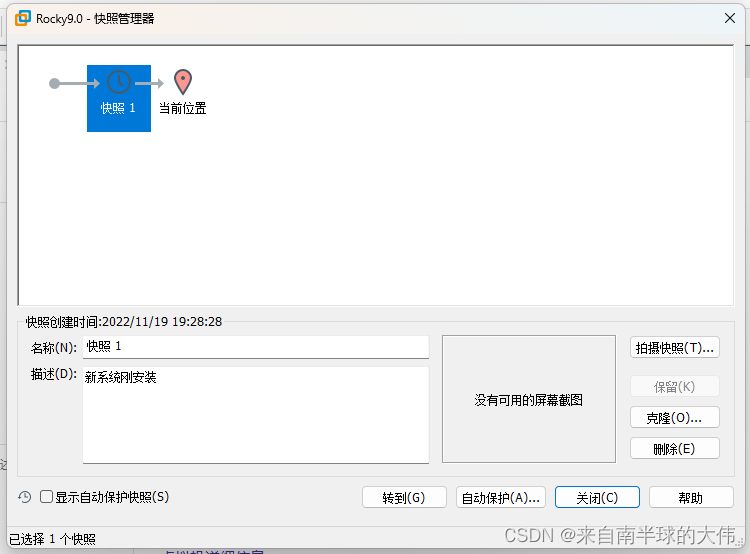

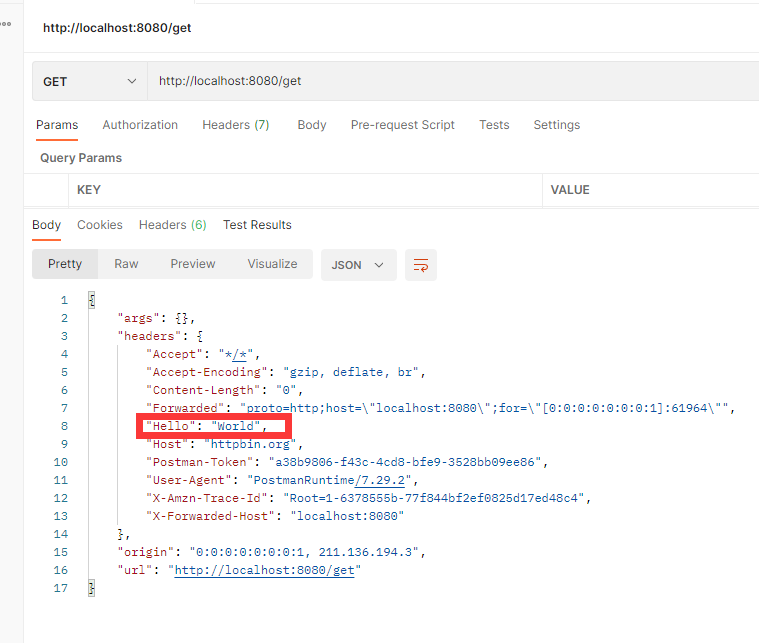
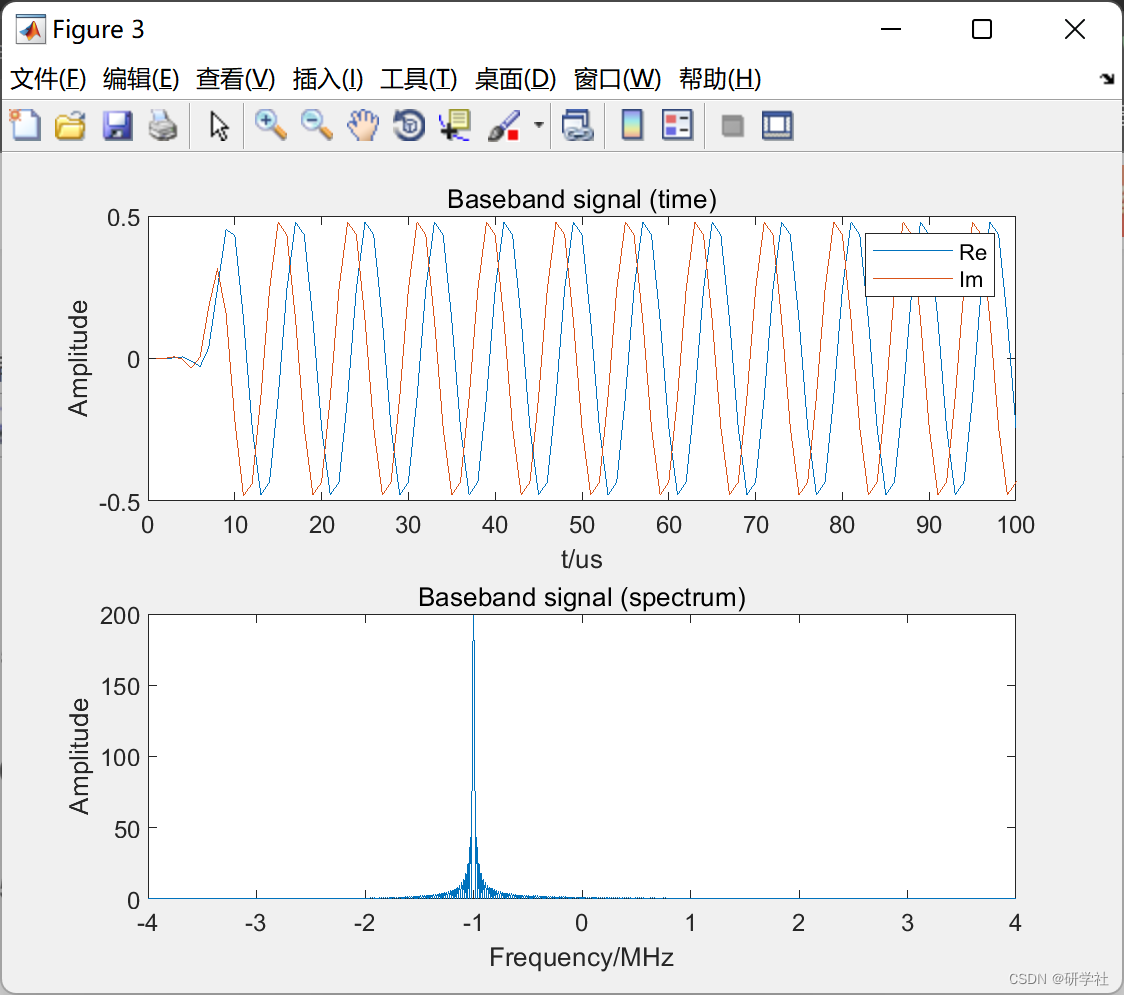





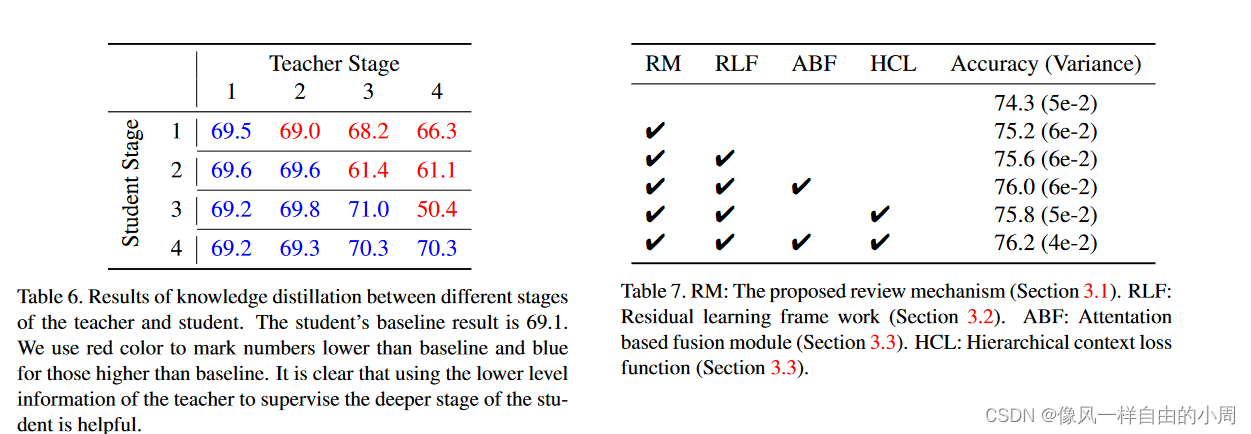



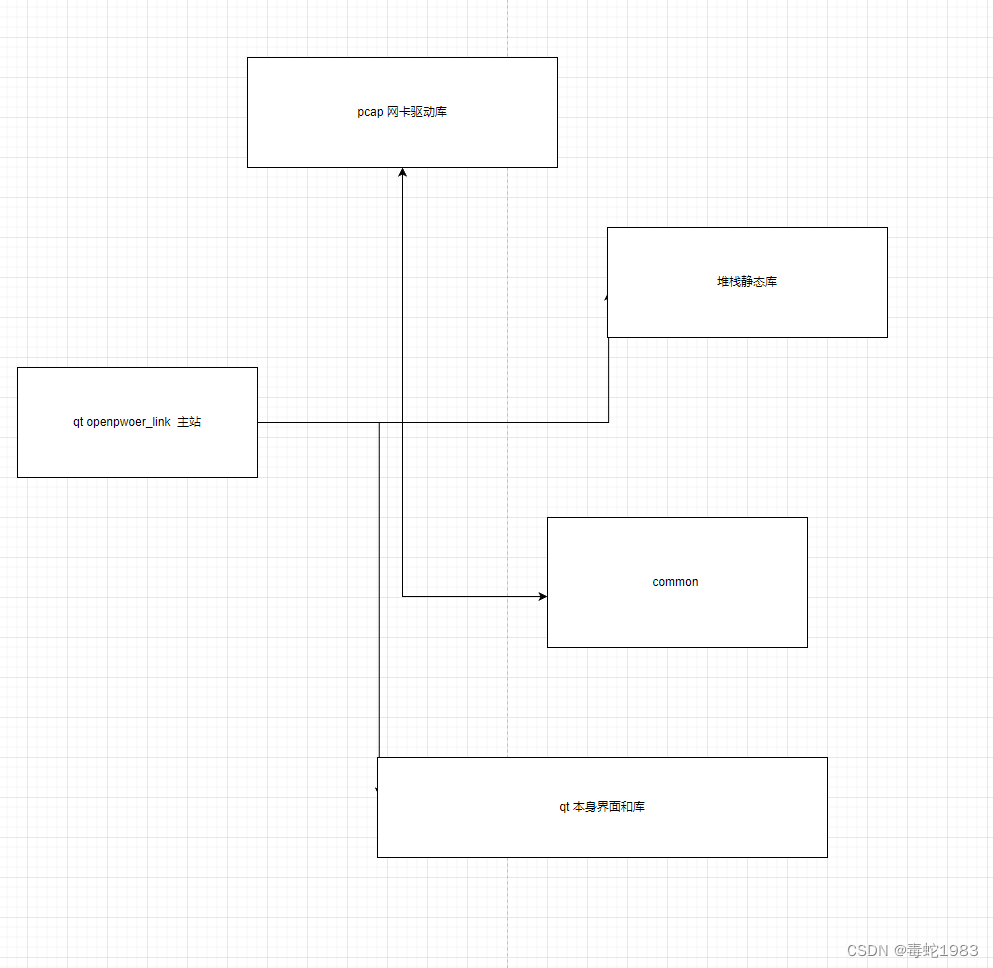

![[Spring MVC7] 解决Redis乱码前缀问题](https://img-blog.csdnimg.cn/f3de123391734e0583297488b26e72ed.png)

