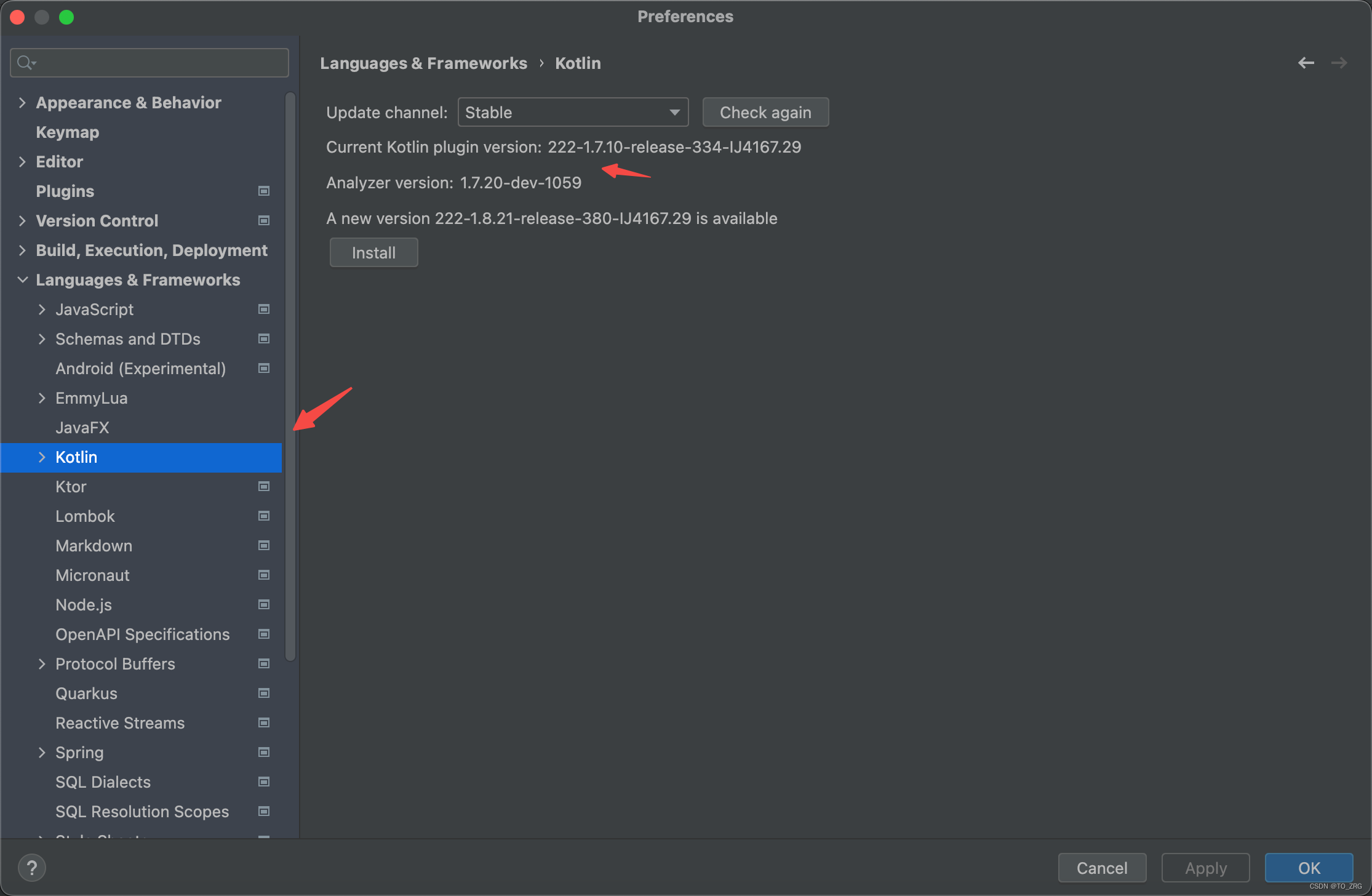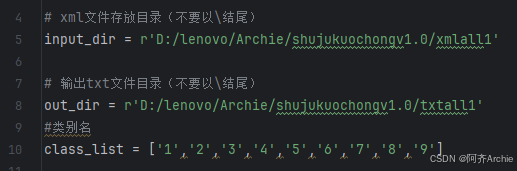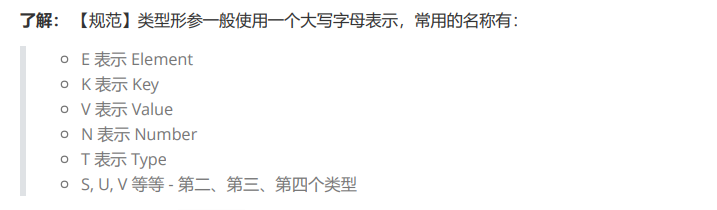文章目录
- Wsl2中的Ubuntu22.04安装Docker
- 其他问题
- wsl中执行Ubuntu 报错:System has not been booted with systemd as init system (PID 1). Can‘t operate.
- 参考博客
😊点此到文末惊喜↩︎
Wsl2中的Ubuntu22.04安装Docker
确定为wsl2+ubuntu22.04,若按照以下步骤失败,请重装ubuntu22.04
- 安装依赖包
sudo apt install apt-transport-https ca-certificates curl gnupg lsb-release
- 添加阿里云镜像源和密钥
curl -fsSL https://mirrors.aliyun.com/docker-ce/linux/ubuntu/gpg | sudo gpg --dearmor -o /usr/share/keyrings/docker-archive-keyring.gpg
- 添加阿里云镜像源
echo "deb [arch=amd64 signed-by=/usr/share/keyrings/docker-archive-keyring.gpg] https://mirrors.aliyun.com/docker-ce/linux/ubuntu $(lsb_release -cs) stable" | sudo tee /etc/apt/sources.list.d/docker.list > /dev/null
- 从软件源中更新安装工具包
sudo apt update
- 安装Docker套件
sudo apt install docker-ce docker-ce-cli containerd.io
- 配置Docker镜像源
- 配置阿里云需要注册,并在 阿里云个人镜像源网址 中获取个人镜像源
- 其他镜像加速地址如
8. 其他镜像源加速地址所示
1.创建Docker文件夹
sudo mkdir -p /etc/docker
2.写入个人镜像源
sudo tee /etc/docker/daemon.json <<-'EOF'
{
"registry-mirrors": ["https://要写入的镜像源.cn"]
}
EOF
3.重启守护进程和docker引擎
sudo systemctl daemon-reload
sudo systemctl restart docker
- 测试镜像源配置成功
sudo docker pull hello-world
成功截图

8. 其他镜像源加速地址
| 名称 | 地址 |
|---|---|
| Docker 中国官方镜像 | https://registry.docker-cn.com |
| DaoCloud 镜像站 | http://f1361db2.m.daocloud.io |
| Azure 中国镜像 | https://dockerhub.azk8s.cn |
| 科大镜像站 | https://docker.mirrors.ustc.edu.cn |
| 阿里云 | https://ud6340vz.mirror.aliyuncs.com |
| 七牛云 | https://reg-mirror.qiniu.com |
| 网易云(常用) | https://hub-mirror.c.163.com |
| 腾讯云 | https://mirror.ccs.tencentyun.com |
其他问题
wsl中执行Ubuntu 报错:System has not been booted with systemd as init system (PID 1). Can‘t operate.
- https://www.zhihu.com/question/535145130
- https://zhuanlan.zhihu.com/p/567924469

🚩点此跳转到首行↩︎
参考博客
- ubuntu上使用阿里镜像源安装docker
- Docker配置阿里云加速器(2续)
- 待定引用
- 待定引用
- 待定引用
- 待定引用
- 待定引用
- 待定引用