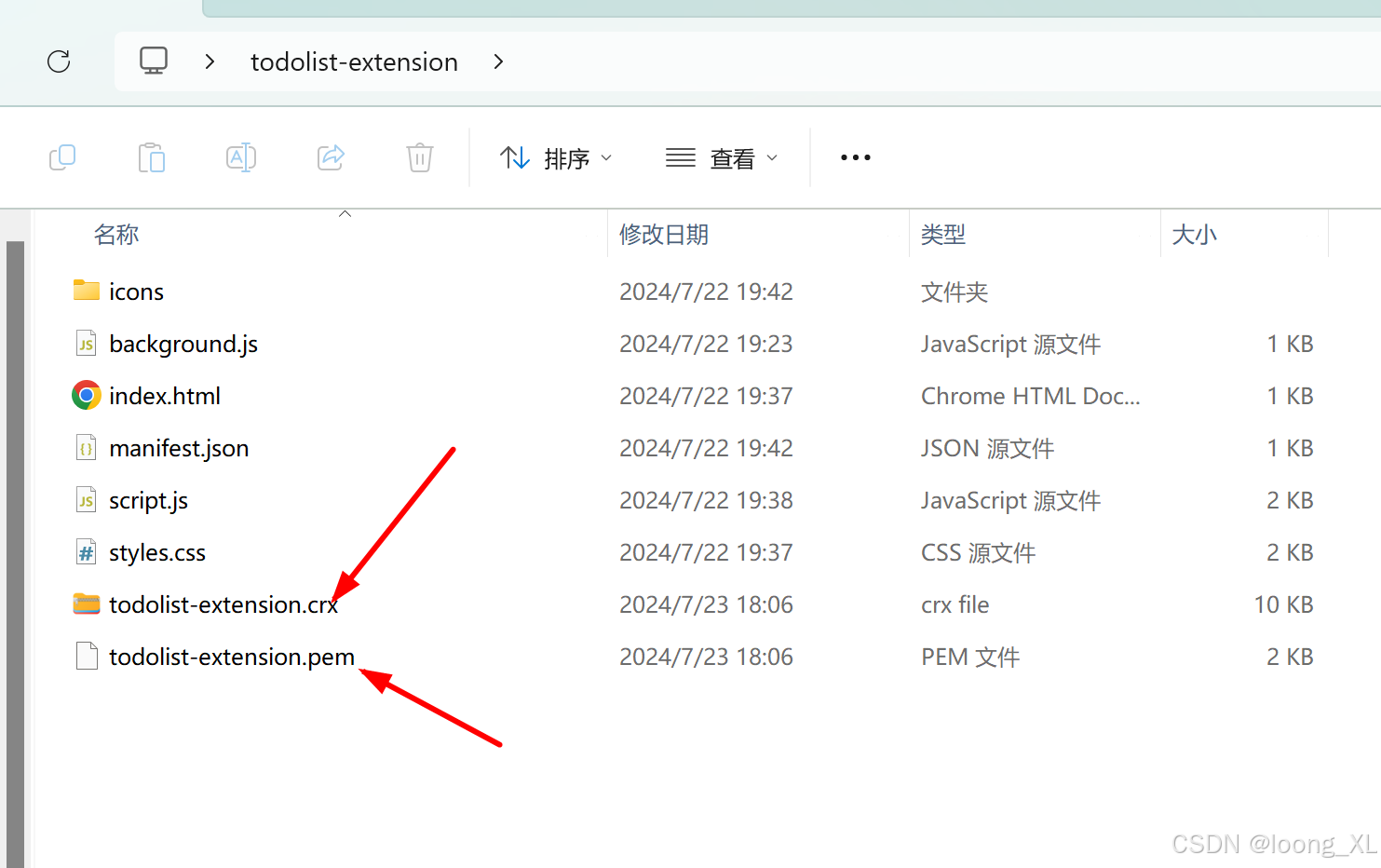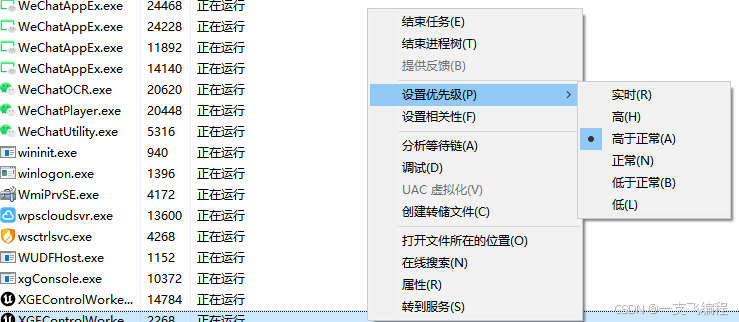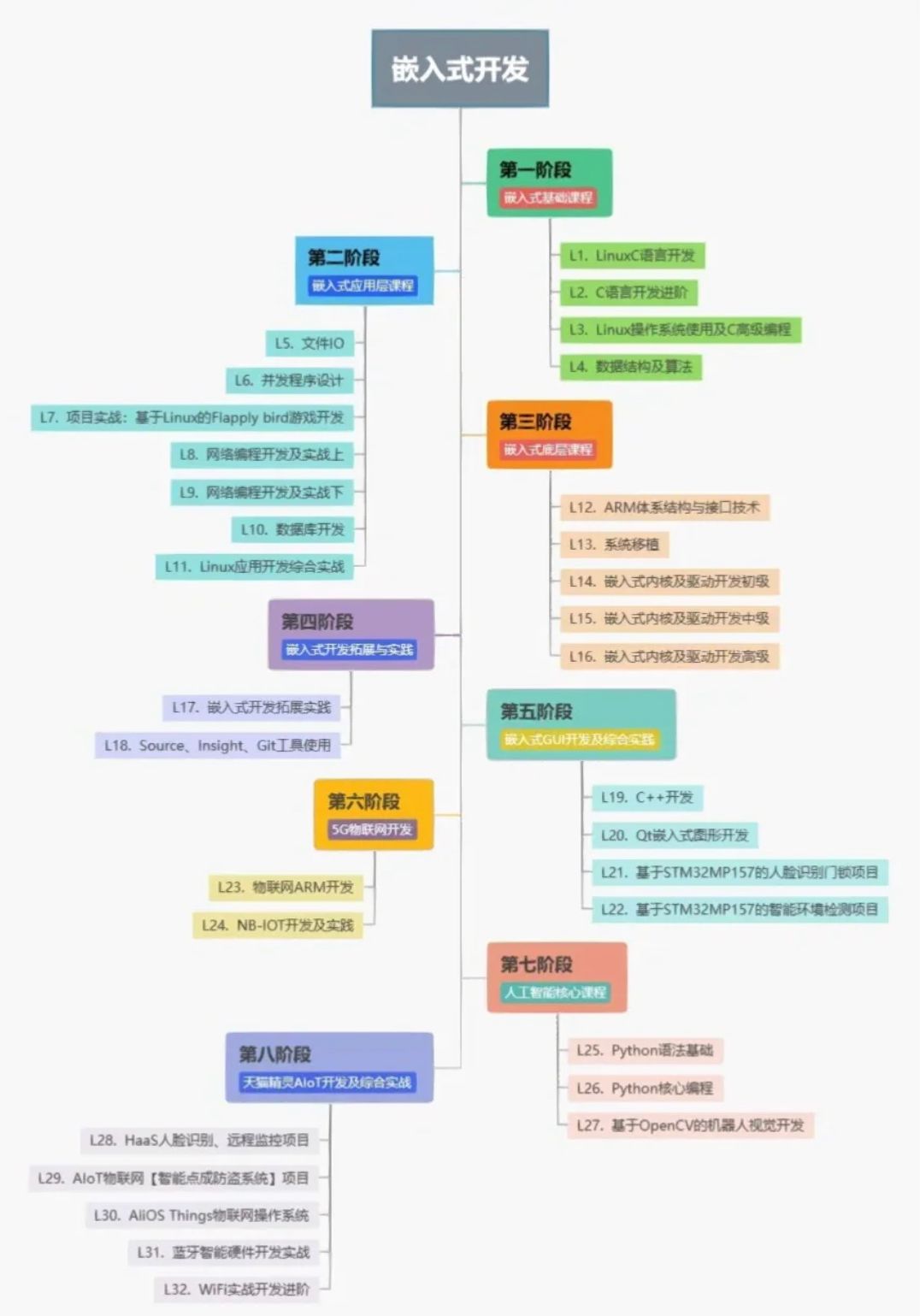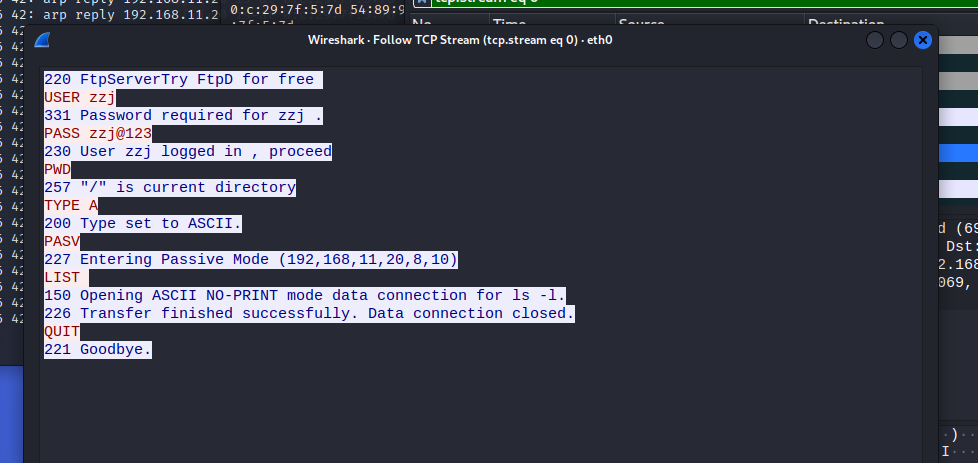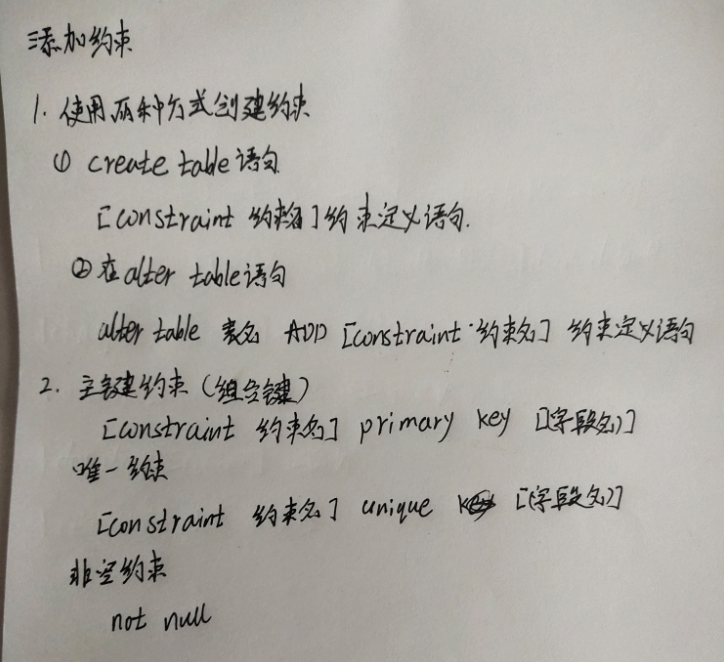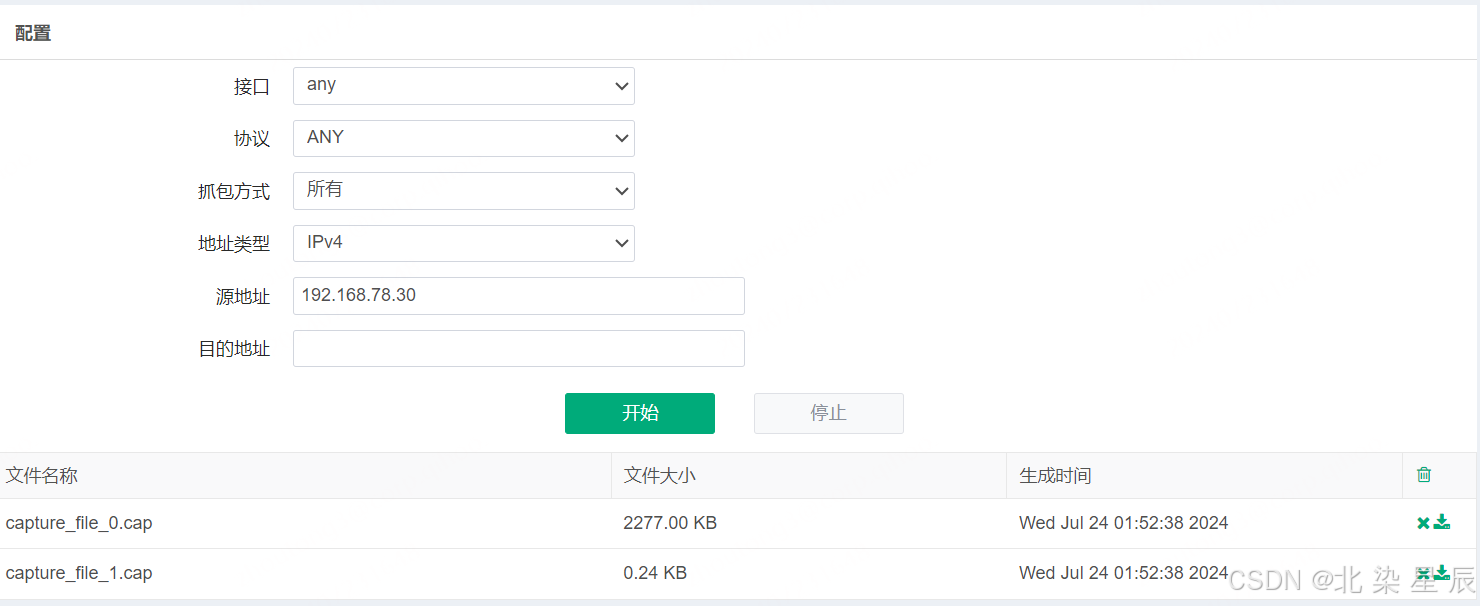1.什么是spire.doc?
Spire.Doc for Java 是一款专业的 Java Word 组件,开发人员使用它可以轻松地将 Word 文档创建、读取、编辑、转换和打印等功能集成到自己的 Java 应用程序中。作为一款完全独立的组件,Spire.Doc for Java 的运行环境无需安装 Microsoft Office。同时兼容大部分国产操作系统,能够在中标麒麟和中科方德等国产操作系统中正常运行。Spire.Doc for Java 支持 WPS 生成的 Word 格式文档(.wps, .wpt)。 Spire.Doc for Java 能执行多种 Word 文档处理任务,包括生成、读取、转换和打印 Word 文档,插入图片,添加页眉和页脚,创建表格,添加表单域和邮件合并域,添加书签,添加文本和图片水印,设置背景颜色和背景图片,添加脚注和尾注,添加超链接、数字签名,加密和解密 Word 文档,添加批注,添加形状等。
2.代码工程
实验目的
- 实现创建word
- word添加页
- 读取word内容
pom.xml
<?xml version="1.0" encoding="UTF-8"?>
<project xmlns="http://maven.apache.org/POM/4.0.0"
xmlns:xsi="http://www.w3.org/2001/XMLSchema-instance"
xsi:schemaLocation="http://maven.apache.org/POM/4.0.0 http://maven.apache.org/xsd/maven-4.0.0.xsd">
<parent>
<artifactId>springboot-demo</artifactId>
<groupId>com.et</groupId>
<version>1.0-SNAPSHOT</version>
</parent>
<modelVersion>4.0.0</modelVersion>
<artifactId>spire-doc</artifactId>
<properties>
<maven.compiler.source>8</maven.compiler.source>
<maven.compiler.target>8</maven.compiler.target>
</properties>
<dependencies>
<dependency>
<groupId>org.springframework.boot</groupId>
<artifactId>spring-boot-starter-web</artifactId>
</dependency>
<dependency>
<groupId>org.springframework.boot</groupId>
<artifactId>spring-boot-autoconfigure</artifactId>
</dependency>
<dependency>
<groupId>org.springframework.boot</groupId>
<artifactId>spring-boot-starter-test</artifactId>
<scope>test</scope>
</dependency>
<dependency>
<groupId>e-iceblue</groupId>
<artifactId>spire.doc</artifactId>
<version>12.7.6</version>
</dependency>
</dependencies>
<repositories>
<repository>
<id>com.e-iceblue</id>
<name>e-iceblue</name>
<url>https://repo.e-iceblue.com/nexus/content/groups/public/</url>
</repository>
</repositories>
</project>
创建word
The following are the steps to create a simple Word document containing several paragraphs by using Spire.Doc for Java.
- Create a Document object.
- Add a section using Document.addSection() method.
- Set the page margins using Section.getPageSetup().setMargins() method.
- Add several paragraphs to the section using Section.addParagraph() method.
- Add text to the paragraphs using Paragraph.appendText() method.
- Create ParagraphStyle objects, and apply them to separate paragraphs using Paragraph.applyStyle() method.
- Save the document to a Word file using Document.saveToFile() method.
package com.et.spire.doc;
import com.spire.doc.Document;
import com.spire.doc.FileFormat;
import com.spire.doc.Section;
import com.spire.doc.documents.HorizontalAlignment;
import com.spire.doc.documents.Paragraph;
import com.spire.doc.documents.ParagraphStyle;
import java.awt.*;
public class CreateWordDocument {
public static void main(String[] args) {
//Create a Document object
Document doc = new Document();
//Add a section
Section section = doc.addSection();
//Set the page margins
section.getPageSetup().getMargins().setAll(40f);
//Add a paragraph as title
Paragraph titleParagraph = section.addParagraph();
titleParagraph.appendText("Introduction of Spire.Doc for Java");
//Add two paragraphs as body
Paragraph bodyParagraph_1 = section.addParagraph();
bodyParagraph_1.appendText("Spire.Doc for Java is a professional Word API that empowers Java applications to " +
"create, convert, manipulate and print Word documents without dependency on Microsoft Word.");
Paragraph bodyParagraph_2 = section.addParagraph();
bodyParagraph_2.appendText("By using this multifunctional library, developers are able to process copious tasks " +
"effortlessly, such as inserting image, hyperlink, digital signature, bookmark and watermark, setting " +
"header and footer, creating table, setting background image, and adding footnote and endnote.");
//Create and apply a style for title paragraph
ParagraphStyle style1 = new ParagraphStyle(doc);
style1.setName("titleStyle");
style1.getCharacterFormat().setBold(true);;
style1.getCharacterFormat().setTextColor(Color.BLUE);
style1.getCharacterFormat().setFontName("Times New Roman");
style1.getCharacterFormat().setFontSize(12f);
doc.getStyles().add(style1);
titleParagraph.applyStyle("titleStyle");
//Create and apply a style for body paragraphs
ParagraphStyle style2 = new ParagraphStyle(doc);
style2.setName("paraStyle");
style2.getCharacterFormat().setFontName("Times New Roman");
style2.getCharacterFormat().setFontSize(12);
doc.getStyles().add(style2);
bodyParagraph_1.applyStyle("paraStyle");
bodyParagraph_2.applyStyle("paraStyle");
//Set the horizontal alignment of paragraphs
titleParagraph.getFormat().setHorizontalAlignment(HorizontalAlignment.Center);
bodyParagraph_1.getFormat().setHorizontalAlignment(HorizontalAlignment.Justify);
bodyParagraph_2.getFormat().setHorizontalAlignment(HorizontalAlignment.Justify);
//Set the first line indent
bodyParagraph_1.getFormat().setFirstLineIndent(30) ;
bodyParagraph_2.getFormat().setFirstLineIndent(30);
//Set the after spacing
titleParagraph.getFormat().setAfterSpacing(10);
bodyParagraph_1.getFormat().setAfterSpacing(10);
//Save to file
doc.saveToFile("/Users/liuhaihua/tmp/WordDocument.docx", FileFormat.Docx_2013);
doc.close();
}
}word添加新页
The steps to add a new page at the end of a Word document include locating the last section, and then inserting a page break at the end of that section's last paragraph. This way ensures that any content added subsequently will start displaying on a new page, maintaining the clarity and coherence of the document structure. The detailed steps are as follows:
- Create a Document object.
- Load a Word document using the Document.loadFromFile() method.
- Get the body of the last section of the document using Document.getLastSection().getBody().
- Add a page break by calling Paragraph.appendBreak(BreakType.Page_Break) method.
- Create a new paragraph style ParagraphStyle object.
- Add the new paragraph style to the document's style collection using Document.getStyles().add(paragraphStyle) method.
- Create a new paragraph Paragraph object and set the text content.
- Apply the previously created paragraph style to the new paragraph using Paragraph.applyStyle(paragraphStyle.getName()) method.
- Add the new paragraph to the document using Body.getChildObjects().add(paragraph) method.
- Save the resulting document using the Document.saveToFile() method.
package com.et.spire.doc;
import com.spire.doc.*;
import com.spire.doc.documents.*;
public class AddOnePage {
public static void main(String[] args) {
// Create a new document object
Document document = new Document();
// Load a sample document from a file
document.loadFromFile("/Users/liuhaihua/tmp/WordDocument.docx");
// Get the body of the last section of the document
Body body = document.getLastSection().getBody();
// Insert a page break after the last paragraph in the body
body.getLastParagraph().appendBreak(BreakType.Page_Break);
// Create a new paragraph style
ParagraphStyle paragraphStyle = new ParagraphStyle(document);
paragraphStyle.setName("CustomParagraphStyle1");
paragraphStyle.getParagraphFormat().setLineSpacing(12);
paragraphStyle.getParagraphFormat().setAfterSpacing(8);
paragraphStyle.getCharacterFormat().setFontName("Microsoft YaHei");
paragraphStyle.getCharacterFormat().setFontSize(12);
// Add the paragraph style to the document's style collection
document.getStyles().add(paragraphStyle);
// Create a new paragraph and set the text content
Paragraph paragraph = new Paragraph(document);
paragraph.appendText("Thank you for using our Spire.Doc for Java product. The trial version will add a red watermark to the generated result document and only supports converting the first 10 pages to other formats. Upon purchasing and applying a license, these watermarks will be removed, and the functionality restrictions will be lifted.");
// Apply the paragraph style
paragraph.applyStyle(paragraphStyle.getName());
// Add the paragraph to the body's content collection
body.getChildObjects().add(paragraph);
// Create another new paragraph and set the text content
paragraph = new Paragraph(document);
paragraph.appendText("To fully experience our product, we provide a one-month temporary license for each of our customers for free. Please send an email to sales@e-iceblue.com, and we will send the license to you within one working day.");
// Apply the paragraph style
paragraph.applyStyle(paragraphStyle.getName());
// Add the paragraph to the body's content collection
body.getChildObjects().add(paragraph);
// Save the document to a specified path
document.saveToFile("/Users/liuhaihua/tmp/Add a Page.docx", FileFormat.Docx);
// Close the document
document.close();
// Dispose of the document object's resources
document.dispose();
}
}读取word内容
Using the FixedLayoutDocument class and FixedLayoutPage class makes it easy to extract content from a specified page. To facilitate viewing the extracted content, the following example code saves the extracted content to a new Word document. The detailed steps are as follows:
- Create a Document object.
- Load a Word document using the Document.loadFromFile() method.
- Create a FixedLayoutDocument object.
- Obtain a FixedLayoutPage object for a page in the document.
- Use the FixedLayoutPage.getSection() method to get the section where the page is located.
- Get the index position of the first paragraph on the page within the section.
- Get the index position of the last paragraph on the page within the section.
- Create another Document object.
- Add a new section using Document.addSection().
- Clone the properties of the original section to the new section using Section.cloneSectionPropertiesTo(newSection) method.
- Copy the content of the page from the original document to the new document.
- Save the resulting document using the Document.saveToFile() method.
package com.et.spire.doc;
import com.spire.doc.*;
import com.spire.doc.pages.*;
import com.spire.doc.documents.*;
public class ReadOnePage {
public static void main(String[] args) {
// Create a new document object
Document document = new Document();
// Load document content from the specified file
document.loadFromFile("/Users/liuhaihua/tmp/WordDocument.docx");
// Create a fixed layout document object
FixedLayoutDocument layoutDoc = new FixedLayoutDocument(document);
// Get the first page
FixedLayoutPage page = layoutDoc.getPages().get(0);
// Get the section where the page is located
Section section = page.getSection();
// Get the first paragraph of the page
Paragraph paragraphStart = page.getColumns().get(0).getLines().getFirst().getParagraph();
int startIndex = 0;
if (paragraphStart != null) {
// Get the index of the paragraph in the section
startIndex = section.getBody().getChildObjects().indexOf(paragraphStart);
}
// Get the last paragraph of the page
Paragraph paragraphEnd = page.getColumns().get(0).getLines().getLast().getParagraph();
int endIndex = 0;
if (paragraphEnd != null) {
// Get the index of the paragraph in the section
endIndex = section.getBody().getChildObjects().indexOf(paragraphEnd);
}
// Create a new document object
Document newdoc = new Document();
// Add a new section
Section newSection = newdoc.addSection();
// Clone the properties of the original section to the new section
section.cloneSectionPropertiesTo(newSection);
// Copy the content of the original document's page to the new document
for (int i = startIndex; i <=endIndex; i++)
{
newSection.getBody().getChildObjects().add(section.getBody().getChildObjects().get(i).deepClone());
}
// Save the new document to the specified file
newdoc.saveToFile("/Users/liuhaihua/tmp/Content of One Page.docx", FileFormat.Docx);
// Close and release the new document
newdoc.close();
newdoc.dispose();
// Close and release the original document
document.close();
document.dispose();
}
}以上只是一些关键代码,所有代码请参见下面代码仓库
代码仓库
- https://github.com/Harries/springboot-demo(spire-doc)
3.测试
运行上述java类的main方法,会生成3个文件在对应的目录下

4.引用
- Java: Create a Word Document
- Spring Boot集成Spire.doc实现对word的操作 | Harries Blog™